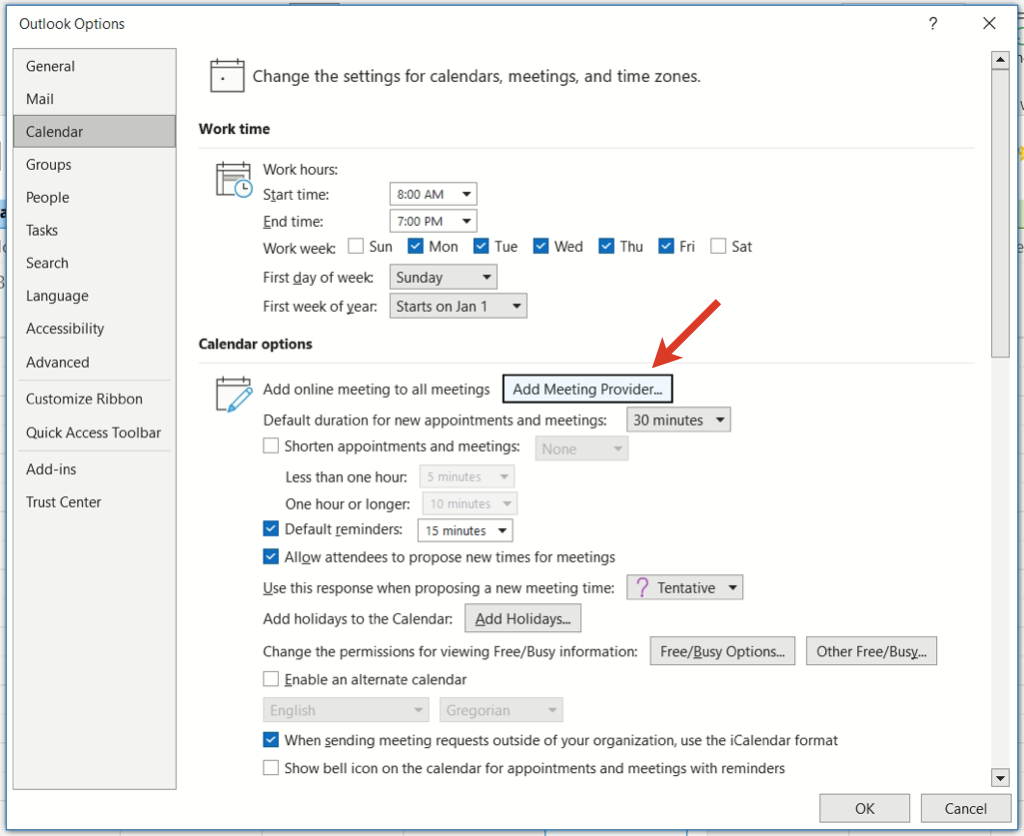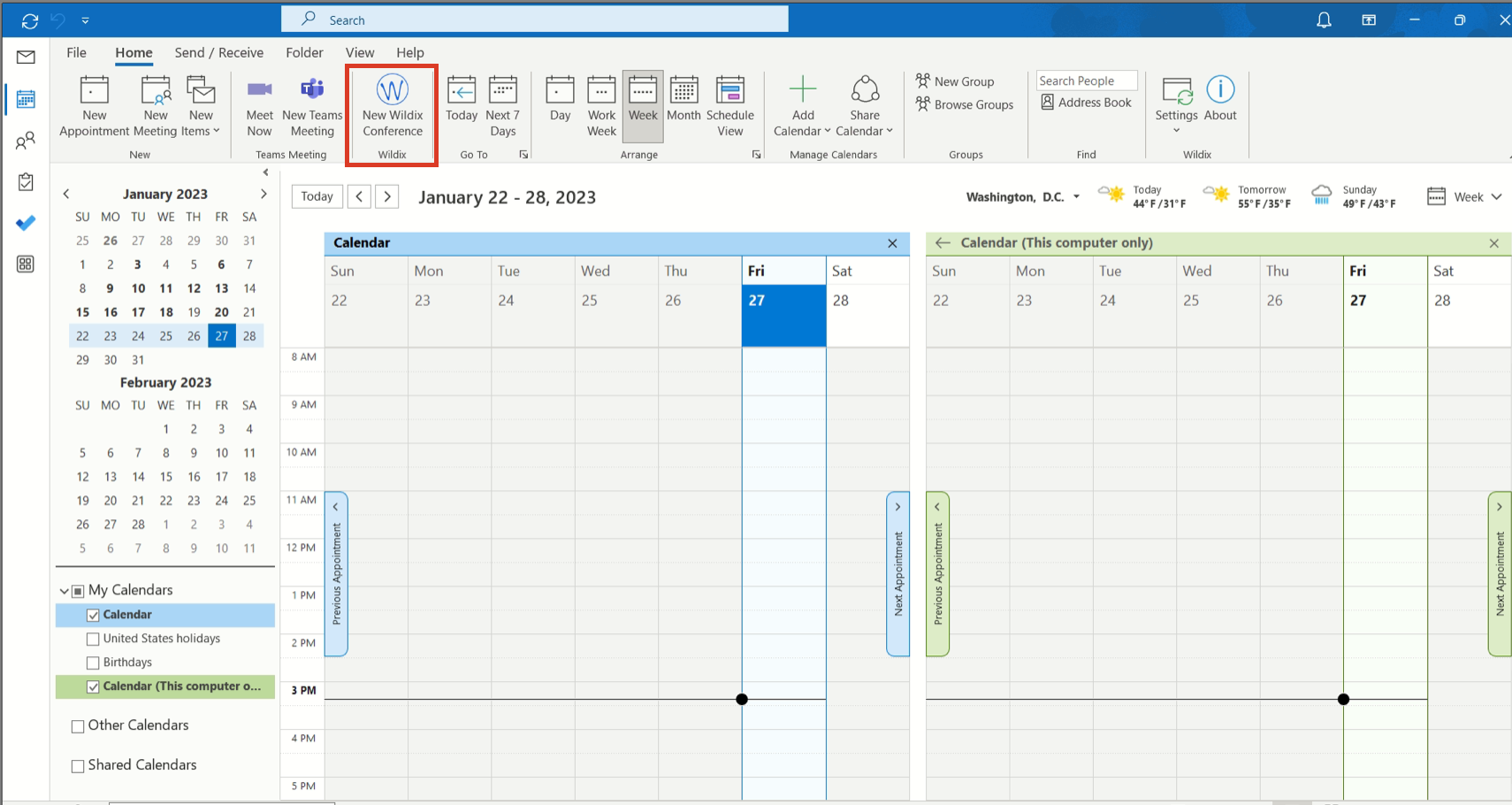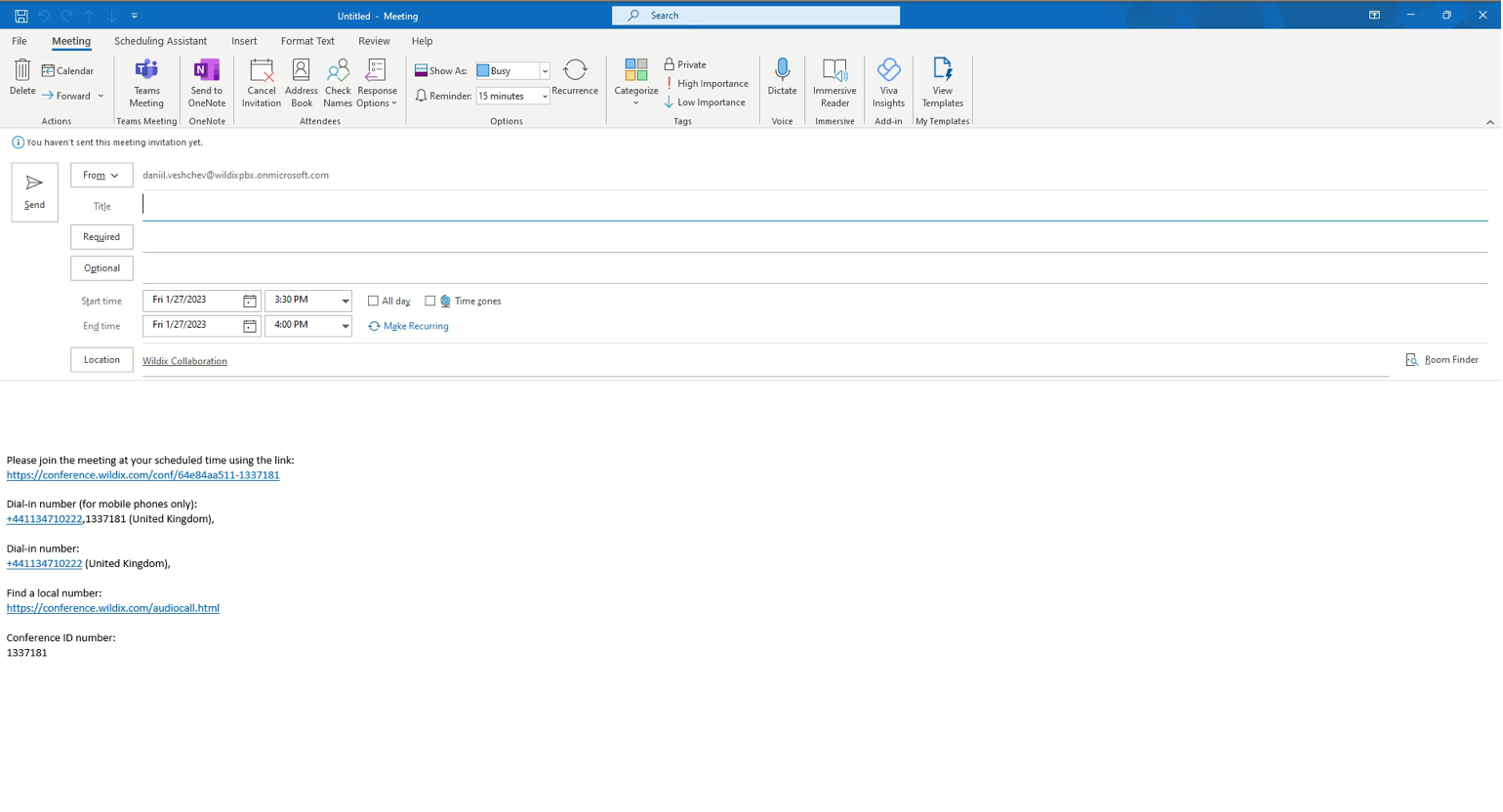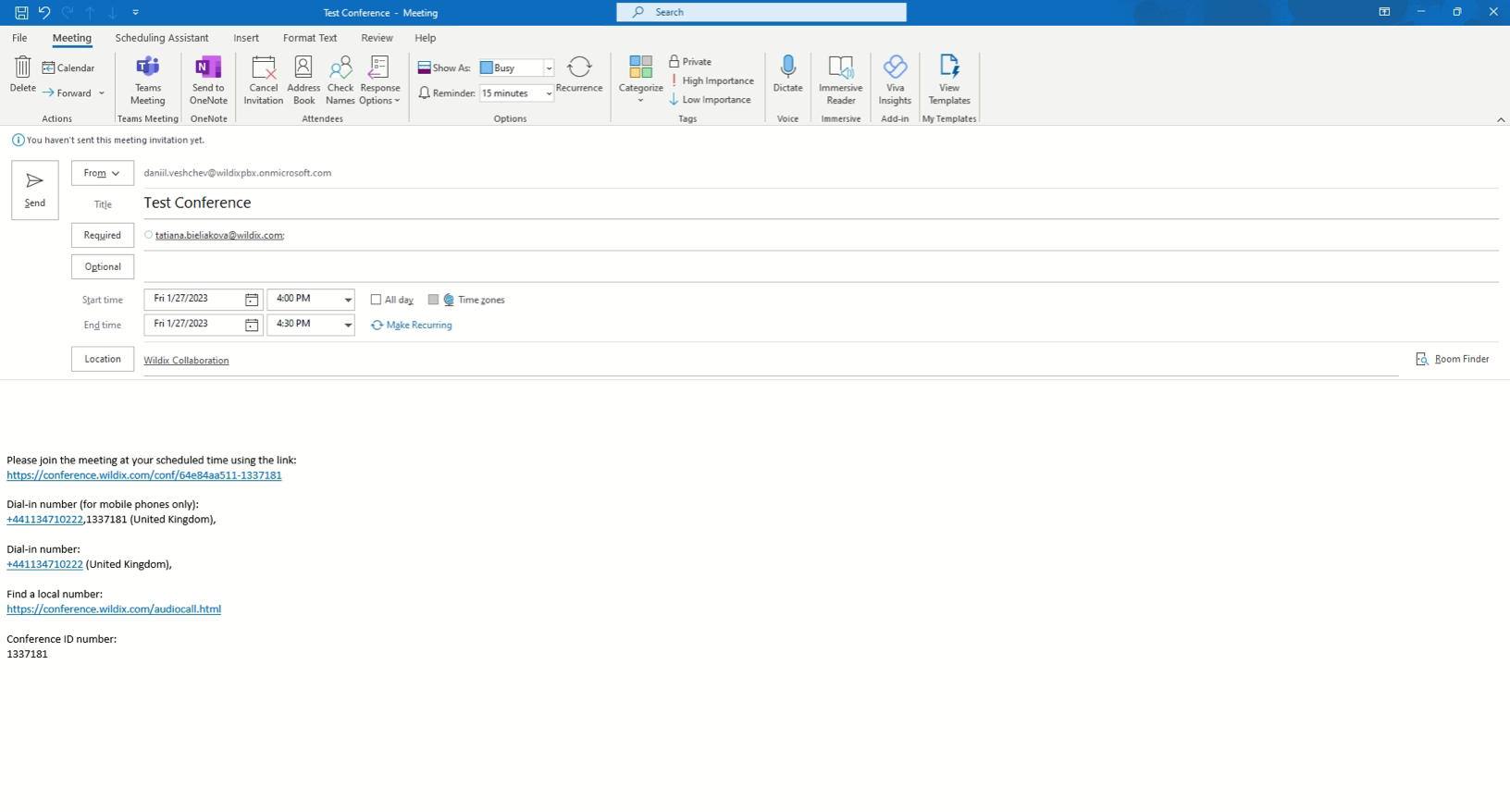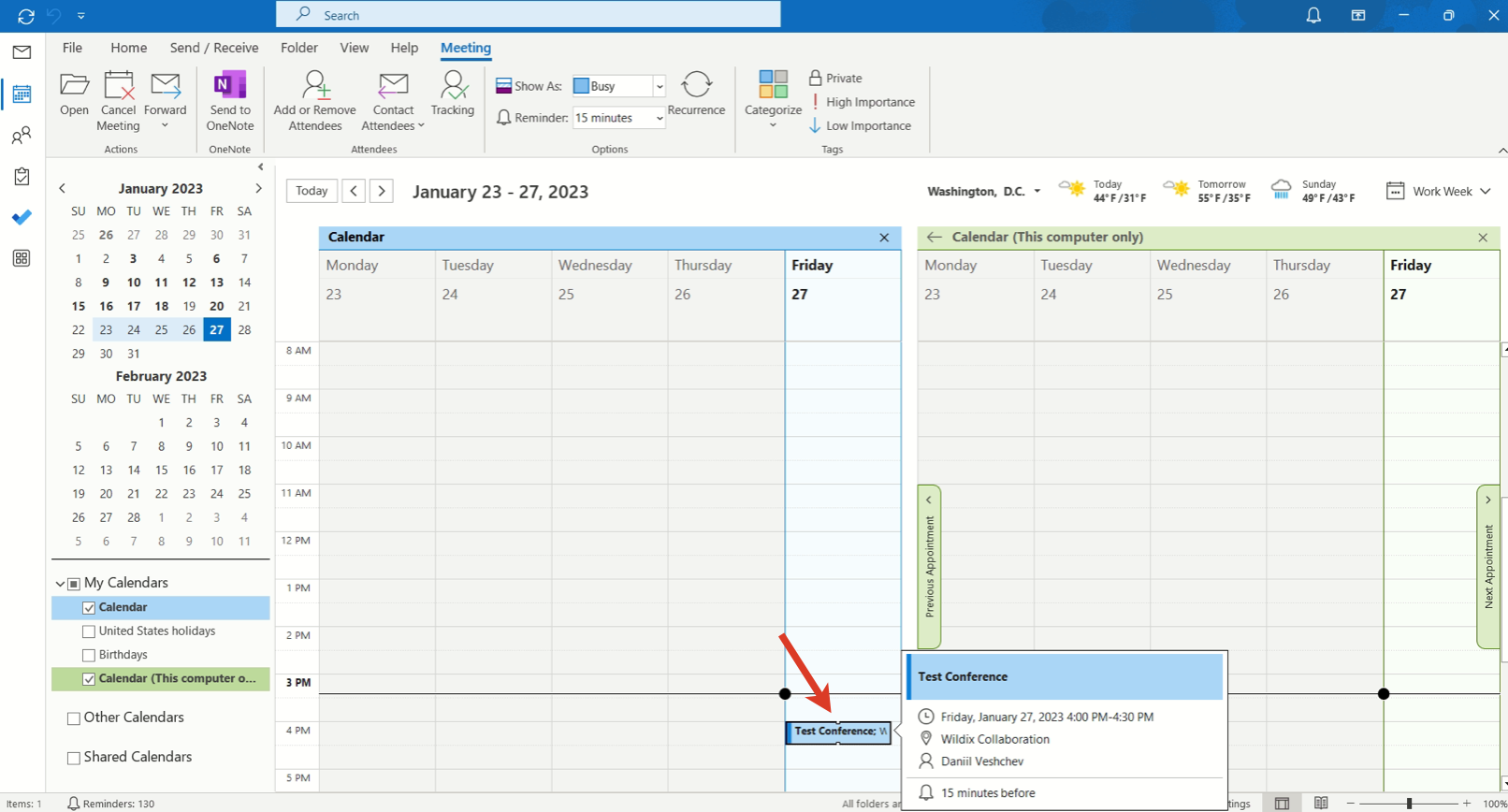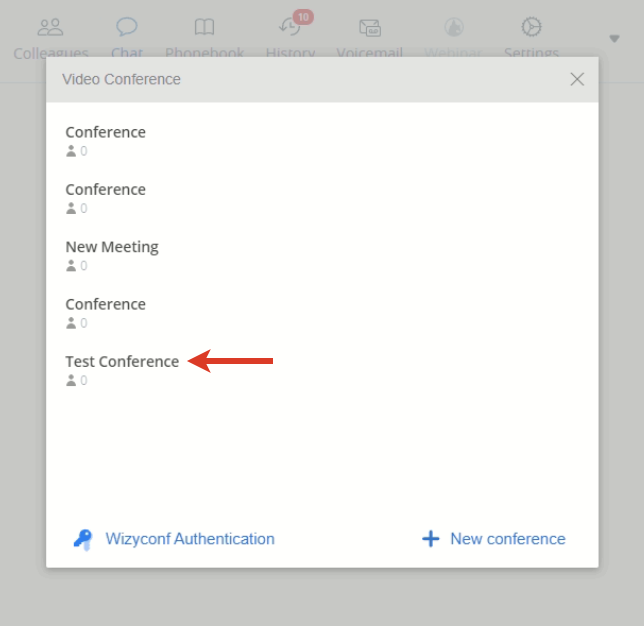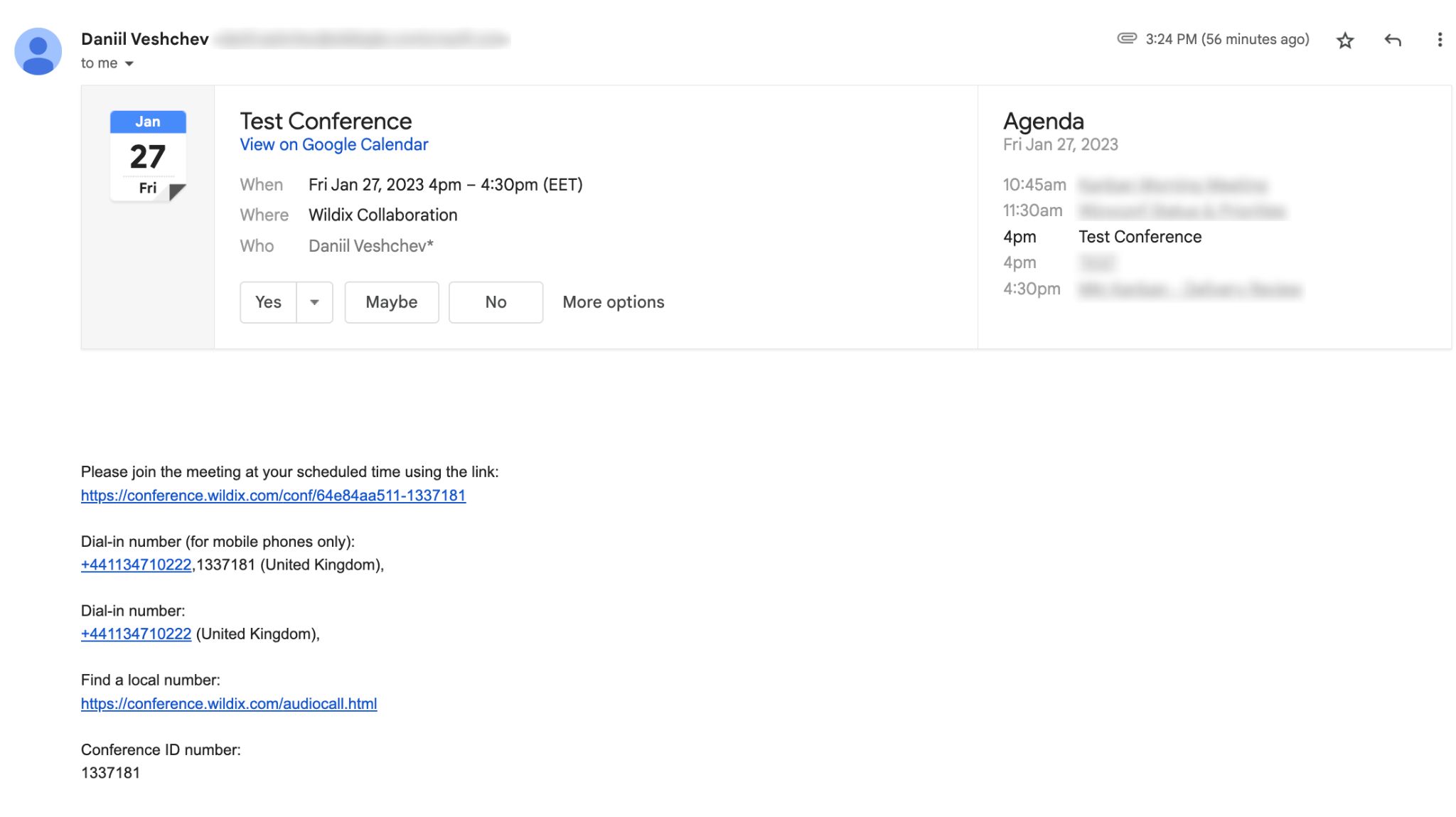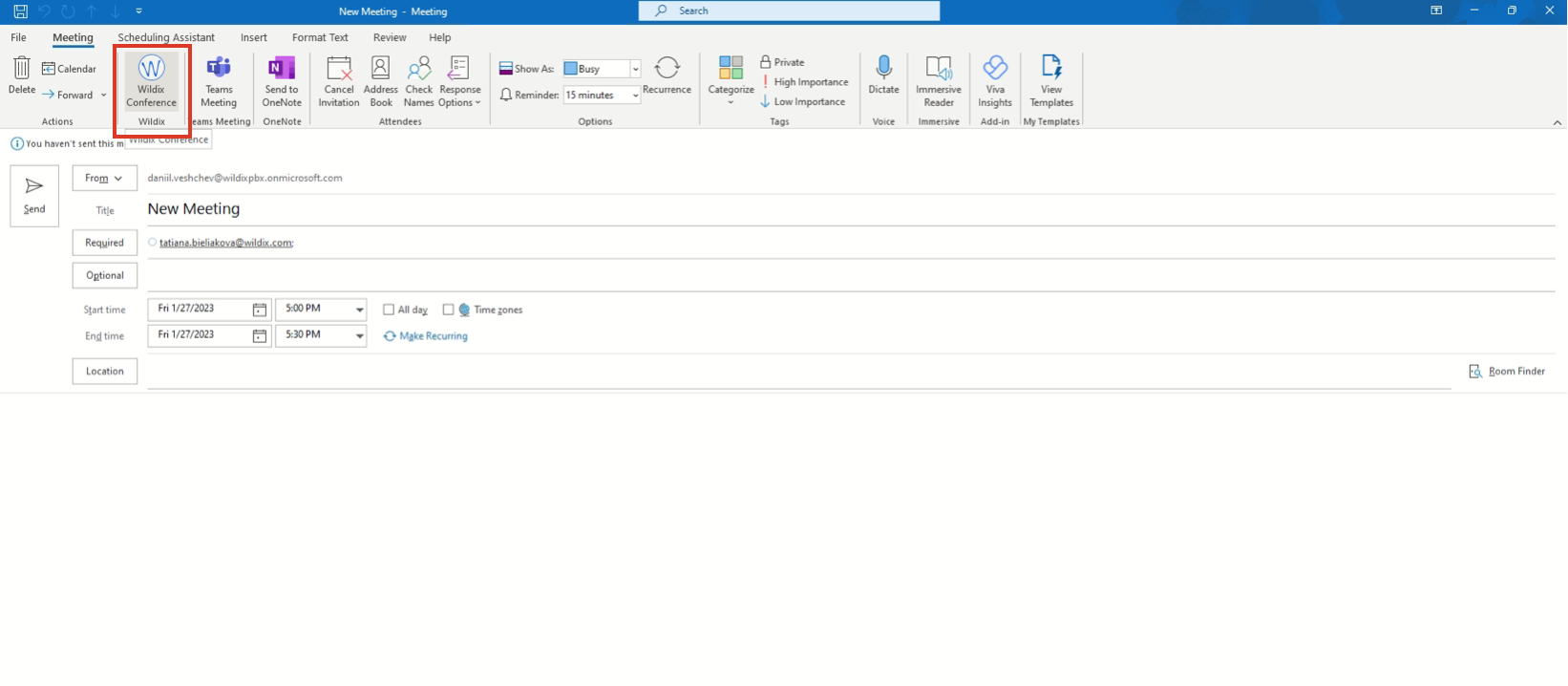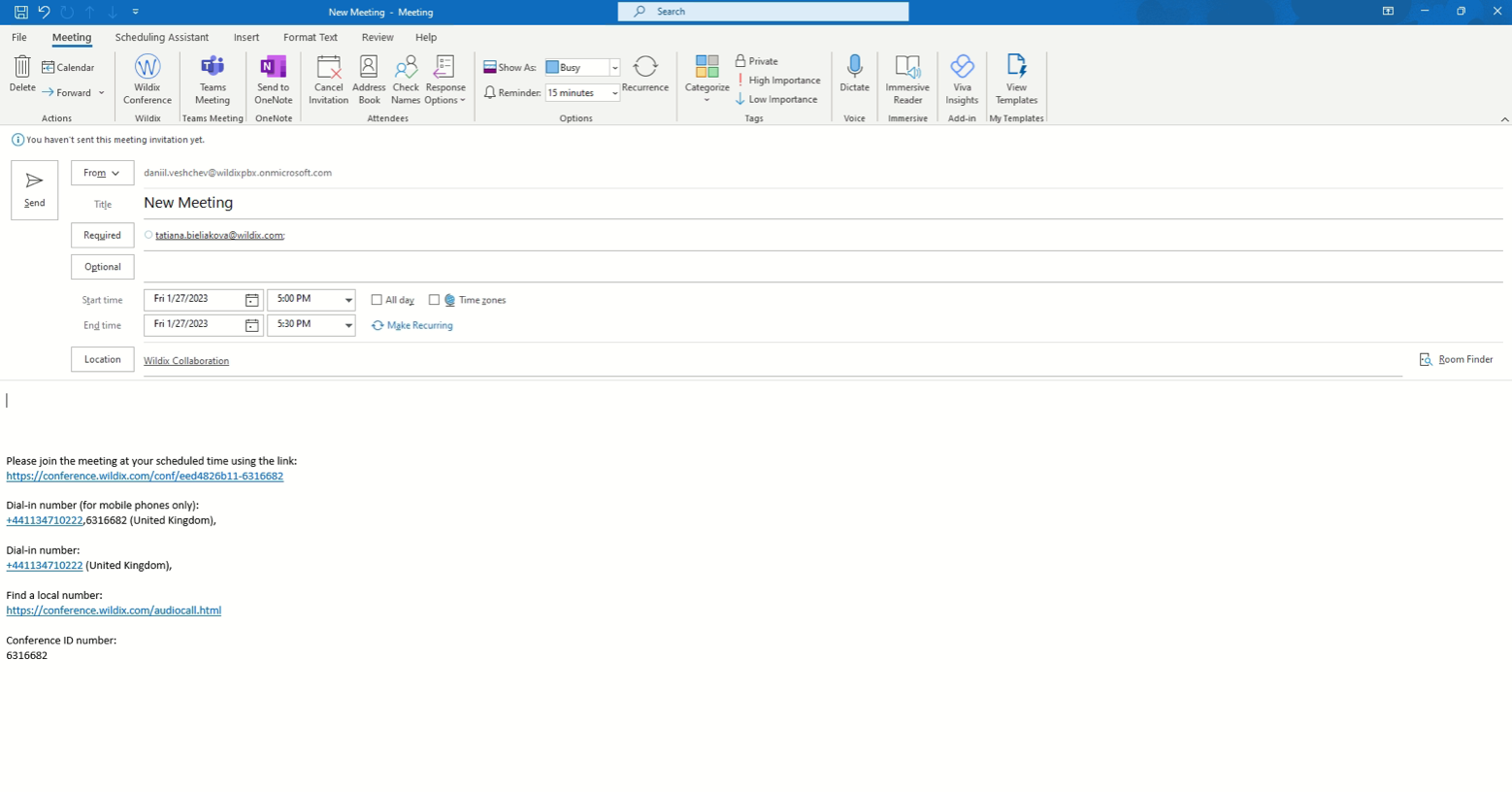| Html |
|---|
<div class="fb-like" data-href="https://confluence.wildix.com/x/DANKAw" data-layout="button_count" data-action="recommend" data-size="large" data-show-faces="true" data-share="true"></div> |
...
| Scroll export button | ||||||||
|---|---|---|---|---|---|---|---|---|
|
| Info |
|---|
Outlook integration supports: Calendar Sync, Presence, User pictures, Click2call, IM, Call popup, Caller name lookup, live search in Outlook contacts, URL to create / edit contact during an incoming call. Updated: January 2022February 2023 Permalink: https://confluencewildix.wildixatlassian.comnet/wiki/x/DANKAwIBjOAQ |
| Table of Contents |
|---|
Features
- Calendar Sync
- Presence and user pictures
- Click2call and IM
- Call popup
- Caller name lookup and live search in Outlook contacts
- URL to create / edit a contact during an incoming call
- Creating Wildix Conference
Additionally:
- Outlook contacts Import
...
- : download the application for your Windows system type
...
- following one of the links below:
Requirements
- Wildix Collaboration
- Windows 7, 8.1, 10 (32 and 64-bit)
- MS Office 2007 2016 or higher (note that Office on the web is not supported)
- User License: UC-BUSINESS per each user
For Calendar Sync:
- Min. Outlook version: 20132016
| Note |
|---|
Note: Starting from WMS 5.03, it is possibly possible to sync calendars and update users statuses automatically, without Outlook. Consult the Guide Microsoft 365 Integration Guide for details. |
Windows 7:
- Enable .NET Framework 3.5 (Control Panel -> Programs -> Windows Components) and make sure that .NET Framework 4.7 is installed
(on Windows 10 .NET Framework 3.5 is automatically enabled during the installation)
Make sure that Wildix Outlook Integration is active in Outlook Options -> Add-ins. To add Wildix to Add-Ins:
- Go to File -> Options:
- Go to Add-Ins and select Wildix Outlook Integration -> click Ok to save the changes:
For other features:
- Min. Outlook version: 2016
- Office Pro Plus 2016 or Office Standard 2016 + Skype for Business (make sure Skype is not running, since Microsoft accepts only one source for presence)
...
- Go Collaboration Settings -> Extensions -> install Integration service:
For detailed instructions on how to install WIService, check this guide: What is WIService: Installation.
...
Once WIService is installed, you need to activate Outlook integration in WIService settings:
| Note |
|---|
Note: Starting from WIService v. 3.7.10 admin rights are required to activate Outlook Integration. When activated, Outlook Integration is enabled for all users of the Windows PC. |
- Go to Quick Launch Toolbar -> right-click on Wildix Integration Service icon -> select Settings
- Activate the option Enable Outlook Integration (admin rights required):
- After the activation, Wildix Outlook Integration is available in Outlook Calendar:
- click Settings to choose calendars to be synced with Collaboration
- click About to check the integration version and open logs if needed
...
Starting from WIService v. 3.16.1, Outlook integration installation folder is in the WIService folder on Windows.
Enable Outlook calendar sync
Go to Collaboration Settings -> Outlook (the tab appears after the integration is installed) and click the toggle switch Enable calendar sync:
| Note |
|---|
Note: The calendar sync can take up to 10 minutes after you enable it. |
| Warning |
|---|
Important: Starting from WMS 5.04.20211228.2, in case Microsoft365 integration is enabled in WMS -> Settings -> PBX -> Integrations, Microsoft365 integration has higher priority, Collaboration syncs with Outlook Cloud, and the Outlook tab is replaced with Microsoft365 in Collaboration Settings. Documentation: Microsoft 365 Integration Guide |
The following features are supported:
...
Click the Calendar icon to see the upcoming events from your Outlook calendar:
- Status mapping: allows you to set the corresponding Wildix Collaboration status for each Outlook calendar status; additionally you can enable / disable the status message
- Publish working hours: enables sync of working hours from Outlook calendar with Wildix Collaboration; additionally you can select the Wildix Collaboration status displayed when you are out of office and enter the status message
- Hide status message of private events: enable if you don’t want status message of private events to be displayed as your status message of Wildix Collaboration
- Popup: allows you to open Outlook upon receiving or placing a call:
- On-click (Incoming/ Outgoing call): click the link to open the app
- Ringing (Incoming call): the app opens upon receiving a call (when call is in “ringing” state)
- Call generation (Outgoing call): the app opens upon placing a call (when call is in “ringing” state)
- Answer (Incoming/ Outgoing call): the app opens right after a call is answered
Video tutorials
Wildix Outlook Integration:
| Scroll only inline |
|---|
https://youtu.be/qNLdaSBp3ZU |
| easy-html-macro |
|---|
<div class="fb-like" data-hrefcontainer"> <div class="video"> <iframe width="560" height="315" src="https://www.youtube.com/embed/CcFok3YDWPA?rel=0" frameborder="0" gesture="media" allow="encrypted-media" allowfullscreen></iframe> </div> </div> |
Presence, Click2Call from Outlook:
| Scroll only inline |
|---|
https://youtu.be/qNLdaSBp3ZU |
| Easy html macro |
|---|
<div class="container"> <div class="video"> <iframe width="560" height="315" src="https://confluencewww.wildixyoutube.com/x/DANKAwembed/qNLdaSBp3ZU?rel=0" data-layoutframeborder="button_count0" data-actiongesture="recommendmedia" data-sizeallow="large" data-show-faces="true" data-share="true"></div>encrypted-media" allowfullscreen></iframe> </div> </div> |
Create Wildix Conference via Outlook
| Note |
|---|
Note: The support starts from WMS 6 Beta v. 6.02.20230117.1 and WIService v. 3.12. |
| Warning |
|---|
Current limitation: In case you have a MS Teams meeting add-in, it is recommended to disable the setting "Add online meeting to all meetings” in Files -> Options -> Calendar -> Add meeting provider: |
1. Click on the button New Wildix Conference on the Calendar tab:
2. The screen of the new meeting shows up, which already includes link to the conference as well as dial-in numbers:
Enter details of the meeting:
- Title
- Meeting participants
- Start and end time
Location of the meeting is automatically set to Wildix Collaboration.
3. The conference is created both in Outlook and in Collaboration:
| Note |
|---|
Note: In case of making any changes to the Conference either via Outlook or Collaboration - the changes are not synced. |
The email invitation with the Conference details is sent to invited users:
| Note |
|---|
Note: Meeting participants only get email invitations with the Conference details, but are not automatically added as participants of the Conference in Collaboration, even if the emails are the same as on the PBX. |
When you create a new Meeting in Outlook (via New Appointment/ New Meeting buttons), you can also turn it into Wildix Conference - just click Wildix Conference button at the top:
Location gets automatically set to Wildix Collaboration and the conference link and dial-in numbers are added below:
Watch video tutorial: https://training.wildix.com/lessons/how-to-schedule-wildix-video-conferences-via-outlook-calendar/
| Macrosuite divider macro | ||||||||||||||||||||||||||
|---|---|---|---|---|---|---|---|---|---|---|---|---|---|---|---|---|---|---|---|---|---|---|---|---|---|---|
|
| Button macro | ||||||||||||||||||||||||||||||||||||||||
|---|---|---|---|---|---|---|---|---|---|---|---|---|---|---|---|---|---|---|---|---|---|---|---|---|---|---|---|---|---|---|---|---|---|---|---|---|---|---|---|---|
|