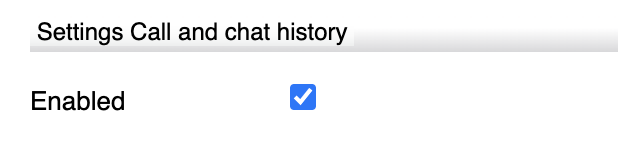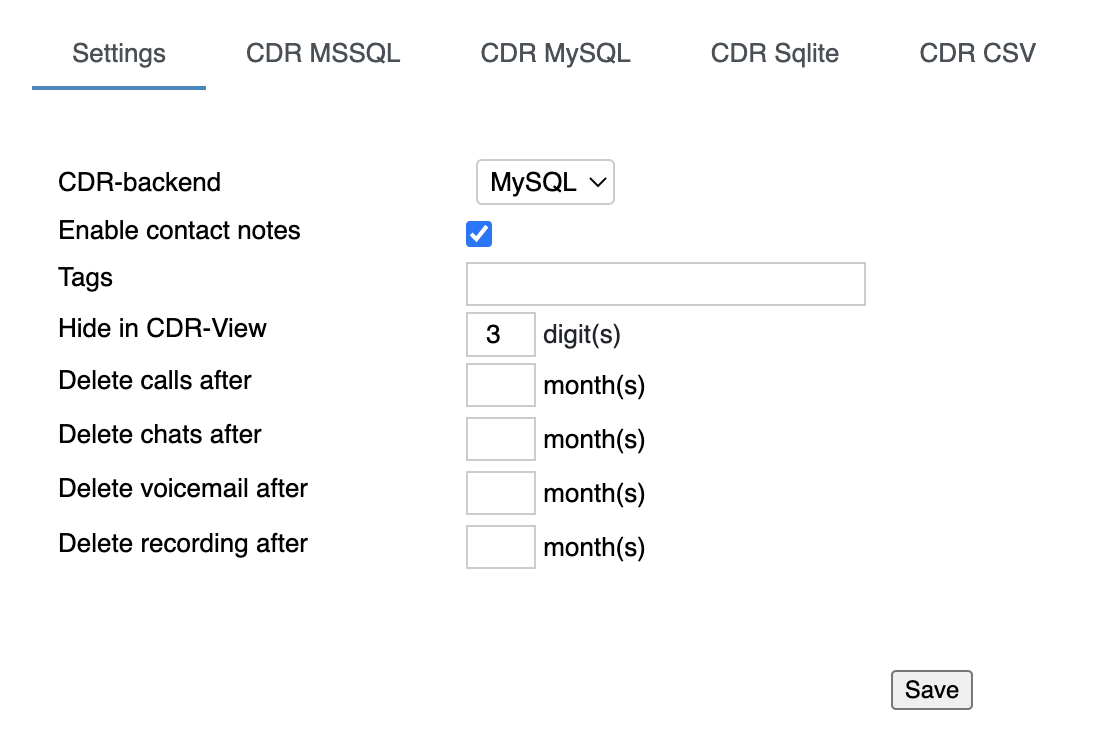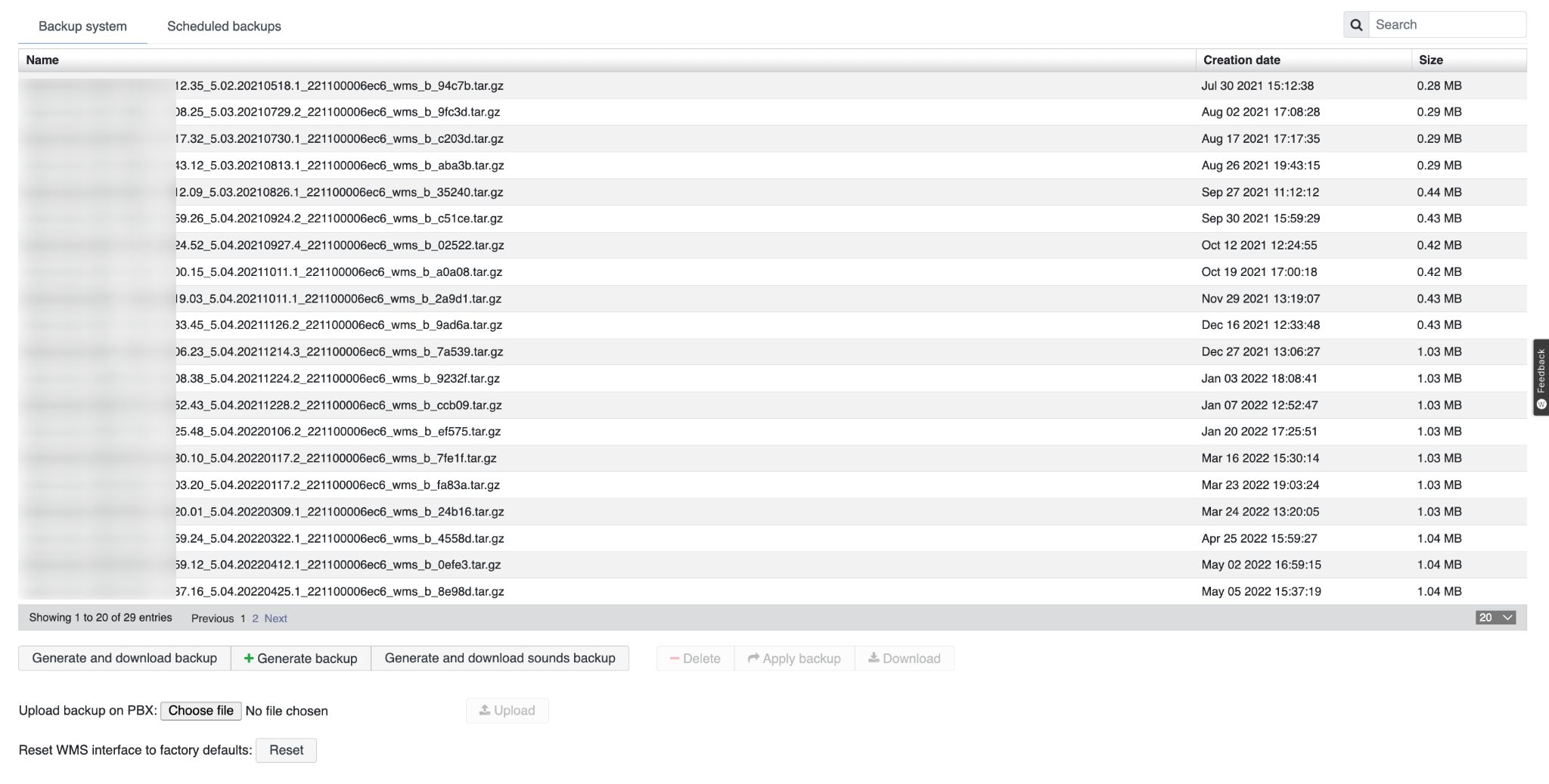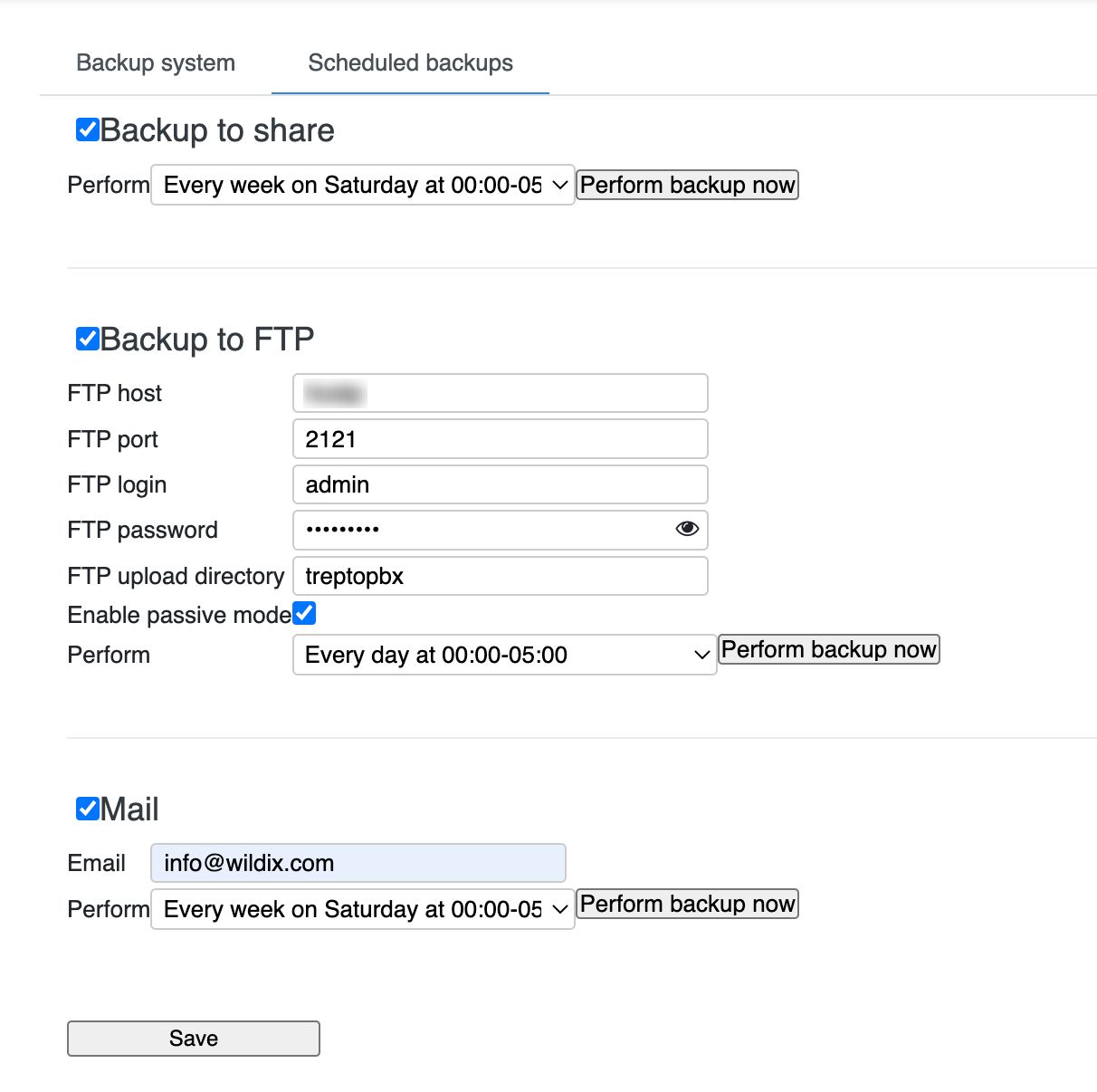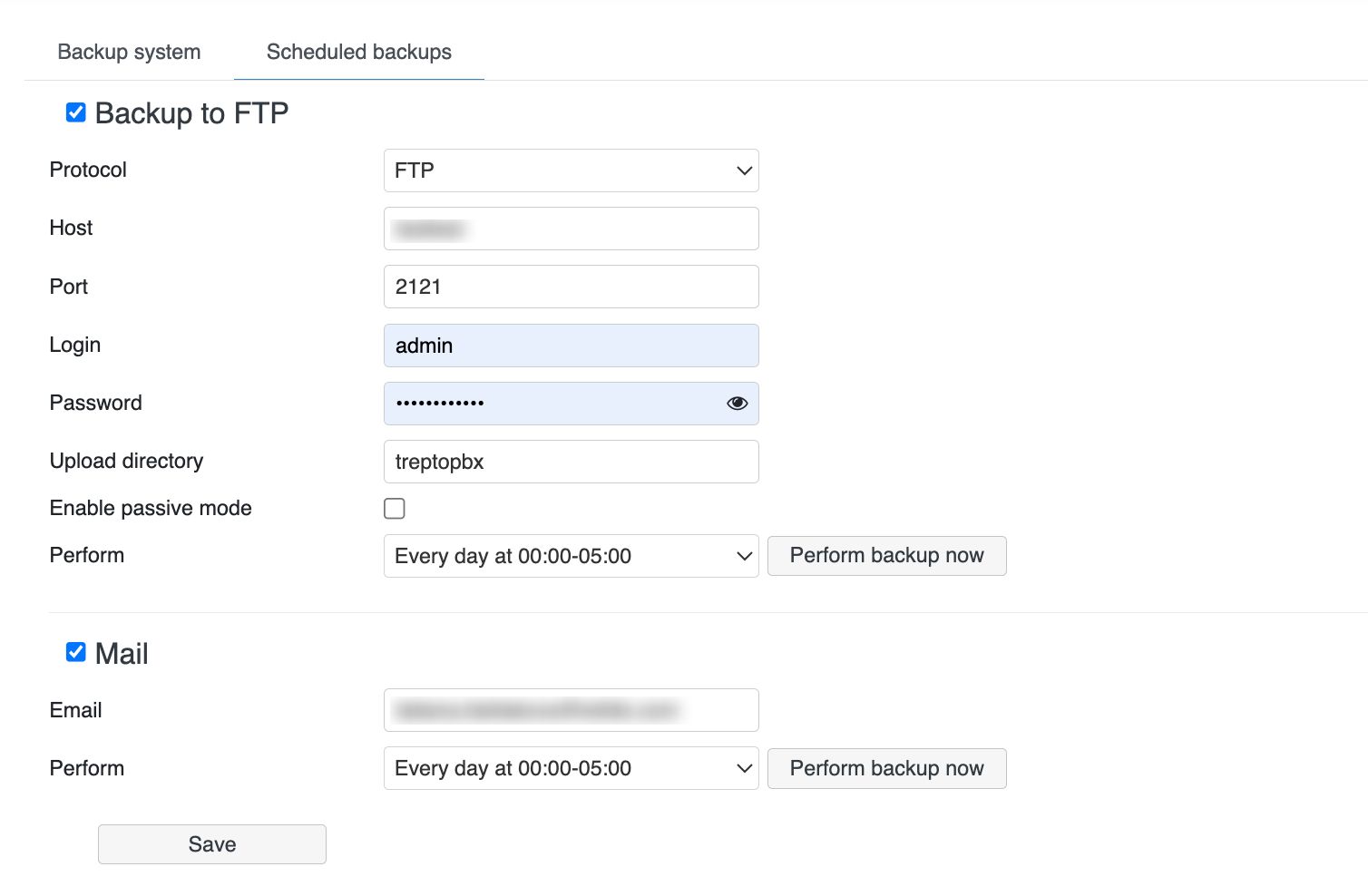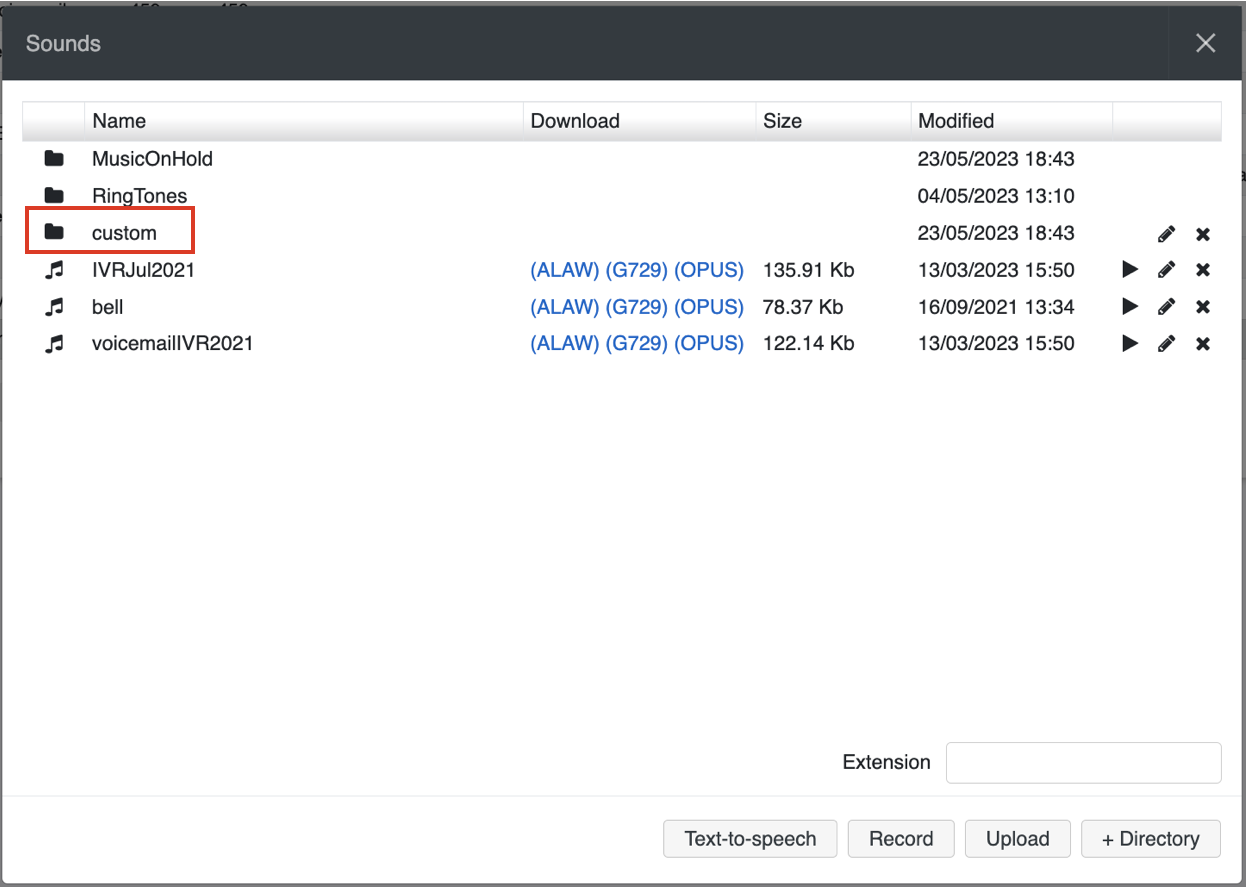| Scroll export button | ||||||||
|---|---|---|---|---|---|---|---|---|
|
...
| Info |
|---|
WMS Settings Menu Guide provides the basic information on the Settings options and explains how to set up various parameters. Updated: March April 2024 Permalink: https://wildix.atlassian.net/wiki/x/mBfOAQ |
...
| Note |
|---|
Each user can select a preferred language in Collaboration Settings -> Personal. This language is applied for Collaboration web interface, WP4X0 interface. All the System sounds (audio prompts) are also played in the language selected by the user, but only if the corresponding Sound package is installed. Otherwise, System sounds are played in the default Language of the PBX. |
Call and chat history
On Cloud PBX you can simply disable / enable the PBX to save chat and call history (CDR):the CDS tab, you can see statistics of CDS space usage in WMS.
| Note |
|---|
Note: Starting from WMS 6.01.20221019.4, it is possible to set up backend for storing chat and call history (CDR) on Cloud PBX. |
...
The CDS tab is available for root admin only, starting from WMS 6.06.20240425.1. Read more about CDS in this document: Company Data Storage Flow. |
The tab displays the total number of space used and a bar graph visualises the space distribution between backups, recordings, voicemail and free space.
Hovering the mouse over a section on the bar graph, the number of used space is displayed for the relevant section:
On the Settings tab, you can set up and select the backend used for storing chat history and call history (CDR). Hardware / Virtual PBX supports three The following CDR storage modes are supported:
External server Microsoft SQL: MySQL or MSSQL. The server must be previously installed and must be reachable by the PBX
Internal database: CDR Sqlite. In this case CDR is stored on the PBX (on the backend specified for CDR storage). This backend is recommended for PBXs with 40 users and less
CSV file (Hardware / Virtual PBX): file can be saved to a storage device (USB or network share)
Other Settings:
...
- Hide in CDR-View: allows hiding last X digits in CDR-View from phone numbers consisting of more than 7 digits. Must be used together with ACL “Can/cannot see full number in CDR-View” (see ACL rules and Call classes management Guide)
Delete calls / chats / voicemail / recording after: these options allow auto-deleting old calls, chats, voicemails and recordings after a specified number of months
Note Notes:
- By default, the system clears data older than 12 months, if other values are not specified. Clearing of old data is run at 4 am every day.
- Deleting chat history in WMS Network.
In case WMS Network is enabled, chat history from CDR-backend will be deleted using the minimum value. For example, "Delete chats after 2 month" is set on Server PBX and "Delete chats after 1 month" is specified on Client PBX -> chats will be deleted after 1 month (the value of Client PBX is applied).
| Warning |
|---|
Limitation: in case of applying backup, empty icons for Call recordings and Voicemails that had been deleted, are still present in CDR-View (also on History page for call recordings). |
...
Step 1. Enable connection to the database (Hardware, Virtual PBX)database
Go to tabs CDR MSSQL / CDR MySQL / CDR Sqlite - you must enable connection to at least one database (however all the modes - CDR MSSQL, CDR MySQL, CDR Sqlite and CDR CSV - can be enabled at the same time).
...
Enable integration with Zoho CRM. Refer to Zoho Products CRM integration with Wildix PBX for detailed information.
...
Collaboration call control (available from WMS 6.03.20230630.3): enables Call control mode for Collaboration. By default, only 1 active Collaboration session is permitted. However, there is an option to allow the second Collaboration tab – in Call Control mode. This can be used, for example, for media devices when connecting via remote desktop. The option is particularly practical for teams4Wildix integration. Once the feature is activated, an additional option appears on the Collaboration login window – Call Control only.
Note Use case: User can set "Call control only" mode to be automatically enabled by adding a parameter in the URI (useful when it is needed to share the link among all employees or bookmark the page)
How-to: add ?sip=no to PBX domain name -> https://pbxname.wildixin.com/collaboration/?sip=no
- (available from WMS 6.04.20231020.2): enables location-based MFA on the PBX, which uses users' location (determined by the IP address) to confirm their identity. If the IP address appears to be from an unfamiliar location, users need to confirm the IP address via email. Read more in the documentation: Security Policy at Wildix
...
- Click + to add a new Fax/ SMS server profile
- Enter the following parameters:
- Name: enter the name (identifier)
- Protocol: select the protocol of communication with your email server (POP3 or IMAP)
Auth type: select the preferred authorization type, Basic or OAuth2 (the support of OAuth2 for Fax/SMS Server starts from WMS 6.01.20221019.4). Depending on the chosen type, fill out the following fields:
a) In case of Basic Auth type:- Server: settings of your email server to access incoming messages
User: email address of user to access to the server
Note Note: don't use here an email of a user who must send faxes via Fax2Mail service.
- Password: password to access to email address of user specified in the field above
- Use SSL: enables secure connection to the server (required by some email servers)
SSL Certificate check: allows to disable SSL certificate check, e.g. in cases when the mail server uses a self-signed certificate. The parameter is enabled by default.
Note Note: The support starts from WMS 6.03.20230630.3.
- Auth provider: choose auth provider (Google or Office 365) -> click Login and perform the login
- Dialplan procedure: select the Dialplan procedure to manage faxes sent by users
- Protection password: security password for MAIL2FAX service
- Default LOCALSTATION: sender’s fax machine ID, appears at the top of each page of outgoing fax, if not specified the default value “Fax Server” is used
- Default LOCALHEADER: fax header to identify the sender, appears at the top of each page of outgoing fax, if not specified the default value “Wildix PBX” is used
- Keep e-mails and faxes on server: enables storing of messages on the server
...
You can create the copies of PBX configuration on the Windows share or on the USB storage device (defined in System -> Storages (Hardware, Virtual PBX), otherwise the backup can be created and downloaded directly on your PC.
...
...
Starting from
...
WMS 6.
...
05, files are moved from local storage to Company Data Storage (CDS). For more information, read Company Data Storage Flow.
To perform the backup procedure:
...
You can set up a scheduled backup to shareFTP, FTP SFTP or email which will be performed daily/ weekly/ monthly.
Enable one of the options for the scheduled backup:
- Backup to share (Hardware, Virtual PBX):
- Perform: enable the system to perform the backup every day/ week/ month
- Backup to FTP:
Protocol: choose FTP or SFTP
FTP hostWarning Important: Support for backups to FTP will be removed by January 01, 2025. If you are using FTP, you need to reconfigure the settings using SFTP by the mentioned date.
SFTP option is available starting from WMS 6.05.20240119.1.
- Host: host address of FTP/ SFTP server
- FTP portPort: enter FTP/ SFTP port
- FTP loginLogin: user name
- FTP passwordPassword: user password
- FTP upload Upload directory: directory IP adress address or domain name for uploading of backup files
- Enable passive mode: tick off to enable
- Perform: enable the system to perform the backup every day/ week/ month
...
Starting from WMS 6.04.20230731.1 3, it is possible to upload custom prompts via WMS -> Sounds:
1. In WMS -> Sounds, add the directory named "custom":
2. Upload the custom files to the directory
...