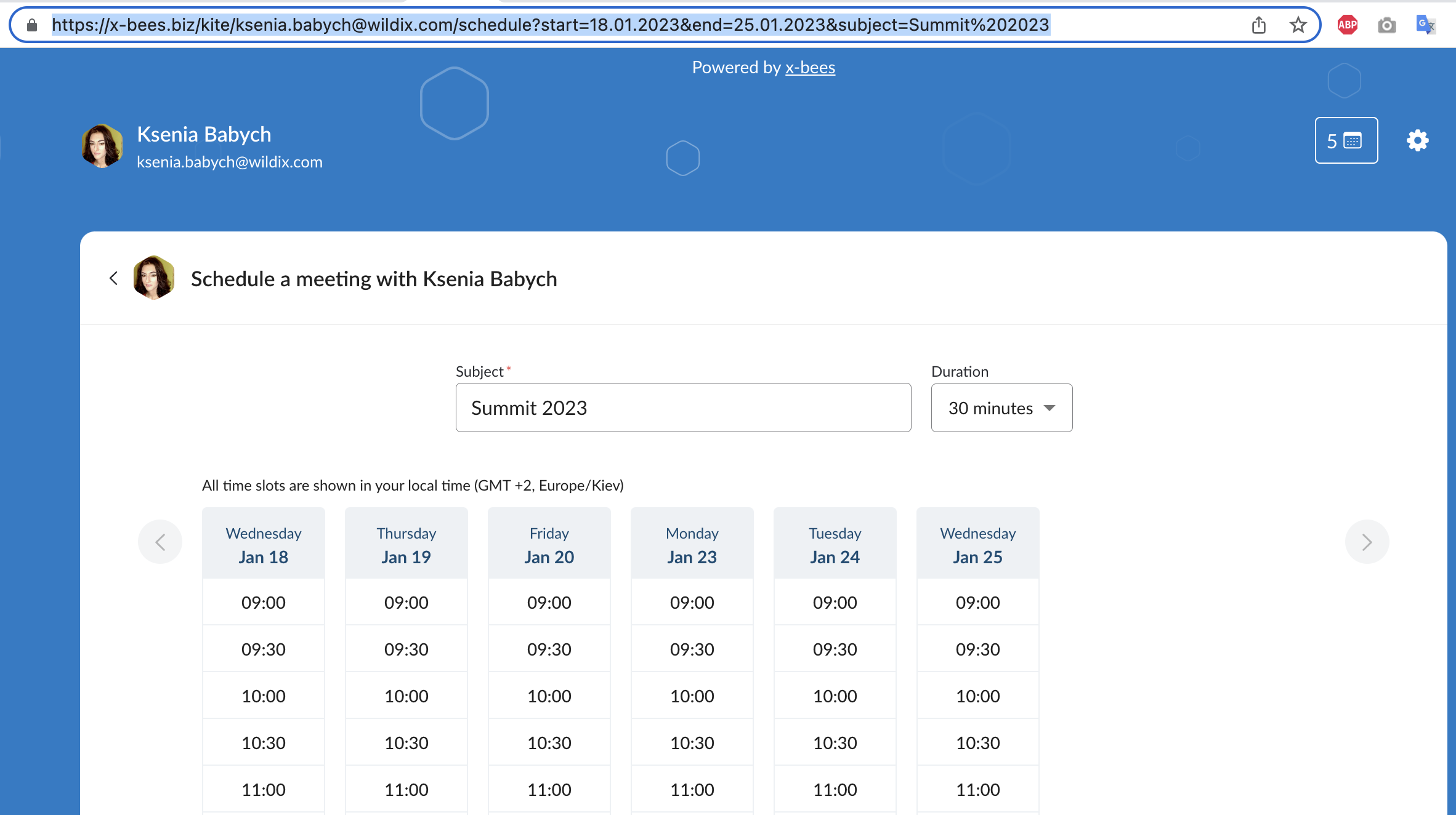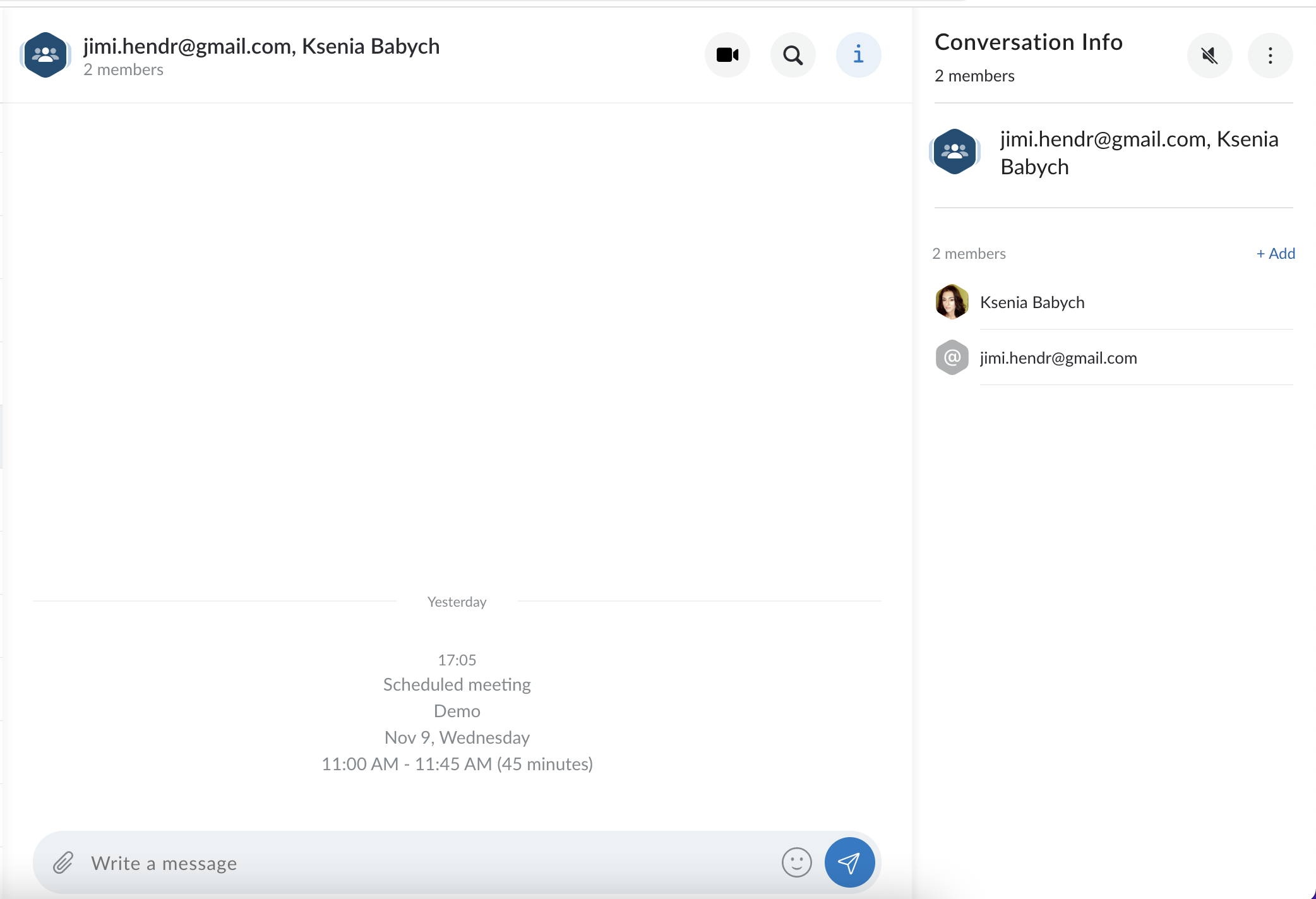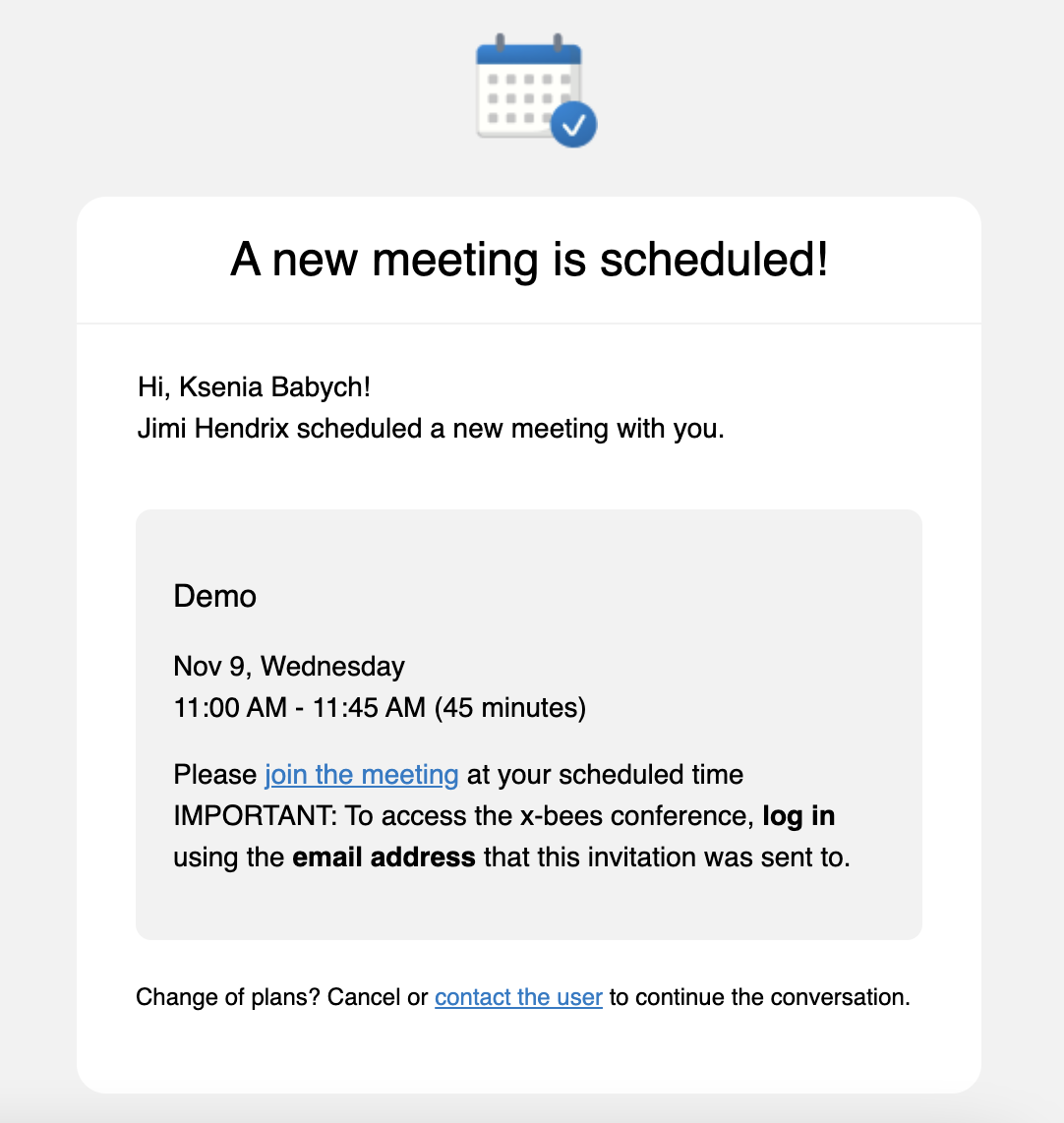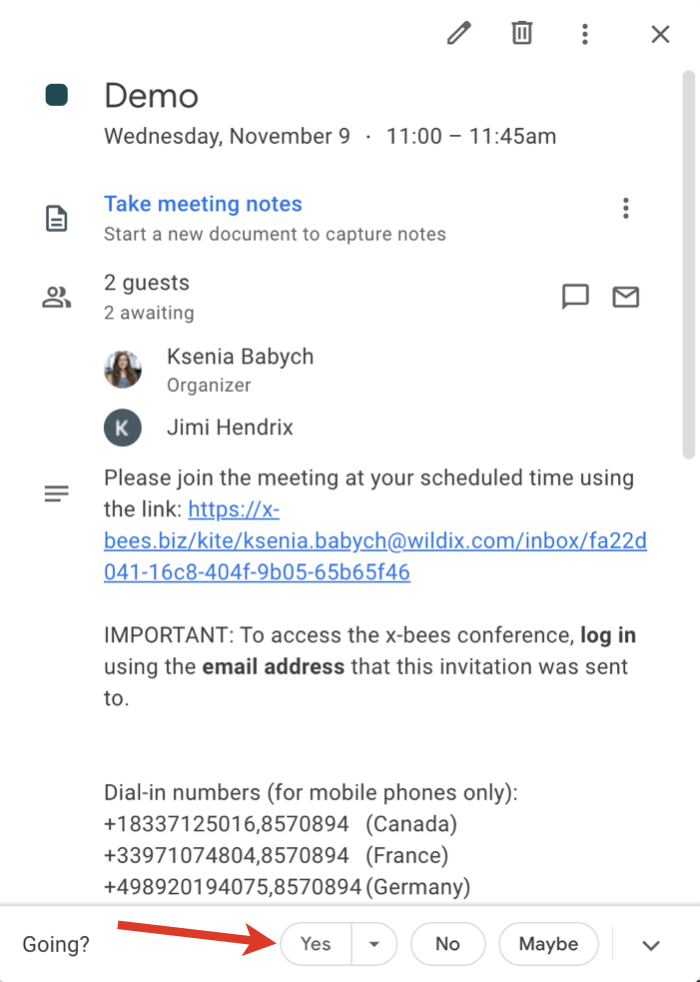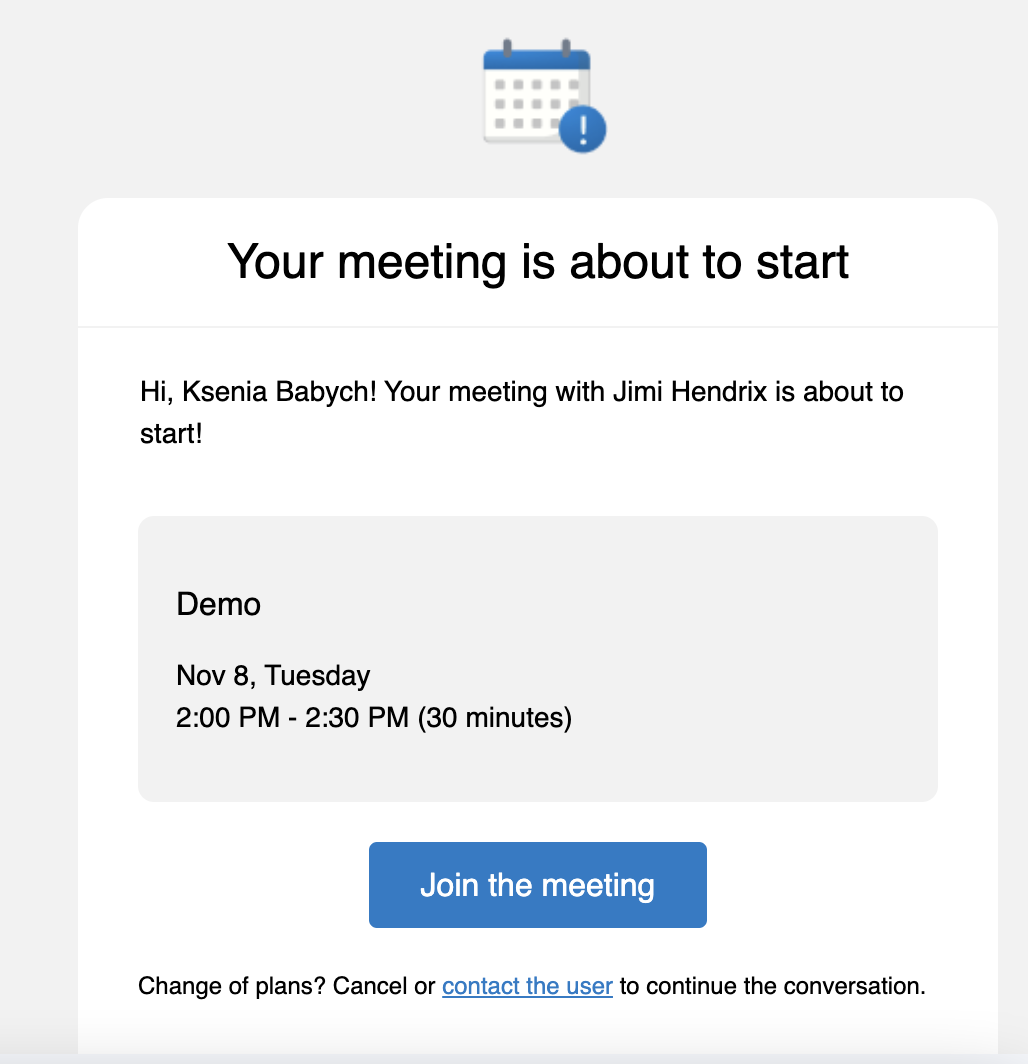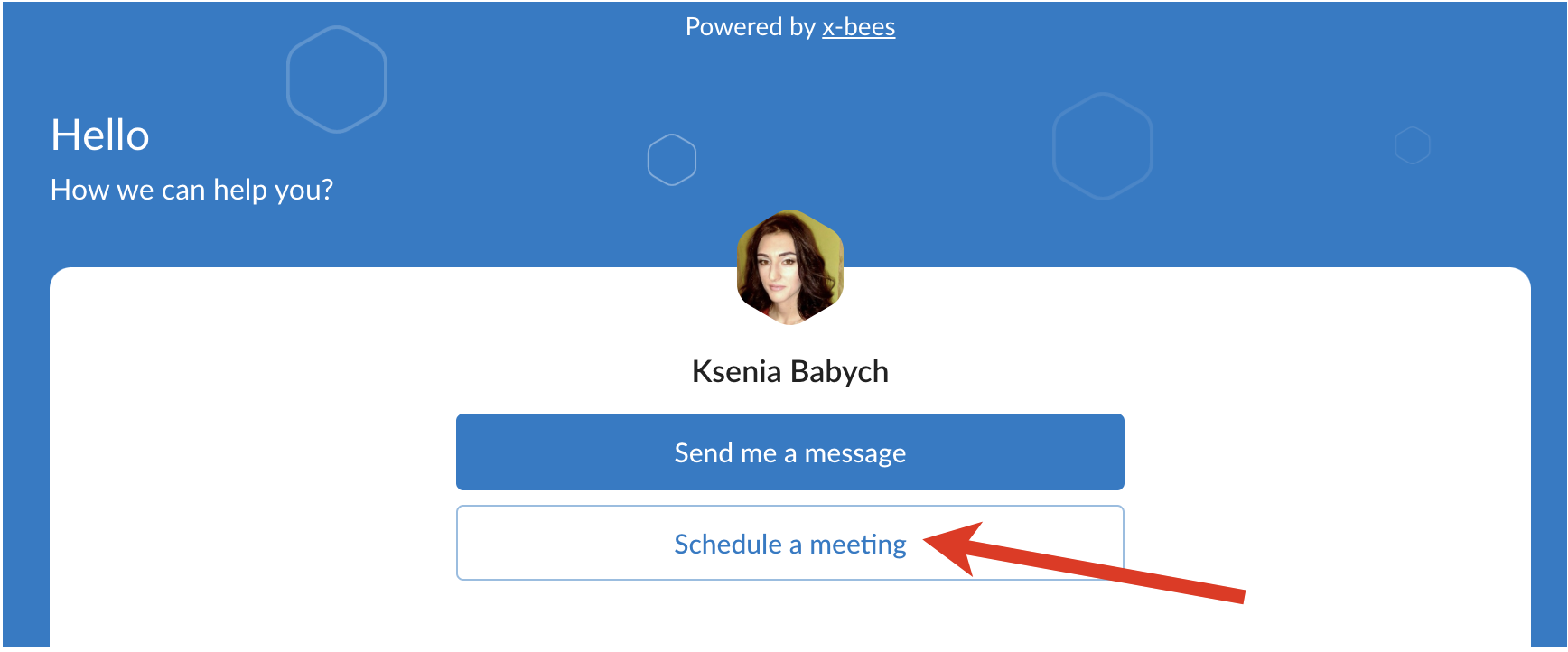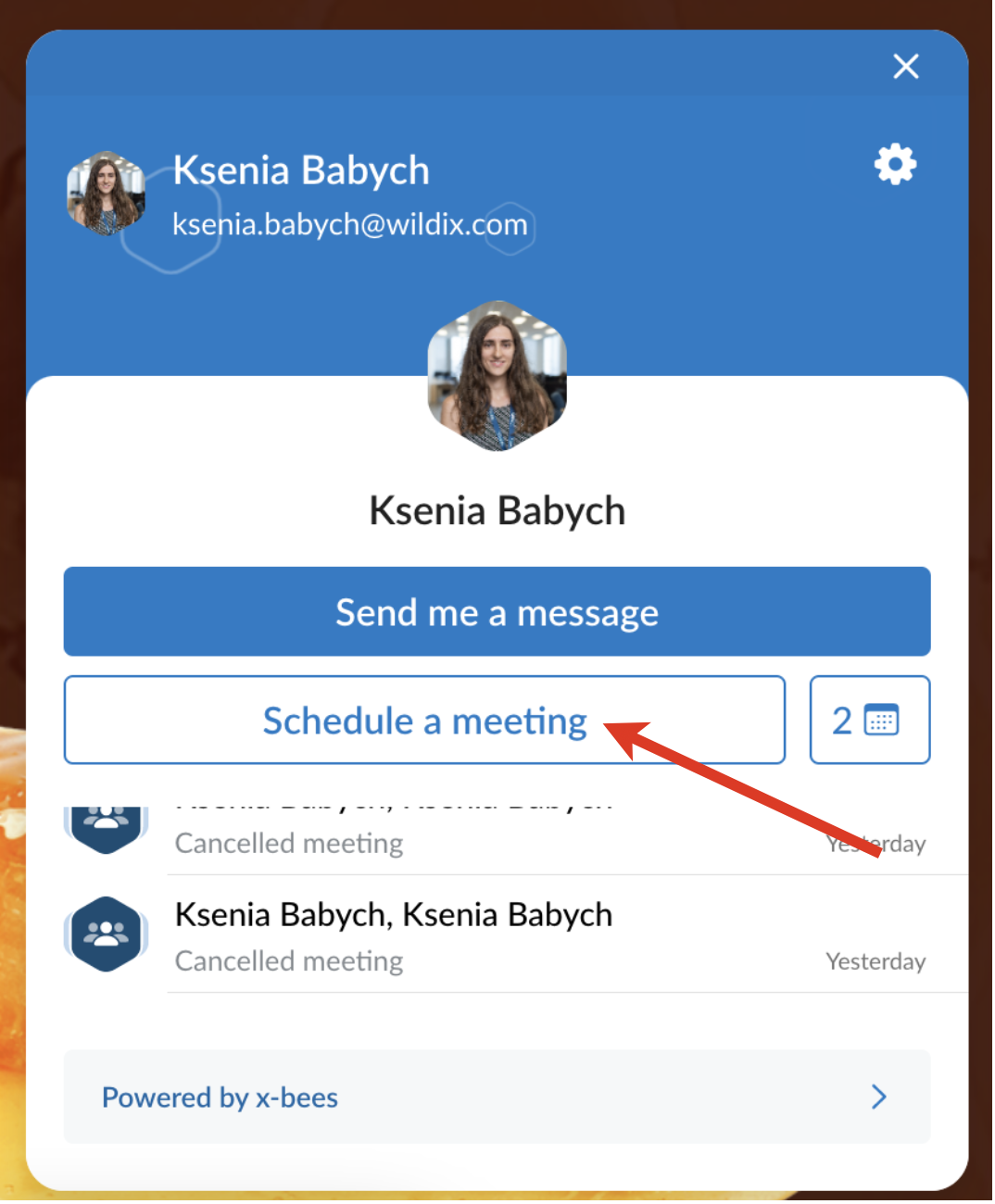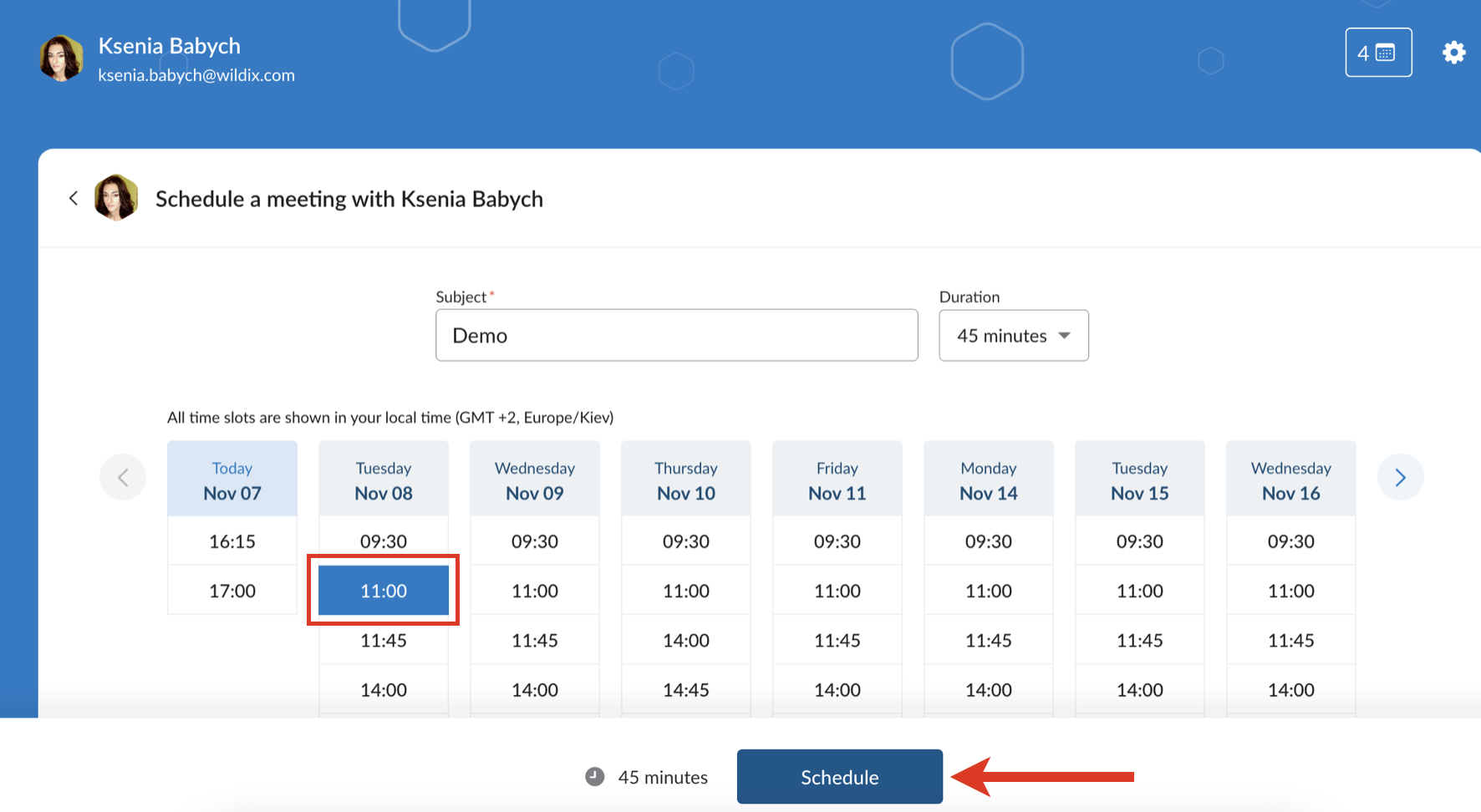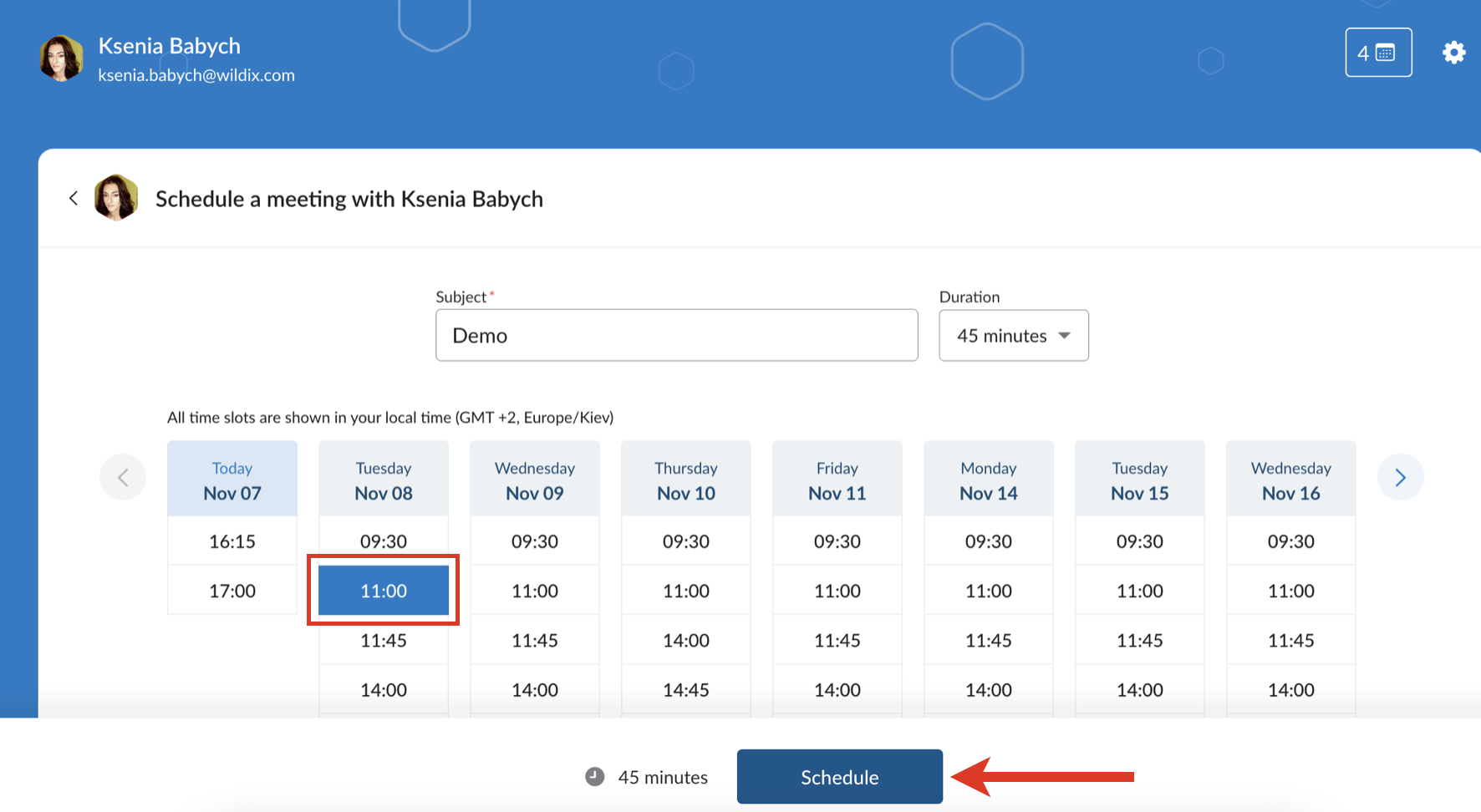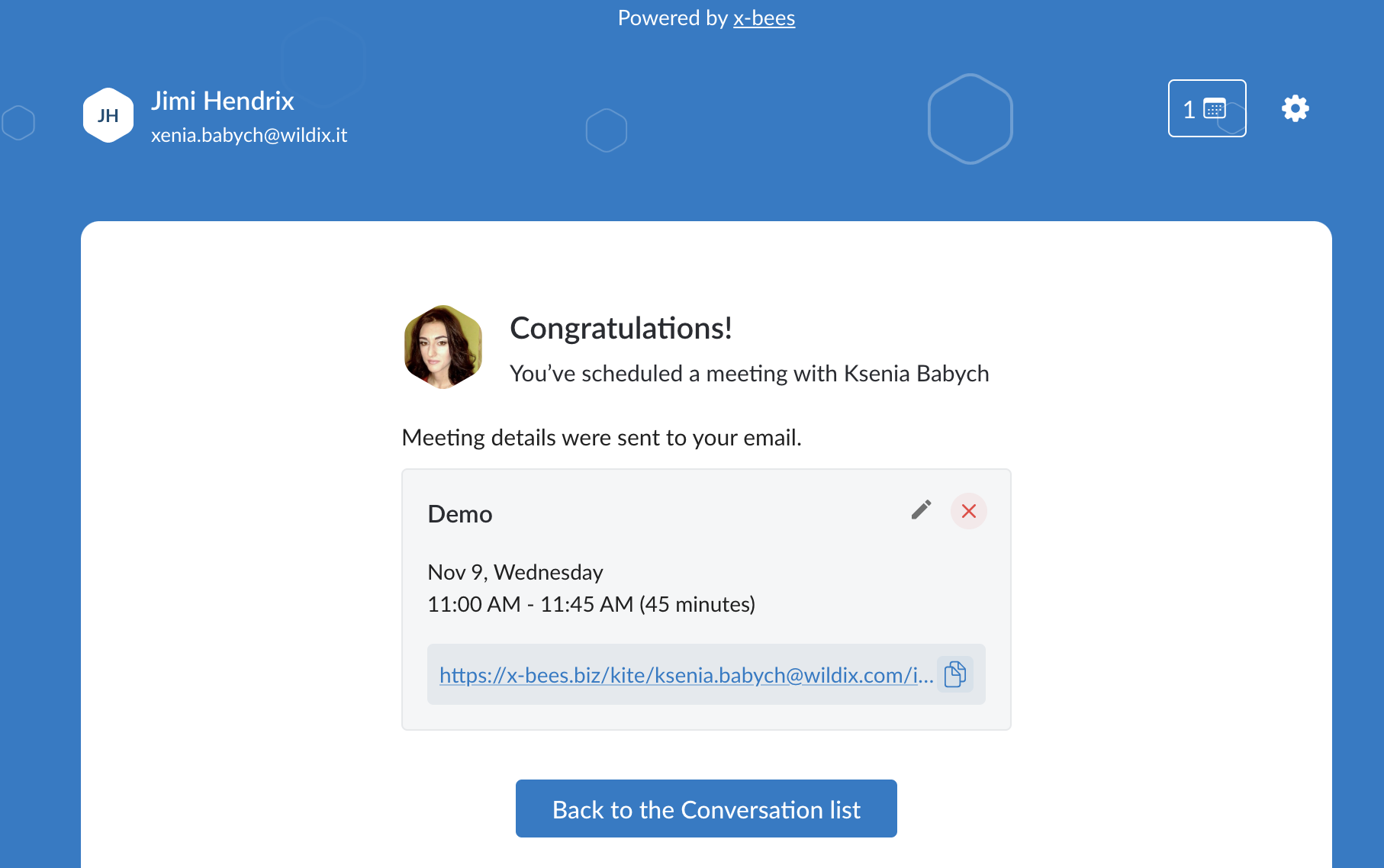| Scroll export button | ||||||||
|---|---|---|---|---|---|---|---|---|
|
| Info |
|---|
This Guide explains how to activate Google Calendar integration so that Guest Users can have access to Agent's calendar set up and use Kite Meeting Scheduler allowing Guest Users to access Agents' calendars and schedule meetings with them. Created: July 2022 Updated: November 2022 Permalink: https://wildix.atlassian.net/wiki/x/dgHOAQ |
| Table of Contents |
|---|
Introduction
Thanks to Google Calendar integration, Guest Users can and Microsoft 365 integrations, it is possible for external users to schedule meetings with Agents by offering them available slots they can book.using Kite Meeting Scheduler.
General Requirements
- Min. supported WMS version: 5 6.0401.2022062720220621.1 or 2 and higher
- Licensing: min. xb-Business for access to KiteAdmin access to PBX, Google Suite Admin Console and Google Workspace
Current limitation
- Scheduling of meetings is currently not available for group of Agents
Google Calendar
...
| Note |
|---|
The steps described in this section are done by PBX admin! |
To activate the integration, take the following steps:
- Go to WMS Settings -> PBX -> Integrations -> x-bees
- Click on Google Calendar
...
- Admin access to PBX, Google Suite Admin Console and Google Workspace
Microsoft 365
- Admin access to PBX, Microsoft organizational account with enabled Global administrator role (Azure AD)
- Agents should have a valid license allowing them to use Outlook and mailbox
Notes
- Sync of users from Azure AD is performed basing on the Primary email address: user’s primary email in Azure AD and in WMS should match. User’s primary email address can be changed by an administrator
- New custom calendars are added once a day at night when fully synced or as soon as they are updated (e.g. renamed)
- In order for avatars and icons to be displayed in emails about calendar events in Outlook, the user must confirm that they trust the no-reply@x-bees.biz address (this can be done directly through the notification from Outlook, displayed in the header of the mail).
- On the Kite Settings -> Calendar Settings page, working hours correspond to the settings from Outlook. A lunch break from 1 pm to 2 pm is available. Time zone value is also synced, but time zone name may differ.
Limitation
- Calendars added via Outlook -> Settings -> Add personal calendars / Add from directory are not synced
Google Calendar and Microsoft 365 Integrations Activation for Admins
Google Calendar Activation
To activate Google Calendar integration, follow the steps described in x-bees Admin Guide.
Microsoft 365 Activation
To activate Microsoft 365 integration, follow the steps described in x-bees Admin Guide.
Integration Settings for Agents
Calendar Settings
Once the integration is activated, Agent needs to select which calendars the events should be added to and which calendars are used to check available slots.
...
- Click on your user picture in the upper left-hand part of the screen to open Settings. Under Settings, click Kite settingssettings
- Go to Calendar Settings tab
- 1 - Select calendars to be used to add booked meetings to and check
- 2 - Select calendars to check available slots
- 3 - Change timezone if needed
- 4 - Set duration options (min - 15 minutes, max - 360 minutes)
- 5 - Set up 15/ 30 minutes breaks before or after a meeting
- 6 - Set available working days and hours (when using Microsoft calendars, working hours correspond to the settings from Outlook. A lunch break from 1 pm to 2 pm is available. Time zone value is also synced, but time zone name may differ)
- Click Save
The link in the user’s Profile appears and Agent can copy it and share with Guest User. Guest User can also schedule a meeting via in Kite 1-1 widget.
Agent can also limit the dates when a meeting can be booked. For this, the following part should be added to the Schedule link:
- ?start=dd.mm.yyyy&end=dd.mm.yyyy&subject=meeting%20subject
where “dd.mm.yyyy” is the start date, “dd.mm.yyyy” is the end date, and “meeting%20subject” is the subject, for example:
Manage scheduled meetings
When Guest User schedules a meeting, a dedicated conversation is automatically created
Note Current limitation: scheduled meetings with the same Guest User are not synced in one conversation, each time a new conversation is created.
- Agent also receives an email notification about the scheduled meeting
- An event for the scheduled meeting is automatically added to Agent’s calendar. To For Google Calendar it is necessary to confirm it , click by clicking Yes, otherwise, the slot is assumed as available
- Agent can change the meeting's duration, reschedule or delete it. In case of changing meeting details, the relevant notification is displayed in the conversation and emails are sent both to Guest User and Agent
- Before the meeting, a reminder notification is sent
Meeting scheduling for external users
Schedule a meeting
It is possible to schedule a meeting:
- in Kite 1-1 widget
by direct link to the Meeting Scheduler shared by a specific Agent, e.g. https://x-bees.biz/kite/ksenia.babych@wildix.com/schedule
To schedule a meeting, take proceed with the following steps:
- Click Schedule a meeting
- Specify a subject (optional), duration (by default, meeting duration is 30 min.) and choose an available slot (it is possible to schedule a meeting a month in advance at maximum)
- Click Schedule
- Log in if required
- The meeting is scheduled
Manage scheduled meetings
When a meeting is scheduled, a dedicated conversation is automatically created
Note Current limitation: scheduled meetings with the same Agent are not synced in one conversation, each time a new conversation is created.
- Guest User also receives an email notification about the scheduled meeting. An event for the scheduled meeting should be manually added to Guest User's calendar
- Guest User can change the meeting's duration, reschedule or delete it via Kite interface or in a conversation by clicking on the calendar icon. In case of changing meeting details, the relevant notification is displayed in the conversation and emails are sent both to Guest User and Agent
...
- Before the meeting, a reminder notification is sent
...