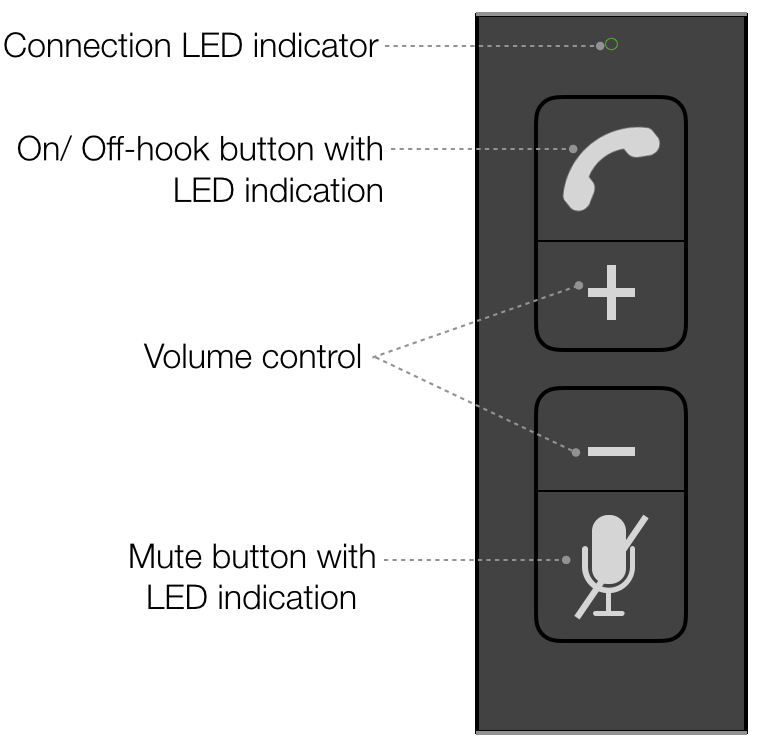| Scroll export button | ||||||||
|---|---|---|---|---|---|---|---|---|
|
| Info |
|---|
In this Quick Start Guide you can find information on how to connect WHS headsets (WHS-MONO, WHS-DUO, WHS-BT), Mono/ DuoLED, DuoLED Bluetooth, WelcomeConsole-EXT – keypad extension module for WelcomeConsole/ WP490 2015/ WP490G, WiFi Dongle, WPEHS – Wireless Headset Adapter for WelcomeConsole/ WP490 2015/ WP490/ WP480G. Useful links:
Updated: March May 2024 Permalink: https://wildix.atlassian.net/wiki/x/Fx-OAQ |
| Table of Contents |
|---|
WHS – Wildix Headsets
- WHS-MONO (one ear)
- WHS-DUO (two ears)WHS-BT (bluetooth, one ear)
Third party headsets integrated with Wildix phones: Wildix Compatible Headsets - Jabra, Plantronics, EPOS Sennheiser, JPL, Axtel, Orosound.
...
- Use RJ9 cable for WP4X0/ WP4X0G/ Start/ Workforce/ WelcomeConsole and WP old series
- Use 3,5 mm cable for WP600A/ACG, Vision/ SuperVision, W-AIR Basic / W-AIR 100 (EOL)/ W-AIR LifeSaver/ W-AIR Med/ W-AIR Office, iPhone and Android phones, Apple Mac and Windows PC
WHS-BT
Packing list
- 1 x monaural Bluetooth headset
- 1 x USB charging cable
Compatibility
- WP600A/ WP600ACG, Vision/ SuperVision, WorkForce pre 2024 and WelcomeConsole pre 2024(USB dongle is required, e.g Jabra Link 360/ 370)
- W-AIR LifeSaver/ W-AIR Med/ W-AIR Office
- Compatible with iPhone, Android phones, Apple Mac and many Windows PC models
Features
...
Quick Start Guide
Description of buttons:
Charging
Use the USB cable provided to charge the headset:
...
Turn on
Proceed as follows:
...
Turn off
...
Connection to WP600A/ACG, Vision, SuperVision
Make sure the headset is switched on, then proceed as follows:
Press and hold the receiver button , until the blue LED starts flashing
- Go to the Wildix WP phone’s Settings menu -> Wireless & Networks -> Bluetooth and move the switch to the position ON
- Select WHS-BT from the list of AVAILABLE DEVICES
When connected, the headset’s blue and green LEDs turn on for several seconds and a voice prompt says "Connected".
Connection to W-AIR LifeSaver/ W-AIR Med/ W-AIR Office
Make sure the headset is switched on:
- Press and hold the receiver button , until the blue LED starts flashing
- Go to the Wildix W-AIR LifeSaver/ W-AIR Med/ W-AIR Office handset’s Settings menu -> Bluetooth and select Enable Bluetooth
- Select Search for devices
- Select Wildix WHS-BT headset (the chipset number is shown) from the list of available bluetooth devices and select Pair
- Enter the PIN: 0000
When connected, the headset’s blue and green LEDs turn on for several seconds and a voice prompt says "Connected".
Connection to WorkForce/ WelcomeConsole
- Connect a USB dongle (e.g. Jabra Link 360/370) to your PC
- Install and run dedicated software for the USB dongle (e.g. Jabra Direct)
- Make sure the headset is switched on, press and hold the receiver button
- Follow instructions of the desktop software for pairing the USB dongle and the WHS-BT headset
- When paired, connect the USB dongle to WorkForce/ WelcomeConsole
Answer / End a call
Proceed as follows:
- To answer or to end a call, press the receiver button on the headset
- The blue and green LEDs flash twice During the conversation the LED is off
MonoLED, DuoLED Anchor ledheadset ledheadset
| ledheadset | |
| ledheadset |
...
It is possible to enable sidetone feature on Windows, consult this Article for details.
Quick Start Guide
Headset Overview
USB Connector Overview
Connection
...
- Status LEDs: online, away, DND/conference, on call, ringing, call hold, missed call
- Answer/ Hangup/ Mute/ Volume control buttons
- Wideband audio frequency
- Ultra noise canceling mic
- Up to 30m wireless range
- Talking time up to 15 hours
- High-performance 6th generation CVC technology
Quick Start Guide
Headset Overview
Base Station Overview
...
| Note |
|---|
Notes:
|
Packing list
1 x WorkForce WiFi Dongle
- 1 x Type-C adapter
...
- IEEE802.11b/g/n/a/ac Wireless standard
- WPA-PSK/WPA2-PSK; WPA/WPA2 Encryption
- 2.4GHz and 5GHz Dual band frequencies
- Wireless speed up to 600 Mbps
Quick Start Guide
WiFi Dongle Connection
- Connect WorkForce WiFi Dongle to Type-C adapter
Plug the Dongle into WorkForce USB Type-C port
...