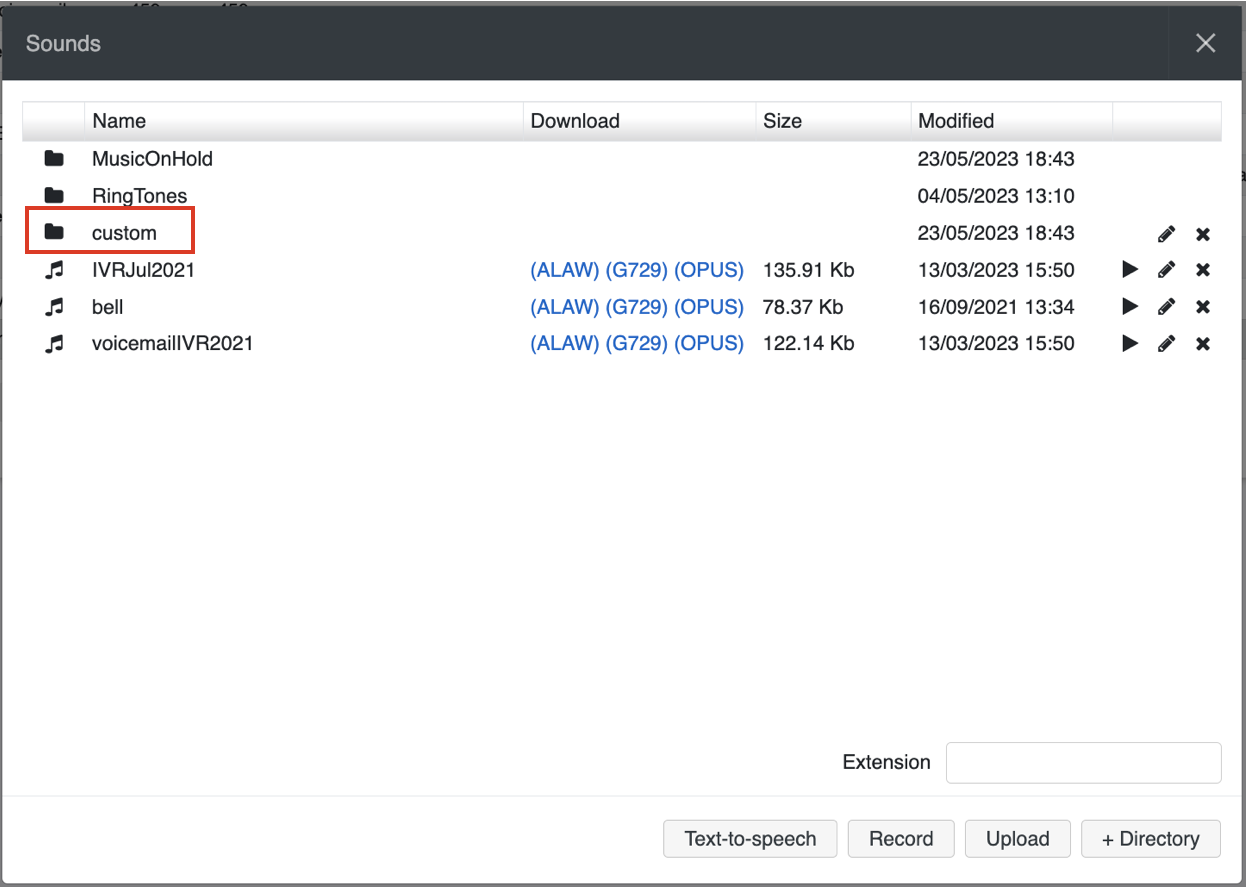| Scroll export button | ||||||||
|---|---|---|---|---|---|---|---|---|
|
...
On the CDS tab, you can see statistics of CDS space usage in WMS and configure data rotation settings.
...
The
...
tab
...
displays the total number of space used and a bar graph visualises the space distribution between backups, recordings, voicemail and free space.
Hovering the mouse over a section on the bar graph, the number of used space is displayed for the relevant section:
...
| Note |
|---|
Note:
|
Hovering the mouse over a section on the bar graph, the number of used space is displayed for the relevant section.
In the section Data retention period you can select how long the data should be stored:
| Note |
|---|
Note:
|
Above the Data retention period section you can find expected number of months the data might be stored in CDS taking into account the current rotation policy and data usage:
| Note |
|---|
Note: Expected data retention time is displayed at least one day after any data has been added to Company Data Storage. The data is updated every day. To make a rough calculation of time the data will be stored, first the average MB usage is calculated. The average MB usage for X days is calculated by the following formula:
Example: The minimum expected retention time that can be displayed is 1 month. E.g. if there are 10 days or 20 days left – in both cases “less than 1 month" will be displayed in the “Expected retention time”. |
On the Settings tab, you can set up and select the backend used for storing chat history and call history (CDR). The following CDR storage modes are supported:
...
Collaboration call control (available from WMS 6.03.20230630.3): enables Call control mode for Collaboration. By default, only 1 active Collaboration session is permitted. However, there is an option to allow the second Collaboration tab – in Call Control mode. This can be used, for example, for media devices when connecting via remote desktop. The option is particularly practical for teams4Wildix integration. Once the feature is activated, an additional option appears on the Collaboration login window – Call Control only.
Note Use case: User can set "Call control only" mode to be automatically enabled by adding a parameter in the URI (useful when it is needed to share the link among all employees or bookmark the page)
How-to: add ?sip=no to PBX domain name -> https://pbxname.wildixin.com/collaboration/?sip=no
- (available from WMS 6.04.20231020.2): enables location-based MFA on the PBX, which uses users' location (determined by the IP address) to confirm their identity. If the IP address appears to be from an unfamiliar location, users need to confirm the IP address via email. Read more in the documentation: Security Policy at Wildix
...
- Click + to add a new Fax/ SMS server profile
- Enter the following parameters:
- Name: enter the name (identifier)
- Protocol: select the protocol of communication with your email server (POP3 or IMAP)
Auth type: select the preferred authorization type, Basic or OAuth2 (the support of OAuth2 for Fax/SMS Server starts from WMS 6.01.20221019.4). Depending on the chosen type, fill out the following fields:
a) In case of Basic Auth type:- Server: settings of your email server to access incoming messages
User: email address of user to access to the server
Note Note: don't use here an email of a user who must send faxes via Fax2Mail service.
- Password: password to access to email address of user specified in the field above
- Use SSL: enables secure connection to the server (required by some email servers)
SSL Certificate check: allows to disable SSL certificate check, e.g. in cases when the mail server uses a self-signed certificate. The parameter is enabled by default.
Note Note: The support starts from WMS 6.03.20230630.3.
- Auth provider: choose auth provider (Google or Office 365) -> click Login and perform the login
- Dialplan procedure: select the Dialplan procedure to manage faxes sent by users
- Protection password: security password for MAIL2FAX service
- Default LOCALSTATION: sender’s fax machine ID, appears at the top of each page of outgoing fax, if not specified the default value “Fax Server” is used
- Default LOCALHEADER: fax header to identify the sender, appears at the top of each page of outgoing fax, if not specified the default value “Wildix PBX” is used
- Keep e-mails and faxes on server: enables storing of messages on the server
...
Starting from WMS 6.04.20230731.1 3, it is possible to upload custom prompts via WMS -> Sounds:
1. In WMS -> Sounds, add the directory named "custom":
2. Upload the custom files to the directory
...