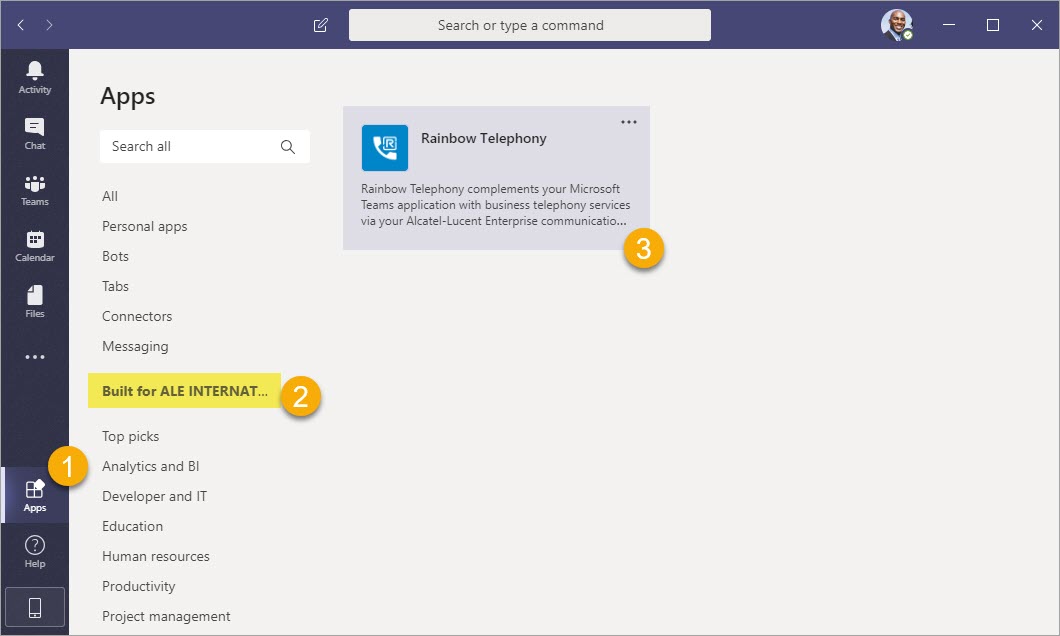| Html |
|---|
<div id="fb-root"></div>
<script>(function(d, s, id) {
var js, fjs = d.getElementsByTagName(s)[0];
if (d.getElementById(id)) return;
js = d.createElement(s); js.id = id;
js.src = 'https://connect.facebook.net/en_US/sdk.js#xfbml=1&version=v2.11';
fjs.parentNode.insertBefore(js, fjs);
}(document, 'script', 'facebook-jssdk'));</script> |
...
| Html |
|---|
<div class="lang-box-pdf">
<div>
<div class="google-lang">
<div id="google_translate_element">
</div>
<script type="text/javascript">
function googleTranslateElementInit() {
new google.translate.TranslateElement({pageLanguage: 'en', includedLanguages: 'de,es,fr,it,nl', autoDisplay: false}, 'google_translate_element');
}
</script>
<script type="text/javascript" src="//translate.google.com/translate_a/element.js?cb=googleTranslateElementInit"></script>
</div>
<div class="pdf-button">
<a href="https://confluence.wildix.com/spaces/flyingpdf/pdfpageexport.action?pageId=44695645" alt="Convert to .pdf" title="Convert to .pdf"><img src="https://confluence.wildix.com/download/attachments/14549012/pdf-button-download-wildix-documentation.png"></a>
</div>
</div>
</div> |
| Info |
|---|
This guide will lead you through the process of Microsoft Teams integration usage, starting from the app installation and activation, and ending with practical examples for call placing. Requirements:
Created: July 2020 Permalink: https://confluence.wildix.com/x/Y4GEB |
| Panel | ||||||||||||||
|---|---|---|---|---|---|---|---|---|---|---|---|---|---|---|
| ||||||||||||||
|
| Table of Contents | ||
|---|---|---|
|
...
The application is available for download from this link.
Integration Installation
Setup
Step - 1
Click on the "Apps" tab on the bottom-left menu of Teams.
In the menu, proceed to the "Built
...
for your Organization" section.
Click on the "Wildix" item.
Step - 2
- Choose Advanced User Details subcategory
- Press the Edit button
- Scroll down to Call Center field and press the Magnifier button
Step - 3
You see a popup with two options:
- Wildix Classic Call Center - will work only for Classic interface
- Wildix Lightning Call Center - will work only for Lightning version
Choose WIldix Classic Call Center and click Save.
Switch
| Note |
|---|
In order to switch for Salesforce Lightning you also need to choose Lighten Call Center. |
Step - 1
- 1 - Click on your profile
- 2 - Go to the Settings page
Step - 2
- Choose Advanced User Details subcategory
- Press the Edit button
- Scroll down to Call Center field and press the Magnifier button
Step - 3
You see a popup with only one option. Click on Clear Search Results to get:
- Wildix Classic Call Center - will work only for Classic interface
- Wildix Lighten Call Center - will work only for Lightning version
...
Click on the "Add" button.
Click on the "Login to Azure" button. After the login you should see the next form:
Fill in your PBX credentials to the form and click on the "Connect" button.
Warning Keep the Collaboration open while working with app
- Extension
- Web-Password
PBX URL.
Use the "https://YourPBXName.wildixin.com" format.
Application Usage
| Warning |
|---|
Keep Collaboration open while working with app |
Once you ended end the setup process you can access the application on from the left side of the page from all tabs except Reports and Dashboardsnavigation panel.
The application contains four tabsconsist of three items:
Menu
Main tab of application
...
Dialpad
A place to fill in the phone number and dial it through the PBX.
Phone
This tab is opening automatically if you have a call
- Shows caller info
- Suggest to add in the contact list
History
List of previous calls with:
...