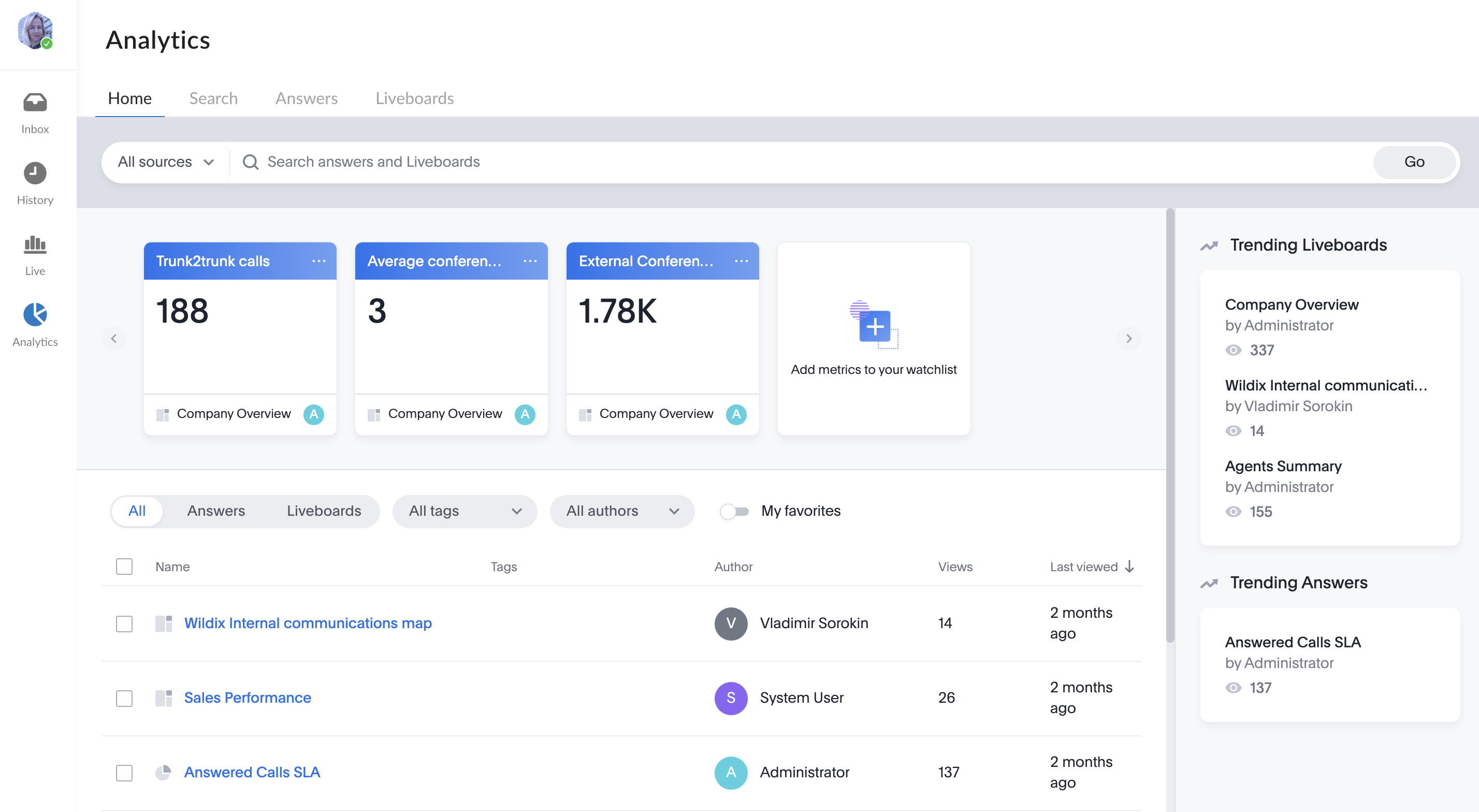| Scroll export button | ||||||||
|---|---|---|---|---|---|---|---|---|
|
| Info |
|---|
This User Guide explains how to access and use x-bees and describes the basic operations: how to manage calls, create conversations, schedule conferences etc. Other x-bees documentation: x-bees documentation. Created: February 2022 Updated: March July 2023 Permalink: https://wildix.atlassian.net/wiki/x/ngrOAQ |
...
- Click on your user picture in the upper left-hand part of the screen to open Settings
- Under Settings, click Notifications
- Enable Notifications:
Here you can enable notifications in personal and group conversations. It is recommended to enable all of them, in case you decide to mute a particular conversation, you can do it from the settings of this particular conversation. Note, that Web and Mobile notifications are managed separately and there is no sync between them, to enable notifications on Mobile, consult x-bees Mobile User Guide.
You can also manage notifications played when a conference starts. Sound notification on the conference start is not played if user is in a conference, a call, or has Busy/ Away status.
| Note |
|---|
Note: audio
|
Call forwarding settings
To enable/ change call forwarding settings:
...
- Click on your user picture in the upper left-hand part of the screen to open Settings
- Under Availability, enable Inbound services
- Enable the switch next to Inbound service requests: the switch allows you to dynamically join the inbound services (call groups)
- Under Inbound Services: enable those services (call groups from your PBX) that you would like to join as a call agent (in this menu you cannot change the status in services, to which you were added statically via WMS)
Updates
Updates of the x-bees web interface are available out of the box and do not require any steps from the PBX admin or user.When there is a new version available, user can see the following notification and the only step that needs to be done to get the update is to refresh the page:
You can check all the latest changes in x-bees Changelog.
...
- Click on + from the top panel
Enter conversation name and description (optional) and click Next:
If you want the conversation to be available by link, turn the toggle on in front of Available by link option.Note Note: Conversations created by external users (e.g via Meeting Scheduler) are available by link by default.
When conversation is available by link, the relevant link icon is displayed next to conversation name on the Info frame. Clicking on the icon and sending the URL to other users, you can invite them to the conversation:
- Add participants and click Invite and create:
You can add PBX users, Salesforce or HubSpot leads and contacts, Phonebook contacts, email addresses
Note Note:
- The maximum number of users that can be added to a conversation is 1000.
- Participant should have an email address to be added to a conversation.
...
When a Guest User schedules a meeting, a dedicated conversation is automatically created:
The conversation can be assigned to a particular agent of a Service (Call group). Service is determined automatically. You can assign a conversation to yourself or any other agent.
To assign the conversation to yourself, click Assign to me:
To assign conversation to another agent, select service and choose an agent from the Assignee drop-down list:
| Note |
|---|
Note:
Limitation:
|
When a guest user clicks the Start new conversation button via the Meeting Scheduler or your Chat link, x-bees looks up if the guest had a conversation with the same agent before – if positive, the communication continues in the same channel.
...
x-bees Analytics is an advanced analytics tool which lets to monitor any data you need in a highly customizable manner.
See more in documentation: x-bees Analytics.
x-bees Chrome extension Anchor x-beeschrome x-beeschrome
| x-beeschrome | |
| x-beeschrome |
...
- Quick access to x-bees from Chrome toolbar: click the x-bees icon to instantly open browser tab with x-bees running
click2call functionality: right-click on a phone number on a web page, choose x-bees and select Call
- TEL URL support: make calls with just one click. The supported URLs: tel, sip, callto, wildix, x-bees, xbees
Note Note: The support starts from WIService 3.14.5 or higher.
Creating conversation: right-click on an email address from a web page, choose x-bees and click Create conversation
Note Note: In case you installed the extension manually, you need to remove it and reinstall it from the store to avoid issues with further auto-updates.
...