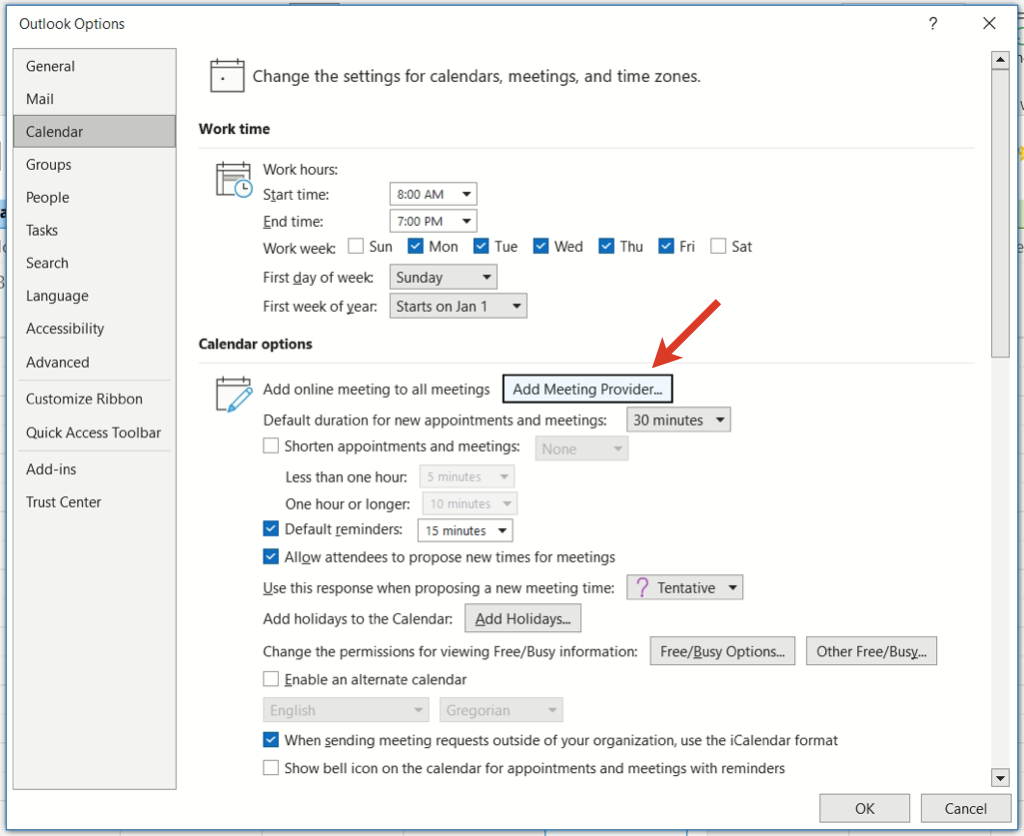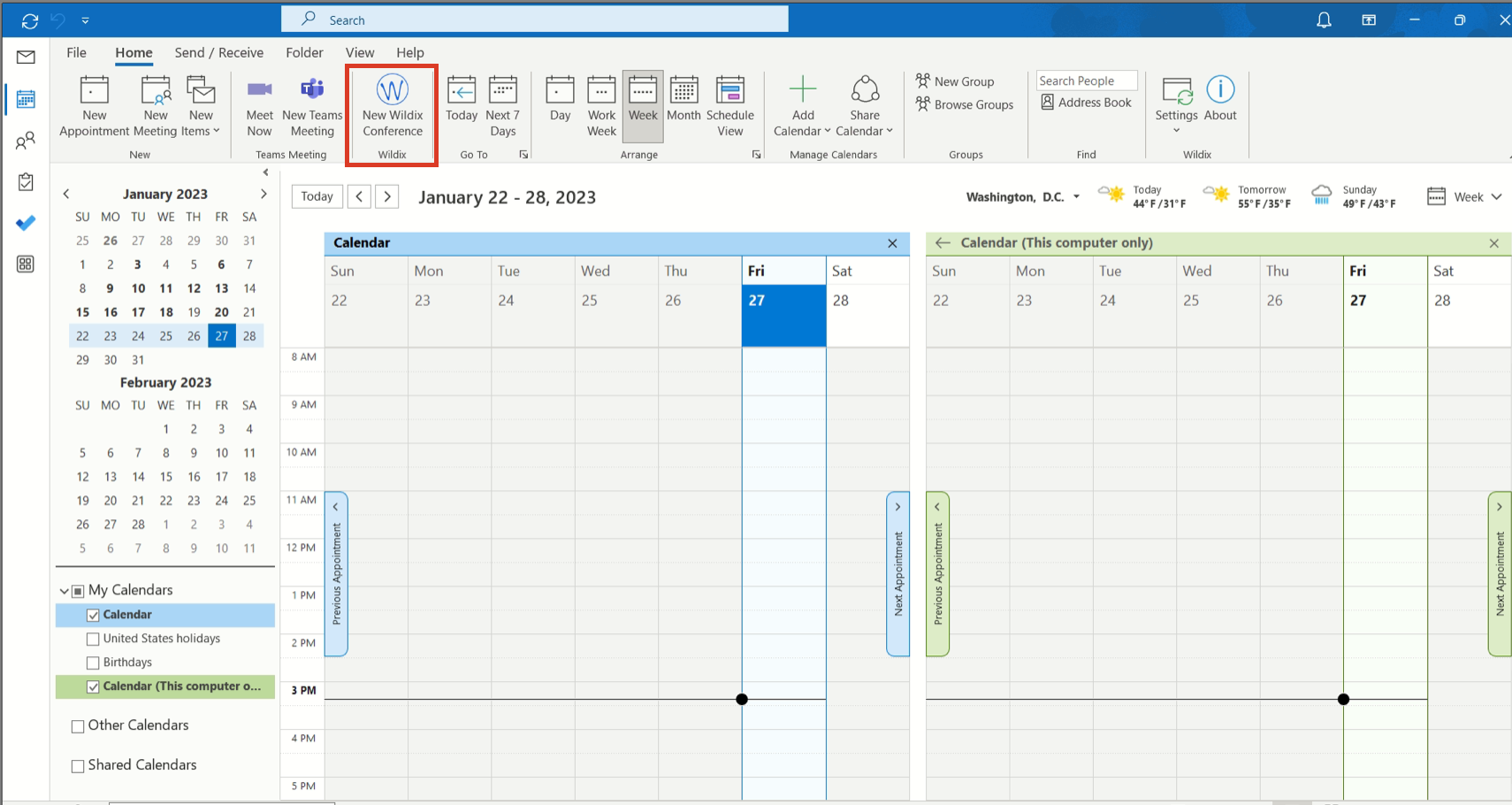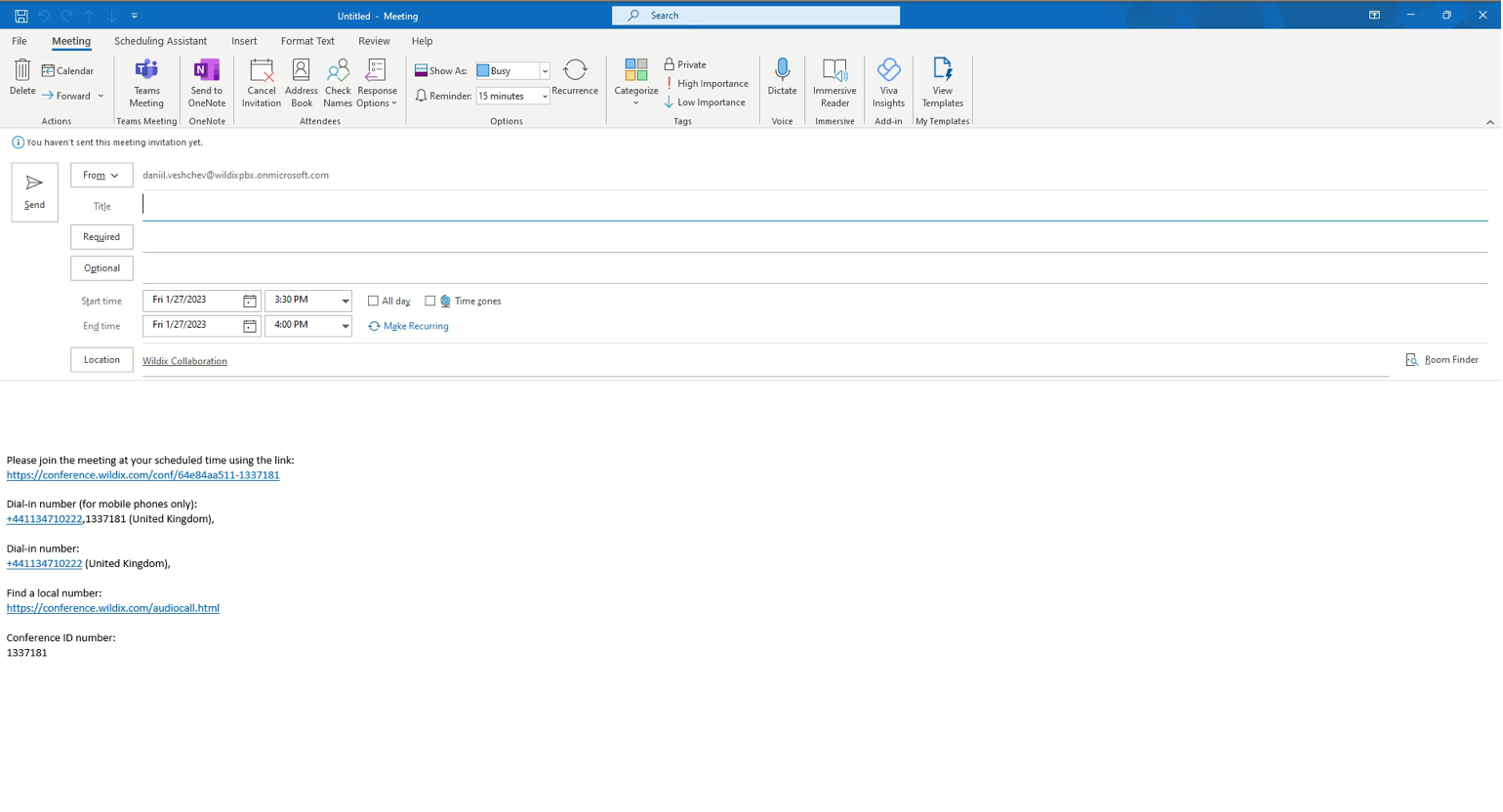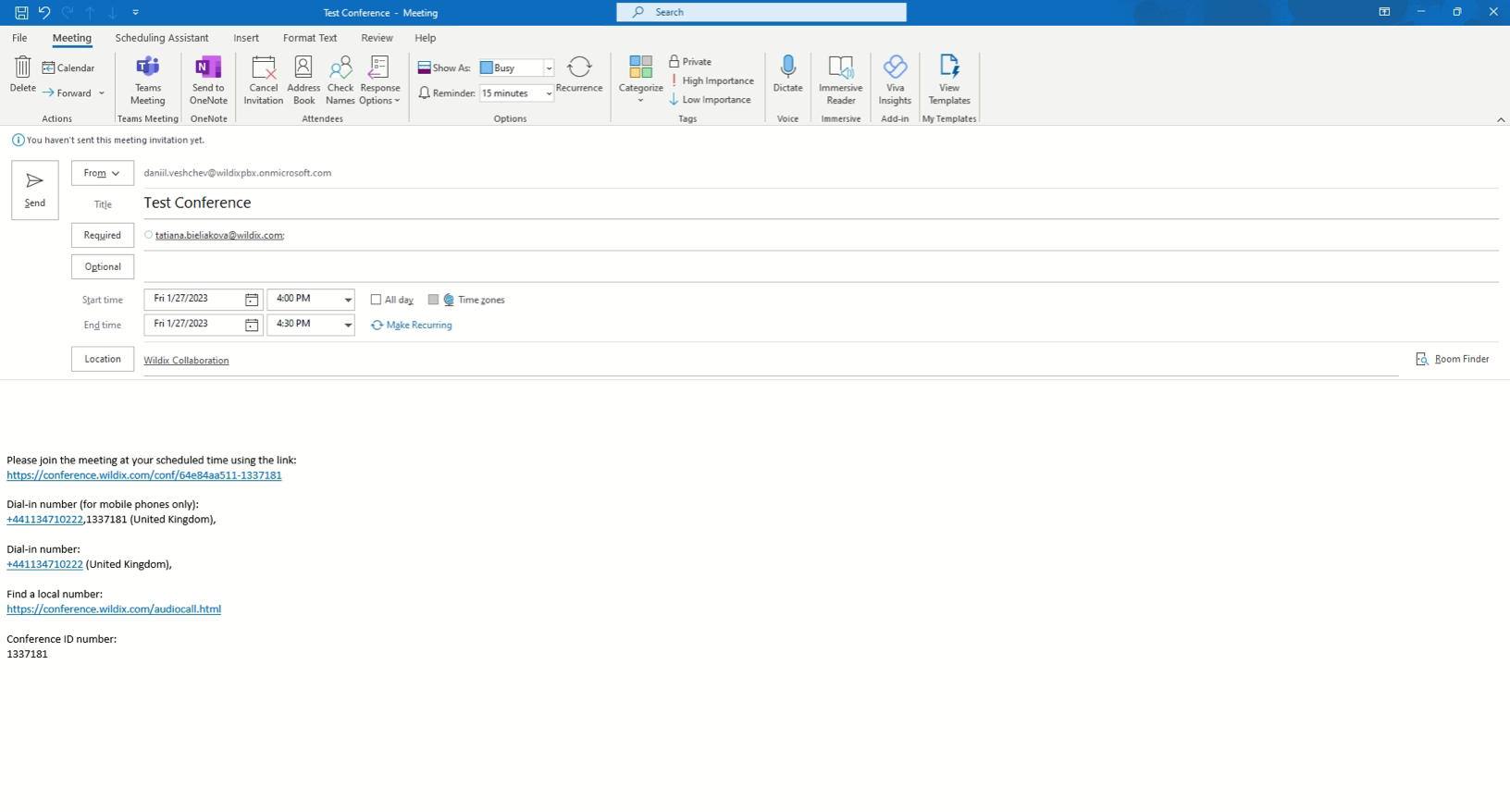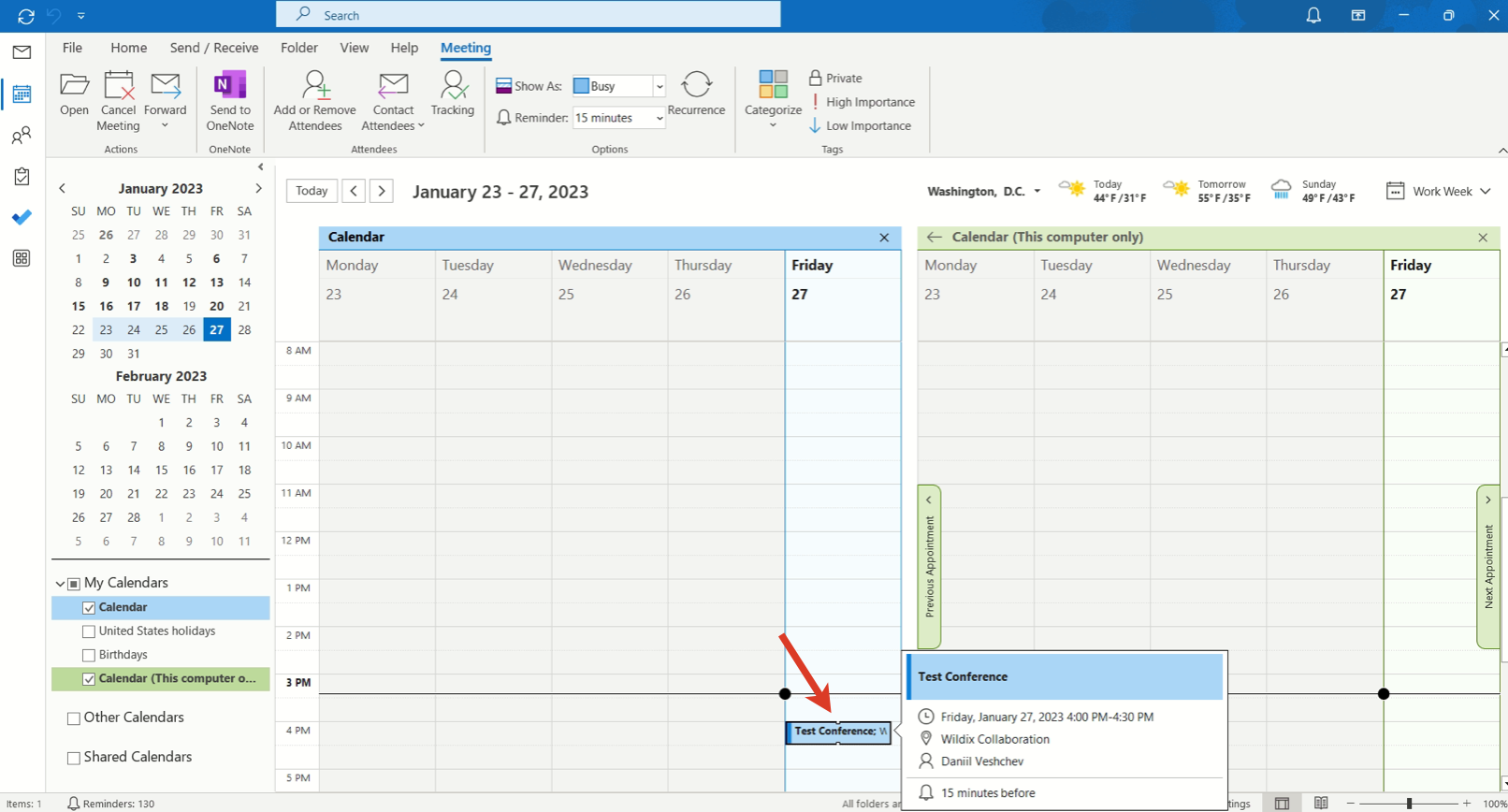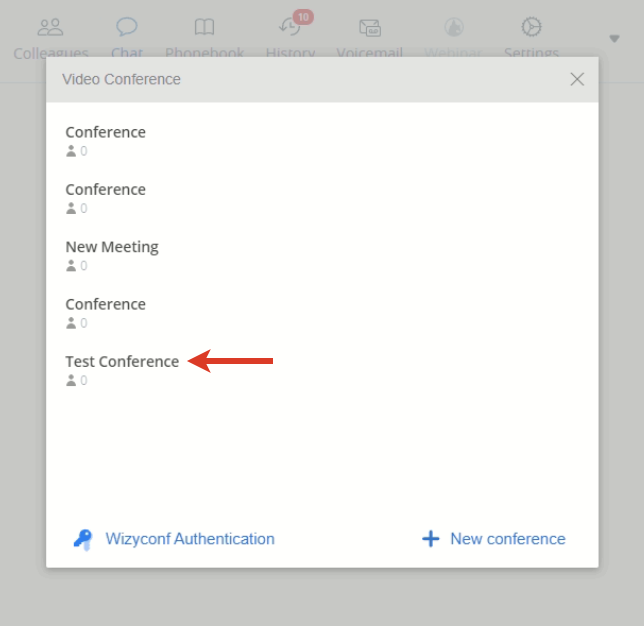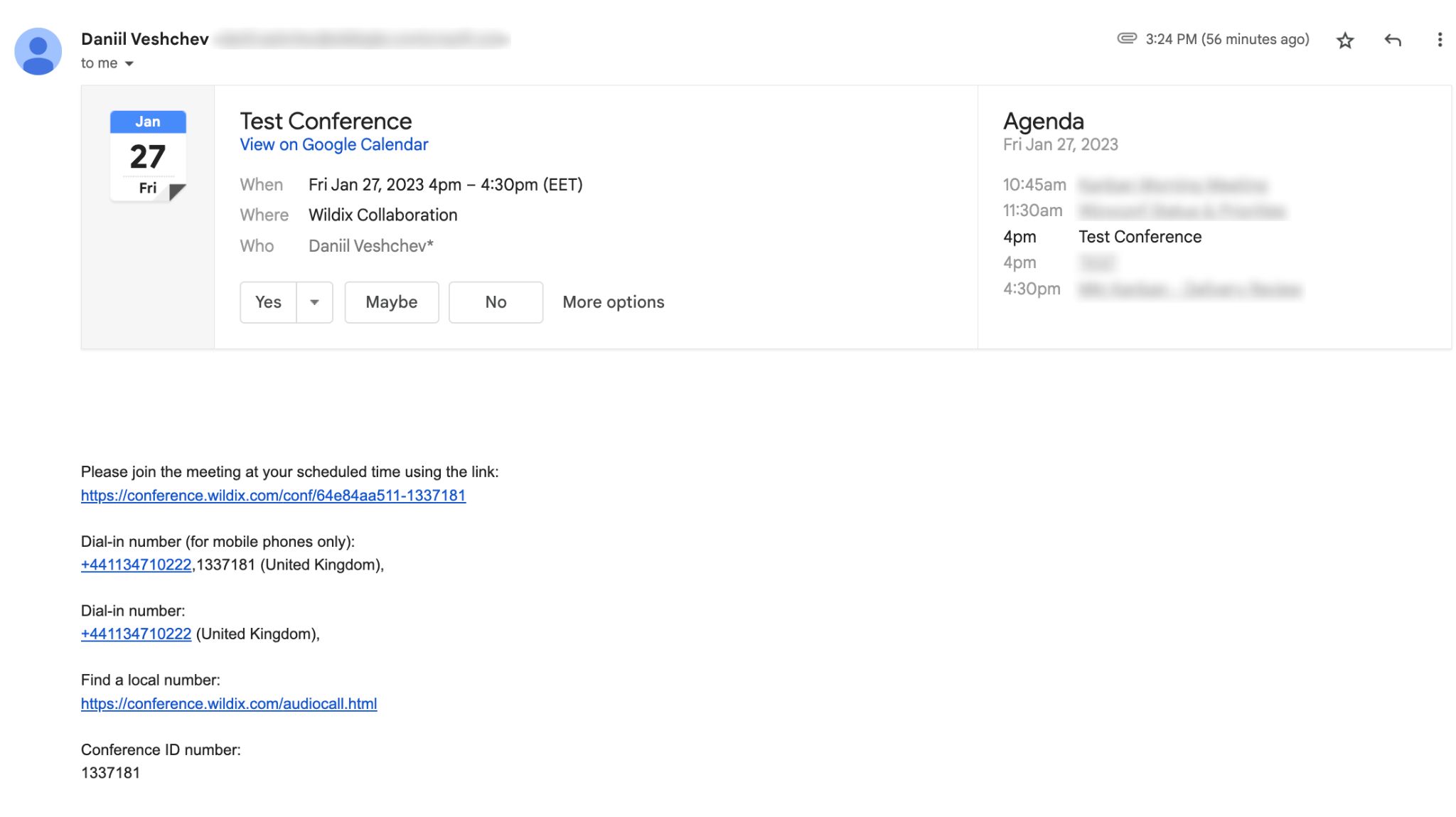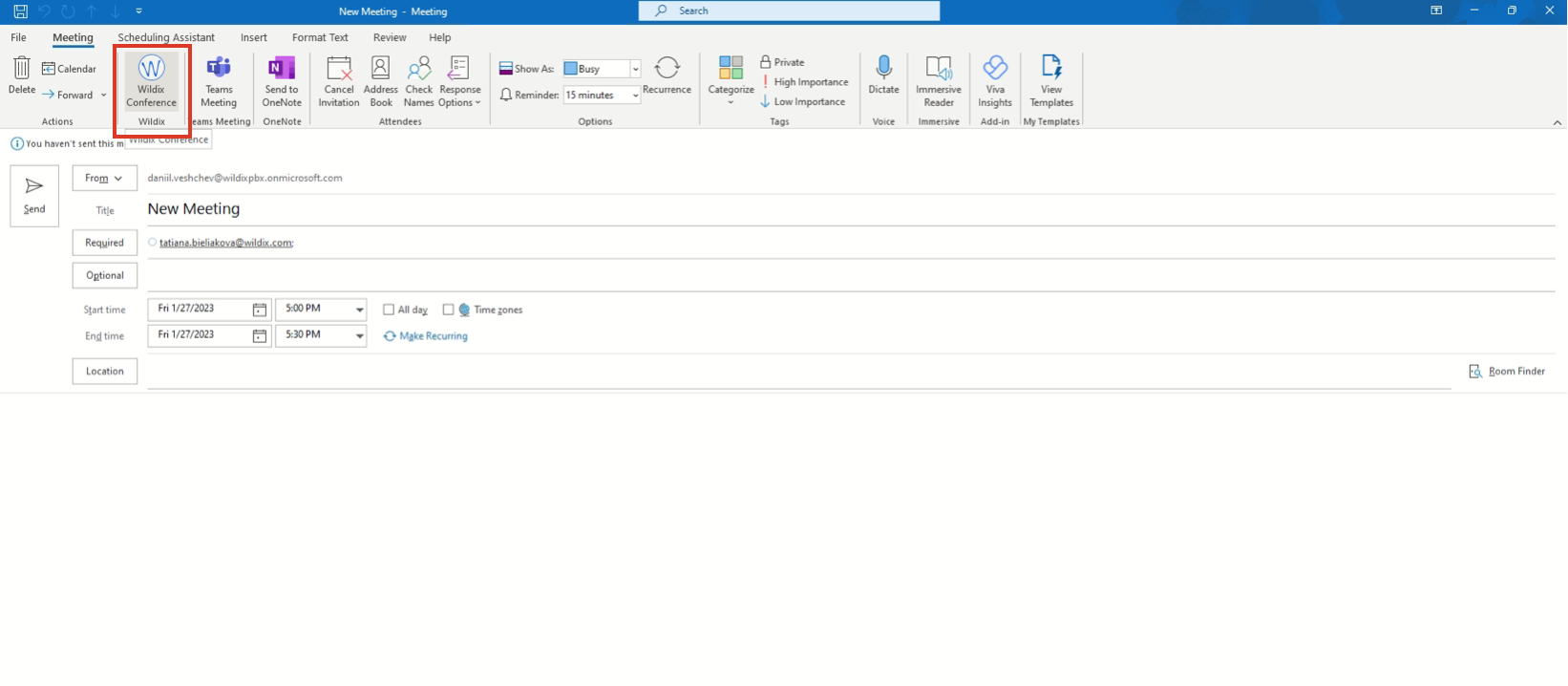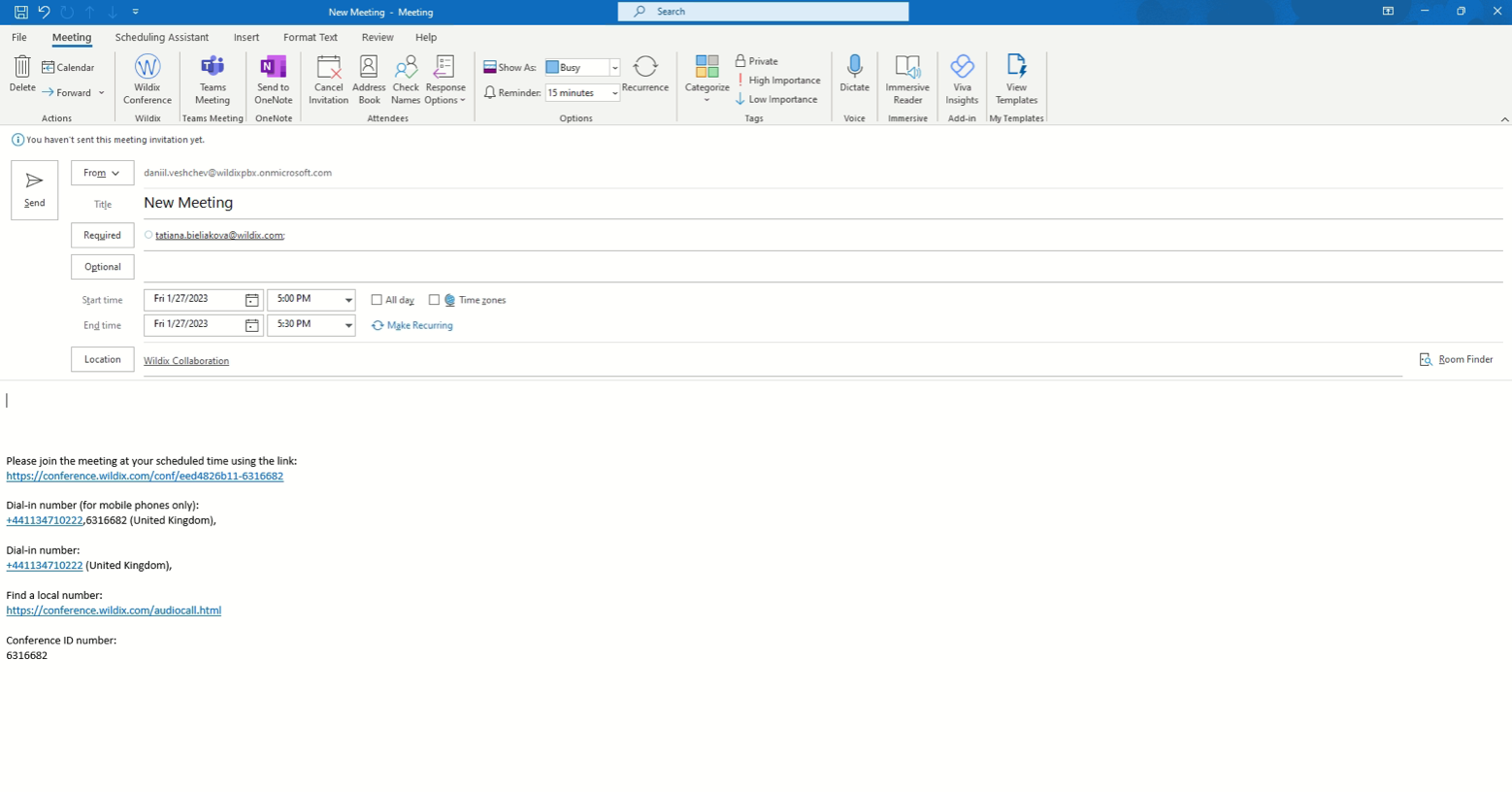| Scroll export button | ||||||||
|---|---|---|---|---|---|---|---|---|
|
| Info |
|---|
Outlook integration supports: Calendar Sync, Presence, User pictures, Click2call, IM, Call popup, Caller name lookup, live search in Outlook contacts, URL to create / edit contact during an incoming call. Updated: May 2022January 2023 Permalink: https://wildix.atlassian.net/wiki/x/IBjOAQ |
| Table of Contents |
|---|
Features
...
- Status mapping: allows you to set the corresponding Wildix Collaboration status for each Outlook calendar status; additionally you can enable / disable the status message
- Publish working hours: enables sync of working hours from Outlook calendar with Wildix Collaboration; additionally you can select the Wildix Collaboration status displayed when you are out of office and enter the status message
- Hide status message of private events: enable if you don’t want status message of private events to be displayed as your status message of Wildix Collaboration
- Popup: allows you to open Outlook upon receiving or placing a call:
- On-click (Incoming/ Outgoing call): click the link to open the app
- Ringing (Incoming call): the app opens upon receiving a call (when call is in “ringing” state)
- Call generation (Outgoing call): the app opens upon placing a call (when call is in “ringing” state)
- Answer (Incoming/ Outgoing call): the app opens right after a call is answered
Create Wildix Conference via Outlook
| Note |
|---|
Note: The support starts from WMS 6 Beta v. 6.02.20230117.1 and WIService v. 3.12. |
| Warning |
|---|
Current limitation: In case you have a MS Teams meeting add-in, it is recommended to disable the setting "Add online meeting to all meetings” in Files -> Options -> Calendar -> Add meeting provider: |
1. Click on the button New Wildix Conference on the Calendar tab:
2. The screen of the new meeting shows up, which already includes link to the conference as well as dial-in numbers:
Enter details of the meeting:
- Title
- Meeting participants
- Start and end time
Location of the meeting is automatically set to Wildix Collaboration.
3. The conference is created both in Outlook and in Collaboration:
The email invitation with the Conference details is sent to invited users:
When you create a new Meeting in Outlook (via New Appointment/ New Meeting buttons), you can also turn it into Wildix Conference - just click Wildix Conference button at the top:
Location gets automatically set to Wildix Collaboration and the conference link and dial-in numbers are added below:
| Macrosuite divider macro | ||||||||||||||||||||||||||
|---|---|---|---|---|---|---|---|---|---|---|---|---|---|---|---|---|---|---|---|---|---|---|---|---|---|---|
|
...