This guide explains how to use paging on a Wildix system. Created: March 2018 Updated: September 2021 Permalink: https://wildix.atlassian.net/wiki/x/LhzOAQ |
Paging makes phones of users present in the selected Paging group answer automatically in speaker mode enabling the caller to talk to the users without their intervention. In this way you can quickly broadcast an urgent message or an important announcement to the group of listeners. Wildix system supports paging over RTP multicast and SIP calls:
Paging over RTP multicast means that PBX sends only one RTP stream to the multicast address on which devices are listening. This greatly reduces the workload placed on the PBX, especially when a large number of devices are involved
The paging method is selected automatically by the system, no special configuration is required - the PBX administrator must only create a Paging group, as described in Chapter Paging group. Paging over RTP is preferred (if possible based on network configuration and available devices), if it is not available, paging is sent via SIP calls.
Multicast paging uses:
|
Note: In the case of multiple Paging groups, RTP multicast works for the first 10 groups only. If, say, a user belongs to 12 Paging groups, paging of the first 10 groups is sent via RTP multicast, and paging of the rest 2 groups is sent via SIP calls. |
Limitation on the number of paging calls:
Pre 2010 PBXs can receive 6 SIP paging calls + RTP multicast
Note: For Cloud / Virtual PBXs: Limitation on the number of calls is based on CPU capabilities, if CPU MHz value is higher than 700, then 15 SIP calls are allowed. You can check CPU information via SSH using the command:
|
Devices are called in the following priority (if there are 2 registered devices with the same priority, only 1 device will receive a call):
Note:
|
In case you have a Cloud PBX and:
There is a way to increase SIP paging limits of Cloud PBXs by turning it to RTP multicast stream:
Create a WMS Network between a local Hardware and Cloud PBXs
Example:
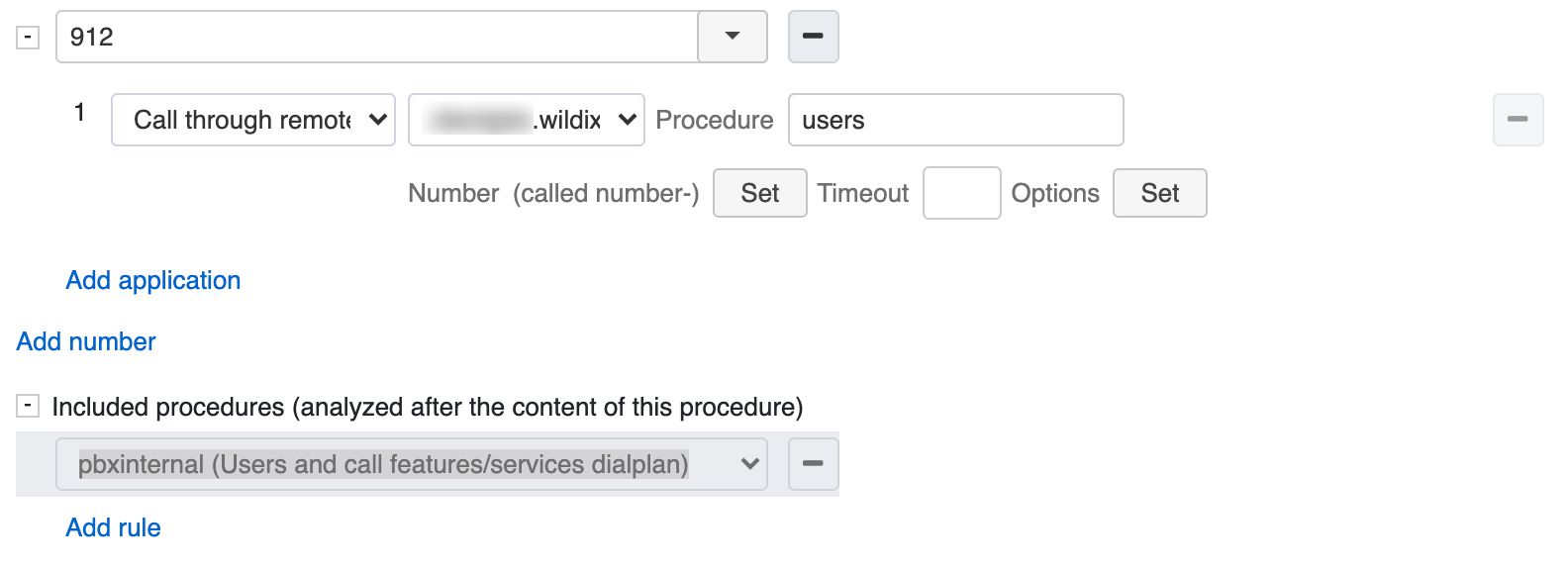
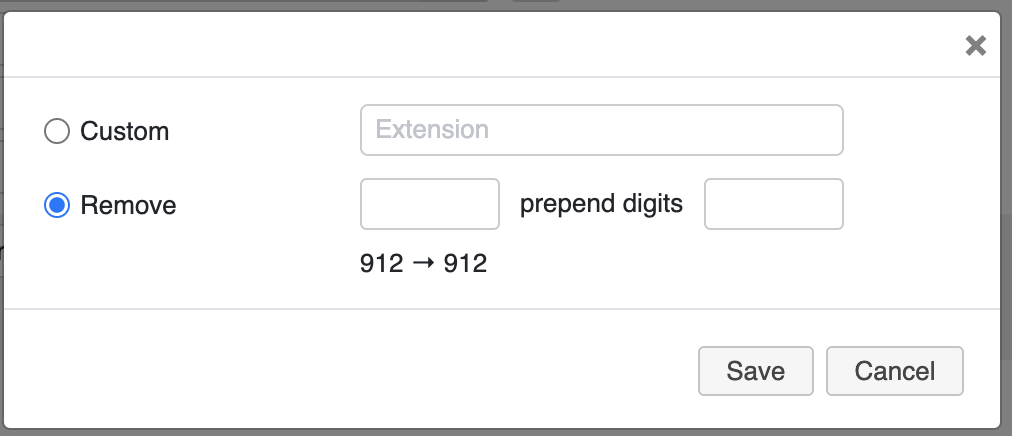
Paging is now generated locally as RTP multicast and there are no limits to broadcast announcements.
To start using Paging, first of all, you need to create a Paging group:
Click + to add a new group
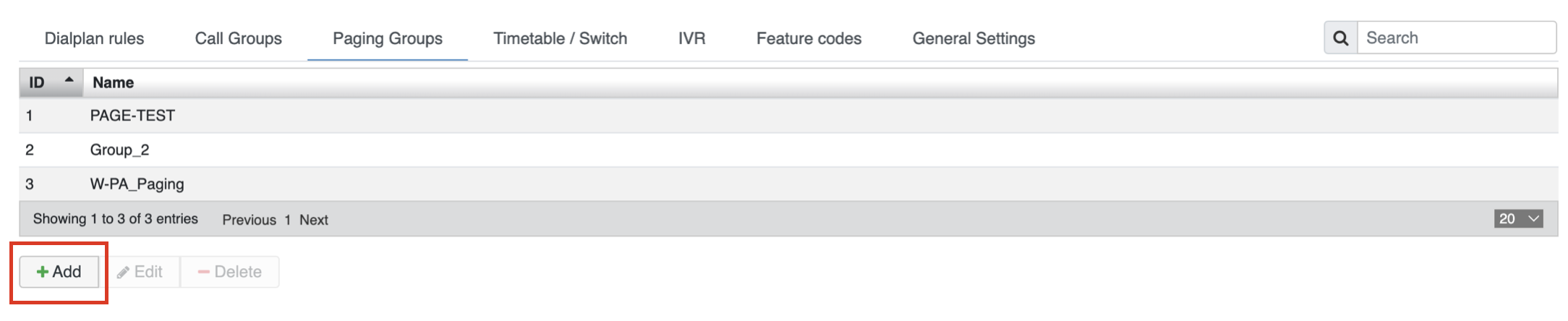
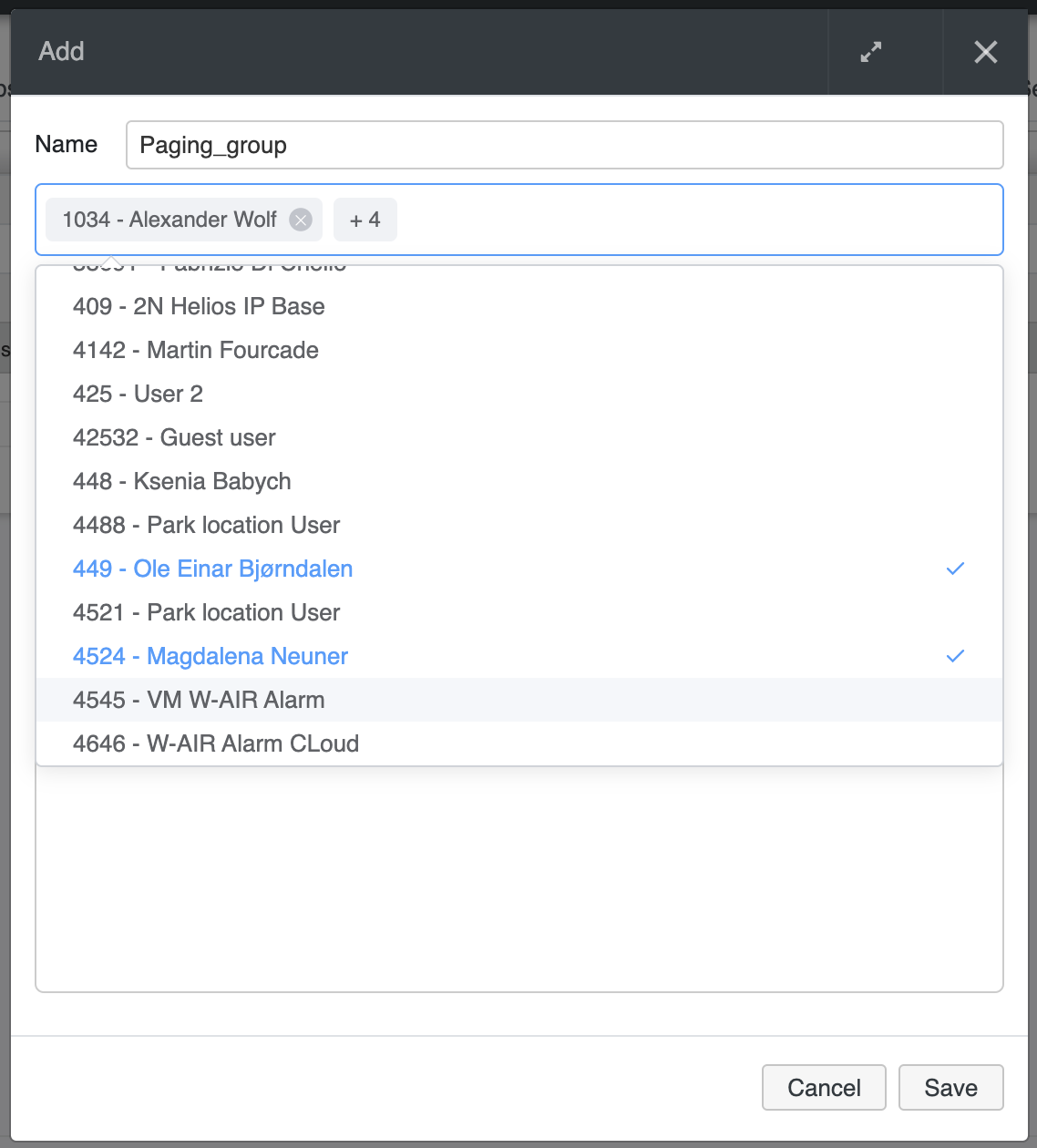
Starting from WMS 5.03, you can create up to 100 Paging groups. In such case, RTP multicast paging works for the first 10 groups only. If, say, a user belongs to 12 paging groups, paging of the first 10 groups is sent via RTP multicast, and paging of the rest 2 groups is sent via SIP calls.
Once created, you can use Feature Code (91 by default) to call this Paging group and pick up a Paging call. Find more information in Feature Codes Admin Guide.
Or you can use Paging in a Dialplan context, more information in Dialplan applications Admin Guide.
Calls are no longer interrupted by Paging / Intercom including all devices; a user who is already on the phone, receives Paging / Intercom calls as a normal second incoming call. This behavior can be changed via Dialplan Custom application. Check Dialplan applications Admin Guide for more information. |
If needed, you can set a sound to be played in Paging group before they hear the caller’s message. For this, go to WMS -> Dialplan -> Dialplan rules and modify users dialplan by making an entry that includes 2 Custom applications with the following variables:
SIPAddHeader(Call-Info: sip:wildixgw;answer-after=0)
Page(Local/*91X@users,A(00000/audio_notification))
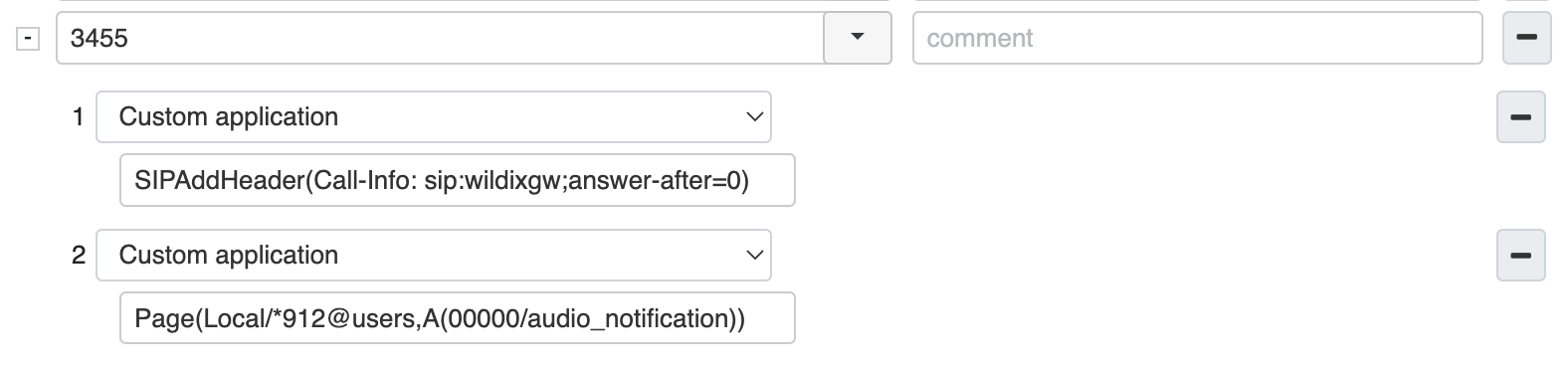
Where:
Note: The caller also hears the sound that you intend to play in the Paging group. |
Record a message and have it delivered as a page. Read the document: Delayed Paging