This Document provides instructions on how to set up the Call Group notifications manager feature that allows all users to view missed calls notifications for specific Call groups. Created: November 2020 Updated: June 2022 Permalink: https://wildix.atlassian.net/wiki/x/JRXOAQ |
https://fast.wistia.com/embed/medias/x21em24ajc |
With the help of the feature, any user can view missed Call Group calls and voicemails notifications. For this purpose, it is necessary to create a dedicated user who serves as a Call Group notifications manager. Users who want to view notifications, need to subscribe for the user via a BLF key Voicemail. To configure the feature, take the following steps:
Go to WMS -> Users and add a new user. Make sure you assign at least Basic license:
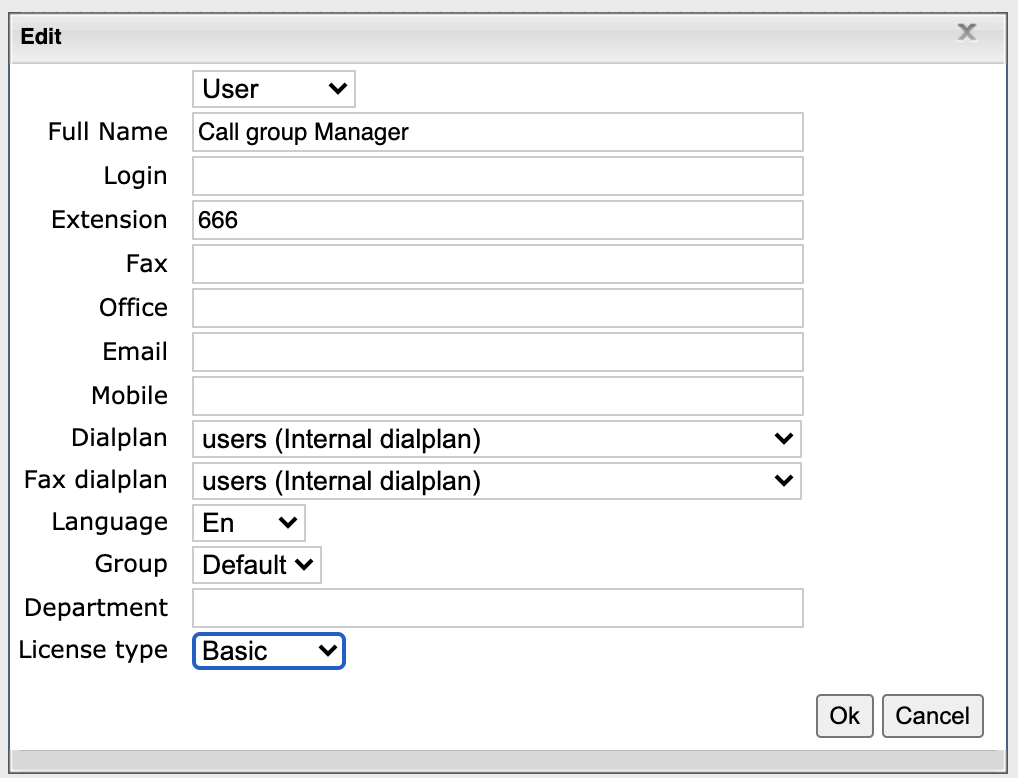
Go to WMS Dialplan -> Call Groups -> edit the strategy for a specific Call group and set the created user as a Missed calls manager:
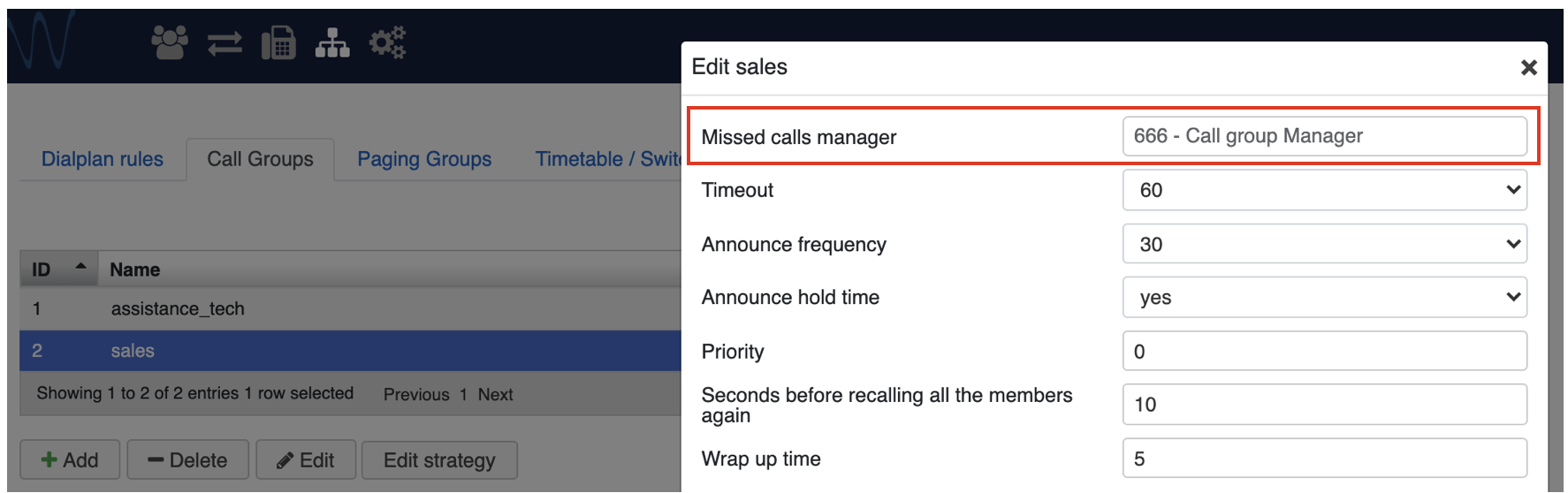
Subscribe for the Missed calls manager via a BLF key Voicemail. Make sure to add ACL permission "Can - See voicemail - group" in WMS -> Users -> Groups
BLF keys can be set by users in Collaboration Settings -> Fn keys or by PBX administrator via WMS: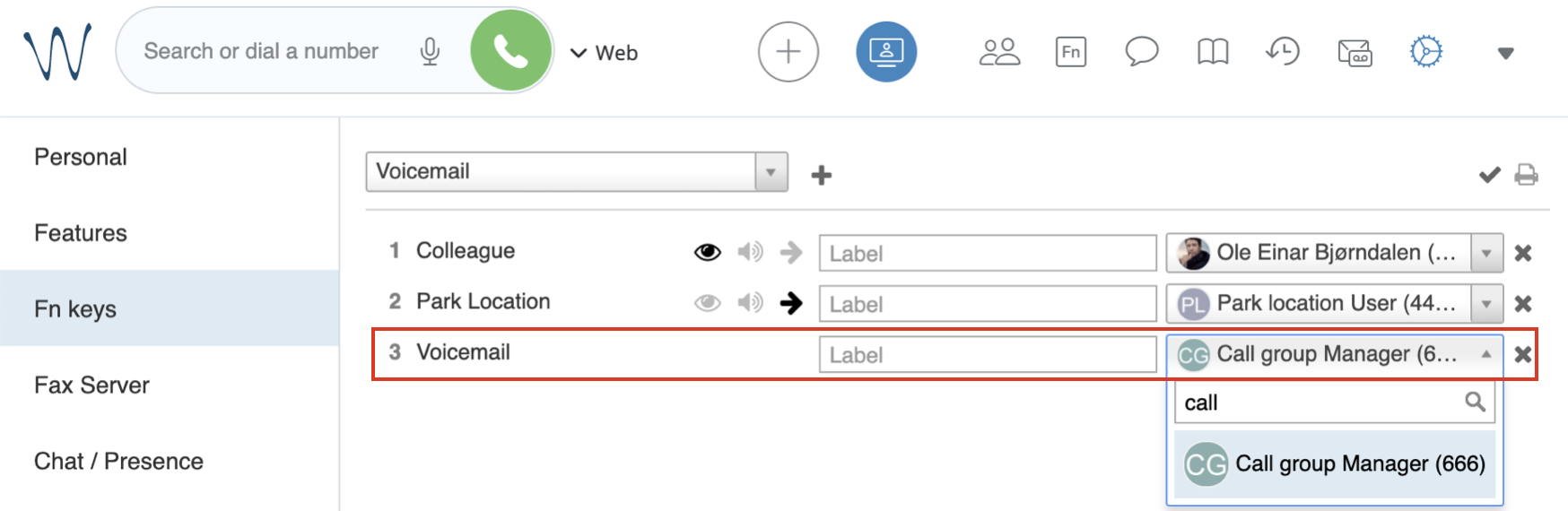

Reference documentation: |
A missed events counter indicates there is a missed call or a voicemail:

To view notifications, go to Fn keys tab -> mouse over the BLF and click on Options button (three dots) to open a list of missed calls and voicemails:
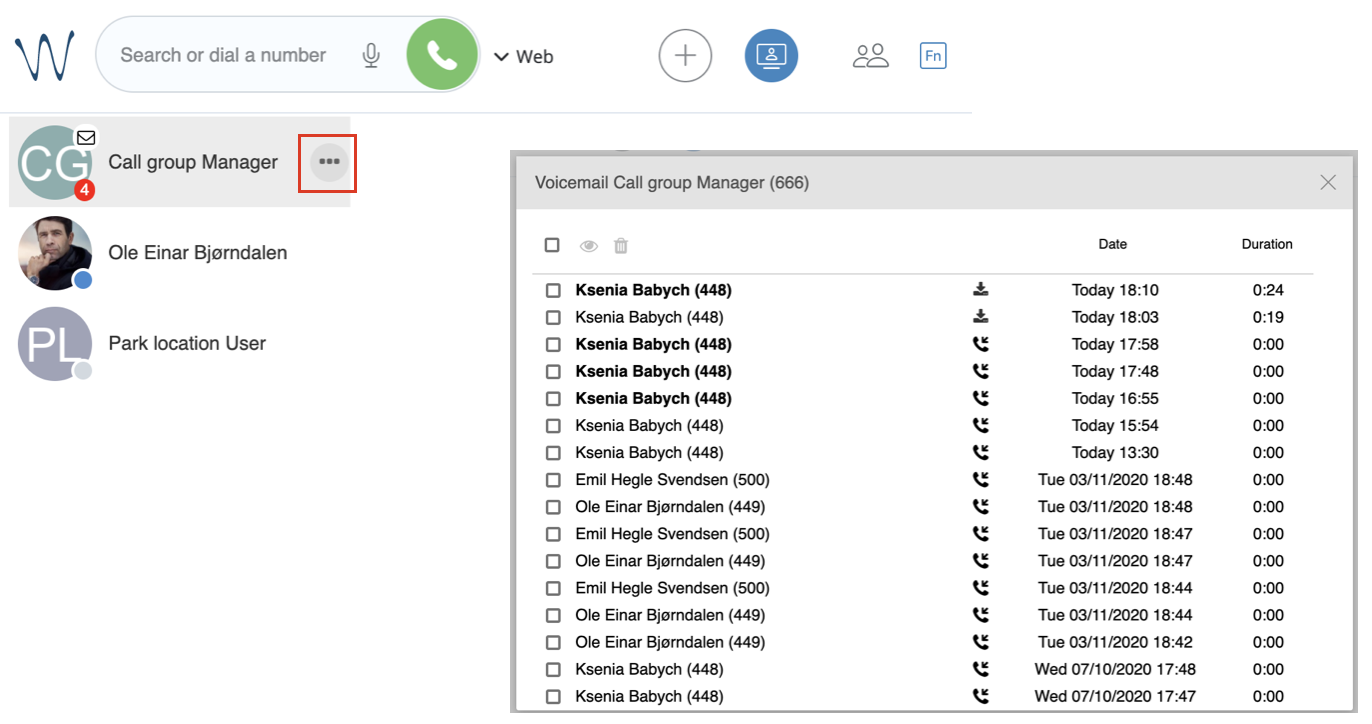
Note: Even if you dial a contact from which a call was missed, it is still marked as missed. To mark it as seen, click on Mark as read option. |
Note: Even if you dial a contact from which a call was missed, it still will be marked as missed. To mark it as seen, press Read option. |
Missed notifications are displayed under Call groups tab in History.
Note: Even if you dial a contact from which a call was missed, it is still marked as missed. To mark it as seen, use Mark as read option. |
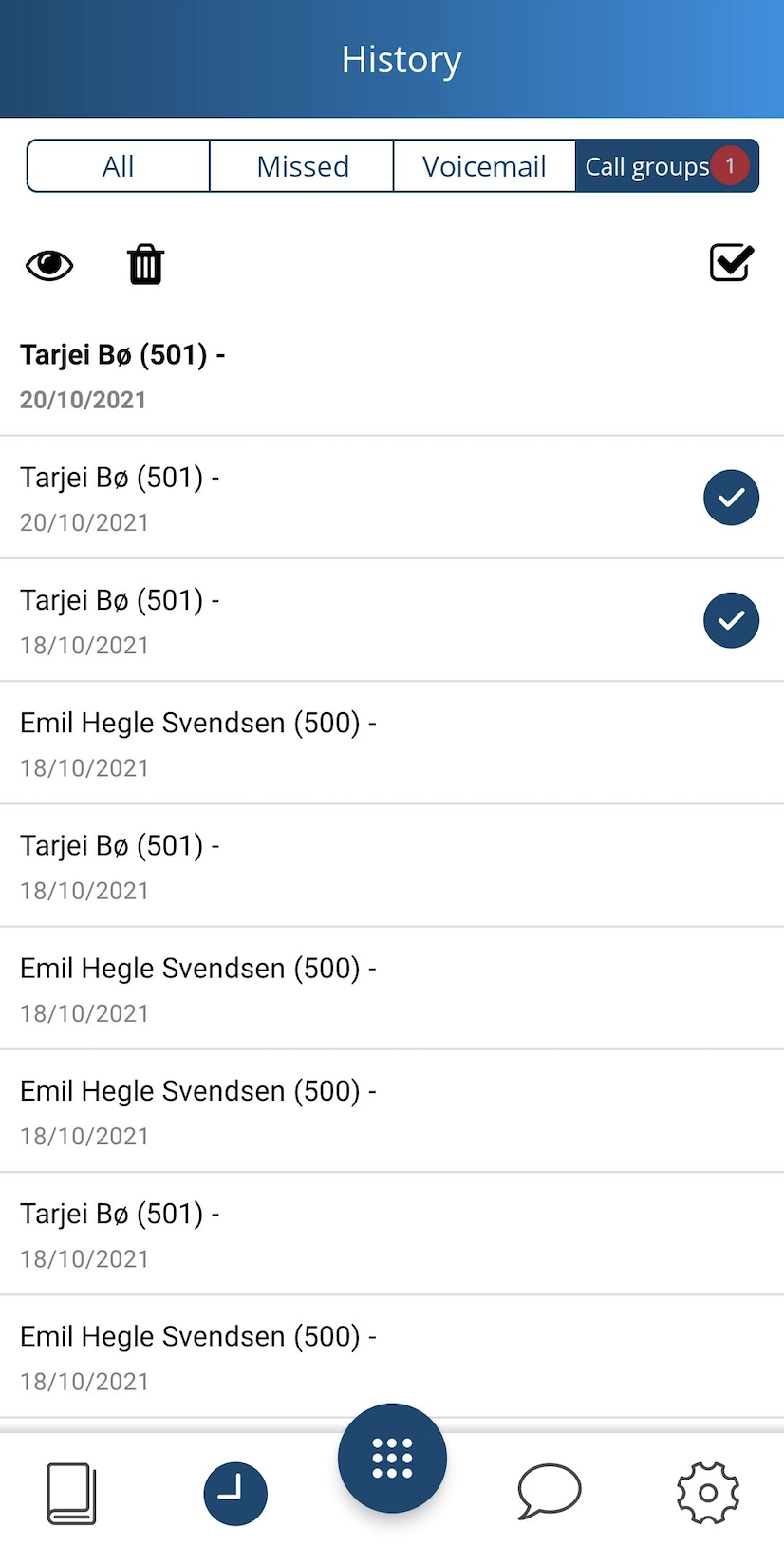
Instead of displaying missed calls notifications and voicemails on BLF keys in Collaboration and WP phones, you can also configure them to be sent to a Call Group manager's email. For this, follow the steps below:
Fill out the Email field and click Ok:

Go to WMS -> Dialplans and modify the Dialplan procedure used for the Call Group. Add Set application with variable CG_MANAGER_MAIL_NOTIFY=yes before the Call group application:
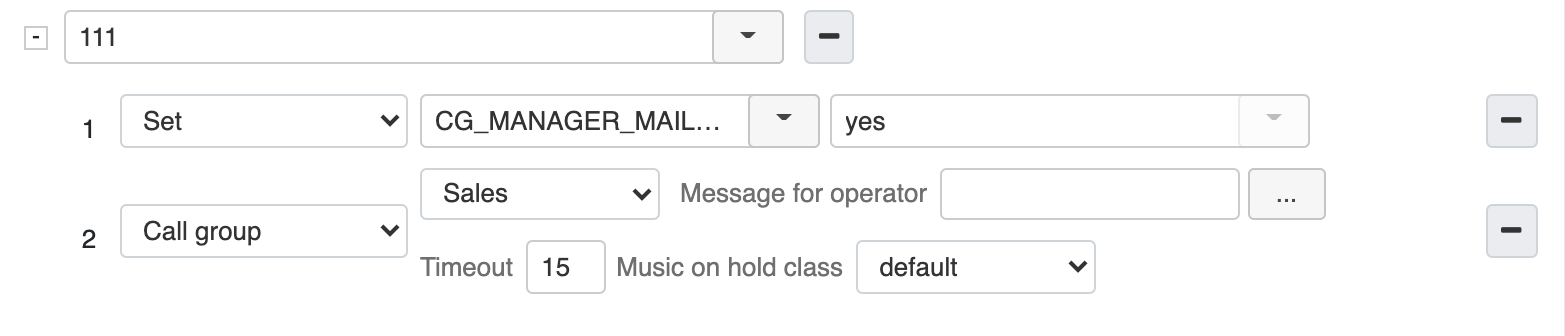
Note: For notifications to be sent to email, make sure the SMTP client is configured via WMS -> Settings -> System -> SMTP client. |