This Guide is intended for the following audience:
Updated: March 2022 Permalink: https://wildix.atlassian.net/wiki/x/EBvOAQ |
Watch the video tutorial (registration is required):
Wildix Kite is a professional solution for business communication based on the WebRTC technology that brings Unified Communications to the corporate website. With Wildix Kite a website visitor can communicate with the company call agents via chat, audio and video, desktop and data sharing, all this with just one click.
Features supported:
Wildix WebRTC Kite can be added to the website in the form of:
An example of Kite implementation can be found here: www.wildix.com/contacts.
Wildix Kite is fully integrated into the Wildix telephony system:
Configuration of Kite service consists of two steps:
Browser compatibility:
We recommend to use the latest stable version of a browser.
Licenses:
Check the ports to open on Firewall: Ports used by Wildix services.

Now all the users registered to your PBX can receive calls via Kite service. In case you need to limit the numbers that can be dialed via Kite, refer to Limit access to Kite service chapter.
Example: https://kite.wildix.com/ucit/324

After connection:

PBX user receives a chat request via Wildix Collaboration interface. In addition to the usual options, available in Collaboration web interface, in chat dialog with another PBX user, the following options are available for kite user:

Kite user can initiate a call, start video streaming or screen sharing with the PBX user using the icons situated in the upper part of the screen, click the Paperclip icon to send a file or simply drag the file into the input field (support to send files only in JPEG / PDF format), click Options to:

Adjust call settings by changing audio output (available only for Chrome), microphone and webcam:

Resizing video during streaming for Kite users:
Kite user can:
Or
Limitations:
|
Screen sharing for Kite users:
Kite user has two options to launch screen sharing:
Screen sharing (WebRTC screen streaming): no need to install the component; select a screen or window and share it right away:

Note: Supported browsers: Chrome v. 72+; Firefox v. 66+; Edge v. 17+. |
Screen sharing with control: in this case Kite user is invited to install the component:

Note: detailed information about installation and usage can be found in Collaboration Use Guide. |
To enable auto-call (call starts automatically after clicking on Kite link, chat remains available), you should add “?autocall” to your Kite link. So create Kite link in the following format:
Where
To enable direct call without entering chat, create Kite link in the following format:
Where
Note: phone number must not coincide with any existing extension number of user or call group. |
It is possible to allow chat & screen sharing only after PBX user sends a message.
To enable the option, you should add “?waitMessageFromOperator” to the Kite URL.
Example of the URL: “https://kite.wildix.com/ucit/324?waitMessageFromOperator”. In this case Kite user can send a message, start a call and screen sharing, only after the PBX user sends the first message.
The following values are supported by the parameter:
You can specify several values separated by comma, example: “https://kite.wildix.com/ucit/324?waitMessageFromOperator=chat,screensharing”
It is possible to prevent Kite from asking geolocation.
To disable the option of asking Kite user's geolocation, you should add "?geolocation=no" to the Kite URL.
Example of the URL: "https://kite.wildix.com/eugeniocloud/448?geolocation=no".
Note: The option can also be disabled/ enabled when generating Kite Widget. |
It is possible to disallow notification permission.
To disable sending HTML5 notifications about new chat messages, incoming calls etc, you should add "?notifications=no" to the Kite URL.
Example of the URL: "https://kite.wildix.com/eugeniocloud/448?notifications=no".
Note: The option can also be disabled/ enabled when generating Kite Widget. |
In this Guide we provide information for website webmaster and explain how to:
You can also use Kite in your email signature, and you don’t need web developer skills, to be able to do it, just follow this link: Generate the HTML signature for email.
Example:
<table cellpadding="7" cellspacing="0"> <tbody><tr><td width="75" height="5" align="left" valign="middle" bgcolor="#FFFFFF"><img id="picture" style="border-color:#DDD;width: 85px;height: 85px;" src="https://kite.wildix.com/ucit/324/api/avatar" width="85" height="85"></td> <td width="250" height="5" align="left" valign="middle"><table><tbody><tr><td><div style="line-height: 25px;"><span id="uName1" style="font-family: Verdana, Geneva, sans-serif; font-size: 14px; color: #000000; font-weight: bold;">Elena Kornilova</span></div></td></tr> <tr><td><div style="line-height: 14px;"><span id="uJob1" style="font-family: Verdana, Geneva, sans-serif; text-align: left; font-size: 12px; color: #000000;">Documentation & Tech communications Manager</span></div></td></tr> <tr><td><div style="line-height: 14px;"><span id="uCompany1" style="font-family: Verdana, Geneva, sans-serif; text-align: left; font-size: 12px; line-height: 22px; color: #000000;">Wildix</span><span id="separator1" style="font-family: Verdana, Geneva, sans-serif; text-align: left; font-size: 10px; visibility: visible;"> | </span><span id="uWebsiteShow1" style="font-family: Verdana, Geneva, sans-serif; font-size: 12px; color: 0000ff; text-decoration: underline;"><a href="http://www.wildix.com">www.wildix.com</a></span></div></td></tr></tbody></table></td></tr> <tr><td colspan="2" valign="middle"><span contenteditable="true" id="simple" style="font-family:Verdana, Geneva, sans-serif; text-align:left; font-size:12px; line-height:25px; color: #000000;">Prefer online communication?</span><br> <span id="kiteText1" style="font-family:Verdana, Geneva, sans-serif; font-size:15px; line-height:25px; color: #0000FF; text-decoration:underline; font-weight:bold"><a href="https://kite.wildix.com/ucit/324">Click here to chat with me now</a></span></td></tr> <tr><td colspan="2" valign="middle"><div style="line-height:12px"><span id="tel1" style="font-family: Verdana, Geneva, sans-serif; text-align: left; line-height: 12px; font-size: 10px; color: rgb(0, 0, 0); visibility: hidden; display: none;">Tel: </span><span id="uPhone1" style="font-family: Verdana, Geneva, sans-serif; text-align: left; font-size: 10px; color: rgb(0, 0, 0); display: none;"><br></span> <span id="uAddress1" style="line-height: normal; font-family: Verdana, Geneva, sans-serif; font-size: 10px; color: rgb(0, 0, 0); display: none;"></span></div> <div style="line-height:12px"><p><span id="uLinkedin1" style="font-family:Verdana, Geneva, sans-serif; font-size:10px; color: 0000FF; text-decoration:underline; display:none;"><a href="">Add me on LinkedIn</a></span></p></div> <div style="line-height:12px"><p><span id="uCustomLink1" style="line-height: 12px; font-family:Verdana, Geneva, sans-serif; text-align:left; font-size:10px; display:inline-block; color: #000000; display:none;"></span></p></div> <div style="line-height:12px"><p><span id="customField1" style="font-family:Verdana, Geneva, sans-serif; font-size:10px; color: #000000; display:none;"></span></p></div> </td></tr> </tbody></table> |
Via ACL groups you can forbid a user’s presence status and message, avatar visualization, geolocation sharing:
Add the Ability “cannot” – “Share status via Kite”/ "Share status message via Kite"/ "Share geolocation via Kite"
Note: if you add the Ability "cannot" – "Share status via Kite", PBX user receives a call automatically. In this way, Kite user doesn't see any information about PBX user (presence, avatar, geolocation) and can only make calls, without entering chat. |
Via Dialplan you can limit the numbers that can be dialed via Kite service:
You can remove “Internalcalls” from Included procedures and add only those numbers that can be dialed. Otherwise you can set up the system to route the incoming calls to certain numbers to Voicemail or to other users.
Kite APIs allow displaying call agent’s presence status and personal image. This information is synced with Wildix PBX.
Note: information is not taken from the PBX in real time, it is synced every 10 seconds, so it’s necessary to specify the refresh time in the JavaScript that loads the information. |
https://kite.wildix.com/PBX_Name/Extension_Number/api/avatar
https://kite.wildix.com/PBX_Name/Extension_Number/api/presence/image
https://kite.wildix.com/PBX_Name/Extension_Number/api/presence
Example:
{“type”:”result”,”result”:{“online”:true,”show”:false,”device_show”:false,”status”:false}}

https://kite.wildix.com/PBX_Name/Extension_Number/api/info
Example:
{“type”:”result”,”result”:{“uid”:”XXXXXXX”,”name”:”User Name”,”avatar”:”http:\/\/XXX.XX.X.XX\/user_avatar\/XXX.png”,”pbx”:”0050568XXXXX”,”presence”:{“online”:true,”show”:false,”device_show”:false,”status”:false,”pbxIp”:”XXX.XX.X.XX”, "pbxDomain":"pbx.wildixin.com"}}

Variables explanation:
It is possible to enable each customer to access Kite service without having to fill in his / her personal data each time. Use Kite link in the following format:
where:
Example: https://kite.wildix.com/ucit/324?name=Elena&email=elena.kornilova@wildix.com
Customer authorization information is already filled out automatically:

To allow Kite user to connect automatically, add the value “&autologin=1” in the end of the link:
Example: https://kite.wildix.com/ucit/324?name=Elena&email=elena.kornilova@wildix.com&autologin=1.
To insert Kite link into the website page in an iframe, add "/embedded" in the end of the link:
Example:
<div align="center"><iframe src="https://kite.wildix.com/mybpx/60" allow="microphone; camera" width="300" height="380" frameborder="0" scrolling="no"> Sorry, your browser doesn't support iframe. </iframe></div> |
Download a ready HTML template HERE.
Note: it is possible to use call group ID instead of an extension number, in this way you can route the chat requests to group of users. |
In the folder you will find two templates.
Template "contacts":
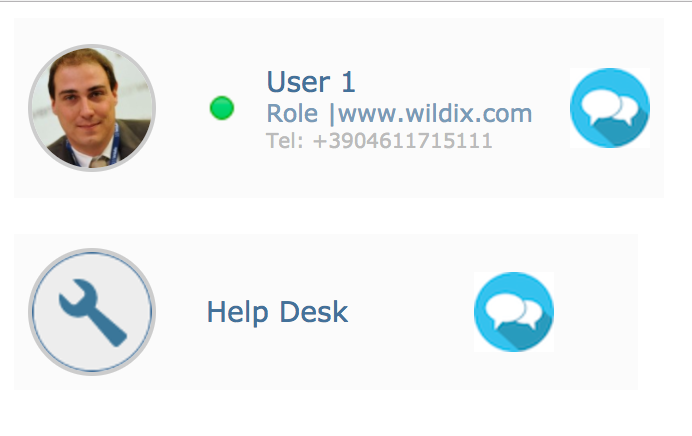
Template "contacts-new":

Add a Kite Widget to your website
Example of Wildix Kite Widget can be found on www.wildix.com:

Note: It is possible to perform a test to see how the widget will look on your website: After filling out the fields, press Test instead of Generate, you will see the widget simulation. |

Note: you can edit Kite user name or email (or other values) inside the code after the Kite widget code has been generated (edit the corresponding line of the code). |
In case of a call group, Kite chat requests are by default distributed according to Round Robin strategy: the next agent is selected on the list following the individual that received the last chat request.
Chat request is sent to a user and in case it isn’t accepted within 10 seconds, the request is forwarded to the next user and so on until the global timeout of 60 seconds is reached.
Even after a chat request is sent to the next user in the group, the previous user can still respond to it unless it was already taken by another user.
Users who are busy/ away/ offline, don’t get chat requests.
Notes:
|
It is possible to access statistics of Wildix Kite (widget) events on Google Analytics.
Read the guide: https://drive.google.com/drive/u/0/folders/1m314TugM0BsQQ23Wnf3QhMhADTBu7Etv
Please refer to the following document: WebRTC Kite Chatbot SDK