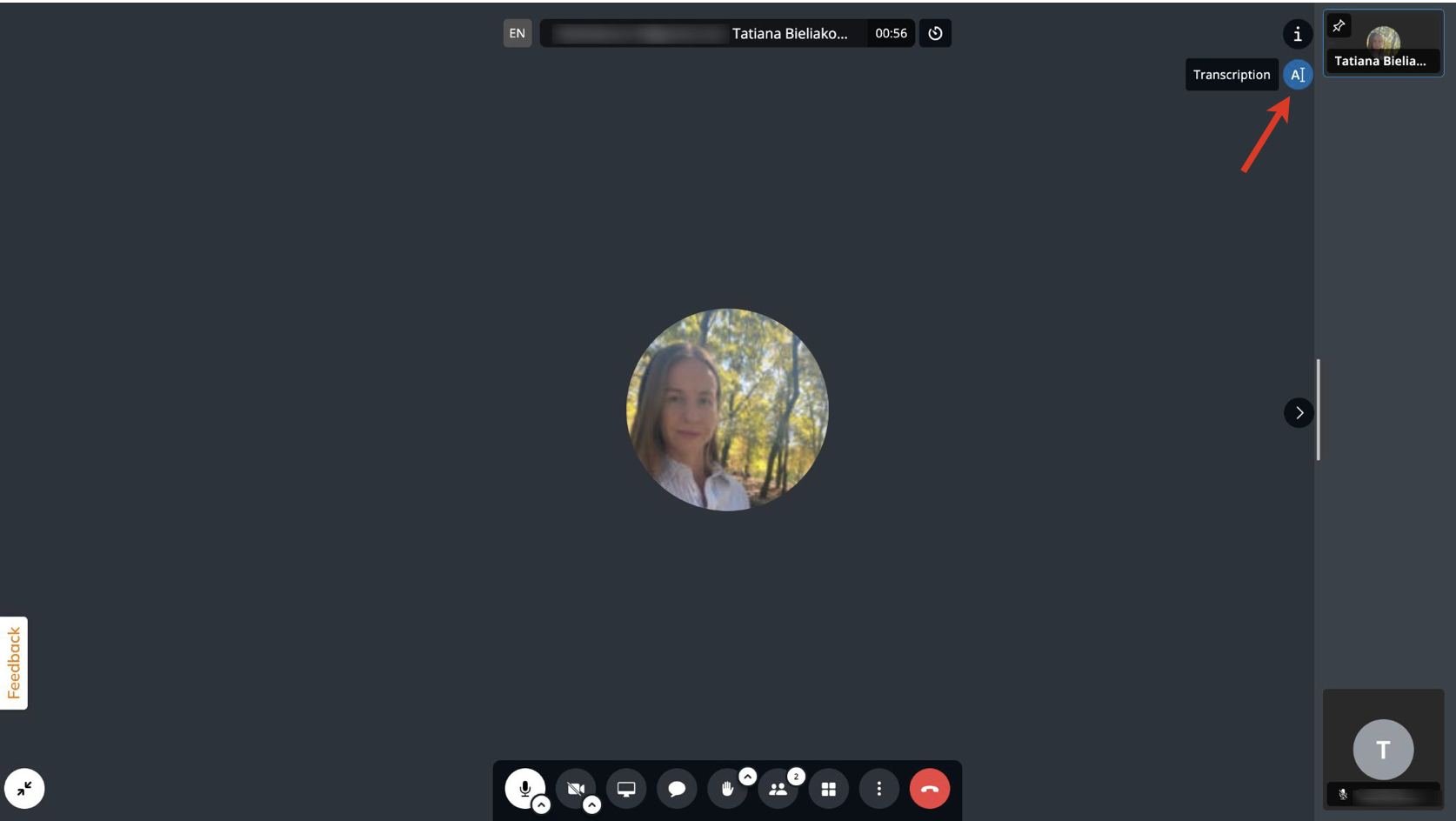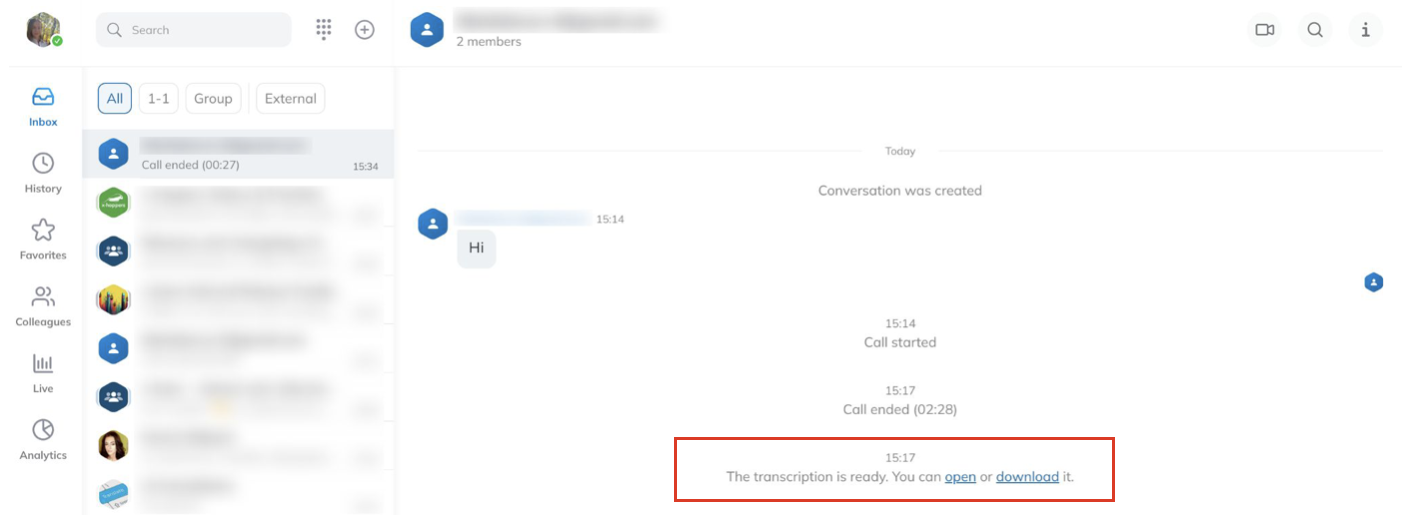This guide explains how to access and use the feature of real-time transcription of calls and conferences in x-bees.
Created: February 2024
Permalink: https://wildix.atlassian.net/wiki/x/AgAPGQ
Introduction
x-bees allows to view real-time transcription of ongoing calls and conferences, as well as access the transcriptions in the relevant x-bees conversations whenever required. This allows agents to always have access to the history of communication with a client and never miss anything important.
Requirements
- x-bees Standard license or higher
- ACL “Can See call recordings” enabled for users who should have access to transcriptions. ______ If the user has the permission but did not participate in the conference, to be able to access the transcription, the user should have ACL “Can See analytics” of the users who participated in the conference. ______
How to view transcription of a conference
- During the conference, click the Transcription button in the top right corner under the Info button:
Note: The button gets displayed after somebody starts talking. If the button is not shown, make sure the Transcription feature is enabled in the conference:
Transcription is enabled in English by default, if there are external users in the conference, unless configured otherwise in Settings -> External meetings. You can find more details about the Transcription feature and how to manage it in x-bees Web User Guide (Transcription & Subtitles section).
2. A separate dialog opens where the conversation is transcribed in real time:
You can drag and drop the window and place it where you prefer. Or you can click on the Expand button:
When expanded, the transcription is moved to the right of the screen, on the Info tab and stay there until you close it:
When the conference ends, you can find the link to the transcription in the conversation and can either open or download the transcription in .txt format:
Current limitations:
- In some cases, in downloaded transcriptions there could be an email of external contact instead of a name.
- It is not possible to view real-time transcription on mobile, however, mobile version allows to download the transcription.
- Currently, only English, Italian, and Spanish languages are supported. Support of French and German should be added later.