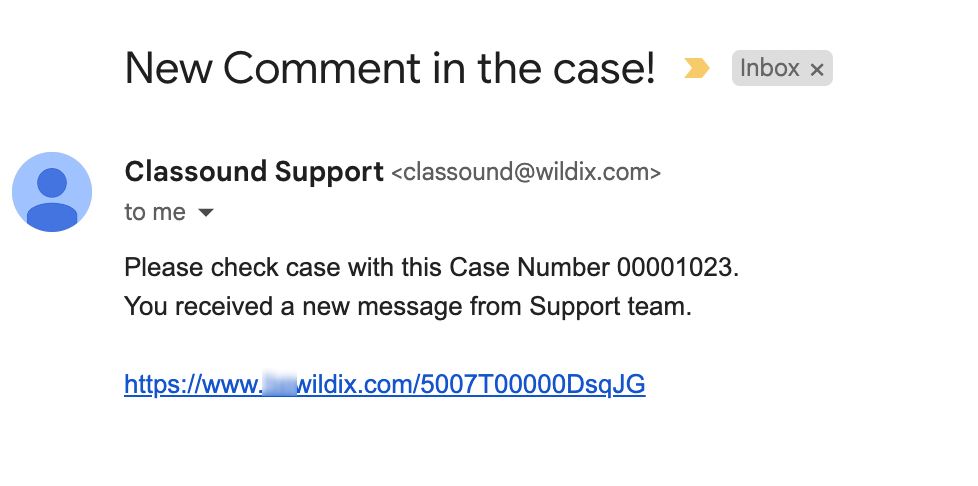| Scroll export button | ||||||||
|---|---|---|---|---|---|---|---|---|
|
| Info |
|---|
This Documentation describes how to use Partner Community, starting from lead creation and ending with managing opportunities. Related documentation: Submit a Case via Wildix Partner Community Created: December 2021 Updated: April May 2024 Permalink: https://wildix.atlassian.net/wiki/x/ahXOAQ |
| Table of Contents |
|---|
Get Started
...
- Home - view news & updates, submit a case, etc.
- Lead - create and manage Leads
- Account - create and manage Accounts for companies you plan to sell to
- Project - create and manage Opportunities that refer to the high probability of generating sales revenue
- Contact - create and manage Contacts
- Quote - manage proposed prices of products/ services
- Order - create and manage orders, order items to stock
- Task - create and manage business activities
- Report - generate and manage reports
Home
From the Home page, you can access Statistics, quickly create new Leads and Accounts, submit a case. The Search Field allows you to find any information.
...
- Intro/ Qualification - at this stage, you need to determine Users of POC - how many users use Wildix
- Demo - at this stage, you need to indicate Amount MRR or Capex
- Project Presentation
- Proposal - the basic condition to move to the next stage is Verbal Agreement
- Contract out (managed automatically)
- Order Management (managed automatically)
- Closed (managed automatically)
There is currently an incentive named Bonus Pipeline, which provides bonuses for proper completion of Demo stage. After moving to the Demo stage, make sure to answer the questions in the “Demo Answers Section”:
After providing the answers and moving to another stage, set the Demo Done & Demo Date to TRUE and Today accordingly, the Pipeline MRR is populated based on the MRR field. Once all the mentioned requirements are met, the Account Manager sets the field “Approved by AM” as “Yes”, meaning the Bonus Pipeline requirements are fully satisfied.
Contact
Contacts represent a person who is qualified to do business with you. By “qualified,” it means that the person could really become a paying customer.
...
From the Related Details and Actions Panel, you have access to all the detailed information connected with the Contact: you can review Contact History, Notes, upload files, create Tasks and upload files
Quote
Quotes represent proposed prices for products and services. Quotes can be created from and synced with Projects and emailed to customers.
Create a Quote
Select a Project you want to generate a Quote for and click Create Quote button:
...
Also, make sure to select Shipping Address type (End User Address / Partner Address / Reseller Address):
Once completed, click Next.
...
When CLASSOUND support agent replies/ posts a question, you should receive an email notification, to easily navigate to the necessary case and reply there.
Task
Tasks represent business activities such as making calls, sending quotes or other to-do items.
| Note |
|---|
You can also create and manage Tasks in Lead, Account, Project and Contact tabs, under Open Activities or Actions menus. |
...