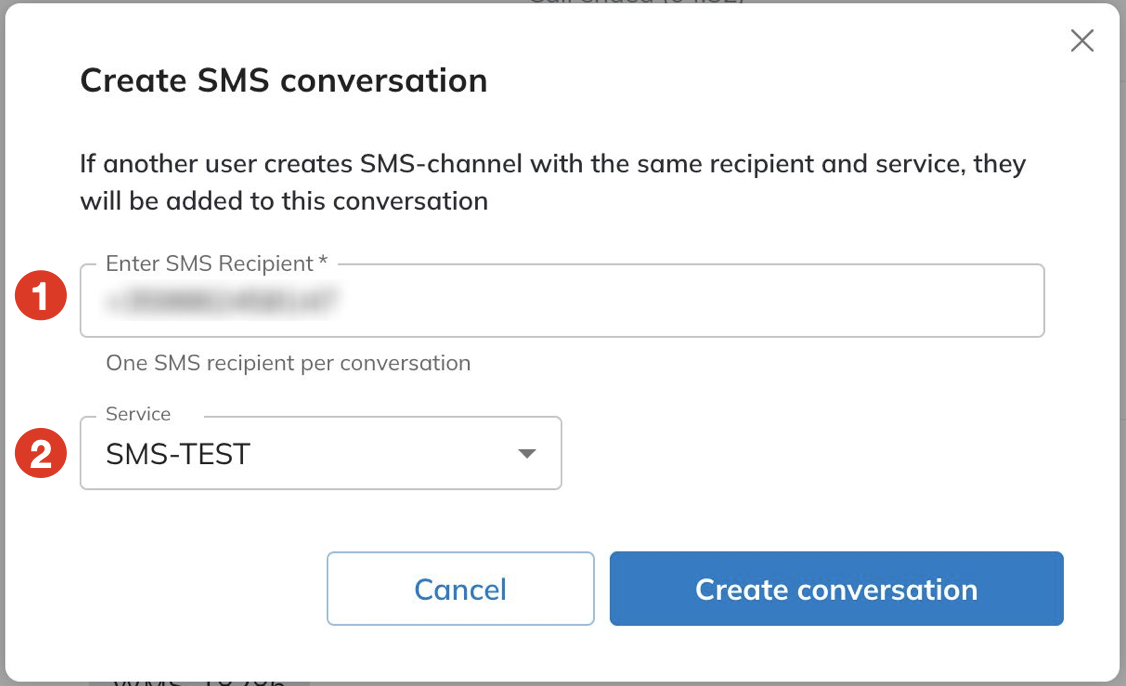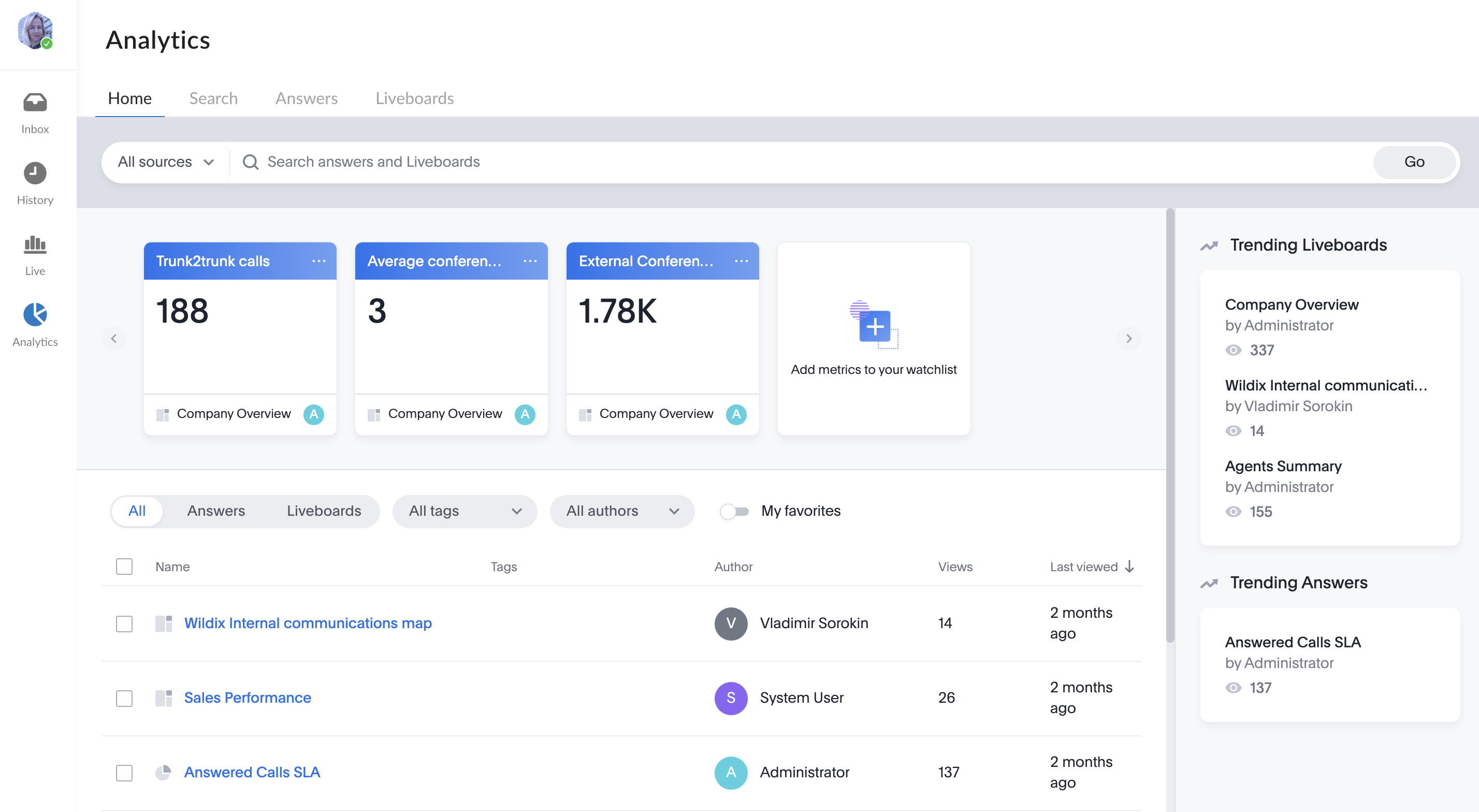| Scroll export button | ||||||||
|---|---|---|---|---|---|---|---|---|
|
...
When a Guest User schedules a meeting, a dedicated conversation is automatically created:
The conversation can also be assigned to a particular agent of a Service (Call group). Service is determined automatically. You can assign a conversation to yourself or any other agent.
To assign the conversation to yourself, click Assign to me:
To assign conversation to another agent, select service and choose an agent from the Assignee drop-down list:
| Note |
|---|
Note:
Limitation:
|
When a guest user clicks the Start new conversation button via the Meeting Scheduler or your Chat link, x-bees looks up if the guest had a conversation with the same agent before – if positive, the communication continues in the same channel.
...
| Warning |
|---|
Current limitations:
|
Send two-way SMS messages
Currently, two-way SMS functionality is available for UK, Italy, US/ Canada, Belgium, Denmark, Czech Republic, Italy, Lithuania, Poland, Singapore, Sweden, French Islands CLASSOUND DIDs. You can read more in the document How to send and receive SMS/ MMS via CLASSOUND.
Requirements
Activated CLASSOUND
CLASSOUND DID configured as SMS number for at least one Service (Call group) in WMS (Dialplan -> Call Groups -> edit Call Group -> SMS number). Otherwise, the option “Create SMS conversation“ is not available.
- WMS 6.04.20231020 or higher
- The relevant country code set in WMS Settings -> PBX -> Language and Region
| Warning |
|---|
Important: SMS can be sent only to E.164 international format numbers |
How to send SMS
- Click on the + button on the top panel (1) and select Create SMS conversation (2):
Enter the recipient's phone number (1) and choose Service (2):
Warning Limitations:
- Only one SMS recipient is allowed in SMS conversation (sending SMS to multiple users via SMS conversation is not supported).
The list of Services includes only Services (Call Groups) with SMS number added in WMS.
Service cannot be changed after SMS conversation is created.
Click Create conversation:
Note Note: If agent tries to create a new SMS conversation but SMS conversation with the same Service for the current SMS number already exists, the agent is added to the existing conversation.
In the created conversation, type your message and click Send:
Note Note:
- The maximum number of characters allowed in the input message field is 670.
- Sending MMS is currently possible for US/ Canada DIDs only. See the section Two-way MMS below.
When an external user replies, the SMS message appears in the conversation.
| Note |
|---|
Note:
|
Send Two-way MMS
Currently, two-way MMS functionality is available for US and Canadian DIDs.
| Warning |
|---|
Important: MMS can be sent only to E.164 international format numbers |
Requirements
Activated CLASSOUND
CLASSOUND DID configured as SMS number for at least one Service (Call group) in WMS (Dialplan -> Call Groups -> edit Call Group -> SMS number). Otherwise, the option “Create SMS conversation“ is not available
- WMS 6.04.20231020 or higher
- The USA Country Code (+1) set in WMS Settings -> PBX -> Language and Region
How to send MMS
- Click on the + button on the top panel (1) and select Create SMS conversation (2):
Enter the recipient's phone number (1) and choose Service (2) and click Create conversation:
Note Note: - Only one recipient is allowed in SMS conversation (sending MMS to multiple users via SMS conversation is not supported).
The list of Services includes only Services (Call Groups) with SMS number added in WMS.
Service cannot be changed after SMS conversation is created.
- If agent tries to create a new SMS conversation but the conversation with the same Service for the current number already exists, the agent is added to the existing conversation.
- In the created conversation, click on the Attach button to the left of the message field:
Choose the file you want to send and press Send. The MMS message gets sent:
Note Note:
- You can find the list of supported files on this page: List of Supported File Types for Two-Way MMS
The allowed number of files that can be sent in a MMS is 10.
The maximum allowed size of MMS message is 3.5 MB. When adding multiple files, if their total size exceeds the 3.5 MB limit, some of the files are deleted so that the remaining ones are not more than 3.5 MB.
When sending a text message along with an attachment, the text is sent as an SMS and the attachment as MMS. In this case, the same text limits apply as for SMS: 670 characters.
In case of sending a text file, the operator transforms the file into text, so the recipient receives an SMS (or several SMS, if the length of the original message is more than 4500 characters).
Calls
Active calls are synced between x-bees and Collaboration.
...
x-bees Analytics is an advanced analytics tool which lets to monitor any data you need in a highly customizable manner.
See more in documentation: x-bees Analytics.
x-bees Chrome extension
| Anchor | ||||
|---|---|---|---|---|
|
...