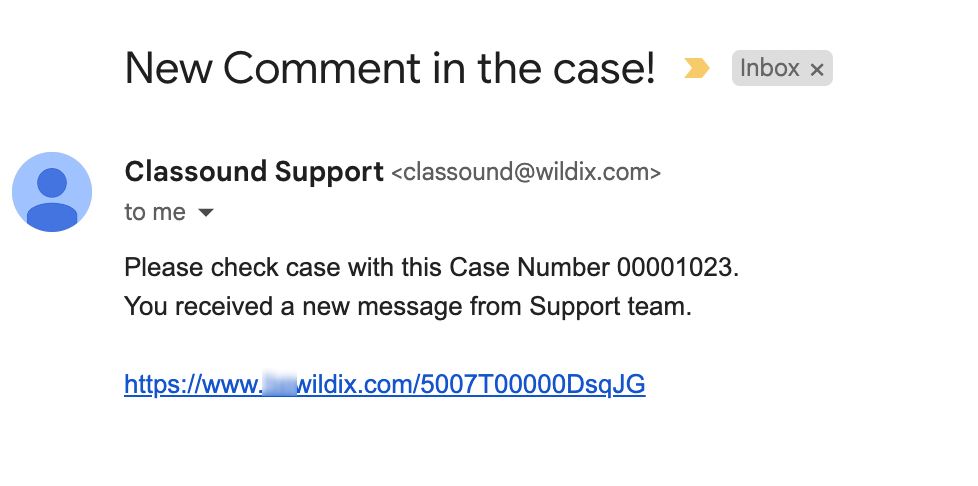| Scroll export button | ||||||||
|---|---|---|---|---|---|---|---|---|
|
| Info |
|---|
This Documentation describes how to use Partner Community, starting from lead creation and ending with managing opportunities. Created: December 2021 Updated: December 2023 Permalink: https://wildix.atlassian.net/wiki/x/ahXOAQ |
| Table of Contents |
|---|
Get Started
...
- Home - view news & updates, submit a case, etc.
- Lead - create and manage Leads
- Account - create and manage Accounts for companies you plan to sell to
- Project - create and manage Opportunities that refer to the high probability of generating sales revenue
- Contact - create and manage Contacts
- Quote - manage proposed prices of products/ services
- Order - create and manage orders
- Task - create and manage business activities
- Report - generate and manage reports
Home
From the Home page, you can access Statistics, quickly create new Leads and Accounts, submit a case. The Search Field allows you to find any information.
...
From the Related Details and Actions Panel, you have access to all the details connected with the Project: you can view associated Contacts, open Quotes and related Products, you can review Project History, Notes, upload files, create and manage Tasks
- To process the Project and move it to the next stage, click Mark Stage as Complete button
...
From the Related Details and Actions Panel, you have access to all the detailed information connected with the Contact: you can review Contact History, Notes, upload files, create Tasks and upload files
Quote
Quotes represent proposed prices for products and services. Quotes can be created from and synced with Projects and emailed to customers.
Create a Quote
Select a Project you want to generate a Quote for and click Create Quote button:
...
| Warning |
|---|
Important: Tax generation becomes available only after the quote is saved: 1. Press 'Save as draft' at the top -> 'Save & Make Primary' 2. Go to 'Tax' section -> click 'Get Tax' -> choose the tax and click 'Done' Note: Tax calculation could take up to 2 minutes. If you can't see taxes after 2 min, you may need to reload the page. |
See the section Get Tax for more details.
Billing Information
...
In the Products Summary section, you can see the list of all items of the quote, including such information: item name, sale price, quantity, stock quantity, commitment discount, cost per item, total cost, description, billing frequency, etc.:
Once you've prepared your quote, you can preview and save it. Preview and save options are available at the top panel:
...
When CLASSOUND support agent replies/ posts a question, you should receive an email notification, to easily navigate to the necessary case and reply there.
Task
Tasks represent business activities such as making calls, sending quotes or other to-do items.
| Note |
|---|
You can also create and manage Tasks in Lead, Account, Project and Contact tabs, under Open Activities or Actions menus. |
...