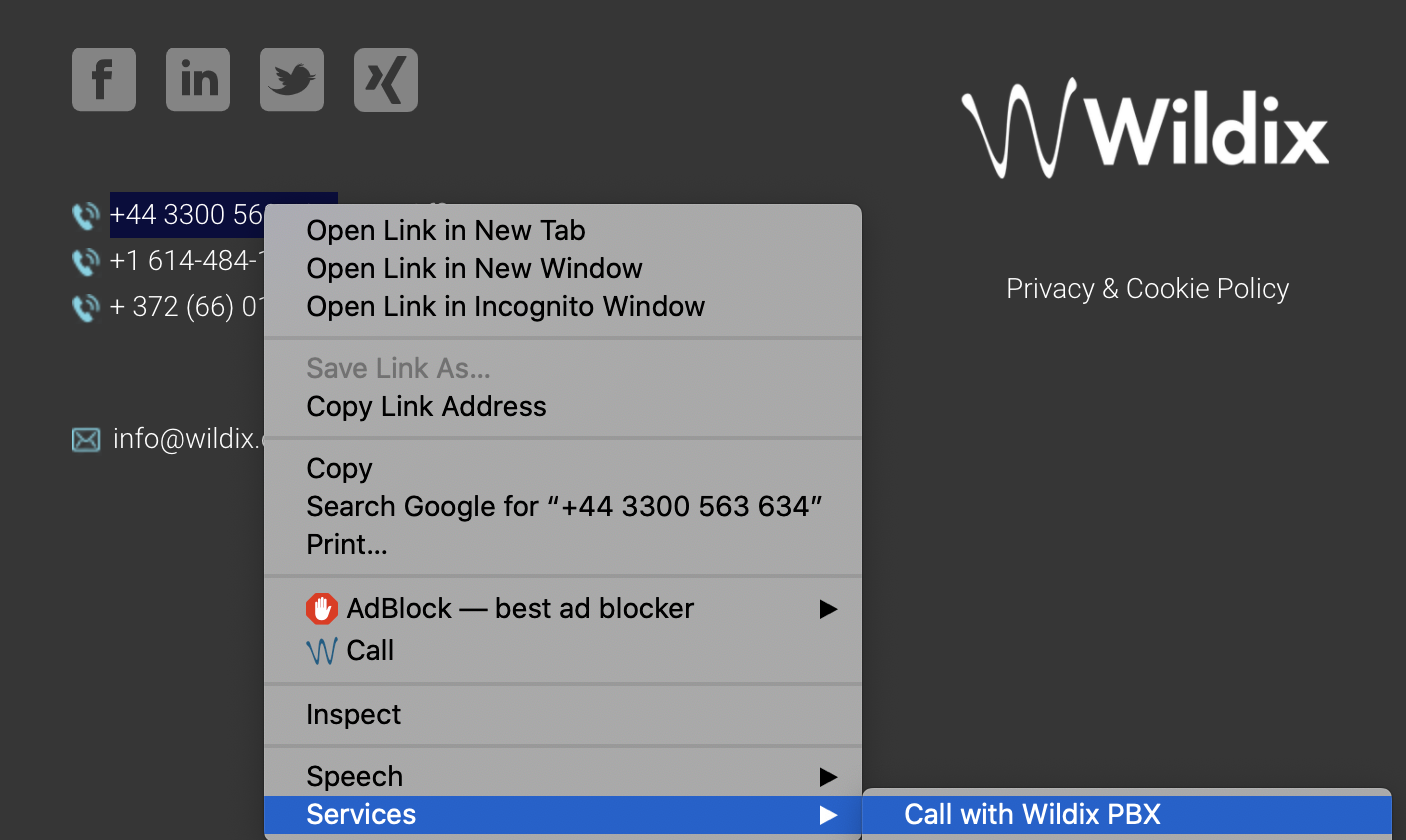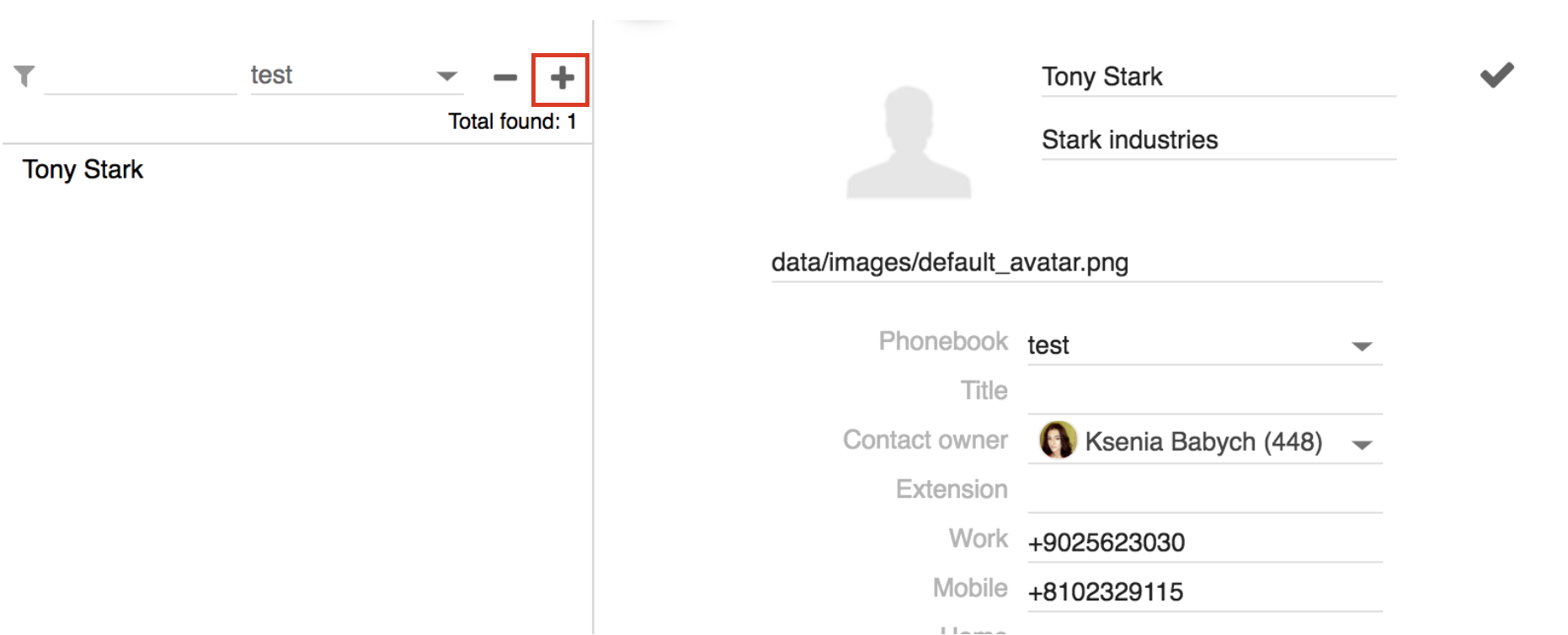| Scroll export button | ||||||||
|---|---|---|---|---|---|---|---|---|
|
...
Enable desktop notifications (incoming call/ chat/ voicemail and other popup notifications)
Enable location sharing
Video tutorial:
| Scroll only inline |
|---|
https://wildix.wistia.com/medias/cnl8s726wi |
| Easy html macro |
|---|
<script src="https://fast.wistia.com/embed/medias/cnl8s726wi.jsonp" async></script><script src="https://fast.wistia.com/assets/external/E-v1.js" async></script><span class="wistia_embed wistia_async_cnl8s726wi popover=true popoverAnimateThumbnail=true" style="display:inline-block;height:315px;position:relative;width:560px"> </span> |
...
| Note |
|---|
It is possible to set up the system to manage incoming calls based on your current user status (available, DND, away) and on call type (internal, external, whitelist, blacklist). See chapter: Call features. |
| Note |
|---|
It is possible to add Custom statutes with predefined status message and duration period (read chapter Chat/ Presence). After you add them, they will be available for quick selection in the drop-down list in the menu of user status setting: |
...
| Note |
|---|
Note: Maps in Collaboration are available only via .*wildixin.com domain. |
Video tutorial:
| Scroll only inline |
|---|
https://wildix.wistia.com/medias/8mywo33f04 |
| easy-html-macro |
|---|
<div class="container">
<div class="video"><script src="https://fast.wistia.com/embed/medias/8mywo33f04.jsonp" async></script><script src="https://fast.wistia.com/assets/external/E-v1.js" async></script><div class="wistia_embed wistia_async_8mywo33f04" style="height:315px;width:560px"> <> </div></div></div> |
Colleagues (roster) Anchor Colleagues Colleagues
| Colleagues | |
| Colleagues |
...
Go to the Colleagues tab
Mouse over a colleague who has a ringing call, click on Options button (three dots) and select Pick up
Or right-click on a colleague and select Pick up
Video tutorial:
| Html |
|---|
| Scroll only inline |
https://wildix.wistia.com/medias/blwzfnk5b1 |
| Easy html macro |
|---|
<div class="container">
<div class="video"><script src="https://fast.wistia.com/embed/medias/blwzfnk5b1.jsonp" async></script><script src="https://fast.wistia.com/assets/external/E-v1.js" async></script><div class="wistia_embed wistia_async_blwzfnk5b1" style="height:315px;width:560px"> <> </div></div></div> |
Map view of colleagues
...
Click X in front of the viewer to disconnect this user
Click Stop to disconnect all users
Video tutorial:
| easy-html-macro |
|---|
<script src="https://fast.wistia.com/embed/medias/6l72liuzpr.jsonp" async></script><script src="https://fast.wistia.com/assets/external/E-v1.js" async></script><span class="wistia_embed wistia_async_6l72liuzpr popover=true popoverAnimateThumbnail=true" style="display:inline-block;height:315px;position:relative;width:560px"> </span> |
...
Ring only active device enabled: only active device selected in the top menu of Collaboration rings (ringer is muted on other devices)
Ring only active device disabled: all active devices ring
Demo video:
| Scroll only inline |
|---|
https://www.youtube.com/watch?v=KYxlvfWmp5g |
| easy-html-macro |
|---|
<div class="container">
<div class="video">
<iframe width="560" height="315" src="https://www.youtube.com/embed/KYxlvfWmp5g?rel=0" frameborder="0" gesture="media" allow="encrypted-media" allowfullscreen></iframe>
</div>
</div> |
...
You can set up automatic call forwarding based on user status (available, DND, away) and call type (internal, external, whitelist, blacklist). See chapter: Features.
Call management
You can manage a call directly from call dialog window:
...
Video tutorials
Call transfer:
| Scroll only inline |
|---|
https://wildix.wistia.com/medias/ha0ew70fe3 |
| easy-html-macro |
|---|
<div class="container"> <div class="video"><script src="https://fast.wistia.com/embed/medias/ha0ew70fe3.jsonp" async></script><script src="https://fast.wistia.com/assets/external/E-v1.js" async></script><div class="wistia_embed wistia_async_ha0ew70fe3" style="height:315px;width:560px"> <> </div></div></div> |
Forward to Voicemail:
| Scroll only inline |
|---|
https://wildix.wistia.com/medias/ec07tbkzn1 |
| easy-html-macro |
|---|
<div class="container">
<div class="video"><script src="https://fast.wistia.com/embed/medias/ec07tbkzn1.jsonp" async></script><script src="https://fast.wistia.com/assets/external/E-v1.js" async></script><div class="wistia_embed wistia_async_ec07tbkzn1" style="height:315px;width:560px"> <> </div></div></div> |
Another video tutorial: Call transfer via BLF keys.
...
| Note |
|---|
| Note: if you were looking for chat conference in Collaboration, read more: Multiuser group chat. |
Video tutorial:
| Html |
|---|
| Scroll only inline |
https://wildix.wistia.com/medias/wvj6o9wvjo |
| Easy html macro |
|---|
<div class="container">
<div class="video"><script src="https://fast.wistia.com/embed/medias/wvj6o9wvjo.jsonp" async></script><script src="https://fast.wistia.com/assets/external/E-v1.js" async></script><div class="wistia_embed wistia_async_wvj6o9wvjo" style="height:315px;width:560px"> </div></div></div> |
...
For more information about Intercoms integration, check documentation in the section Doorphone integrations.
For the details of how to configure intercoms for sending video stream and adding an unlock button, check the online documentation: Intercoms integration with Wildix - Video before answer and Unlock button.
...
| Note |
|---|
Note: The PBX admin can forbid access to call recordings by adding the ACL ability "Cannot" - "See call recordings". |
Video tutorial:
| Scroll only inline |
|---|
https://wildix.wistia.com/medias/01plo8c4yu |
| easy-html-macro |
|---|
<div class="container"> <div class="video"><script src="https://fast.wistia.com/embed/medias/01plo8c4yu.jsonp" async></script><script src="https://fast.wistia.com/assets/external/E-v1.js" async></script><div class="wistia_embed wistia_async_01plo8c4yu" style="height:315px;width:560px"> <> </div></div></div> |
Attendant Console
...
Press Answer or Reject directly
Video tutorial:
| Scroll only inline |
|---|
https://wildix.wistia.com/medias/syoa2fa4hs |
| easy-html-macro |
|---|
<div class="container">
<div class="video"><script src="https://fast.wistia.com/embed/medias/syoa2fa4hs.jsonp" async></script><script src="https://fast.wistia.com/assets/external/E-v1.js" async></script><div class="wistia_embed wistia_async_syoa2fa4hs" style="height:315px;width:560px"> <> </div></div></div> |
E-mail: used for email notifications about new Voicemails, missed calls, unread chat messages, call recordings, fax reports etc
...
| Note |
|---|
| Note: in case you can't use your device (your smartphone), refer to your PBX admin to disable 2FA and create a new password for access to Collaboration. |
Video tutorial:
| Scroll only inline |
|---|
https://wildix.wistia.com/medias/6l7wn2a8cc |
| easy-html-macro |
|---|
<div class="container">
<div class="video"><script src="https://fast.wistia.com/embed/medias/6l7wn2a8cc.jsonp" async></script><script src="https://fast.wistia.com/assets/external/E-v1.js" async></script><div class="wistia_embed wistia_async_6l7wn2a8cc" style="height:315px;width:560px"> <> </div></div></div> |
Call features
...
Video tutorials
Call forwarding rules:
| Html |
|---|
| Scroll only inline |
https://wildix.wistia.com/medias/jzr33s5c78 |
| Easy html macro |
|---|
<div class="container"> <div class="video"><script src="https://fast.wistia.com/embed/medias/jzr33s5c78.jsonp" async></script><script src="https://fast.wistia.com/assets/external/E-v1.js" async></script><div class="wistia_embed wistia_async_jzr33s5c78" style="height:315px;width:560px"> <> </div></div></div> |
Mobility extension:
| Scroll only inline |
|---|
https://wildix.wistia.com/medias/3sgkb51t6i |
| easy-html-macro |
|---|
<div class="container">
<div class="video"><script src="https://fast.wistia.com/embed/medias/3sgkb51t6i.jsonp" async></script><script src="https://fast.wistia.com/assets/external/E-v1.js" async></script><div class="wistia_embed wistia_async_3sgkb51t6i" style="height:315px;width:560px"> <> </div></div></div> |
Function keysAnchor function-keys function-keys
| function-keys | |
| function-keys |
...
Setting up BLF keys - Video tutorial
| Scroll only inline |
|---|
https://wildix.wistia.com/medias/5k44lv9uwf |
| easy-html-macro |
|---|
<div class="container"> <div class="video"><script src="https://fast.wistia.com/embed/medias//5k44lv9uwf.jsonp" async></script><script src="https://fast.wistia.com/assets/external/E-v1.js" async></script><div class="wistia_embed wistia_async_/5k44lv9uwf" style="height:315px;width:560px"> <> </div></div></div> |
Call Transfer via Fn keys - Video tutorial Anchor blftransfervideo blftransfervideo
| Scroll only inline |
|---|
https://wildix.wistia.com/medias/dvvo4eoyk6 |
| easy-html-macro |
|---|
<div class="container">
<div class="video"><script src="https://fast.wistia.com/embed/medias/dvvo4eoyk6.jsonp" async></script><script src="https://fast.wistia.com/assets/external/E-v1.js" async></script><div class="wistia_embed wistia_async_dvvo4eoyk6" style="height:315px;width:560px"> <> </div></div></div> |
List of function keys:
...
Click on the + icon to add a new custom status
Click Save
Click on your user status: now this custom status is available for quick selection under the relevant status - Available, Away, or DND Away:
Video tutorial:
| Scroll only inline |
|---|
https://wildix.wistia.com/medias/h03vgatg05 |
| easy-html-macro |
|---|
<div class="container">
<div class="video"><script src="https://fast.wistia.com/embed/medias/h03vgatg05.jsonp" async></script><script src="https://fast.wistia.com/assets/external/E-v1.js" async></script><div class="wistia_embed wistia_async_h03vgatg05" style="height:315px;width:560px"> <> </div></div></div> |
Contact center
...
Integration service (WIService): this component is required by CDR-View, Popup App, includes headset integration, screen sharing, as well as adds support for additional features (separate documentation about WIService):
Headset integration (merged into WIService starting from v 3.2.2 on Windows and from v 3.2.17 on macOS): adds support for remote call answer/ hangup and volume control from headset via USB connector on Mac OS X / Windows.
Fax Printer (merged into WIService starting from v. 3.7.1): this component allows sending faxes from Windows / Mac OS X applications
Read the guide: Fax Printer for Microsoft Windows / Mac OS X
Also adds support for Kuando Busylight (https://www.wildix.com/portfolios/kuando-busylight/)Warning Important:
- Headset integration is not compatible with SfB (skype for business).
- If you are using a Wildix compatible third-party headset (Jabra, Plantronics, Sennheiser), uninstall the software provided by the third-party vendor and use Wildix Integration service.
- Screen sharing component (merged into WIService starting from v 3.4.1 on Windows and macOS): lets you share your screen and provide remote access to your desktop.
See chapter: Screen Sharing and remote control Mac OS X:
call generation by clicking on a web page link containing a phone number (support of “sip:”, “wildix:” URI)
call generation by right-clicking on a phone number and selecting Services -> Call with Wildix PBX:
- Windows:
- URI support; call via shortcut (Dialing hot key, configured in Collaboration Settings -> Personal). Note: WIService for Windows requires .NET Framework v.4.0
- Outlook Integration (merged into WIService starting from WIService v. 3.5.1): adds support for Calendar Sync, Presence, click2call, IM, call popup from Outlook
Check this guide for more info:Outlook integration for Microsoft Windows
...
Create/ edit a contact
| Note |
|---|
Note: only users with certain permissions can modify public phonebooks; to enable the option, the PBX admin must add ACL ability "Can" - "Modify public phonebook". |
Go to Collaboration -> Phonebook:
...
Type of contact (internal / external / whitelist / blacklist): in case contact type is defined, the rules of call features selected in Collaboration Settings -> Features is applied for calls from this contact (it is also possible to define rules for call routing based on call type in WMS -> Dialplan)
Custom ring: it is possible to select a custom ringtone for the contact
Notes: notes entered here are visible and can be edited by other PBX users
Warning Important: these notes can be consulted only from Phonebook; for contact notes that can be displayed and added to contact during a call, see chapter: Contact notes.
3. Click on the Tick icon (Save):
...