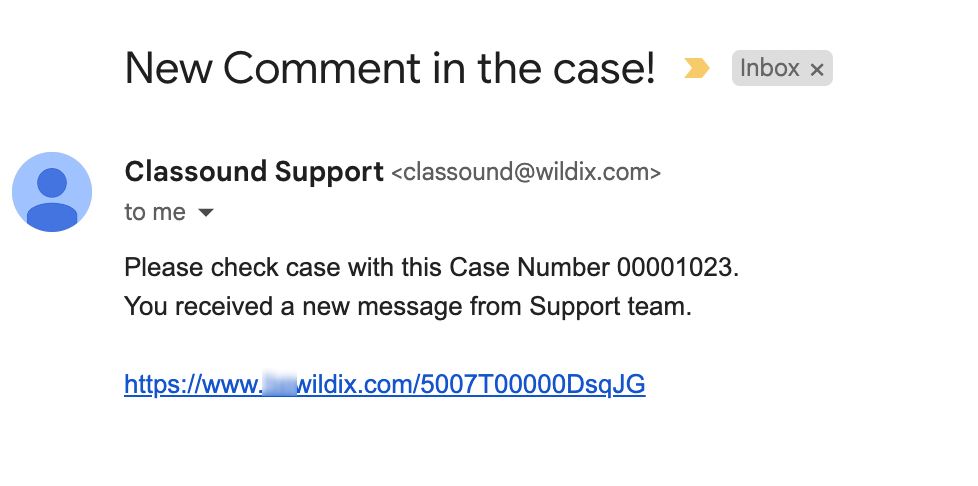| Scroll export button | ||||||||
|---|---|---|---|---|---|---|---|---|
|
| Info |
|---|
This Documentation describes how to use Partner Community, starting from lead creation and ending with managing opportunities. Created: December 2021 Updated: September 2023 Permalink: https://wildix.atlassian.net/wiki/x/ahXOAQ |
| Table of Contents |
|---|
Get Started
...
You have access to the different menus:
- 30280979Wildix Partner Community Guide - view news & updates, submit a case, etc.
- 30280979Wildix Partner Community Guide - create and manage Leads
- 30280979Wildix Partner Community Guide - create and manage Accounts for companies you plan to sell to
- 30280979 Wildix Partner Community Guide - create and manage Opportunities that refer to the high probability of generating sales revenue
- 30280979 Wildix Partner Community Guide - create and manage Contacts
- 30280979 Wildix Partner Community Guide - manage proposed prices of products/ services
- 30280979 Wildix Partner Community Guide - create and manage orders
- 30280979 Wildix Partner Community Guide - create and manage business activities
- 30280979Wildix Partner Community Guide - generate and manage reports
Home
From the Home page, you can access 30280979Wildix Partner Community Guide, quickly create new Leads and Accounts, submit a case. The Search Field allows you to find any information.
...
From the Options Panel, you can edit the Project, generate a 30280979 Wildix Partner Community Guide, add Notes, clone it. Follow and Change Owner options allow other colleagues of your company to track the Project and change its Owner
...
From the Related Details and Actions Panel, you have access to all the detailed information connected with the Contact: you can review Contact History, Notes, upload files, create Tasks and upload files
Quote
Quotes represent proposed prices for products and services. Quotes can be created from and synced with Projects and emailed to customers.
Create a Quote
Select a Project you want to generate a Quote for and click Create Quote button:
...
- Document language: select language of the document
- Opportunity Type: synced from Project Details (New Business/ Existing Business/ Existing not with Wildix)
- Implementation Date: select the date when the project starts (when all licenses get activated, etc.). By default, the first date of the next month is displayed.
- Billing Frequency: depending on the product chosen (Collaboration, x-bees, or x-hoppers), there are relevant billing frequency options available.
- Commitment: choose if you wish to commit for 3 or 5 years or proceed without commitment.
- Product of interest (read-only field): the product you’ve previously chosen for your project. You can select licenses for the chosen product, as well as devices in the Bundle section.
- Additional Configuration: here you have the following options:
- Additional Items: these include PBX, Phones, Headsets, W-AIR, Networking, Conference, Media gateways, Power supplies - anything you would like to add outside of the bundle.
- Licenses Upgrade: here you can get x-caracal, Wizywebinar, Wizyconf, MS-PhoneSystem license or add storage and get Static IP
- CLASSOUND: lets to order New DID, Full Porting, Outbound Only, New Free Phone
Miscellaneous items: includes such services as Installation, Maintenance, Internet Connection
- PBX Model: choose the preferred option (Cloud or VM/HW PBX)
- Region: Select region
- PBX DNS Name: enter name of the PBXPBX)
- Region: Select region
PBX DNS Name: enter name of the PBX. The following characters are allowed: small letters, symbol “-”, numbers.
Uppercase letters and all symbols other than “-” are not supported in the PBX DNS Name.Note Note: You can select multiple addons if required. Depending on the chosen addons, the relevant sections appear on the page.
...
| Warning |
|---|
Important: Tax generation becomes available only after the quote is saved: 1. Press 'Save as draft' at the top -> 'Save & Make Primary' 2. Go to 'Tax' section -> click 'Get Tax' -> choose the tax and click 'Done' Note: Tax calculation could take up to 2 minutes. If you can't see taxes after 2 min, you may need to reload the page. |
See the section Get Tax for more details.
Billing Information
...
Check the Billing and Shipping addresses. If Billing and Shipping addresses are the same, you can tick the checkbox Copy Billing to Shipping at the bottom. Once :
If needed, you can change PBX DNS Name. Enter the name of the PBX in the PBX DNS Name at the top (the following characters are allowed: small letters, symbol “-”, numbers).
Once completed, click Next:
Click OK on the pop-up screen that appears to confirm the order:
...
When CLASSOUND support agent replies/ posts a question, you should receive an email notification, to easily navigate to the necessary case and reply there.
Task
Tasks represent business activities such as making calls, sending quotes or other to-do items.
| Note |
|---|
You can also create and manage Tasks in Lead, Account, Project and Contact tabs, under Open Activities or Actions menus. |
...
| Note |
|---|
Additionally, you can generate other reports in 30280979 Wildix Partner Community Guide menu. |
Partner Opportunities Report shows the detailed information about Projects
Amount Opportunities Report shows the total amount of all created Quotes
- Close Date Opportunities Report shows when Projects are closed
...