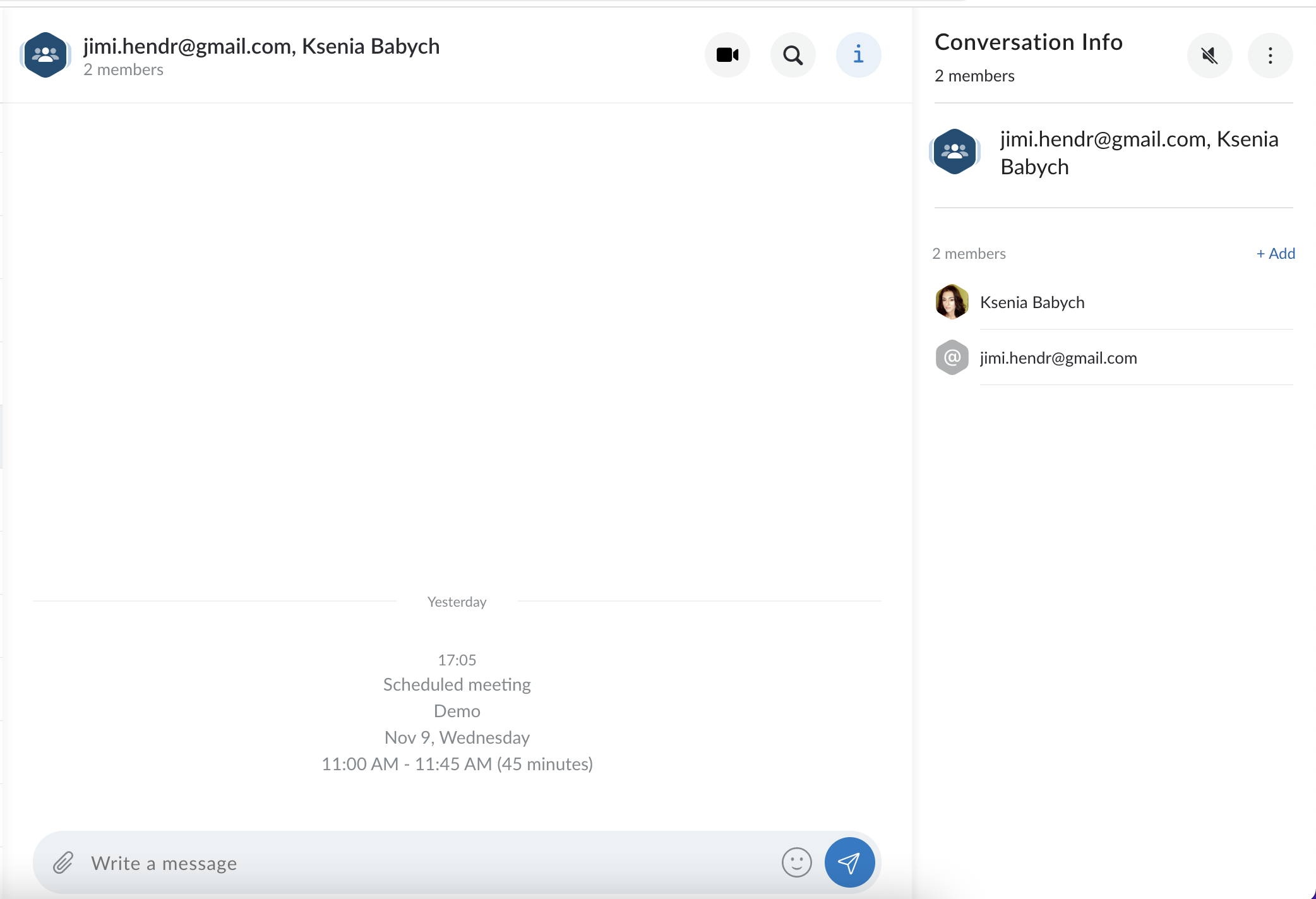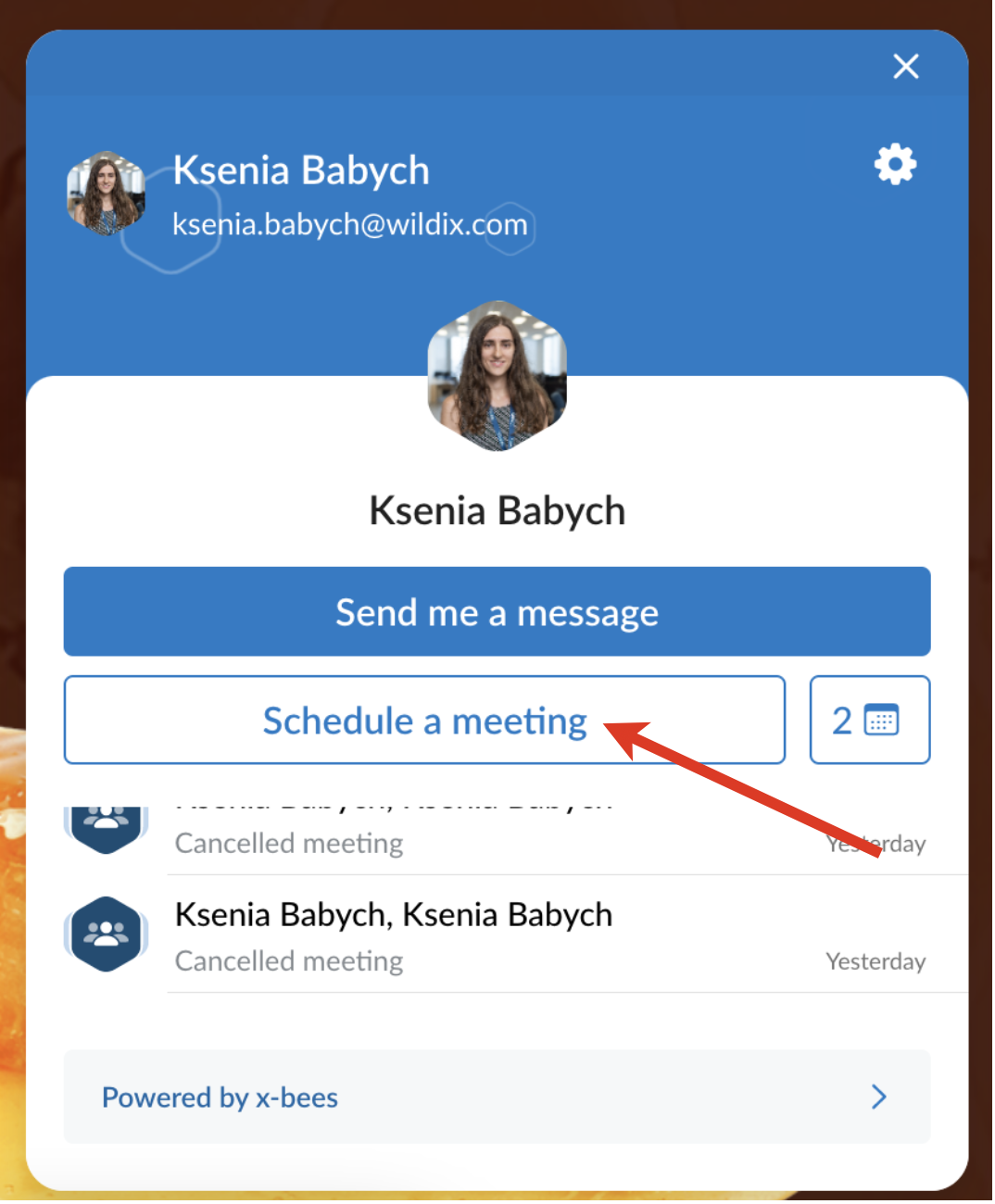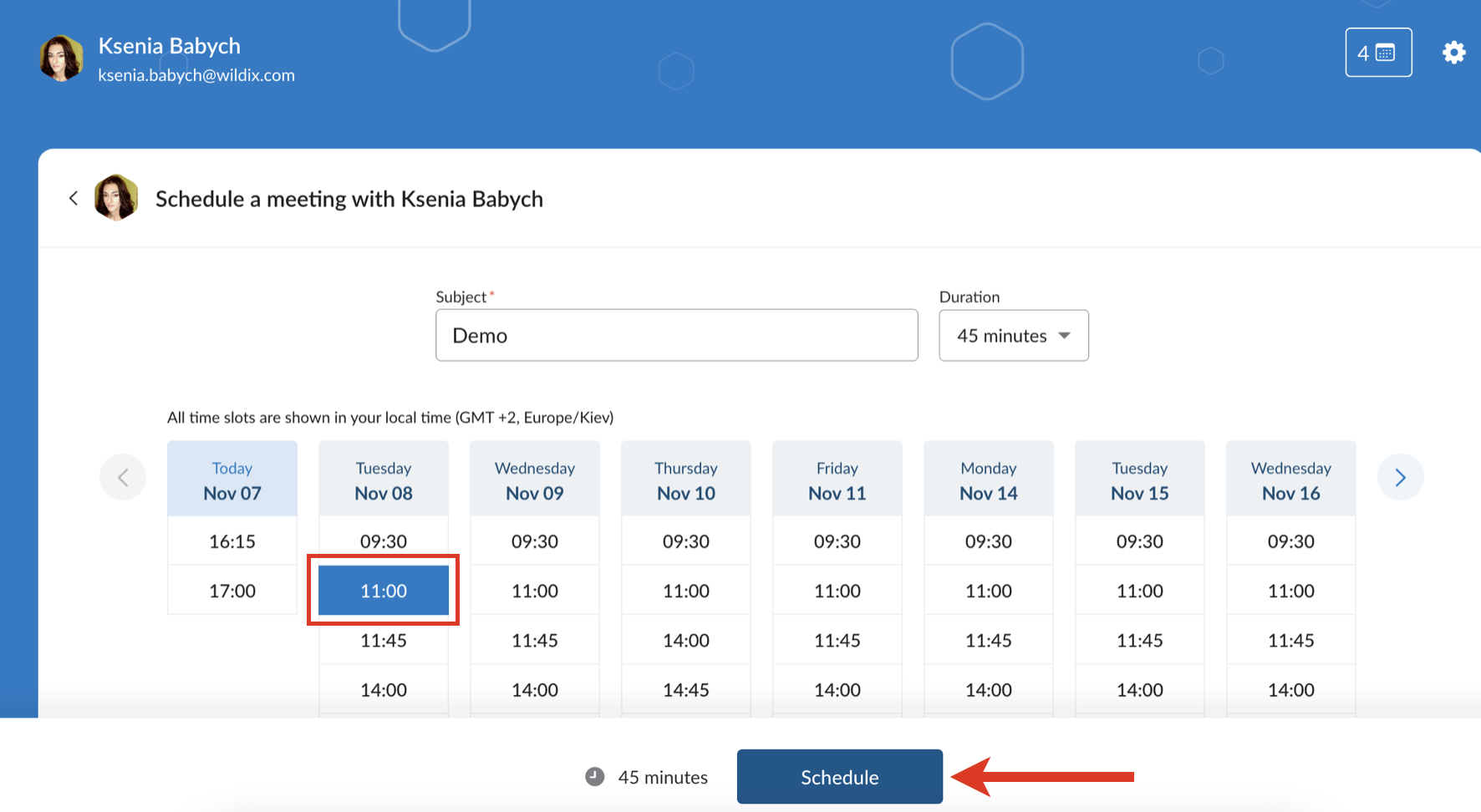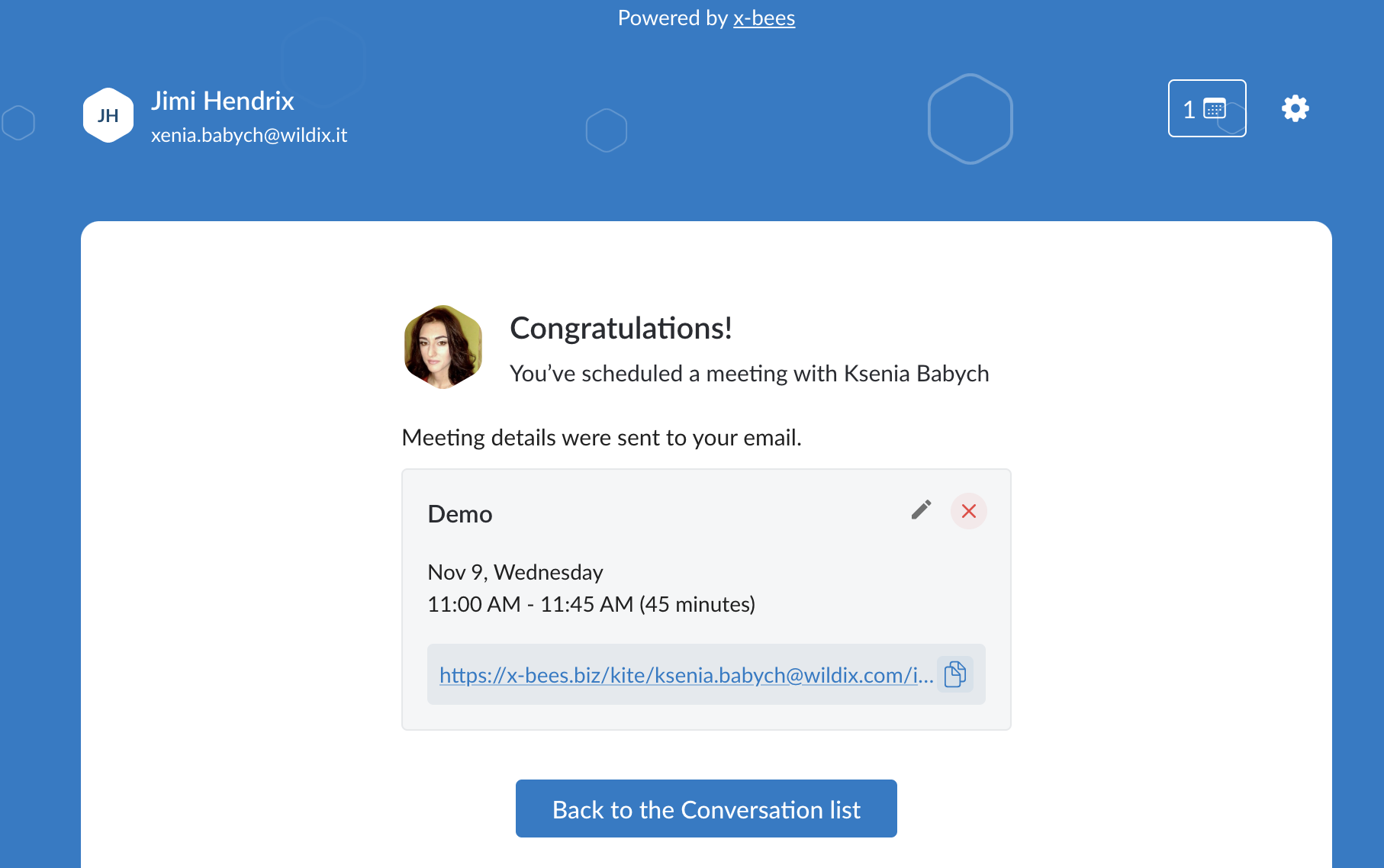| Html |
|---|
<div id="fb-root"></div>
<script>(function(d, s, id) {
var js, fjs = d.getElementsByTagName(s)[0];
if (d.getElementById(id)) return;
js = d.createElement(s); js.id = id;
js.src = 'https://connect.facebook.net/en_US/sdk.js#xfbml=1&version=v2.11';
fjs.parentNode.insertBefore(js, fjs);
}(document, 'script', 'facebook-jssdk'));</script> |
...
| Info |
|---|
This Guide explains hot to activate Google Calendar integration so that Guest Users can can have access to Agent's calendar and schedule meetings with them. Created: July 2022 Permalink: https://confluence.wildix.com/x/RANPBw |
| Table of Contents |
|---|
Introduction
Thanks to Google Calendar integration, guest users Guest Users can schedule meetings with agents Agents by offering them available slots they can book with you.And as agent I want my scheduling needs addressed, whether it be to schedule a time to connect in with a client and address a support issue, or to do a sales demo/discovery call. Currently, scheduling meetings is rather hard to discover.
Requirements
- Min. supported WMS version: 5.04.20220627.1 or higher
- Licensing: xb-Business for access to Kite
- Admin access to PBX, Google Suite Admin Console and Google Workspace
Current limitationslimitation
- Scheduling of meetings is currently not available for group of agentsAgents
Google Calendar Integration Activation
...
Once the integration is activated, agent Agent needs to set up calendars from which to sync availability and so that external users can book select which calendars the events should be added to and which calendars are used to check available slots.
To select calendars, take the following steps:
...
The link in the user’s Profile appears and Agent can copy it and share with Guest User:. Guest User can also schedule a meeting via in Kite 1-1 widget.
Manage
...
scheduled meetings
When Guest User schedules a meeting, a dedicated conversation is automatically created
Note Current limitation: scheduled meetings with the same Guest User are not synced in one conversation, each time a new conversation is created.
- Agent also receives an email notification about the scheduled meeting
| - An event for the scheduled meeting is automatically added to Agent’s calendar. To confirm it, click Yes, otherwise, the slot is assumed as available
- Agent can change the meeting's duration, reschedule or delete it. In case of changing meeting details, the relevant notification is displayed in the conversation and emails are sent both to Guest User and Agent
- A Before the meeting, a reminder notification is sent before the meeting
Meeting scheduling
...
To schedule a meeting, take the following steps:
- Click Schedule a meeting
- Specify a subject (optional), duration (by default, meeting duration is 30 min.) and choose an available slot (it is possible to schedule a meeting a month in advance at maximum)
- Click Schedule
- Log in if required
- The meeting is scheduled
Manage scheduled meetings
When a meeting is scheduled, a dedicated conversation is automatically created
Note Current limitation: scheduled meetings with the same Agent are nos not synced in one conversation, each time a new conversation is created.
- Guest User also receives an email notification about the scheduled meeting. An event for the scheduled meeting should be manually added to Guest User's calendar
- Guest user can edit or delete the meeting via Kite interface or in a conversation by clicking on the calendar icon next to the Schedule a meeting button. In case of changing meeting details, the relevant notification is displayed in the conversation and emails are sent both to Guest User and Agent
- Before the meeting, a reminder notification is sent
| Html |
|---|
<div class="fb-like" data-href="#" data-layout="button_count" data-action="recommend" data-size="large" data-show-faces="true" data-share="true"></div> |
...