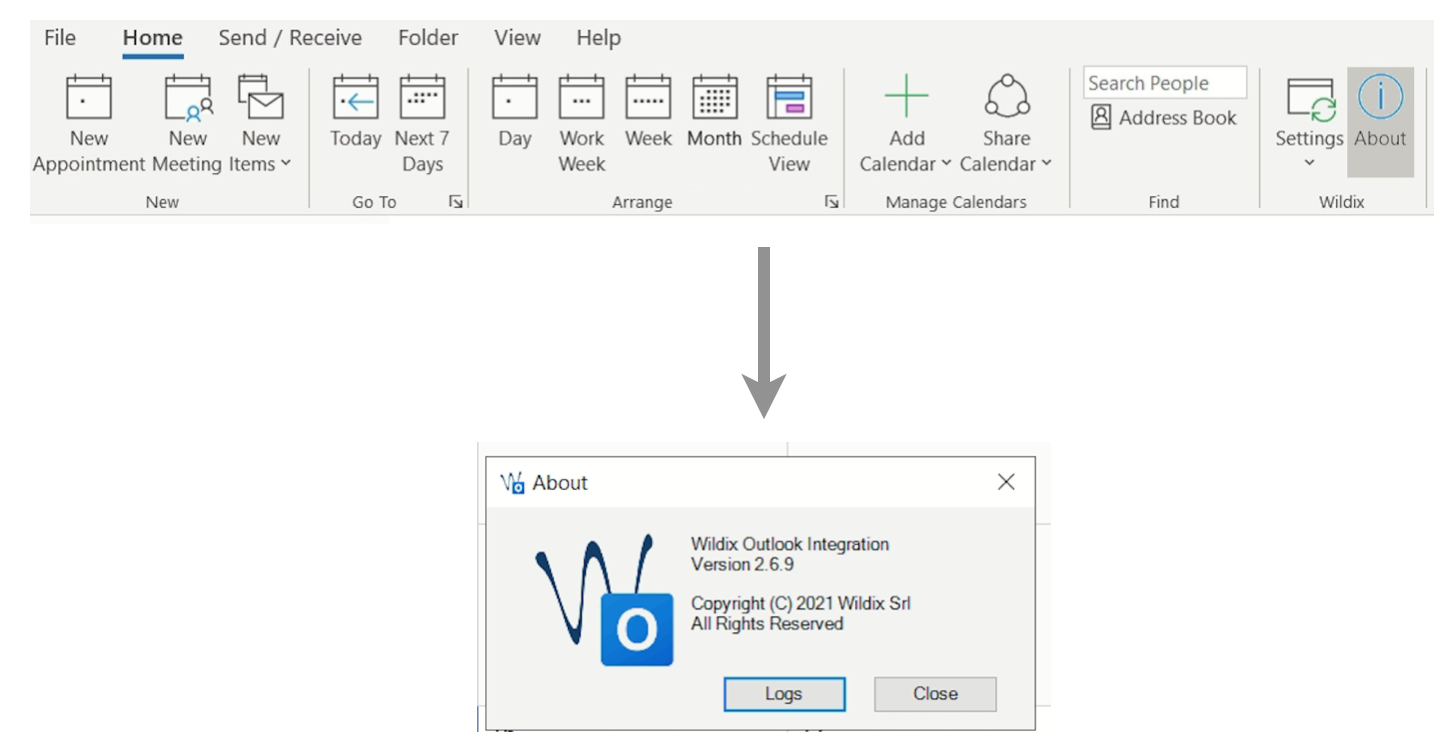| Html |
|---|
<div id="fb-root"></div>
<script>(function(d, s, id) {
var js, fjs = d.getElementsByTagName(s)[0];
if (d.getElementById(id)) return;
js = d.createElement(s); js.id = id;
js.src = 'https://connect.facebook.net/en_US/sdk.js#xfbml=1&version=v2.11';
fjs.parentNode.insertBefore(js, fjs);
}(document, 'script', 'facebook-jssdk'));</script> |
...
| Note |
|---|
Note: Starting from v 3.2.17, WIService logs include Headset integration logs. Starting from v 3.4.1, WIService also includes Screen sharing logs. |
Collect Screen Share logs
- Open "Go to Folder" window by pressing Shift+Cmd+G
- Insert the path of the folder: ~/Library/Application Support/com.wildix.screenshare
- Сlick Go
| Note |
|---|
Note: Screen sharing component is merged with WIService starting from v 3.4.1. Thus, starting from v 3.4.1, you can find screen sharing logs in wislog.txt file in the folder ~/Library/Application Support/com.wildix.wiservice. |
Or
- Go to macOS status menu
- Click on Screen Share icon
- Select About and click Logs
To view logs, open wislog.txt file.
Collect Headset Integration logs
- Open "Go to Folder" window by pressing Shift+Cmd+G
- Insert the path of the folder: ~/Library/Application Support/hilog.txt
- Сlick Go
| Note |
|---|
Note: Headset integration is merged into WIService starting from v 3.2.17. Headset integration logs are available in wislog.txt file in the folder ~/Library/Application Support/com.wildix.wiservice. |
Or
- Go macOS status menu
- Click on Headset Integration icon
- Select About and click Logs
To view logs, open hilog.txt file.
How to collect logs from Wildix integrations - Windows
...
- Go to Outlook Calendar -> Wildix
- Select About and click Logs
To view logs, open To view logs, open log.txt file.
Collect Screen Share logs
- Open Windows Explorer (File Explorer)
- Insert the path of the folder: %APPDATA%\Wildix\SS
| Note |
|---|
Note: Screen sharing component is merged with WIService starting from v 3.4.1. Thus, starting from v 3.4.1, you can find screen sharing logs in wislog.txt file in the folder %APPDATA%\Wildix\WIService. |
Or
- Go to Windows Quick Launch toolbar
- Click on Screen Share icon
- Select About and click Logs
To view logs, open wislog.txt file.
Collect Headset Integration logs
| Note |
|---|
Note: Starting from WIService v 3.2.2, Headset integration is a part of WIService. To collect logs, check this section. |
- Open Windows Explorer (File Explorer)
- Insert the path of the folder: %APPDATA%\Wildix\HI
Or
- Go to Windows Quick Launch toolbar
- Click on Headset Integration icon
- Select About and click Logs
hilog.txt file.
Restart WIService - MacOS
...
| Code Block |
|---|
sudo launchctl unload /Library/LaunchDaemons/com.wildix.WIService-wd.plist /bin/launchctl unload /Library/LaunchAgents/com.wildix.MenuIntegration.plist /bin/launchctl unload /Library/LaunchAgents/com.wildix.WIService.plist sudo rm /Library/LaunchDaemons/com.wildix.WIService-wd.plist sudo rm /Library/LaunchAgents/com.wildix.MenuIntegration.plist sudo rm /Library/LaunchAgents/com.wildix.WIService.plist sudo rm -r /Library/Services/WIService sudo rm r /Library/PDF\ Services/Wildix\ Fax |
Silent Uninstall (only for .msi packages) - Windows
Run the following command through the Command Line:
Starting from WMS version 4.04.45231.19 and later:
| Code Block |
|---|
for /f "usebackq skip=1 tokens=*" %i in (`wmic product where "Name like 'Wildix Integration Service'" get IdentifyingNumber ^| findstr /r /v "^$"`) do @cmd /c "msiexec /uninstall %i /qn" |
- Before WMS version 4.04.45231.19:
| Code Block |
|---|
msiexec /x {product id} /qn |
List of possible product id:
- {54F01ADF-1AF3-421E-A848-38FD7AC2C3D5} — Integration Service
- {DB00FEA0-20BF-4BEE-9EEE-8C6D7C19462A} — Screen Sharing component
- {254F78D9-6A62-4C32-BC02-864D49A373A5} — Outlook Integration
- {F9355602-990F-4244-9B43-E462EFD6A6DD} — Headset Integration
- {DFC64212-94A2-489A-864D-16B57B566884} — Fax Printer