This Article explains how to debug Wildix Integration Service and related components. Updated: January 2023 Permalink: https://wildix.atlassian.net/wiki/x/RRzOAQ |
All integrations/ components can be installed from Collaboration - > Settings - > Extensions:

If an integration/ a component is not yet installed, click INSTALL to download a package and launch the installation.
If a new version is available, click UPDATE to get the latest one. INSTALLED indicates that the latest version is installed.
For more information on WIService installation and update process, check out the guide What is WIService: Installation
Or
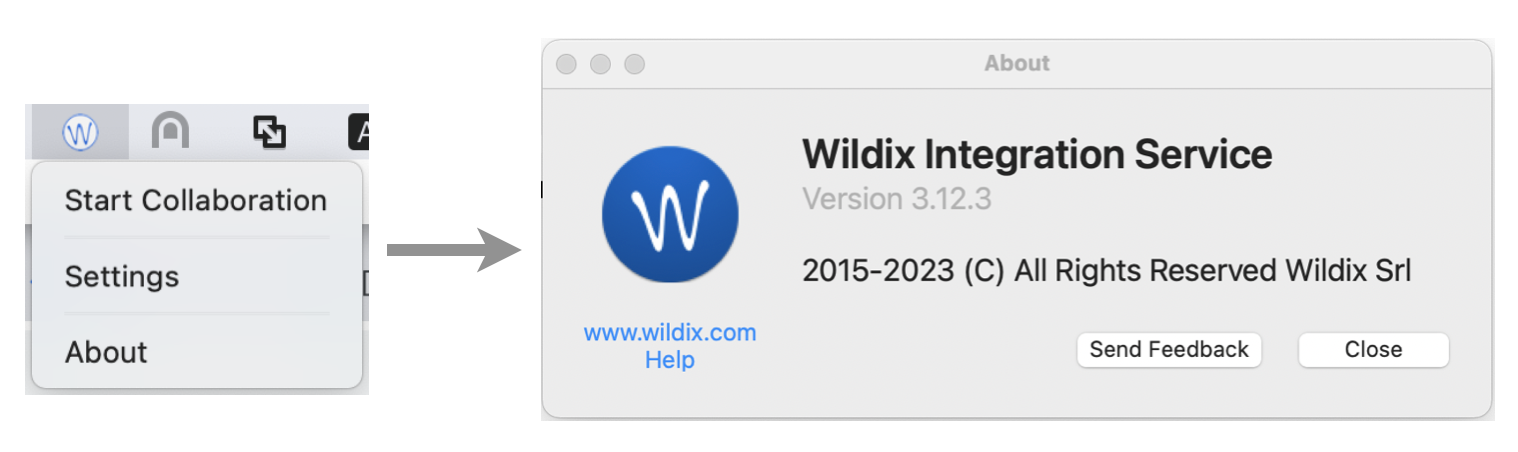
Enter description of the bug you've encountered and click Send Feedback

Note: The checkbox Send logs is ticked off by default. Make sure not to disable it. |
Note: Starting from v 3.2.17, WIService logs include Headset integration logs. Starting from v 3.4.1, WIService also includes Screen sharing logs. |
To view logs, open wislog.txt file.
Or

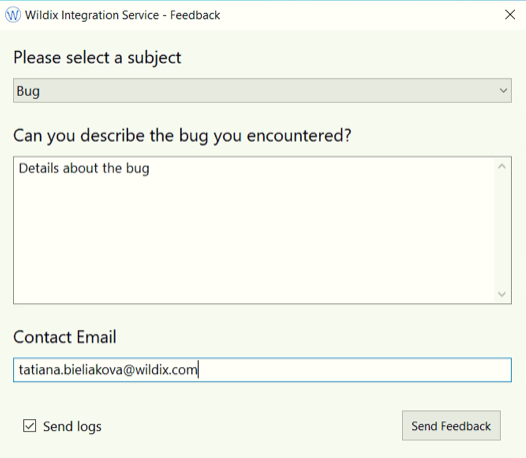
Note: The checkbox Send logs is ticked off by default. Make sure not to disable it. |
Note: Starting from WIService v 3.2.2, logs also include Headset integration data. Starting from v 3.4.1, WIService also includes Screen sharing logs. |
Or
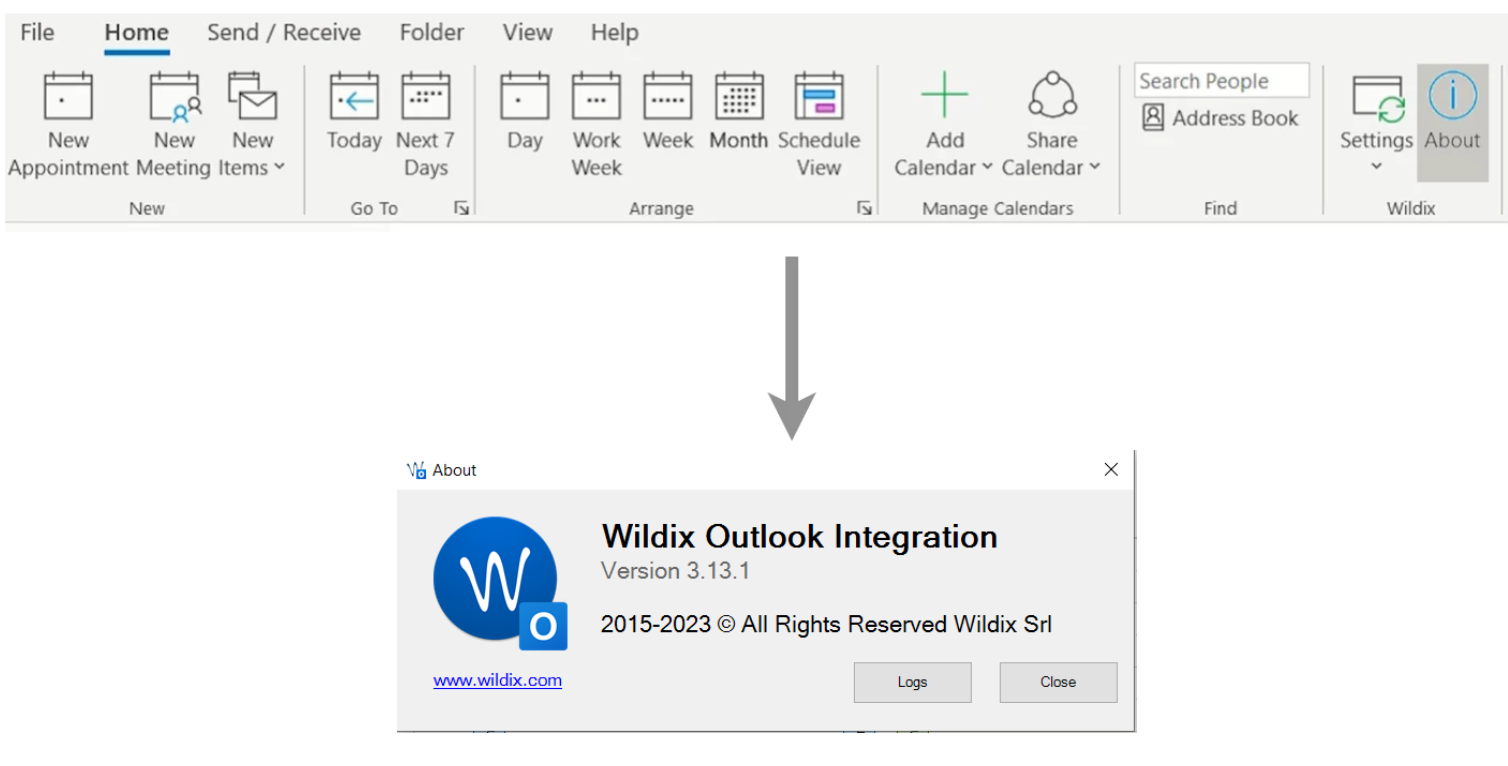
To view logs, open log.txt file.
To restart Wildix Integration Service, run the following commands:
launchctl unload /Library/LaunchDaemons/com.wildix.WIService-wd.plist |
su -l wildix -c '/bin/launchctl unload /Library/LaunchAgents/com.wildix.WIService.plist' |
Note: Starting from WIService v. 3.10.5, it is possible to delete WIService on Mac the same way as other apps (e.g. by moving Wildix Integration Service app to Bin from Launchpad/ Library/ Applications folder) |
To delete Wildix Integration Service, run the following commands:
sudo launchctl unload /Library/LaunchDaemons/com.wildix.WIService-wd.plist > /dev/null 2>&1 sudo launchctl unload /Library/LaunchDaemons/com.wildix.wiservice-autoUpdate.plist > /dev/null 2>&1 /bin/launchctl unload /Library/LaunchAgents/com.wildix.MenuIntegration.plist > /dev/null 2>&1 /bin/launchctl unload /Library/LaunchAgents/com.wildix.WIService.plist > /dev/null 2>&1 sudo rm /Library/LaunchDaemons/com.wildix.WIService-wd.plist > /dev/null 2>&1 sudo rm /Library/LaunchDaemons/com.wildix.wiservice-autoUpdate.plist > /dev/null 2>&1 sudo rm /Library/LaunchAgents/com.wildix.MenuIntegration.plist > /dev/null 2>&1 sudo rm /Library/LaunchAgents/com.wildix.WIService.plist > /dev/null 2>&1 sudo rm -r /Library/Services/WIService > /dev/null 2>&1 |
Run the following command through the Command Line:
for /f "usebackq skip=1 tokens=*" %i in (`wmic product where "Name like 'Wildix Integration Service'" get IdentifyingNumber ^| findstr /r /v "^$"`) do @cmd /c "msiexec /uninstall %i /qn" |
List of possible product id: