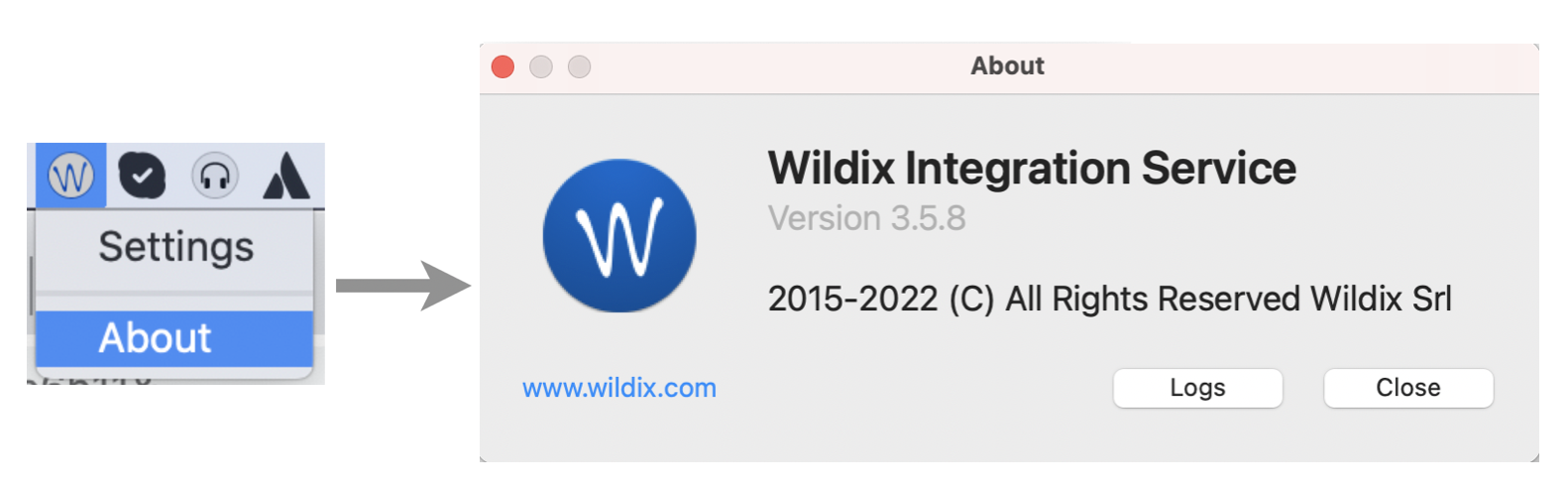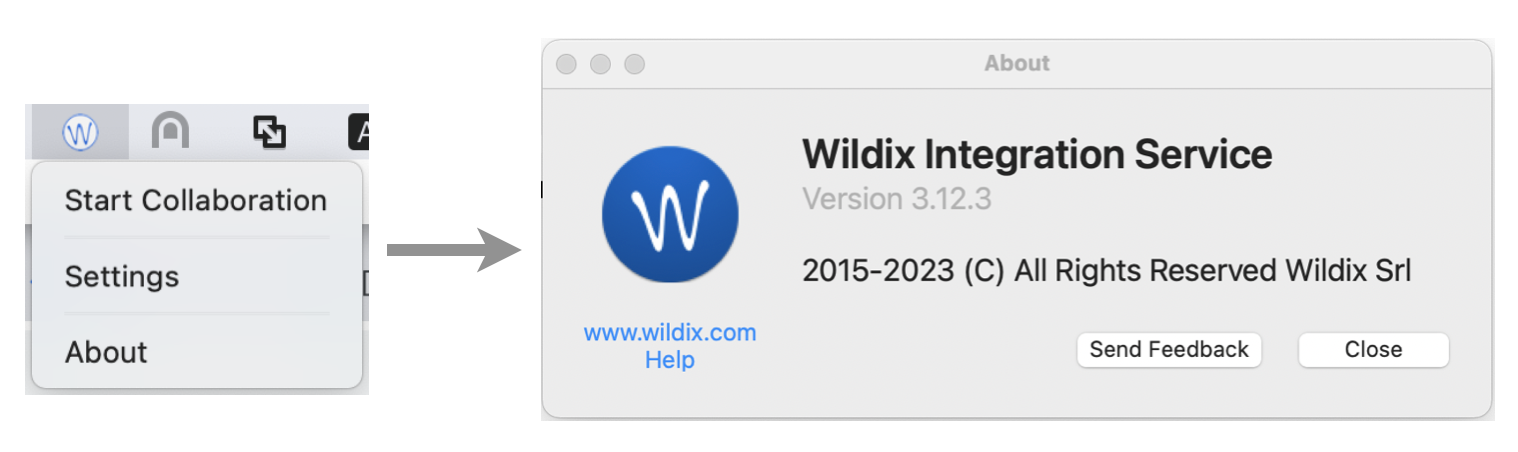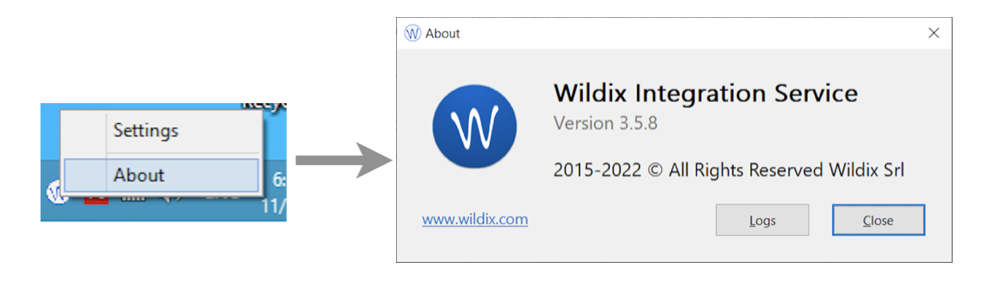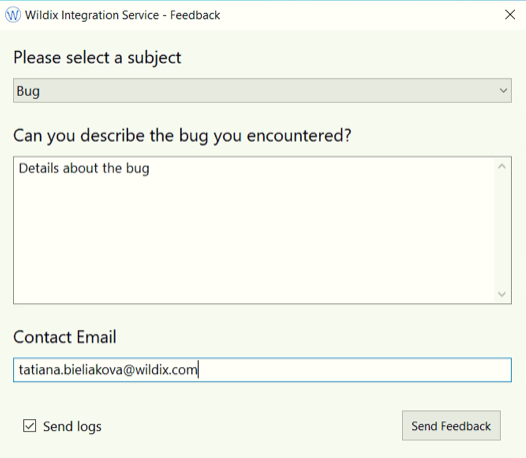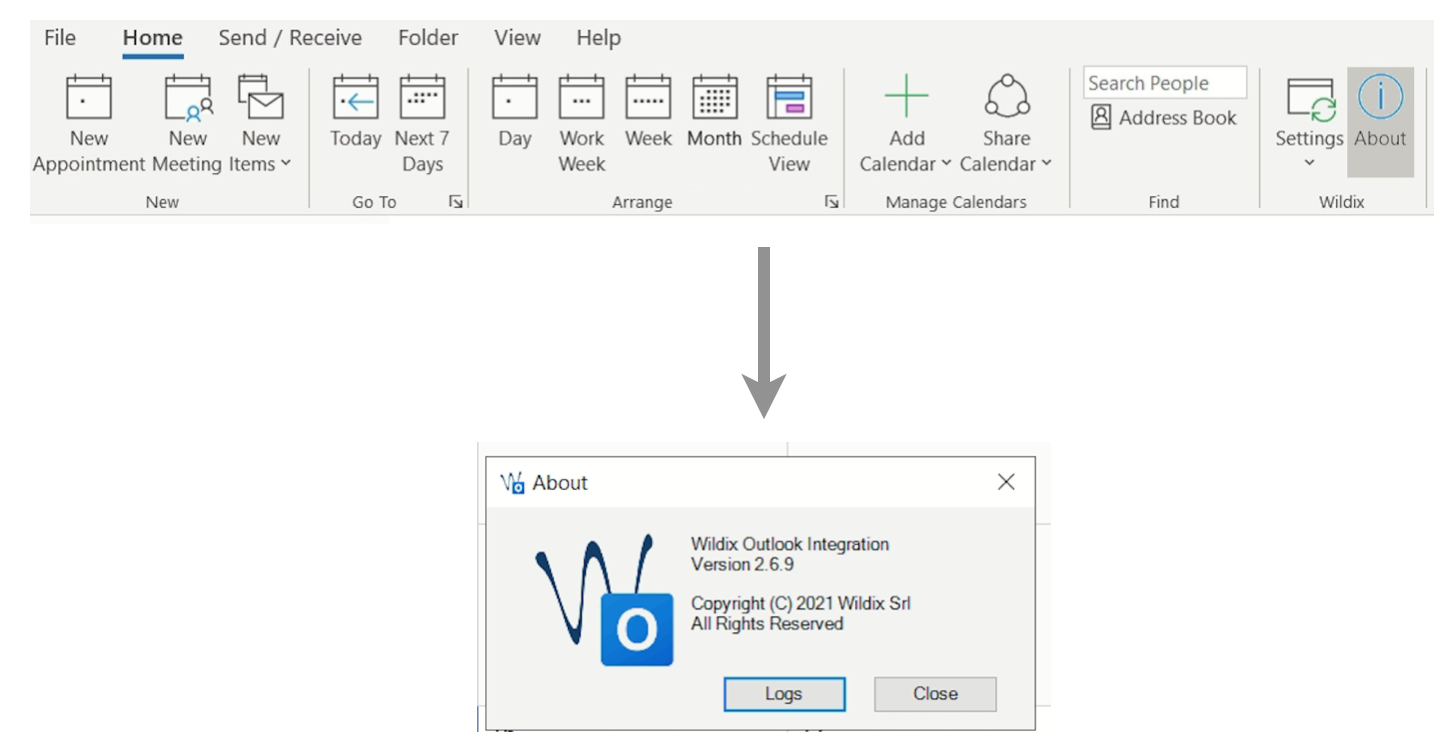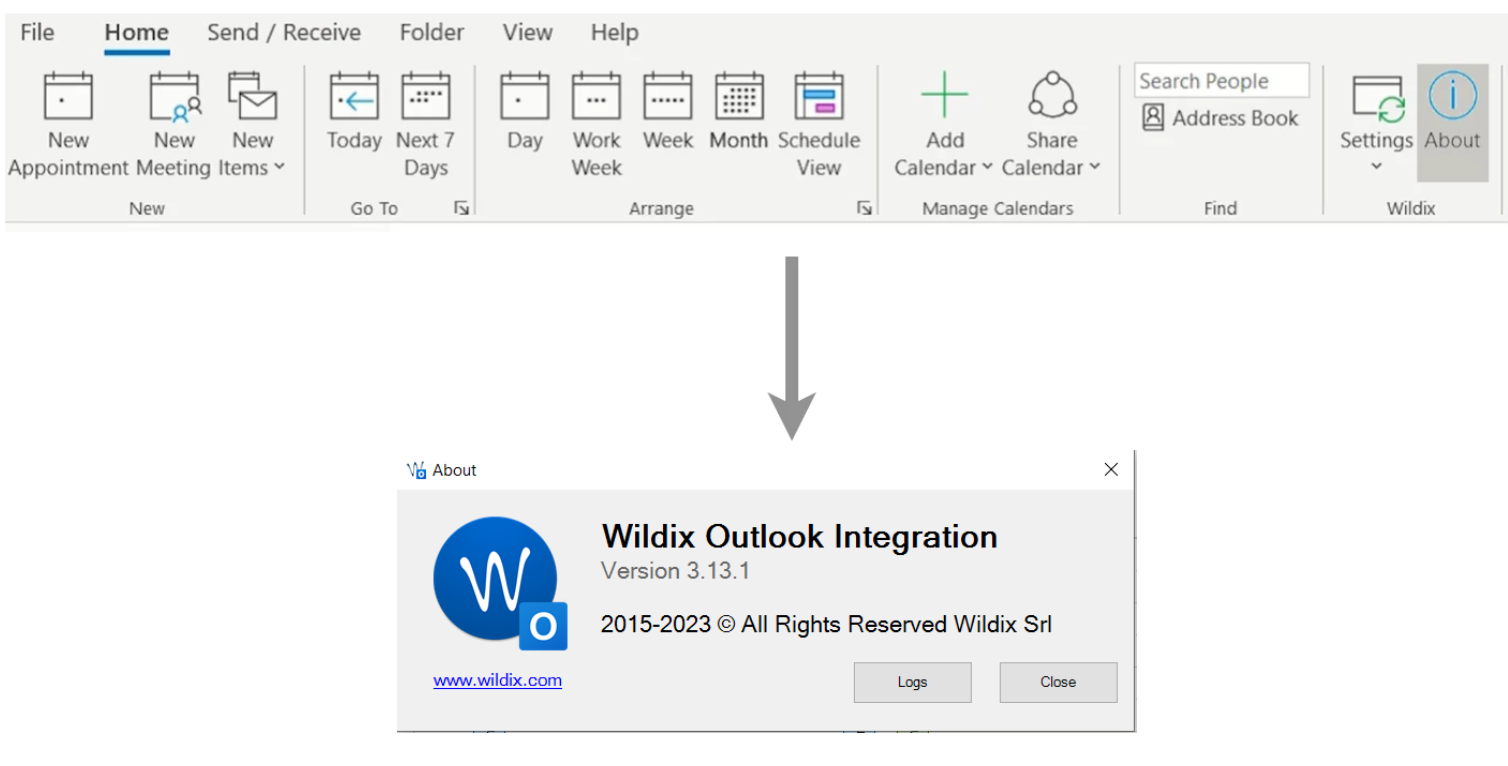| Scroll export button | ||||||||
|---|---|---|---|---|---|---|---|---|
|
...
How to collect WIService logs on macOS
| Anchor | ||||
|---|---|---|---|---|
|
- Open "Go to Folder" window by pressing Shift+Cmd+G
- Insert the path of the folder: ~/Library/Application Support/com.wildix.wiservice
- Сlick Go
Or
- Go to macOS status menu
- Click on Wildix Integration Service icon
- Select About and click Logs
...
- Send Feedback
Enter description of the bug you've encountered and click Send Feedback
| Note |
|---|
Note: The checkbox Send logs is ticked off by default. Make sure not to disable it. |
| Note |
|---|
Note: Starting from v 3.2.17, WIService logs include Headset integration logs. Starting from v 3.4.1, WIService also includes Screen sharing logs. |
...
- Open Windows Explorer (File Explorer)
- Insert the path of the folder: %APPDATA%\Wildix\WIService
To view logs, open wislog.txt file.
Or
- Go to Windows Quick Launch toolbar
- Click on Wildix Integration service icon
- Select About and click Logs
...
- Enter description of the bug you've encountered, provide contact email, and click Send Feedback
| Note |
|---|
Note: The checkbox Send logs is ticked off by default. Make sure not to disable it. |
| Note |
|---|
Note: Starting from WIService v 3.2.2, logs also include Headset integration data. Starting from v 3.4.1, WIService also includes Screen sharing logs. |
...
- Go to Outlook Calendar -> Wildix
- Select About and click Logs
To view logs, open log.txt file.
...
| Code Block |
|---|
sudo launchctl unload /Library/LaunchDaemons/com.wildix.WIService-wd.plist > /dev/null 2>&1 sudo launchctl unload /Library/LaunchDaemons/com.wildix.wiservice-autoUpdate.plist > /dev/null 2>&1 /bin/launchctl unload /Library/LaunchAgents/com.wildix.MenuIntegration.plist > /dev/null 2>&1 /bin/launchctl unload /Library/LaunchAgents/com.wildix.WIService.plist > /dev/null 2>&1 sudo rm /Library/LaunchDaemons/com.wildix.WIService-wd.plist > /dev/null 2>&1 sudo rm /Library/LaunchDaemons/com.wildix.wiservice-autoUpdate.plist > /dev/null 2>&1 sudo rm /Library/LaunchAgents/com.wildix.MenuIntegration.plist > /dev/null 2>&1 sudo rm /Library/LaunchAgents/com.wildix.WIService.plist > /dev/null 2>&1 sudo rm -r /Library/Services/WIService > /dev/null 2>&1 |
Silent Uninstall (only for .msi packages) - Windows
Run the following command through the Command Line:
| Code Block |
|---|
for /f "usebackq skip=1 tokens=*" %i in (`wmic product where "Name like 'Wildix Integration Service'" get IdentifyingNumber ^| findstr /r /v "^$"`) do @cmd /c "msiexec /uninstall %i /qn" |
List of possible product id:
- {54F01ADF-1AF3-421E-A848-38FD7AC2C3D5} — Integration Service
- {DB00FEA0-20BF-4BEE-9EEE-8C6D7C19462A} — Screen Sharing component
- {254F78D9-6A62-4C32-BC02-864D49A373A5} — Outlook Integration
- {F9355602-990F-4244-9B43-E462EFD6A6DD} — Headset Integration
- {DFC64212-94A2-489A-864D-16B57B566884} — Fax Printer
| Macrosuite divider macro | ||||||||||||||||||||||||||
|---|---|---|---|---|---|---|---|---|---|---|---|---|---|---|---|---|---|---|---|---|---|---|---|---|---|---|
|
...