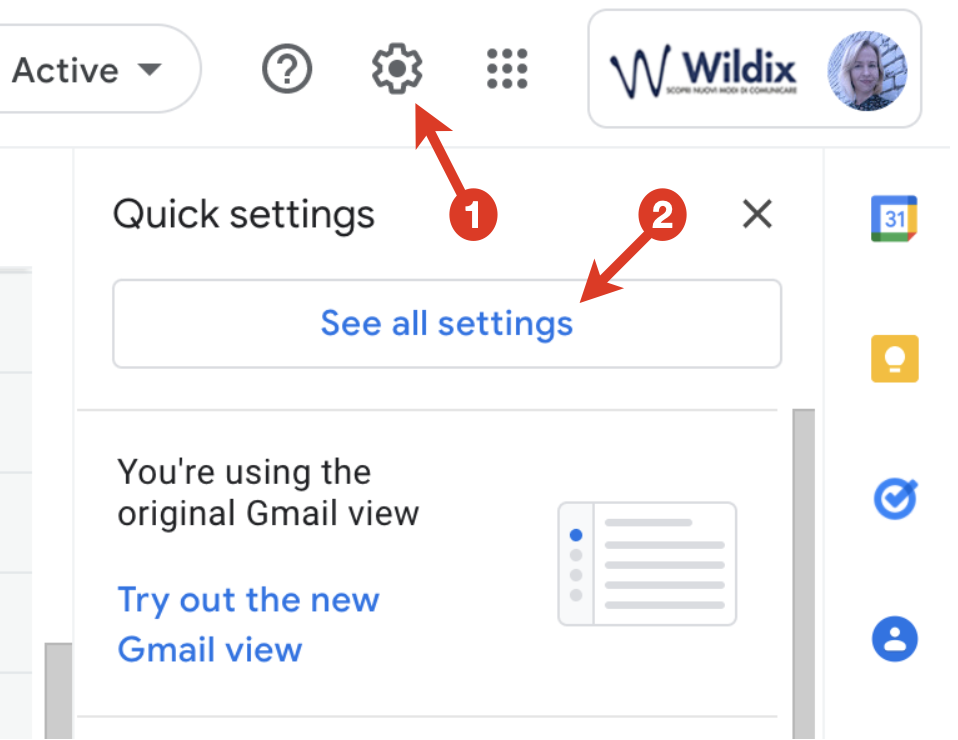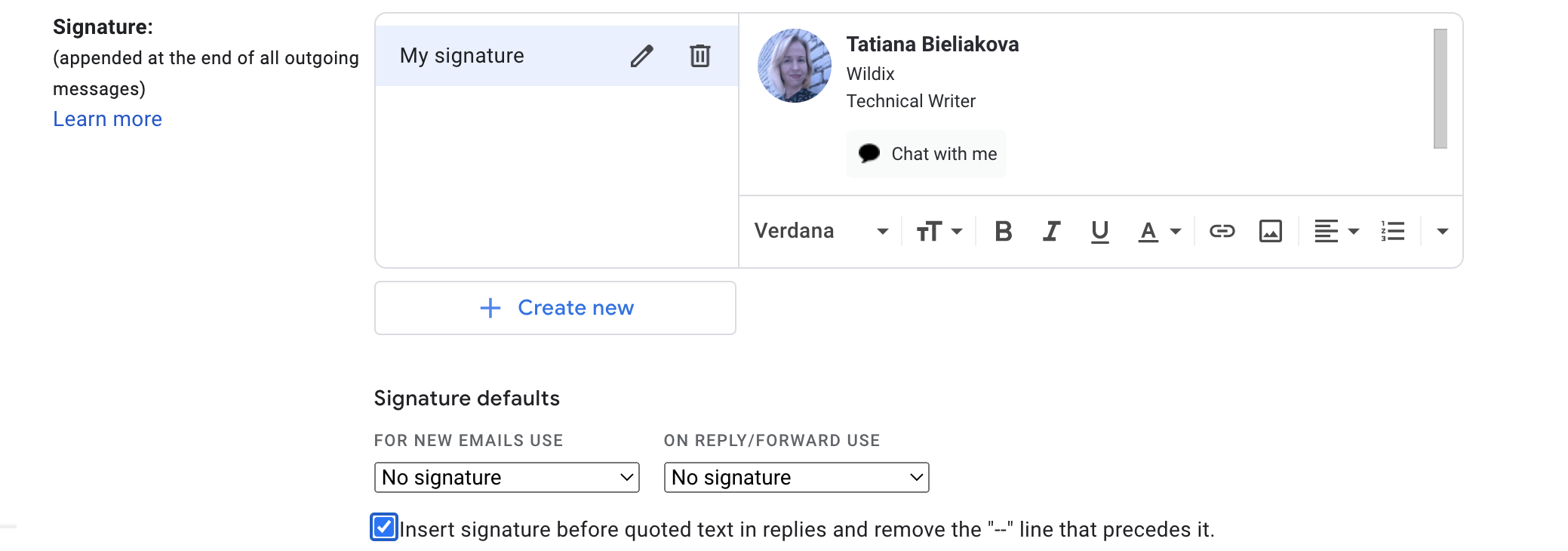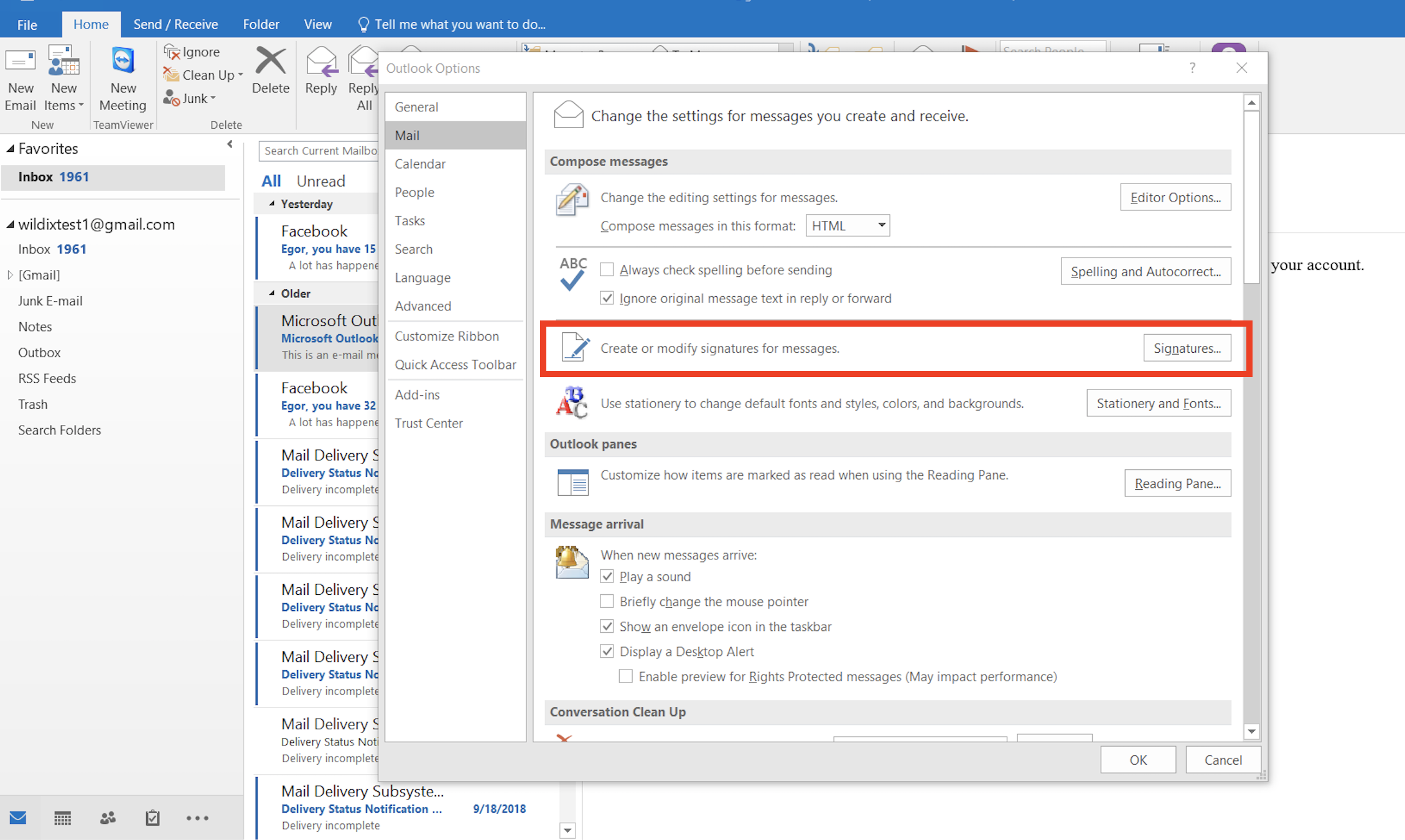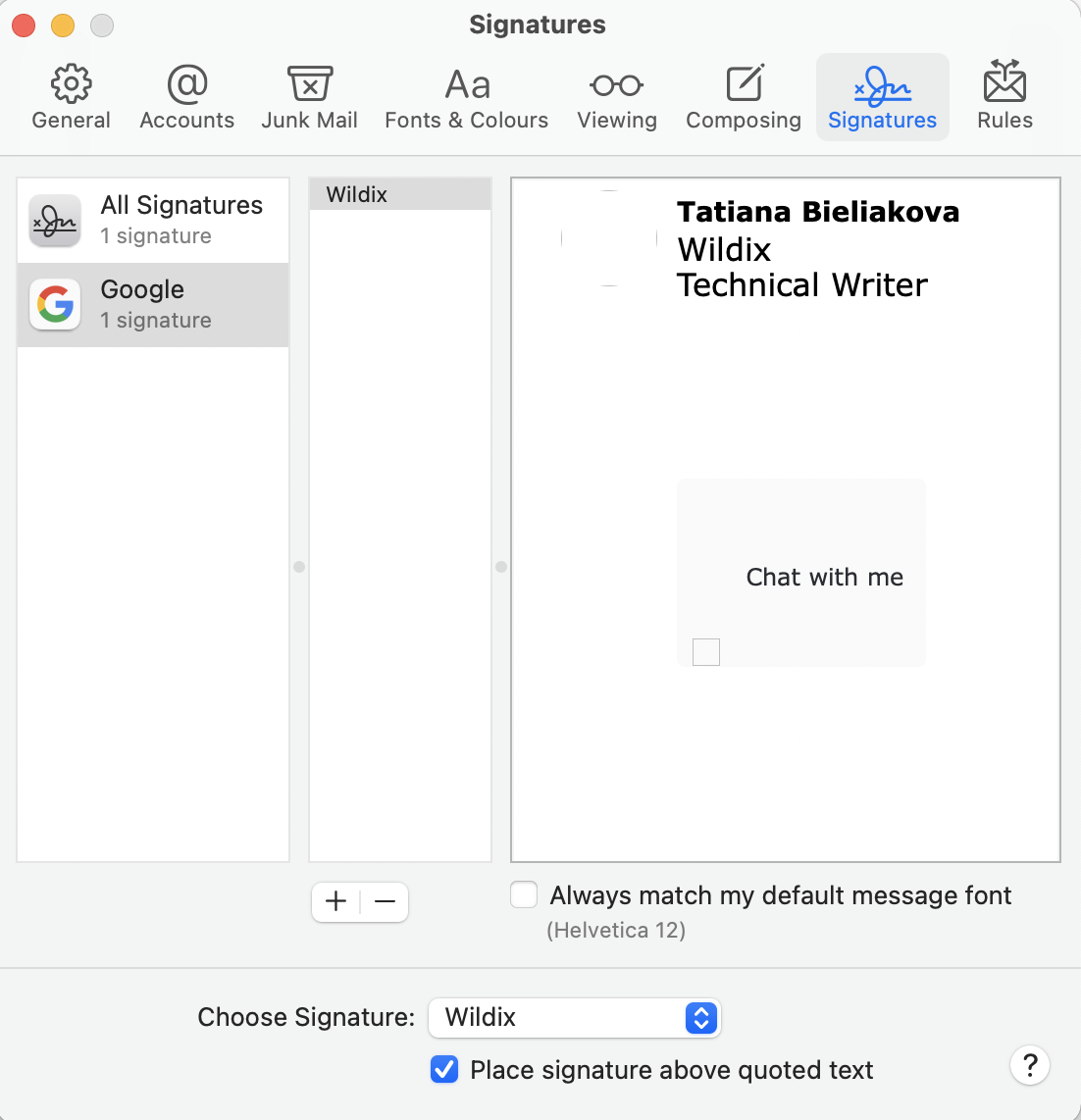| Scroll export button | ||||||||
|---|---|---|---|---|---|---|---|---|
|
| Info |
|---|
This document describes how to apply your x-bees Kite email signature. Other x-bees documentation: x-bees partner program documentation. Created: March 2022 Permalink: https://wildix.atlassian.net/wiki/x/mRnOAQ |
| Table of Contents |
|---|
Check x-bees Web User Guide (Kite settings -> Email signature section) to see how to generate a signature.
How to apply signature on Gmail
...
- Once you've generated email signature in Kite Settings -> Email signature, click Download file
- Open the downloaded file with your signature and copy it to clipboardclipboard
Go to Gmail Settings -> See all settings -> General
Scroll down to the section Signature, click + Create new, enter signature name and paste the signature into the input field (Cmd+A, Cmd+V on macOS or Ctrl+Shift+A, Ctrl+Shift+V on Windows)
- Scroll down to the bottom of the page and click Save Changes
...
(Tested on: Outlook 2010/ 2016)
- Click Copy to clipboard to select the content of Once you've generated email signature in Kite Settings -> Email signature, click Download file
- Open the downloaded file with your signature and copy it to clipboardclipboard
- Open Outlook, go File -> Options (may vary depending on Outlook version)
Go to Mail menu and click on Signatures
- The window of mail Signatures opens, click on New and give a title to your signature (for instance, Kite).
- Select the signature and paste the content copied at step 3 into the box "Edit signature" below. Click Ok to apply.
When you create a new email, Kite email signature should be automatically applied (in case you are using several signatures, select Kite signature)
How to apply signature on Apple Mail
- Click Copy to clipboard to select the content of Once you've generated email signature in Kite Settings -> Email signature, click Download file
- Open the downloaded file with your signature and copy it to clipboardclipboard
- Go to Apple Mail -> Preferences -> Signatures, select Google and click + to create a new signature
- Give your signature a name and make sure to disable the option Always match my default message font
- Delete the content and paste the new signature (Cmd+A, Cmd+V on macOS or Ctrl+Shift+A, Ctrl+Shift+V on Windows)
...