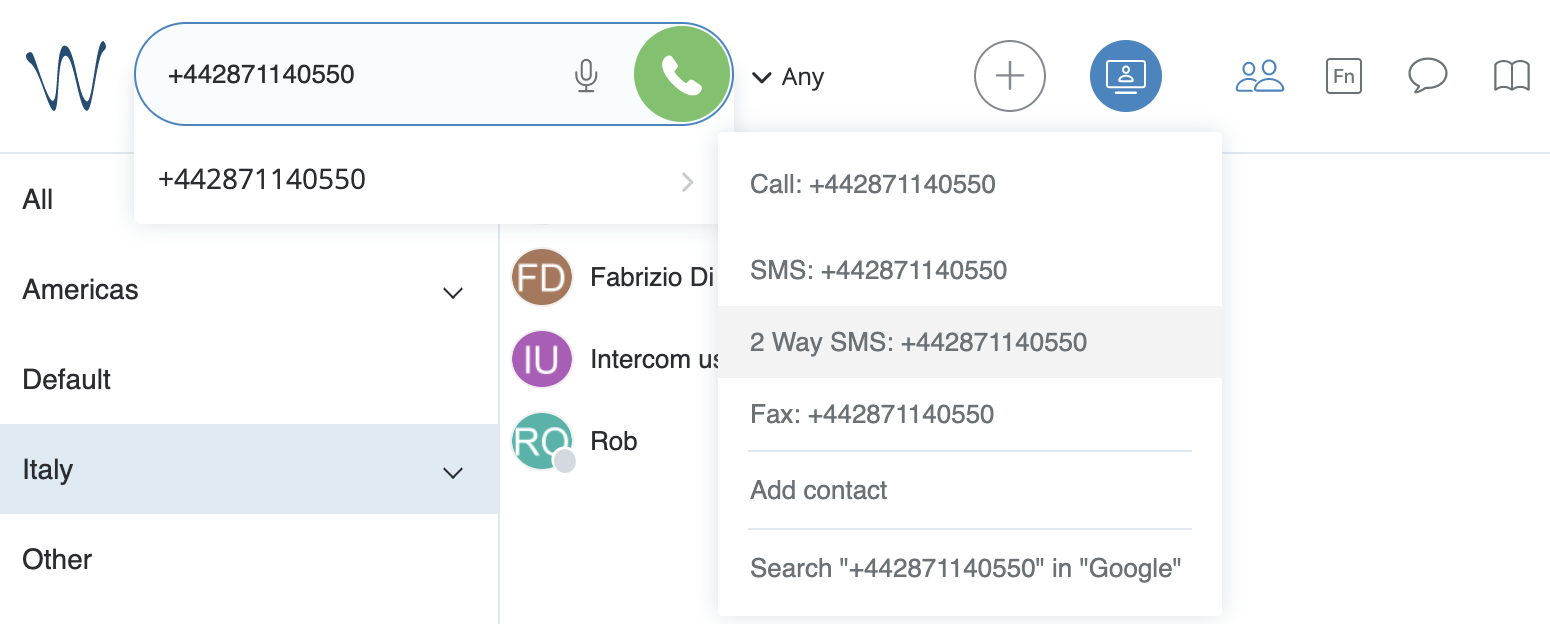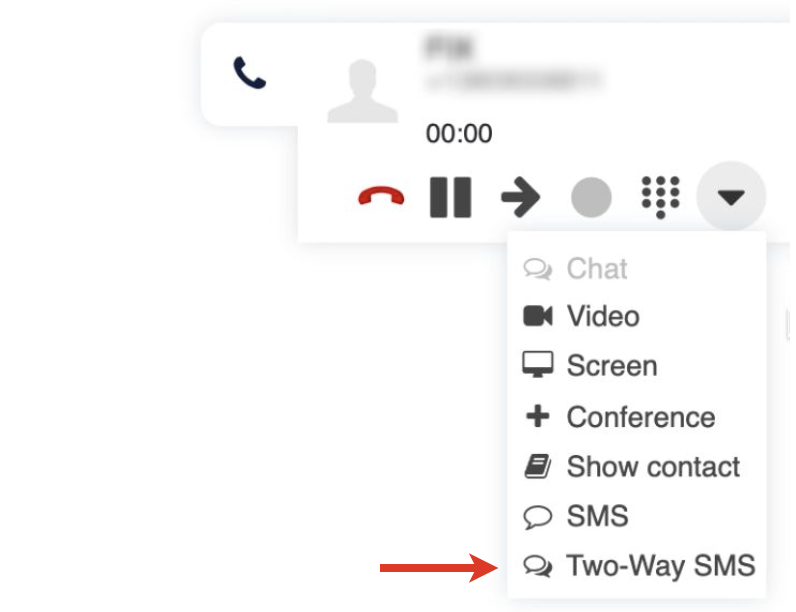| Scroll export button | ||||||||
|---|---|---|---|---|---|---|---|---|
|
...
- Min. supported versions:
- WMS: 5.03.20210826.1
- iOS mobile app: 8.1.45805
- Android mobile app: 5.02.06
- The relevant country code (e.g. UK Country Code (+44)) set in WMS Settings -> PBX -> Language and Region
Note Note: For the 2-way SMS functionality, the main requirement to country code is that it should belong to a country that supports 2-way SMS (even if your 2-way SMS DID is of a different country).
For UK:
Available for new mobile number +447: United Kingdom (2-way SMS) CLASSOUND DIDs
For other countries (Belgium, Denmark, Czech Republic, Italy, Lithuania, Poland, Singapore, Sweden):
- Available for new mobile numbers. The mobile DIDs should be requested via a Customer Care ticket.
Usage
Enter/ select a phone number in Collaboration Search field -> click 2 Way SMS: [number].
Starting from WMS 6.03.20230630.3, it is also possible to send SMS during a call. For this, click other and choose the option Two-Way SMS:
A group chat is automatically created, which includes the PBX user who is sending the SMS and the receiver. You can manage it as an ordinary group chat: change the title, add/ remove participants (you can find details in Collaboration User Guide).
...
- Click on the + button on the top panel (1) and select Create SMS conversation (2):
Enter the recipient's phone number (1) and choose Service (2):
Warning Limitations:
- Only one SMS recipient is allowed in SMS conversation (sending SMS to multiple users via SMS conversation is not supported).
The list of Services includes only Services (Call Groups) with SMS number added in WMS.
Service cannot be changed after SMS conversation is created.
Click Create conversation:
Note Note: If agent tries to create a new SMS conversation but SMS conversation with the same Service for the current SMS number already exists, the agent is added to the existing conversation.
In the created conversation, type your message and click Send:
Note Note:
- The maximum number of characters allowed in the input message field is 670.
- Sending MMS is currently possible for US/ Canada DIDs only. See the section Two-way MMS below.
The delivered SMS message is marked with a blue checkmark (1) and the tag SMS (2) is added to the conversation after sending at least one message:
When an external user replies, the SMS message appears in the conversation.
Note Note:
- An agent can add internal members to the conversation, assign or reassign the conversation to Service members. Adding external users to SMS conversation is not allowed.
- If all participants left the SMS conversation and the customer sends an SMS, all service (Call group) members are added back to the conversation to ensure the customer's response is received.
...
- Click on the + button on the top panel (1) and select Create SMS conversation (2):
- Enter the recipient's phone number (1) and choose Service (2):
Warning Limitations:
- Only one recipient is allowed in SMS conversation (sending MMS to multiple users via SMS conversation is not supported).
The list of Services includes only Services (Call Groups) with SMS number added in WMS.
Service cannot be changed after SMS conversation is created.
Click Create conversation:
Note Note: If agent tries to create a new SMS conversation but the conversation with the same Service for the current number already exists, the agent is added to the existing conversation.
- In the created conversation, click on the Attach button to the left of the message field:
- Choose the file you want to send and press Send:
The MMS message gets sent:
Note Note:
- You can find the list of supported files on this page: List of Supported File Types for Two-Way MMS
The allowed number of files that can be sent in a MMS is 10.
The maximum allowed size of MMS message is 3.5 MB. When adding multiple files, if their total size exceeds the 3.5 MB limit, some of the files are deleted so that the remaining ones are not more than 3.5 MB.
When sending a text message along with an attachment, the text is sent as an SMS and the attachment as MMS. In this case, the same text limits apply as for SMS: 670 characters.
In case of sending a text file, the operator transforms the file into text, so the recipient receives an SMS (or several SMS, if the length of the original message is more than 4500 characters).
...