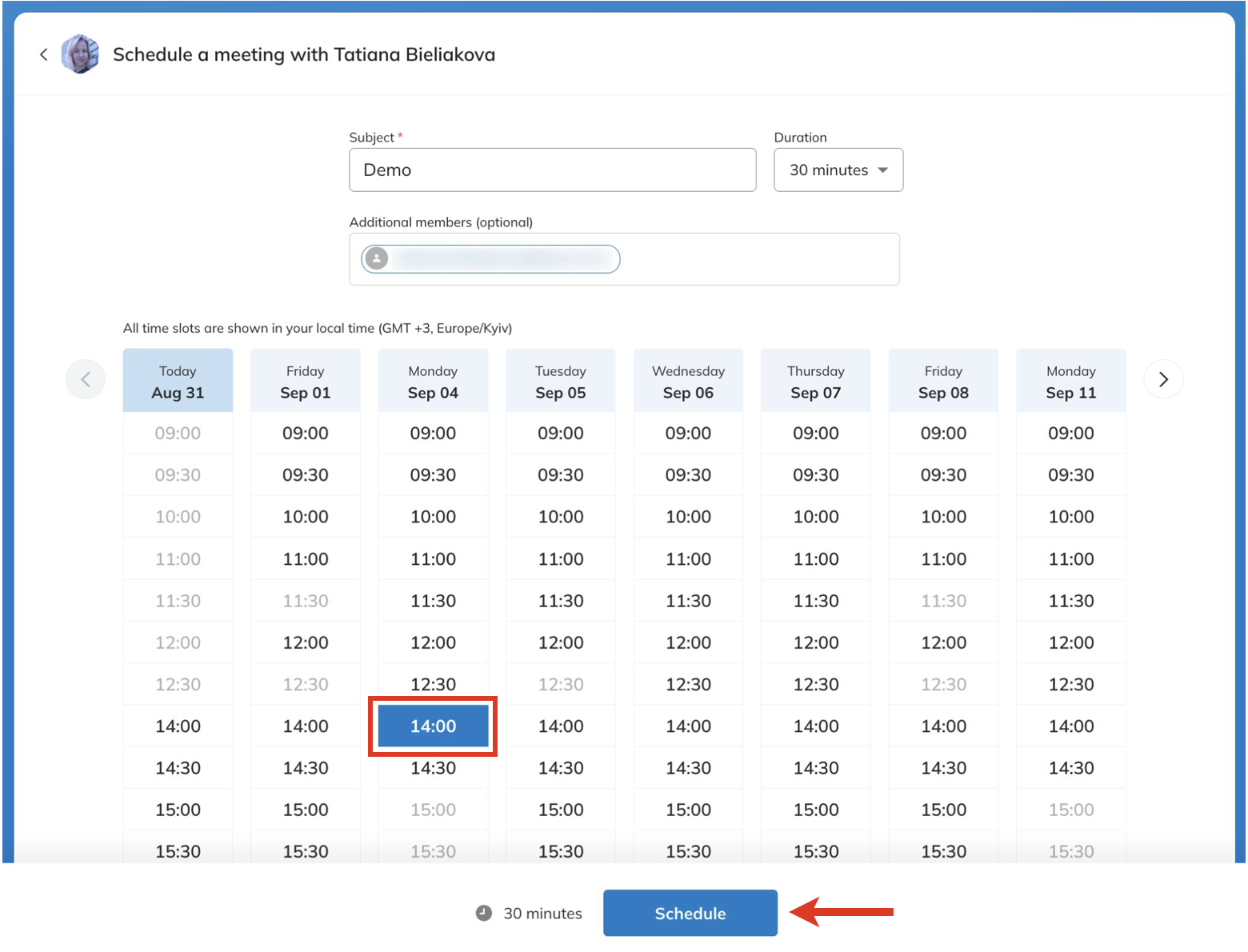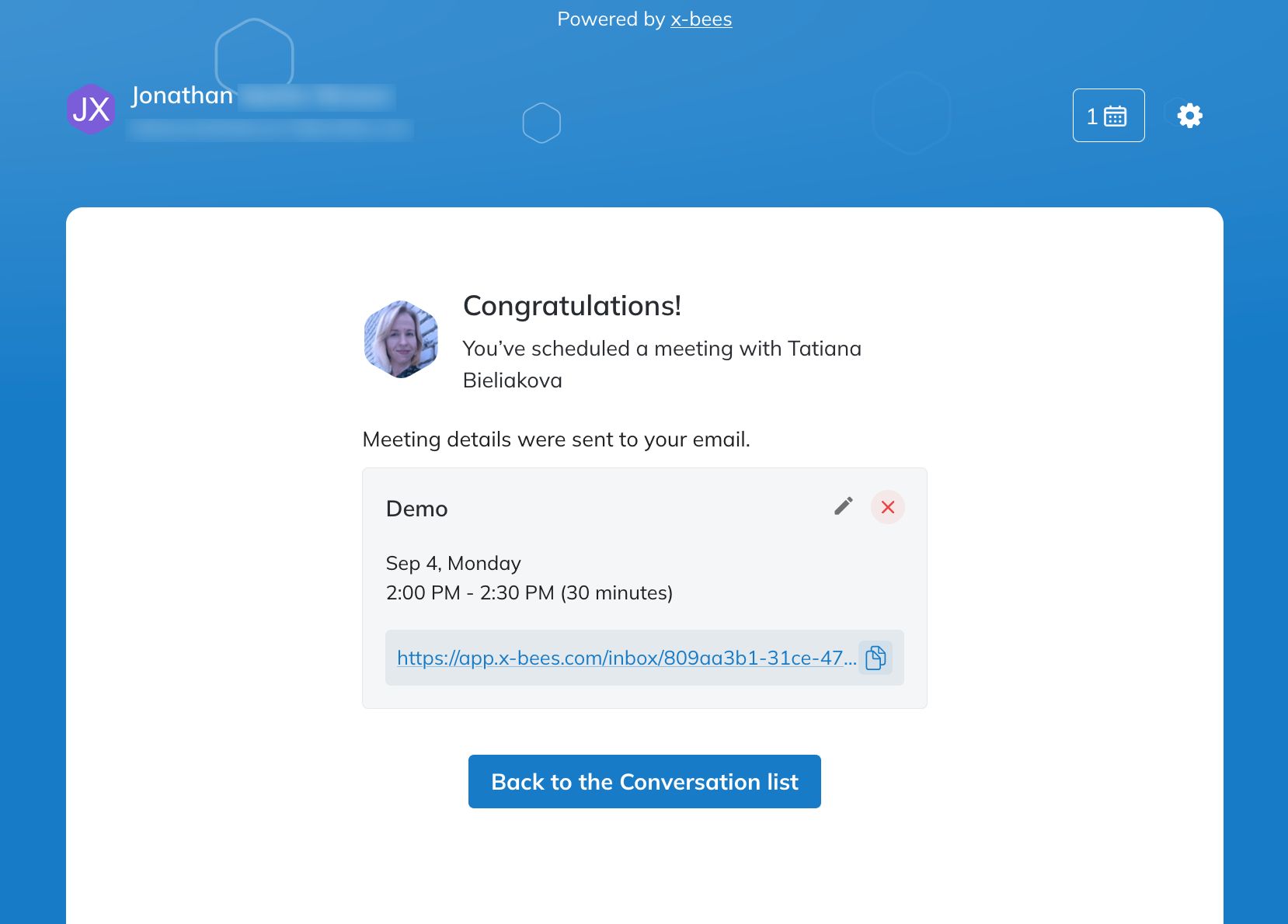| Scroll export button | ||||||||
|---|---|---|---|---|---|---|---|---|
|
| Info |
|---|
This Guide explains how to set up and use Meeting Scheduler allowing Guest Users to access Agents' calendars and schedule meetings with them. Other x-bees documentation: x-bees documentation. Created: July 2022 Updated: July 2024 Permalink: https://wildix.atlassian.net/wiki/x/dgHOAQ |
| Table of Contents |
|---|
Introduction
...
Scheduling meeting in own Calendar
Agents can schedule meetings in their own Meeting Scheduler, which can speed up the meeting booking process in some cases. For this, follow the steps below:
- Open x-bees Scheduler page
- Type the Subject
- Enter the external user email in the Additional members field
- Choose a slot and press Schedule
Meeting scheduling for external users
...
- Specify a subject, duration (by default, meeting duration is 30 min), enter emails of additional members (optional), and choose an available slot (it is possible to schedule a meeting a month in advance at maximum)
- Click Schedule
- Log in if required
The meeting is scheduled
Note Note: Maximum 10 scheduled meetings with one agent are allowed. Further meetings with the same agent can be scheduled after at least one of the meetings has passed.
Manage scheduled meetings
When a meeting is scheduled, a dedicated conversation is automatically created
Note Note: Conversations created by external users are public by default (available by link).
- Guest User also receives an email notification about the scheduled meeting. An event for the scheduled meeting should be manually added to Guest User's calendar
- Guest User can change the meeting's duration, reschedule or delete it via the scheduler interface or in a conversation by clicking on the calendar icon. In case of changing meeting details, the relevant notification is displayed in the conversation and emails are sent both to Guest User and Agent
- Before the meeting, a reminder notification is sent
...