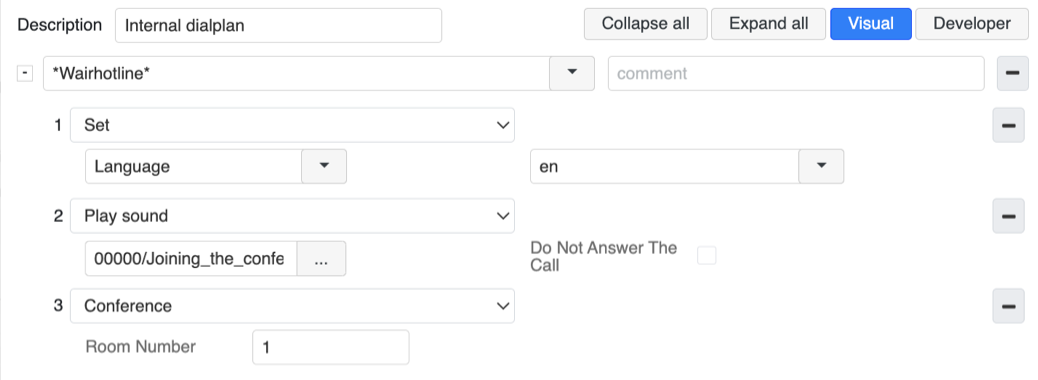| Scroll export button | ||||||||
|---|---|---|---|---|---|---|---|---|
|
| Info |
|---|
This guide explains how to configure Retail mode for x-hoppers – Wildix wireless headset solution that allows fast and easy communication for retail stores. Created: May 2022 Updated: July September 2023 Permalink: https://wildix.atlassian.net/wiki/x/QB-OAQ Other documentation: x-hoppers User Guide, x-hoppers datasheet |
...
Modify the users dialplan as follows:
- Click Add number
Enter *wairWairhotline*
Note Note: It is the value which is dialled by the headset in the Retail mode. This value is default and should not be changed.
- Add the below dialplan Dialplan applications:
- Set -> Language -> choose language
- Play sound -> click Browse (three dots) and choose the sound to be played on joining the broadcast or create it dynamically using TTS, for example Welcome to x-hoppers, joining the broadcast
- Conference -> enter the conference room ID number. This can be any number, e.g. 1, 2, 3, etc.
| Note |
|---|
Documentation:Dialplan Applications - Admin Guide. |
...
| Note |
|---|
Note:
|
...
Record in-store conversations (listen in CDR-View)
Starting from WMS 6.03.20230630.3, it is possible to record in-store conversations and listen them via CDR-View. The recording starts when user unmutes himself in the conference and begins talking.
...