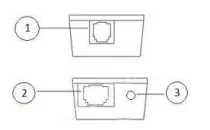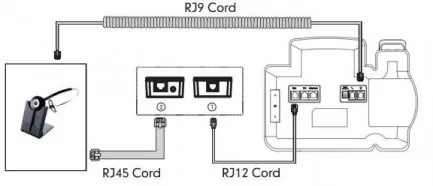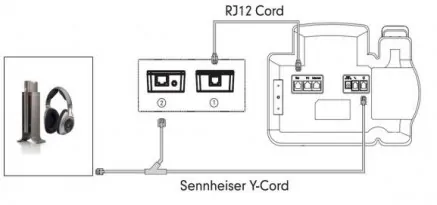| Scroll export button | ||||||||
|---|---|---|---|---|---|---|---|---|
|
| Info |
|---|
In this Quick Start Guide you can find information on how to connect WHS headsets (WHS-MONO, WHS-DUO, WHS-BT), Mono/ DuoLED, DuoLED Bluetooth, WelcomeConsole-EXT – keypad extension module for WelcomeConsole/ WP490 2015/ WP490G, WorkForce WiFi Dongle, WPEHS – Wireless Headset Adapter for WelcomeConsole/ WP490 2015/ WP490/ WP480G. Useful links:
Updated: January 2023 Permalink: https://wildix.atlassian.net/wiki/x/Fx-OAQ |
| Table of Contents |
|---|
WHS – Wildix Headsets
...
- Use RJ9 cable for WP4X0/ WP4X0G/ Start/ Workforce/ WelcomeConsole and WP old series
- Use 3,5 mm cable for WP600A/ACG, Vision/ SuperVision, W-AIR Basic / W-AIR 100 (EOL)/ W-AIR LifeSaver/ W-AIR Med/ W-AIR Office, iPhone and Android phones, Apple Mac and Windows PC
...
Quick Start Guide
Description of buttons:
Charging
Use the USB cable provided to charge the headset:
...
Press and hold the receiver button , until the blue LED starts flashing
- Go to the Wildix WP phone’s Settings menu -> Wireless & Networks -> Bluetooth and move the switch to the position ON
- Select WHS-BT from the list of AVAILABLE DEVICES
...
- Press and hold the receiver button , until the blue LED starts flashing
- Go to the Wildix W-AIR LifeSaver/ W-AIR Med/ W-AIR Office handset’s Settings menu -> Bluetooth and select Enable Bluetooth
- Select Search for devices
- Select Wildix WHS-BT headset (the chipset number is shown) from the list of available bluetooth devices and select Pair
- Enter the PIN: 0000
...
- Connect a USB dongle (e.g. Jabra Link 360/370) to your PC
- Install and run dedicated software for the USB dongle (e.g. Jabra Direct)
- Make sure the headset is switched on, press and hold the receiver buttonbutton
- Follow instructions of the desktop software for pairing the USB dongle and the WHS-BT headset
- When paired, connect the USB dongle to WorkForce/ WelcomeConsole
...
- To answer or to end a call, press the receiver button on button on the headset
- The blue and green LEDs flash twice
- During the conversation the LED is off
...
| Note |
|---|
Notes:
|
Packing list
1 x WorkForce WiFi Dongle
- 1 x Type-C adapter
...
- 1 x RJ12 port (port 1 on the picture) to connect to Wildix phone
- 1 x RJ45 port (port 2 on the picture) to connect to Jabra headsets
1 x 3.5 mm Jack (port 3 on the picture) to connect to Poly (formerly Plantronics) headsets
Connection
| Note |
|---|
Note: In case you connect two extension modules + 1 WPEHS, it’s necessary to connect the power adapter to the 2nd extension module. |
Jabra (GN Netcom):
Poly (formerly Plantronics):
Sennheiser:
Firmware Upgrade (WelcomeConsole-EXT and WPEHS)
...