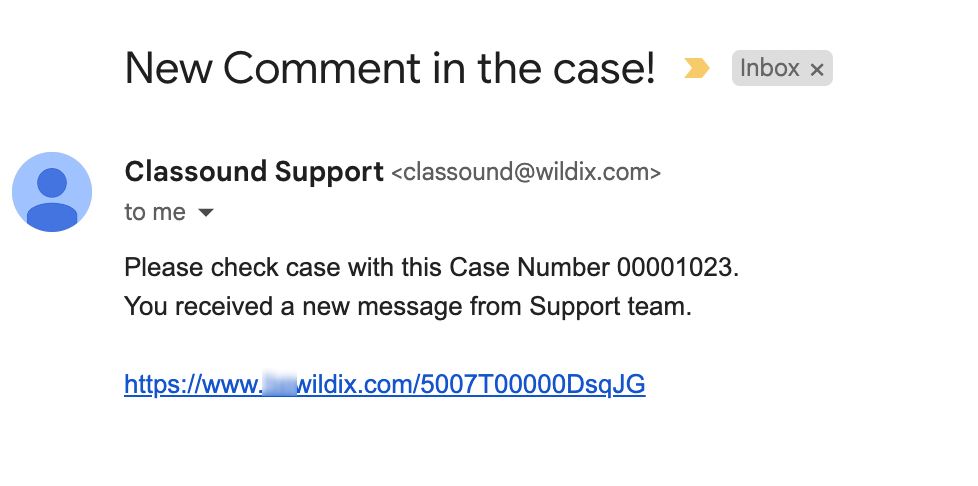| Scroll export button | ||||||||
|---|---|---|---|---|---|---|---|---|
|
| Info |
|---|
This Documentation describes how to use Partner Community, starting from lead creation and ending with managing opportunities. Created: December 2021 Updated: July 2023 Permalink: https://wildix.atlassian.net/wiki/x/ahXOAQ |
| Table of Contents |
|---|
Get Started
...
- Wildix Partner Community Guide - accept incoming leads, view news & updates, submit a case, etc.
- Wildix Partner Community Guide - create and manage Leads
- Wildix Partner Community Guide - create and manage Accounts for companies you plan to sell to
- Wildix Partner Community Guide - create and manage Opportunities that refer to the high probability of generating sales revenue
- Wildix Partner Community Guide - create and manage Contacts
- Wildix Partner Community Guide - manage proposed prices of products/ services
- Wildix Partner Community Guide - create and manage orders
- Wildix Partner Community Guide - create and manage business activities
- Wildix Partner Community Guide - generate and manage reports
Home
From the Home page, you can access Wildix Partner Community Guide, accept Incoming Leads and quickly quickly create new Leads and Accounts, submit a case. The Search Field allows you to find any information.
...
- Click New button to create a Lead
- Fill in the following mandatory fields:
- Company - insert Company name
- Power - specify who is a decision maker
- Lead Status - select status of the Lead
- First and Last Names
- Job Title - select the title from the list
Email - add contact Information
- Click Save button to create a Lead (if you want to create one more Lead, click Save & New button)
...
- Click New button to create an Account
Select Customer or Reseller and click Next
To create a Customer / Reseller Account, fill in the following mandatory fields:
- Account Name
- Phone
- Email
Sales Type Code (B2B or B2C)
- Click Save buttonto create an Account (if you want to create one more Account, click Save & New button)
...
- Intro/ Qualification - at this stage, you need to determine Users of POC - how many users use Wildix
- Demo - at this stage, you need to indicate Amount MRR or Capex
- Project Presentation
- Proposal - the basic condition to move to the next stage is Verbal Agreement
- Contract out out (managed automatically)
- Order ManagementManagement (managed automatically)
- Closed (managed automatically)
- When the Project passes Contract out stage, you can close the Project. Select the stage Closed Won and click Save. If you select Closed Lost stage, you need to explain the reason in Opportunity lost field
Contact
Contacts represent a person who is qualified to do business with you. By “qualified,” it means that the person could really become a paying customer.
...
- Click New button to create a Contact
Select Customer / Reseller Contact and click Next
...
- Fill in mandatory fields:
- First and Last Names and Title
Account Name - associate the Contact with an existing Account or create a new one
...
From the Related Details and Actions Panel, you have access to all the detailed information connected with the Contact: you can review Contact History, Notes, upload files, create Tasks and upload files
Quote
Quotes represent proposed prices for products and services. Quotes can be created from and synced with Projects and emailed to customers.
Create a Quote
Select a Project you want to generate a Quote for and click Create Quote button:
...
When CLASSOUND support agent replies/ posts a question, you should receive an email notification, to easily navigate to the necessary case and reply there.
Task
Tasks represent business activities such as making calls, sending quotes or other to-do items.
| Note |
|---|
You can also create and manage Tasks in Lead, Account, Project and Contact tabs, under Open Activities or Actions menus. |
...