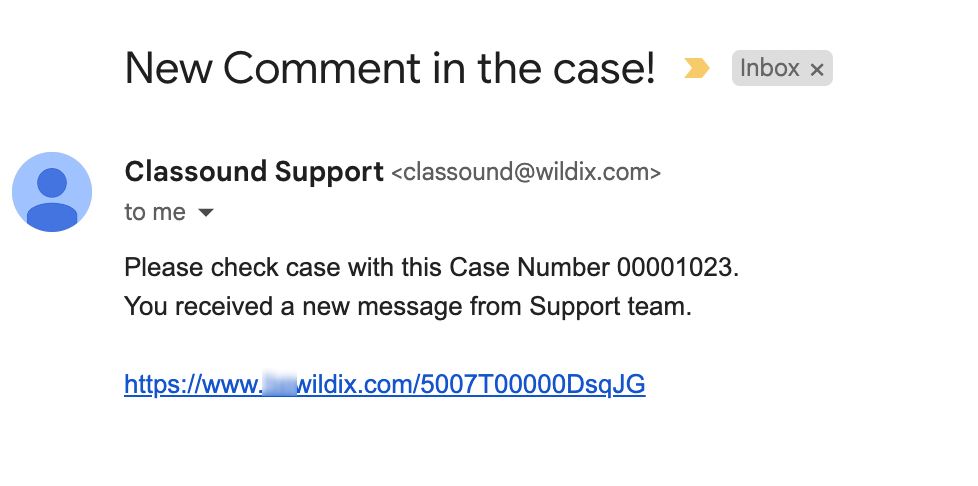| Scroll export button | ||||||||
|---|---|---|---|---|---|---|---|---|
|
| Info |
|---|
This Documentation describes how to use Partner Community, starting from lead creation and ending with managing opportunities. Created: December 2021 Updated: January 2023 Permalink: https://wildix.atlassian.net/wiki/x/ahXOAQ |
| Table of Contents |
|---|
Get Started
...
You have access to the different menus:
- 30280979Wildix Partner Community Guide - accept incoming leads, view news & updates, etc.
- 30280979Wildix Partner Community Guide - create and manage Leads
- 30280979Wildix Partner Community Guide - create and manage Accounts for companies you plan to sell to
- 30280979 Wildix Partner Community Guide - create and manage Opportunities that refer to the high probability of generating sales revenue
- 30280979 Wildix Partner Community Guide - create and manage Contacts
- 30280979 Wildix Partner Community Guide - manage proposed prices of products/ services
- 30280979 Wildix Partner Community Guide - create and manage orders
- 30280979 Wildix Partner Community Guide - create and manage business activities
- 30280979Wildix Partner Community Guide - generate and manage reports
Home
From the Home page, you can access 30280979Wildix Partner Community Guide, accept Incoming Leads and quickly create new Leads and Accounts. The Search Field allows you to find any information.
...
From the Options Panel, you can edit the Lead's information, add Notes, convert and clone it. Follow and Change Owner options allow other colleagues of your company to track the Lead and change the Lead's Owner
From the Related Details and Actions Panel, you have access to all the details connected with the Lead: you can review Lead History, add Notes, upload files, create and manage Tasks
- To process the Lead and move it to the next stage, click Mark Status as Complete button
...
From the Related Details and Actions Panel, you have access to all the details connected with the Account: you can review Account History, associated Contacts, add Notes, create Projects, upload files, create and manage Tasks
Project
Projects represent opportunities that refer to the high probability of generating sales revenue. When a Project is created, it’s a signal of the start of a sales cycle.
...
From the Related Details and Actions Panel, you have access to all the details connected with the Project: you can view associated Contacts, open Quotes and related Products, you can review Project History, Notes, upload files, create and manage Tasks
- To process the Project and move it to the next stage, click Mark Stage as Complete button
...
From the Related Details and Actions Panel, you have access to all the detailed information connected with the Contact: you can review Contact History, Notes, upload files, create Tasks and upload files
Quote
Quotes represent proposed prices for products and services. Quotes can be created from and synced with Projects and emailed to customers.
Create a Quote
Select a Project you want to generate a Quote for and click Create Quote button:
...
| Warning |
|---|
Important: Tax generation becomes available only after the quote is saved: 1. Press 'Save as draft' at the top -> 'Save & Make Primary' 2. Go to 'Tax' section -> click 'Get Tax' -> choose the tax and click 'Done' Note: Tax calculation could take up to 2 minutes. If you can't see taxes after 2 min, you may need to reload the page. |
See the section Get Tax for more details.
Billing Information
...
- To open a Quote, click on its Name
From the Options Panel, you can create a PDF, stop sync, or send the Quote via email
From the Related Details and Actions Panel, you can view the list of related Products/ Services, add Notes, upload attachments, create Tasks
Order
Create an Order from a Quote
...
When CLASSOUND support agent replies/ posts a question, you should receive an email notification, to easily navigate to the necessary case and reply there.
Task
Tasks represent business activities such as making calls, sending quotes or other to-do items.
| Note |
|---|
You can also create and manage Tasks in Lead, Account, Project and Contact tabs, under Open Activities or Actions menus. |
...
| Note |
|---|
Additionally, you can generate other reports in 30280979 Wildix Partner Community Guide menu. |
Partner Opportunities Report shows the detailed information about Projects
Amount Opportunities Report shows the total amount of all created Quotes
- Close Date Opportunities Report shows when Projects are closed
...