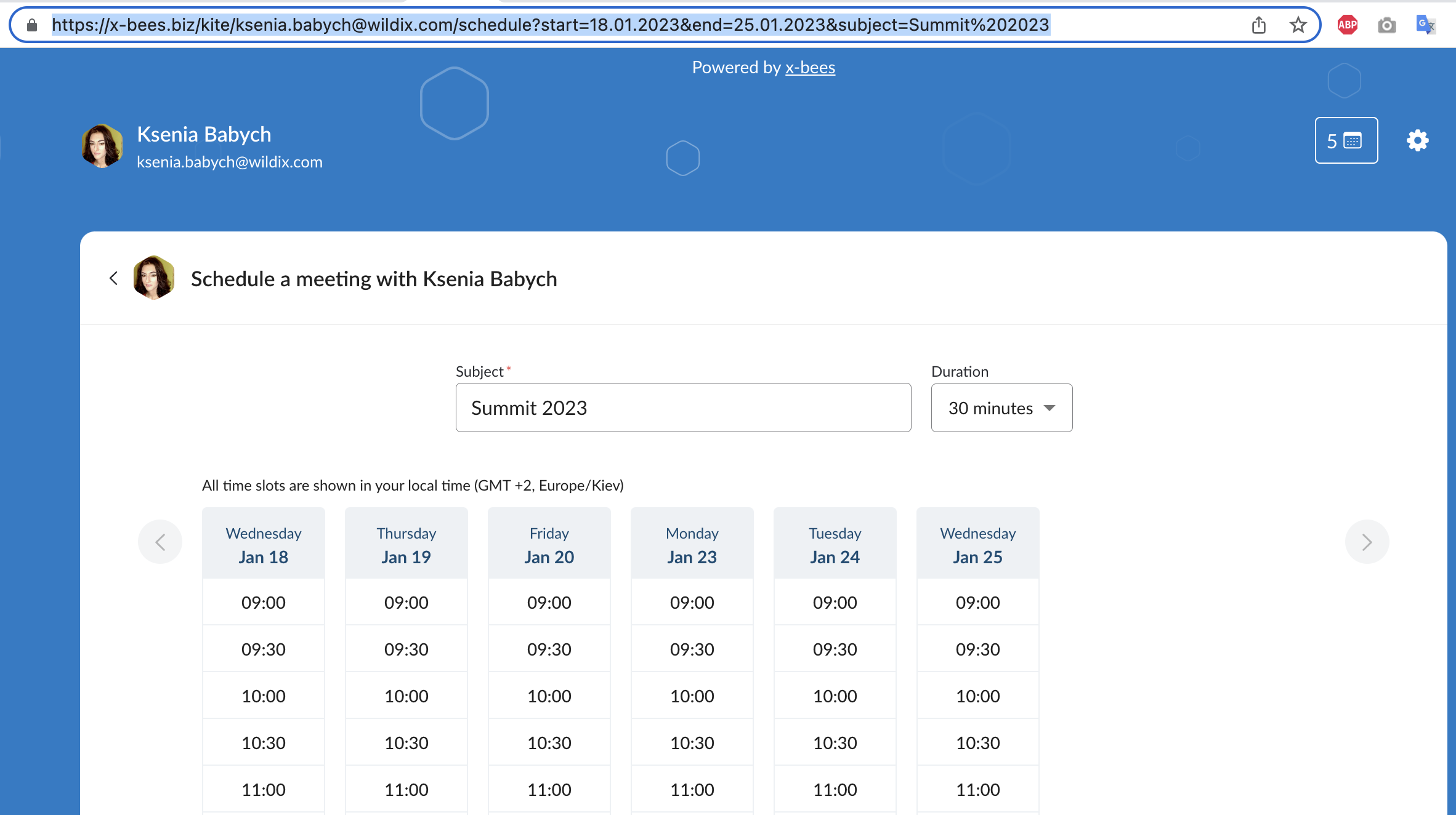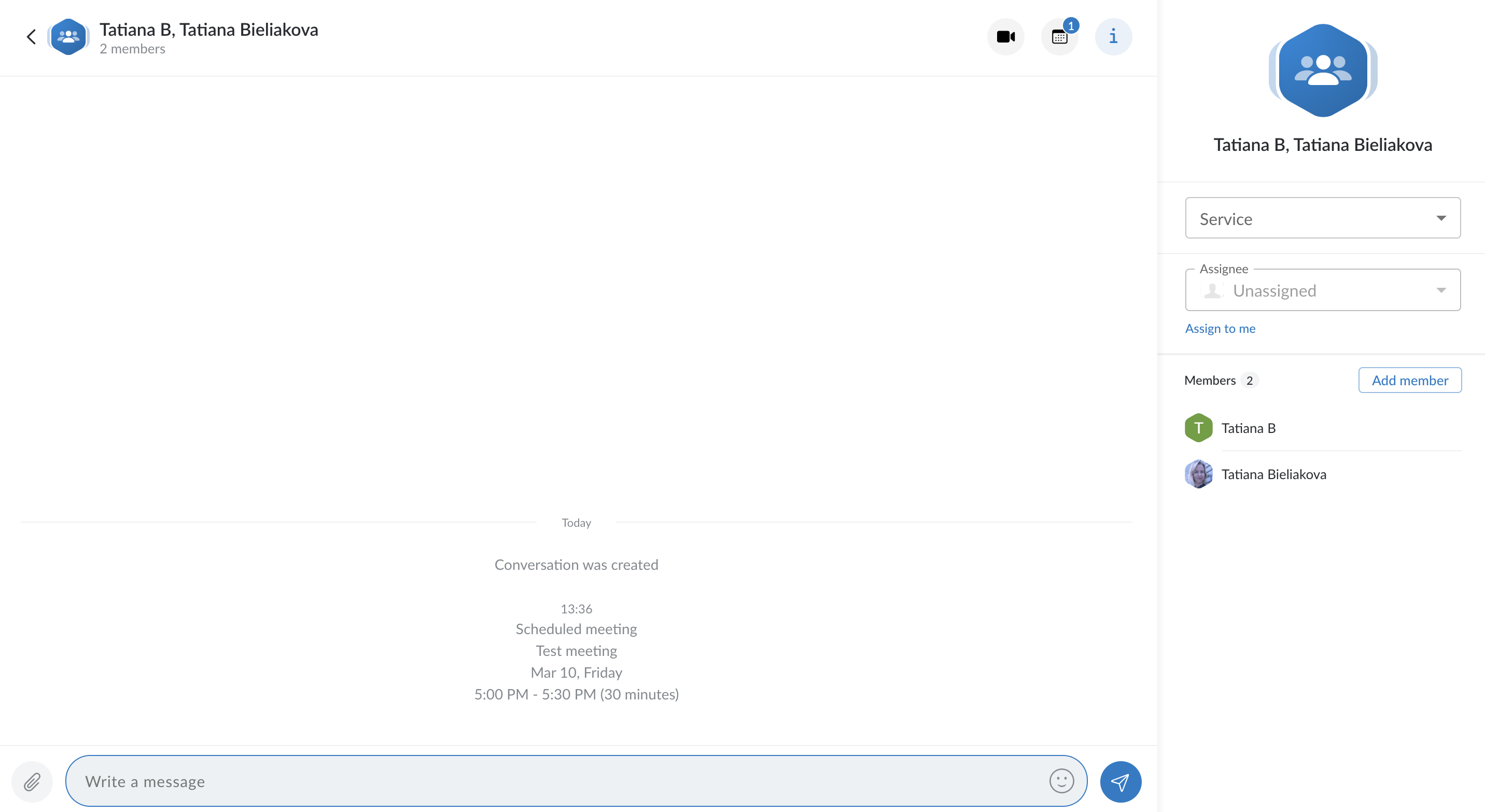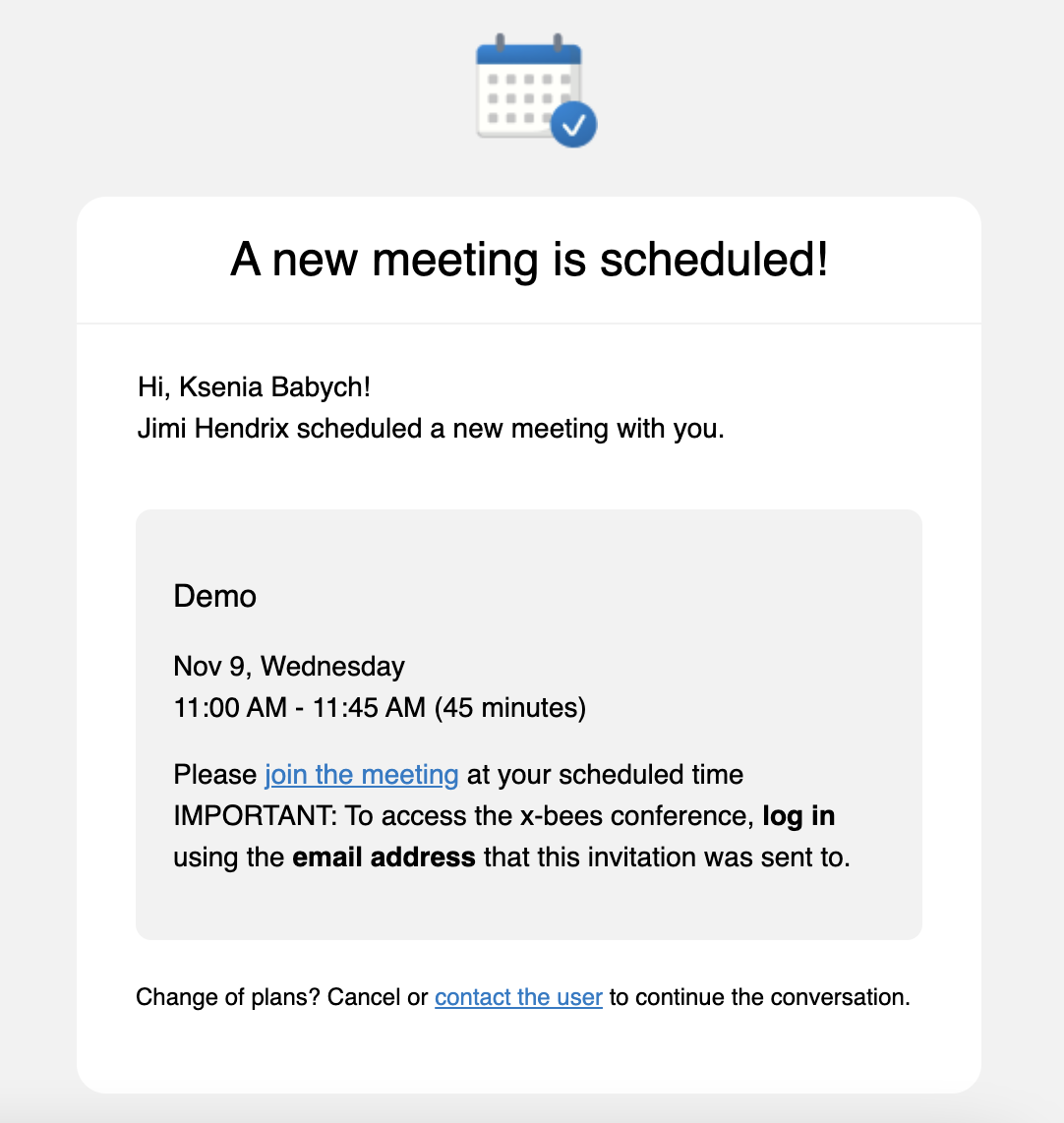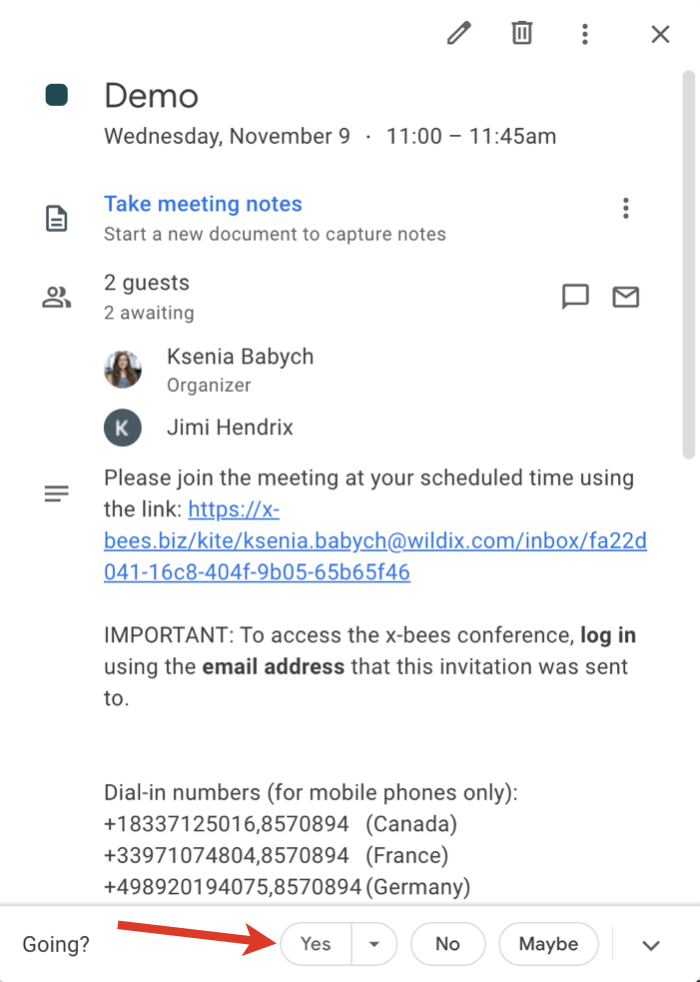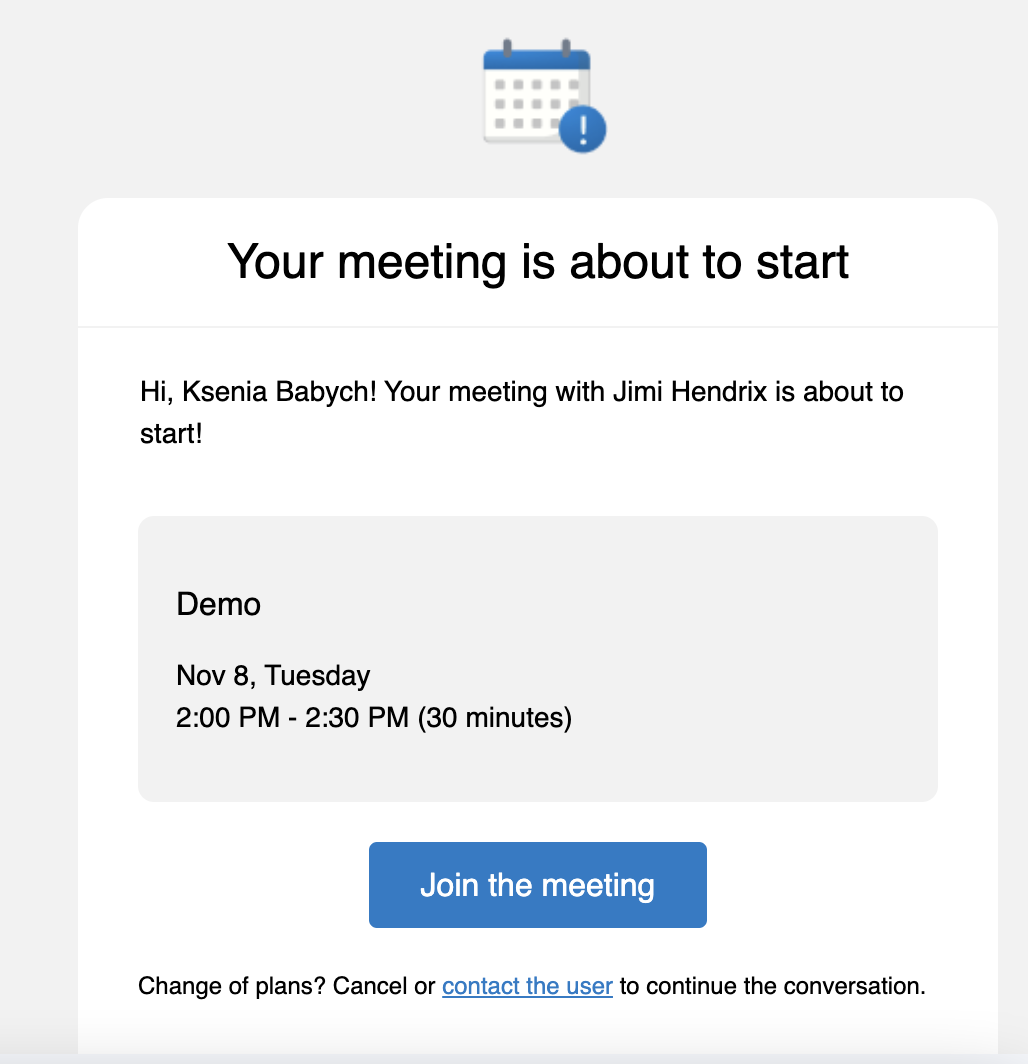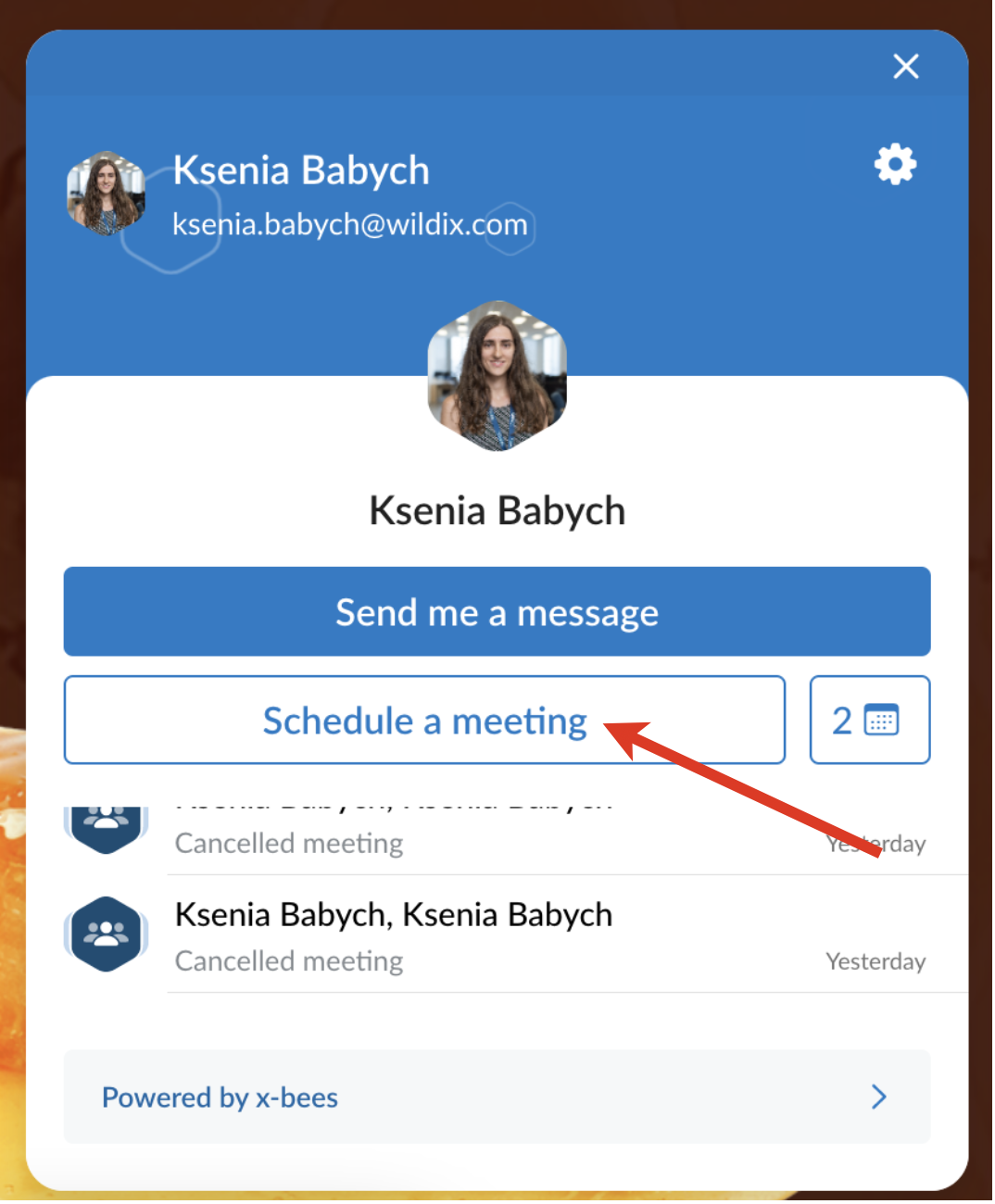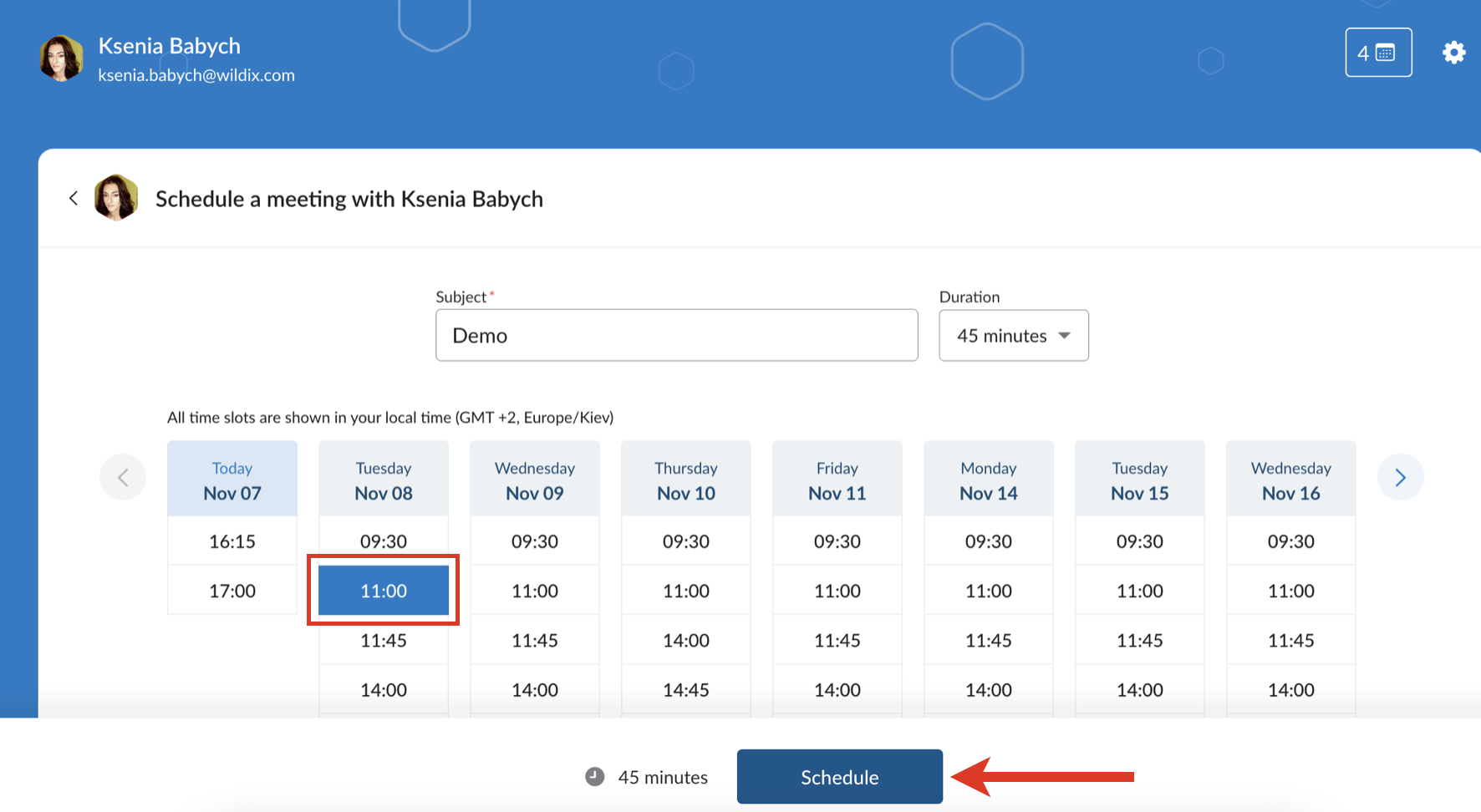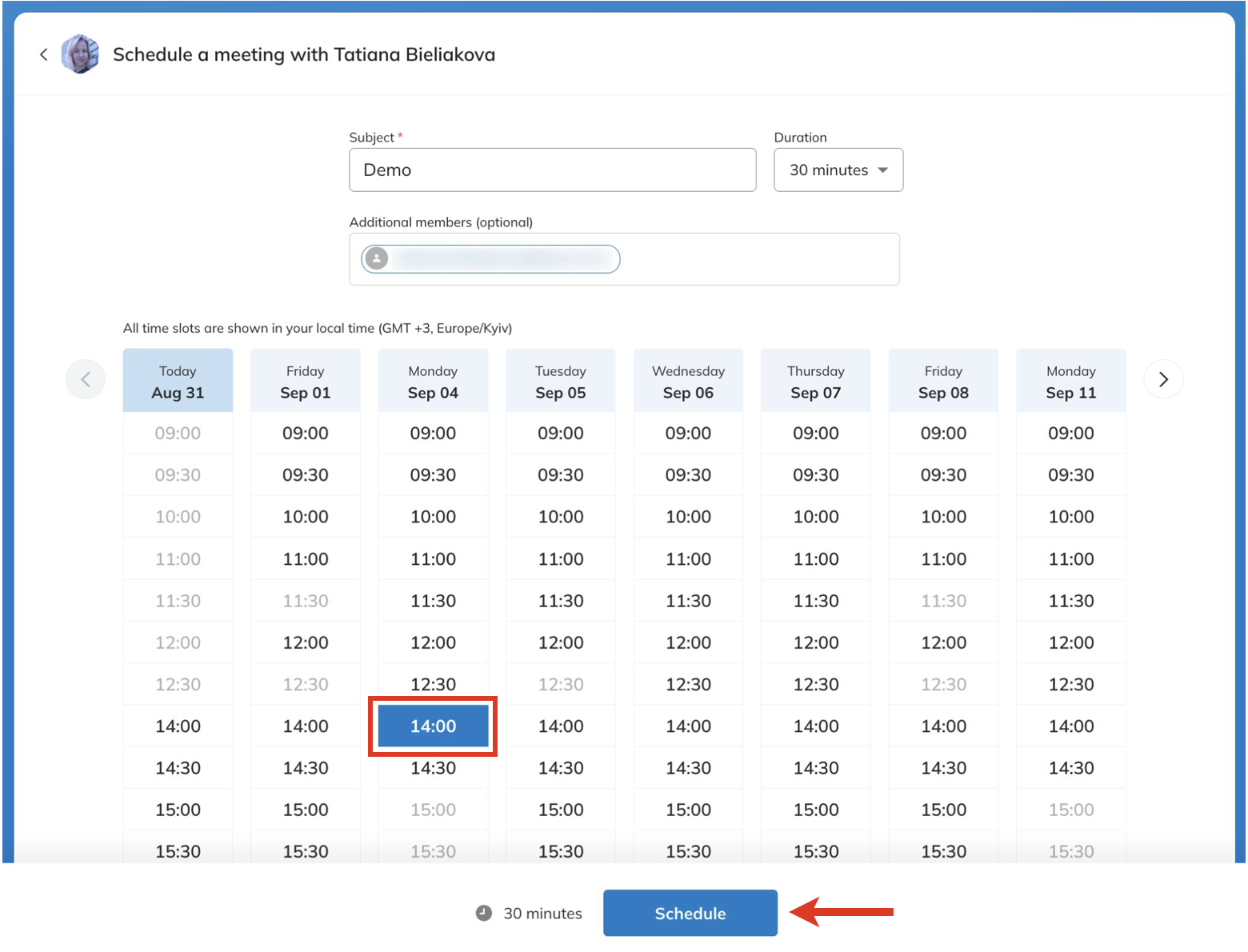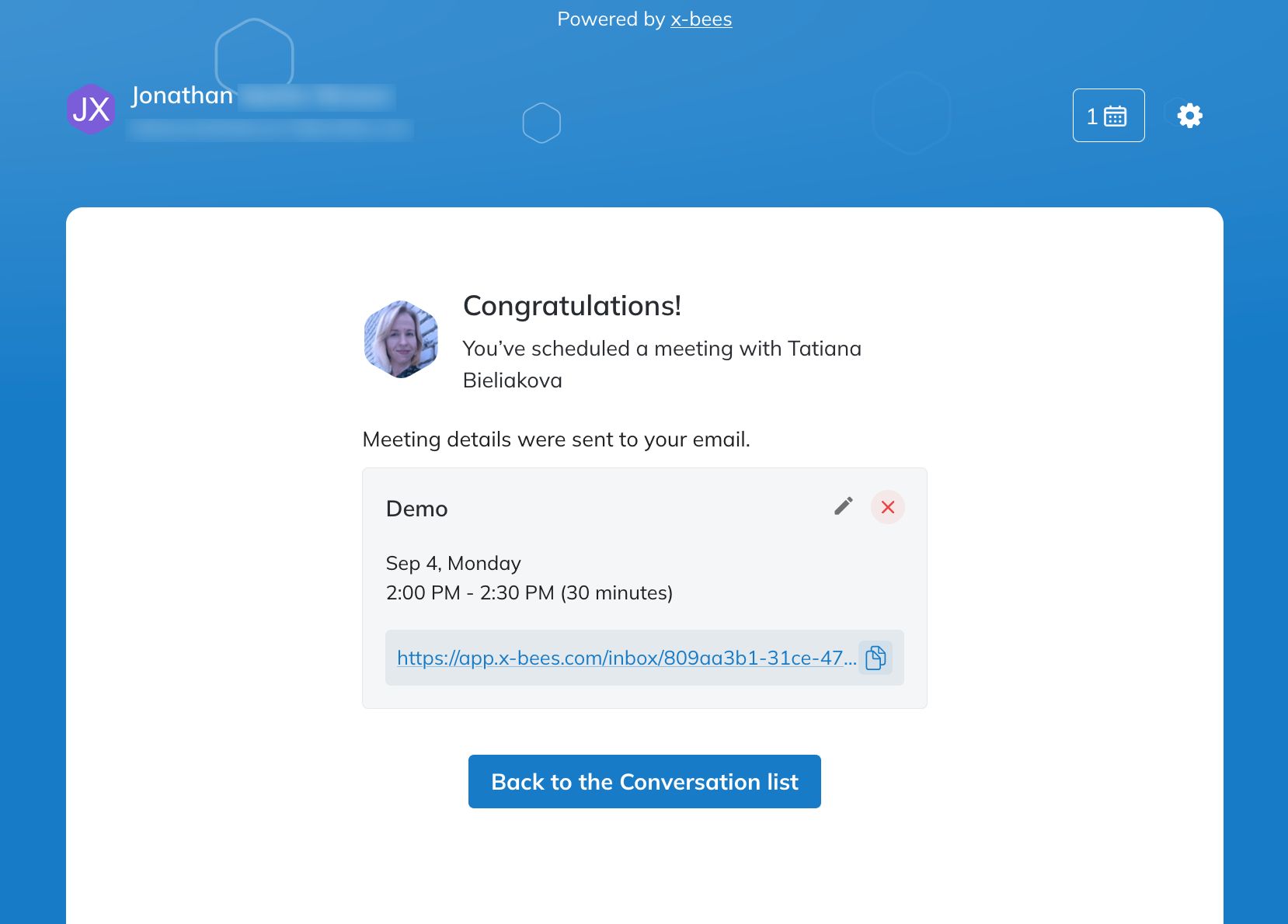| Scroll export button | ||||||||
|---|---|---|---|---|---|---|---|---|
|
| Info |
|---|
This Guide explains how to set up and use Meeting Scheduler allowing Guest Users to access Agents' calendars and schedule meetings with them. Other x-bees documentation: x-bees documentation. Created: July 2022 Updated: January August 2023 Permalink: https://wildix.atlassian.net/wiki/x/dgHOAQ |
| Table of Contents |
|---|
Introduction
...
- Sync of users from Azure AD is performed basing on the Primary email address: user’s primary email in Azure AD and in WMS should match. User’s primary email address can be changed by an administrator
- New custom calendars are added once a day at night when fully synced or as soon as they are updated (e.g. renamed)
- In order for avatars and icons to be displayed in emails about calendar events in Outlook, the user must confirm that they trust the no-reply@x-bees.biz address com address (this can be done directly through the notification from Outlook, displayed in the header of the mail).
- On the Kite Settings -> Calendar Settings page, working hours correspond to the settings from Outlook. A lunch break from 1 pm to 2 pm is available. Time zone value is also synced, but time zone name may differ.
...
The link under Profile details appears on the Calendar button and Agent can copy it and share with Guest User. Guest User can also schedule a meeting via 1-1 widget.
Agent can also limit the dates when a meeting can be booked. For this, the following part should be added to the Schedule Calendar link:
- ?start=dd.mm.yyyy&end=dd.mm.yyyy&subject=meeting%20subject
where “dd.mm.yyyy” is the start date, “dd.mm.yyyy” is the end date, and “meeting%20subject” is the subject, for example:
- https://app.x-bees.bizcom/kite/ksenia.babych@wildix.com/schedulestart=18.01.2023&end=25.01.2023&subject=Summit%2023
Manage scheduled meetings
When Guest User schedules a meeting, a dedicated conversation is automatically created
Note Current limitation: scheduled meetings with the same Guest User are not synced in one conversation, each time a new conversation is created.
Kite conversation can be assigned to a particular agent of a Service (Call group). Service is determined automatically. You can assign a conversation to yourself or any other agent.
To assign the conversation to yourself, click Assign to me:
To assign conversation to another agent, select service and choose an agent from the Assignee drop-down list:Note Note:
- After assigning the conversation for the first time, all other agents are removed.
- In one-on-one conversations, after assigning it to particular agents, those agents are added as group chat members.
- You cannot assign conversations for dynamically added agents.
When assigning conversation to yourself, without selecting a service, the nearest random call group is automatically selected.
Limitation:
- It is currently impossible to assign a conversation to agents belonging to another PBX in WMS Network.
Note: Conversations created by external users are public by default (available by link).
Title of the conversation is displayed according to the following rules:
- For an agent, the guest name is displayed in the conversation name. For guest, agent name is displayed in the conversation title.
- In case another guest is added to the conversation, their name is added to the conversation name.
- In case the conversation is renamed, the new name is displayed both to the agent and the guest.
- Avatars are set according to the displayed name (agent or service for guest). In case of adding or removing users, conversation avatar is updated accordingly.
Limitation:
- When an agent or guest adds other guests or agents, search is limited to initial members of the conversation. It is not possible to find the conversation by entering new members’ names in the search field.
- Agent also receives an email notification about the scheduled meeting
- An event for the scheduled meeting is automatically added to Agent’s calendar. For Google Calendar it is necessary to confirm it by clicking Yes, otherwise, the slot is assumed as available
- Agent can change the meeting's duration, reschedule or delete it. In case of changing meeting details, the relevant notification is displayed in the conversation and emails are sent both to Guest User and Agent
- Before the meeting, a reminder notification is sent
...
- in 1-1 widget
by direct link to the Meeting Scheduler shared by a specific Agent, e.g. https://app.x-bees.bizcom/kite/ksenia.babych@wildix.com/schedule
To schedule a meeting, proceed with the following steps:
- Click Schedule a meeting
- Specify a subject, duration (by default, meeting duration is 30 min), enter emails of additional members (optional), and choose an available slot (it is possible to schedule a meeting a month in advance at maximum)
- Click Schedule
- Log in if required
The meeting is scheduled
Note Note: Starting from x-bees Web v. 1.15.1.409630, maximum 2 scheduled meetings with one agent are allowed. Further meetings with the same agent can be scheduled after at least one of the meetings has passed.
Manage scheduled meetings
When a meeting is scheduled, a dedicated conversation is automatically created
Note Current limitation: scheduled meetings with the same Agent are not synced in one conversation, each time a new conversation is createdNote: Conversations created by external users are public by default (available by link).
- Guest User also receives an email notification about the scheduled meeting. An event for the scheduled meeting should be manually added to Guest User's calendar
- Guest User can change the meeting's duration, reschedule or delete it via the scheduler interface or in a conversation by clicking on the calendar icon. In case of changing meeting details, the relevant notification is displayed in the conversation and emails are sent both to Guest User and Agent
...