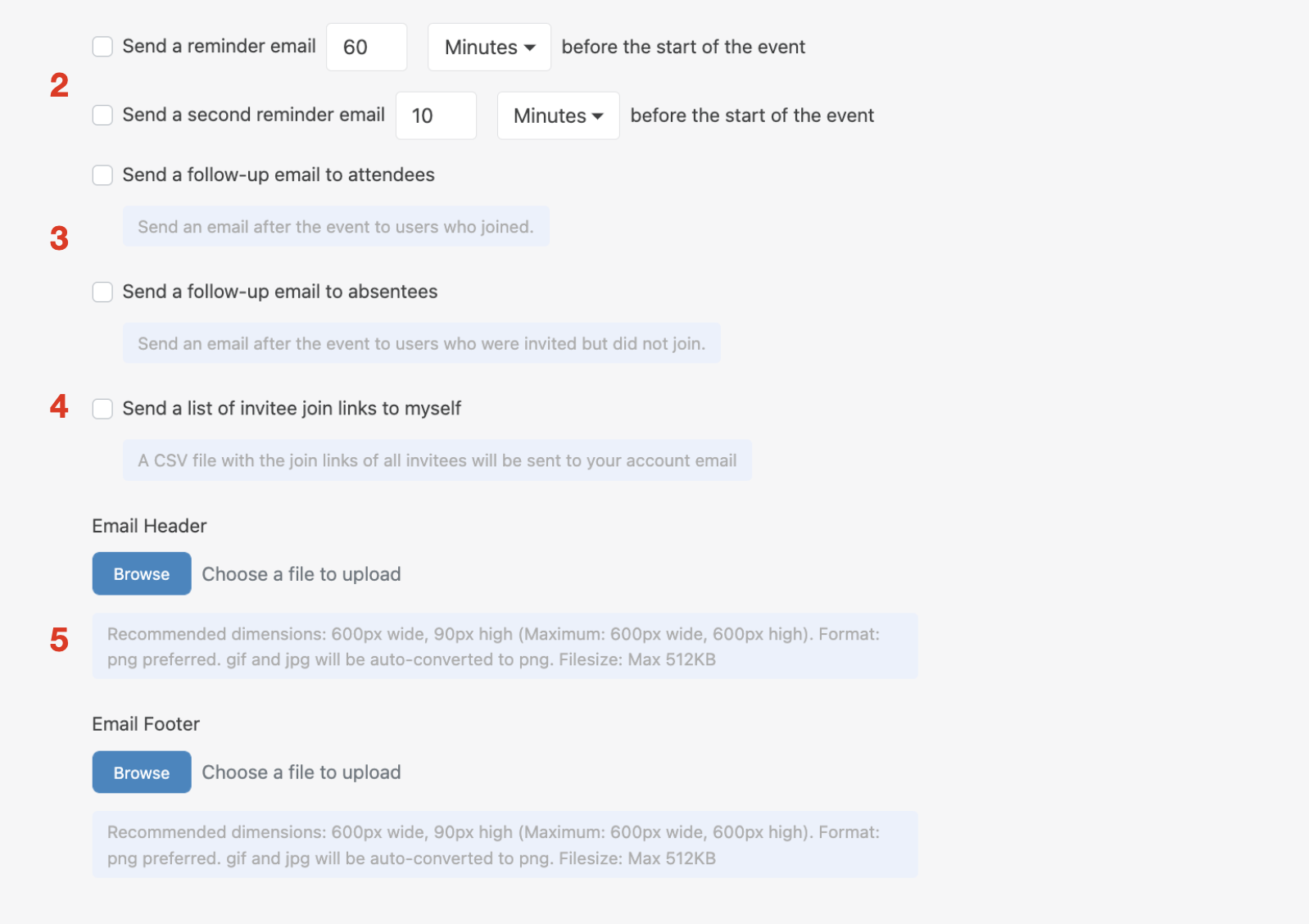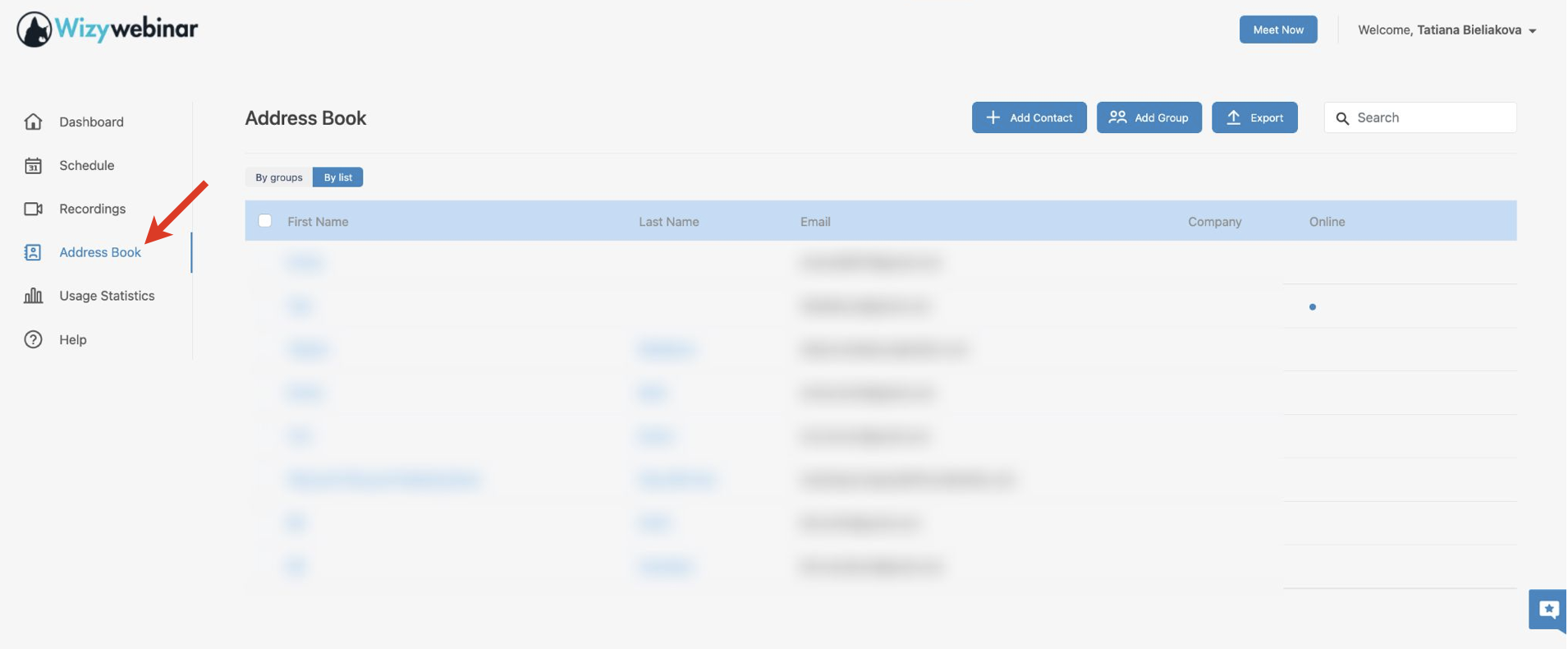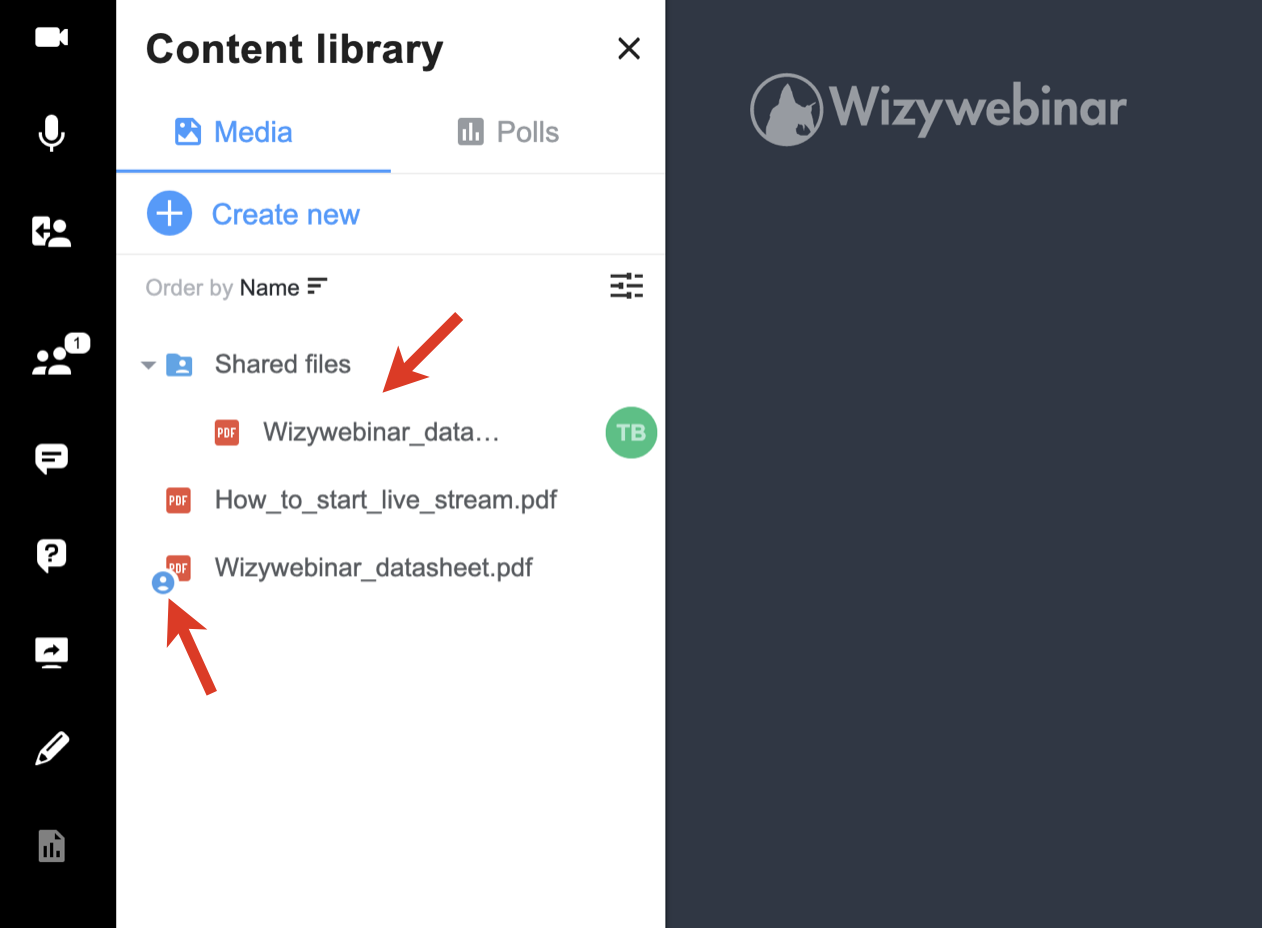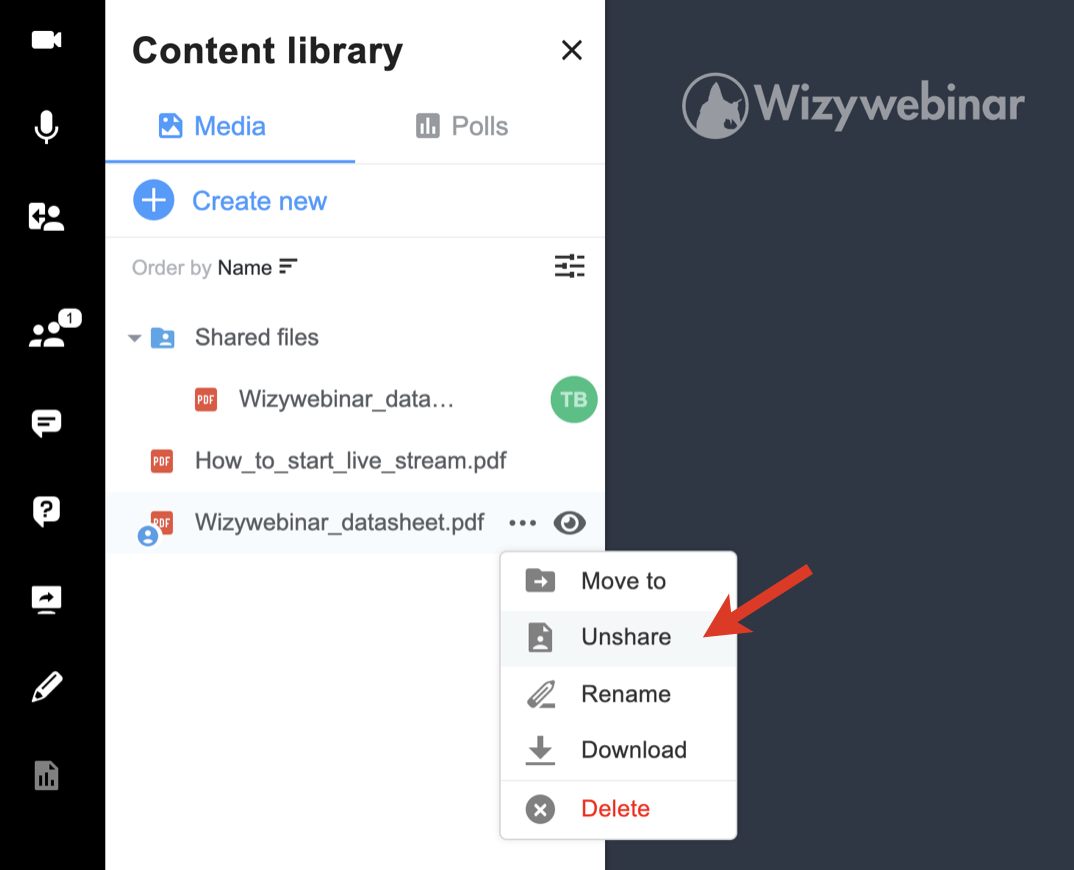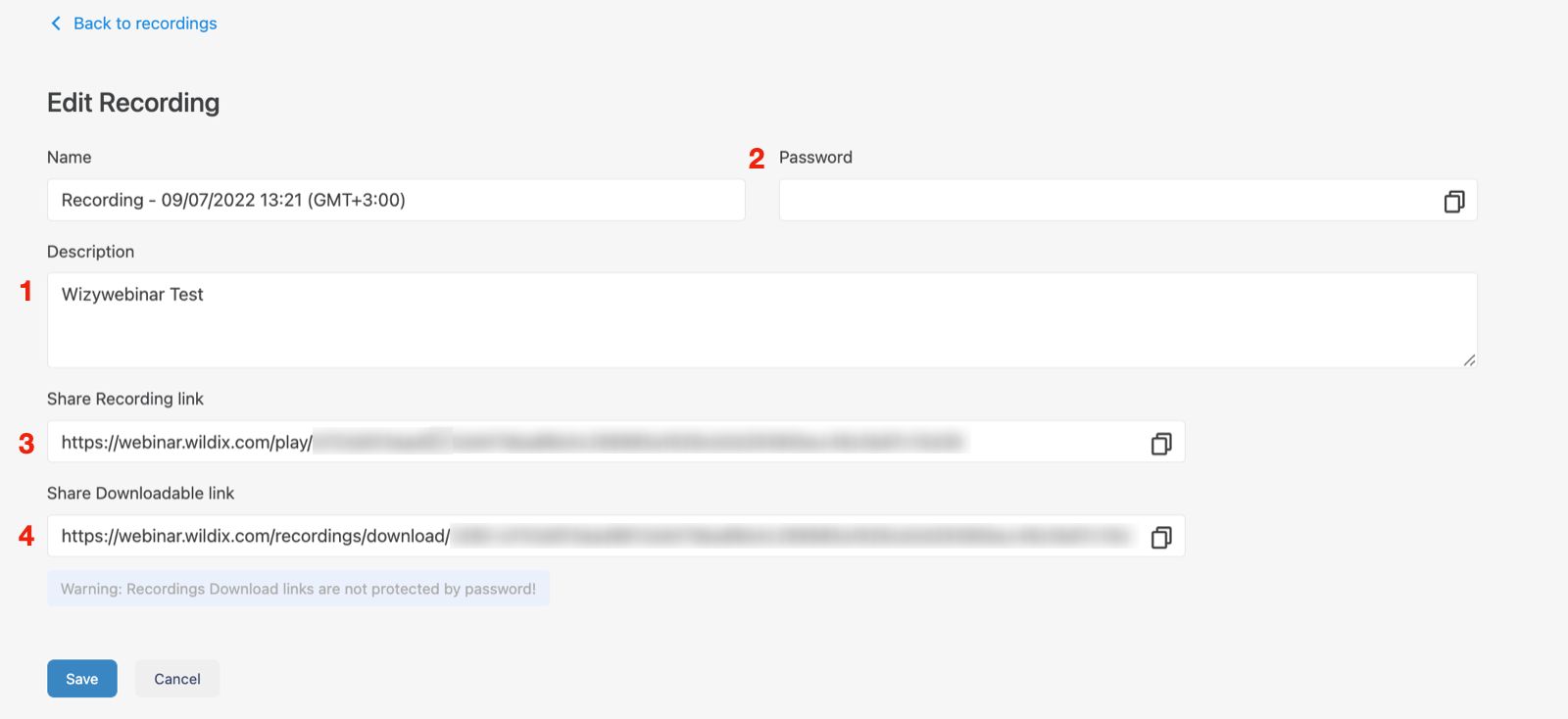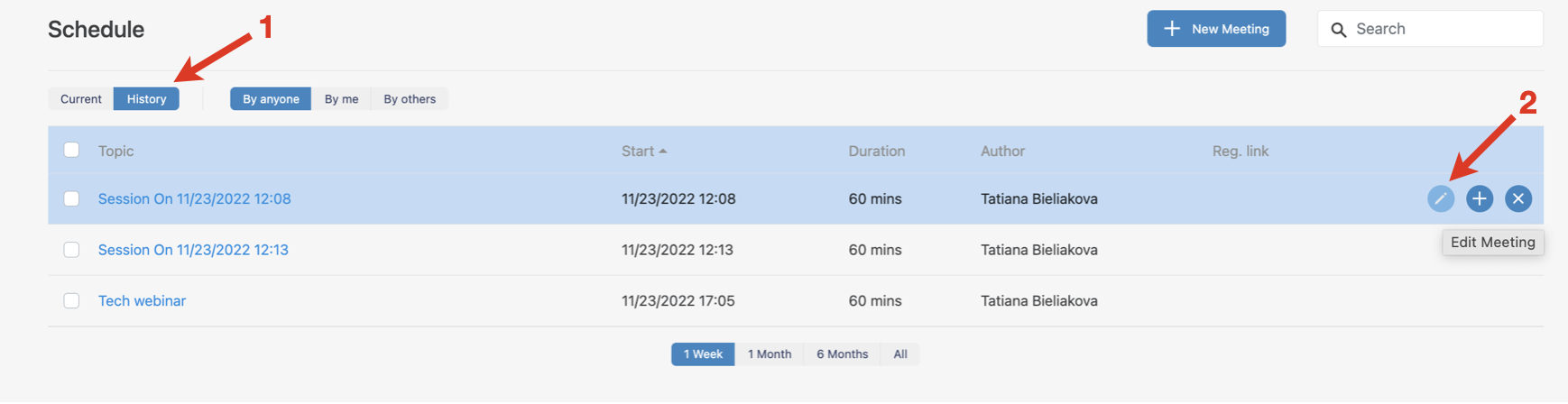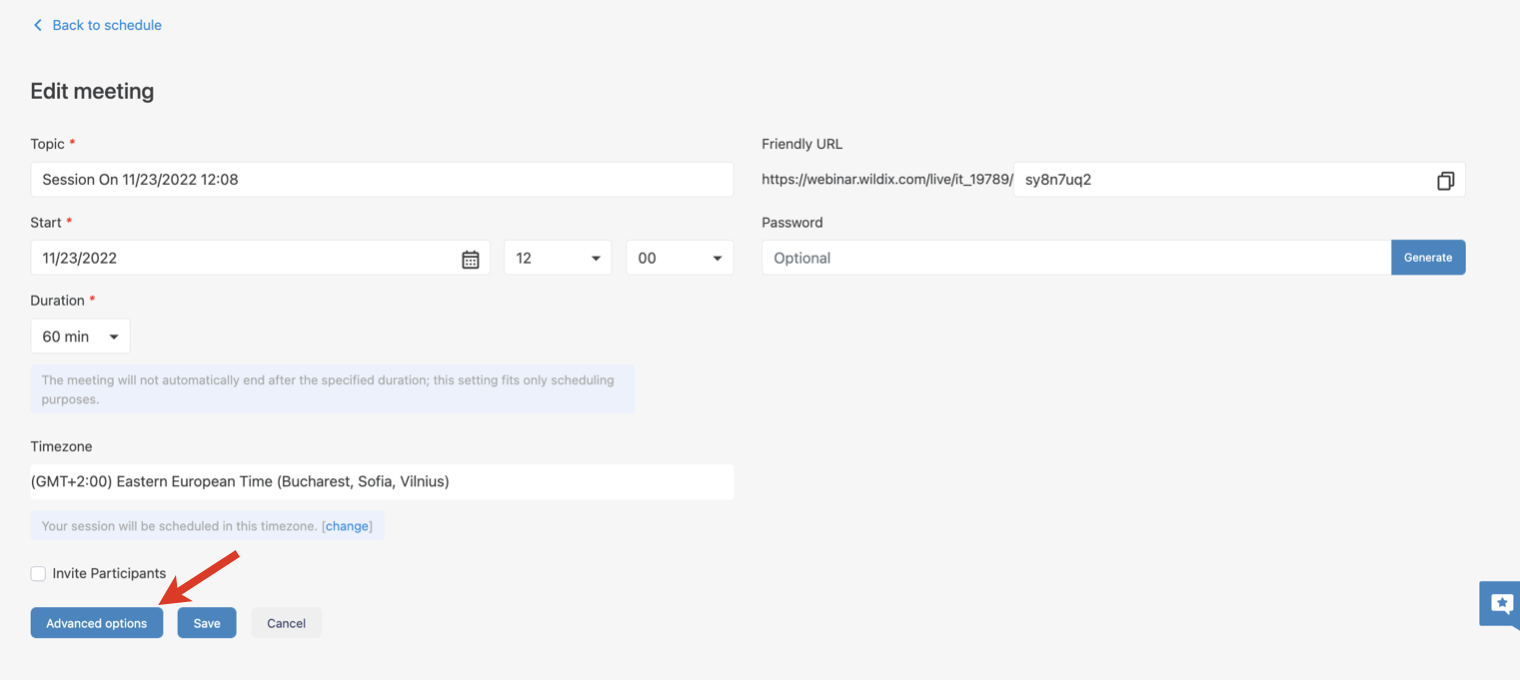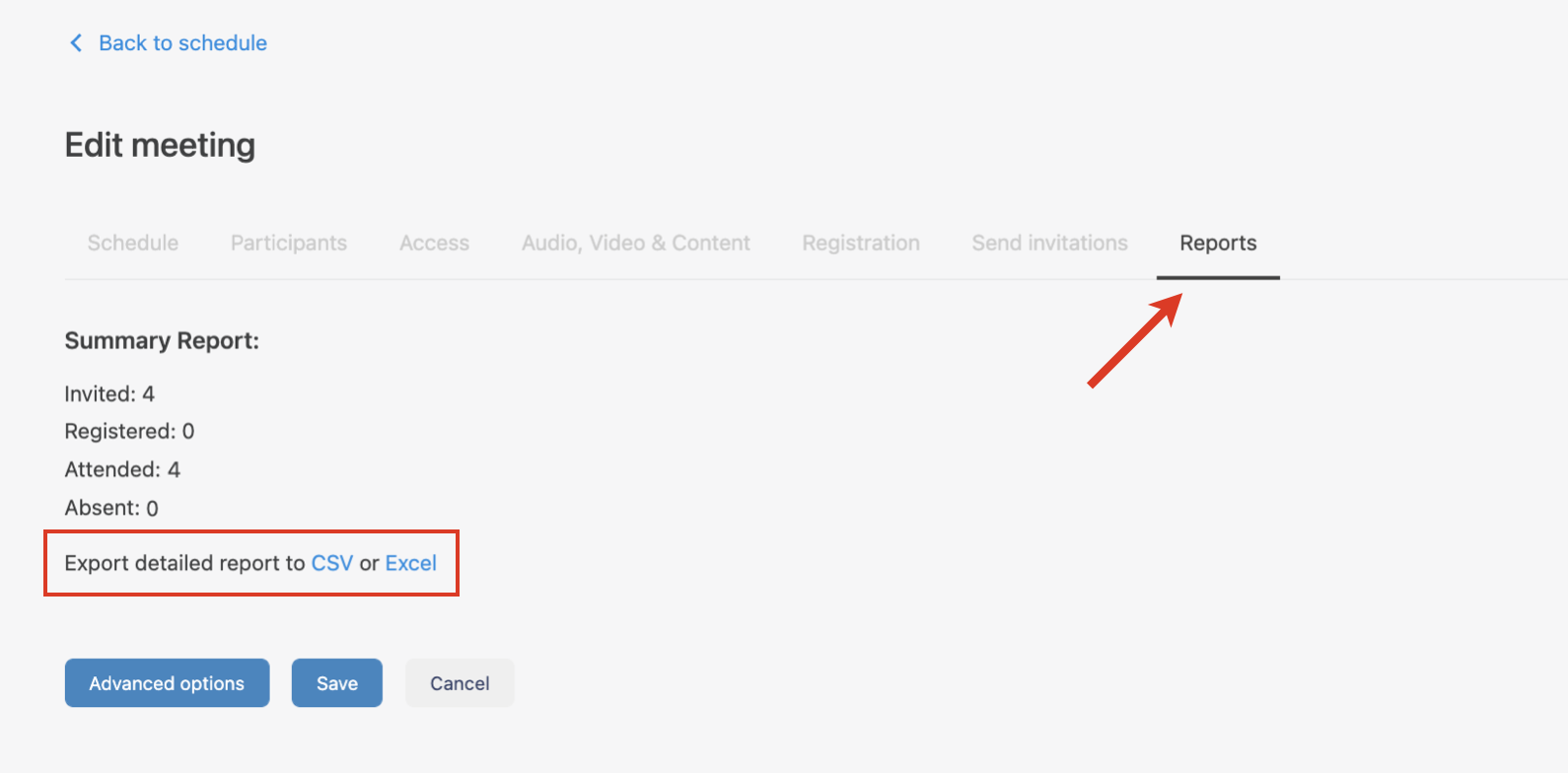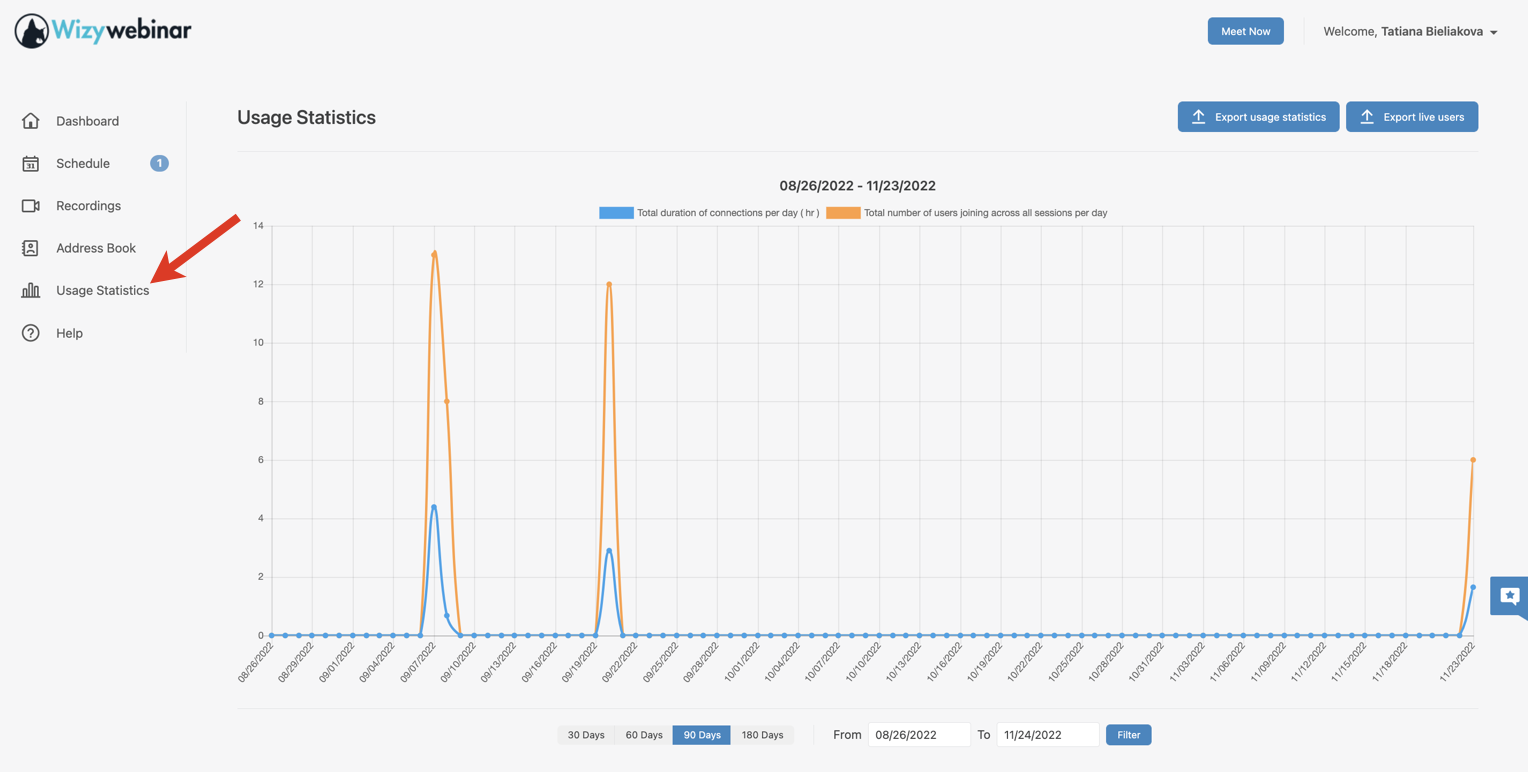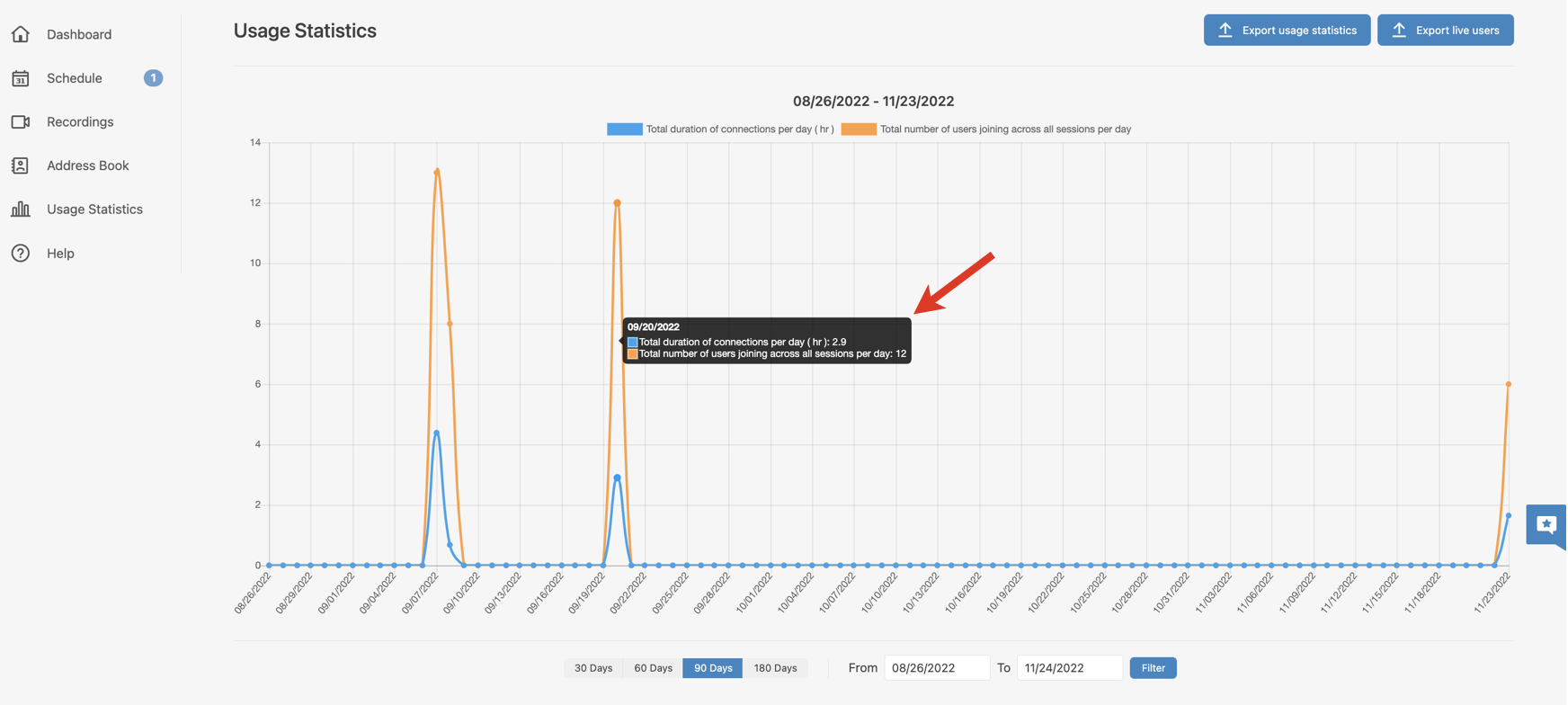...
| Info |
|---|
This document is a complete guide explaining how you can enable access to Wizywebinar and use it to schedule and run your webinars. Created: January 2021 Updated: November 2022 Permalink: https://wildix.atlassian.net/wiki/x/ahLOAQ |
| Table of Contents |
|---|
| Noprint |
|---|
Wizywebinar White paper |
...
- Send a reminder email/ second reminder email (2): here you can decide when the first and the second reminder emails should be sent, as well as the content of these emails
- Send a follow-up email to attendees/ absentees (3): customize emails to be sent out to those who attended the webinar, and to those who were invited but didn't attend
When configuring reminder and follow-up emails, you also have an option to attach files and send a copy of the emails to yourself - Send a list of invitee join links to myself (4): tick it off if you want to receive a CSV file with the join links of all invitees to your account email
- Email Header/ Footer (5): upload a custom image that should be used as a header or footer.
Requirements to the image: - Recommended dimensions: 200px wide, 50px high (Maximum: 600px wide, 600px high)
- Format: png is preferred. gif and jpg will be auto-converted to png
- Filesize: Max 512 KB
Address Book
Click on the Address Book menu on the left-hand panel to access and manage your list of contacts. To add a user to the Address Book, click Add Contact, provide the necessary details, and click Save.
...
- The shared file or folder is then marked as shared and is added to the Shared files folder:
- The speakers you’ve shared the file/ folder with, can access them in the Shared files folder, download, and show to the audience.
- To unshare the file/ folder, click on the three dots -> Unshare. AnySpeaker can unshare files that are shared by other Speakers:
Play a YouTube/ Vimeo video
...
Besides downloading the recording, you also get the following options when you hover the mouse over it: copy the URL, play the recording, edit the recording name and description, delete the recording. All these actions are also available when you look for the required recording via the search field.
...
- Edit recording Name and Description
- Enter Password to password protect the recording link
- Share recording link
Share downloadable link
Note Note: Downloadable link is not covered by password protection.
Export usage statistics
...
- Click on the Schedule tab from the left panel and then hit history tab. In this menu you can view all the past webinar sessions
- Hover the mouse cursor over a webinar and then click on the Pencil icon
Click Advanced options:
Open the Reports tab. Here you can see a short Summary Report and download it in CSV or Excel:
In the report, you can find information about attendees: whether they were invited, registered, or joined as guests, whether they attended or missed the webinar, as well as the details they provided when registering or joining the webinar.
Also, if Questions & Answers and/or Polls were used during the webinar, the relevant reports with QAs and Polls results are also available for download in CSV or Excel format. They include the following information: the questions, the answers, the date and time asked, users who asked and answered the question, public vote details if any, etc.
...
In Collaboration -> Webinar tab, open the Usage Statistics tab located on the left panel. Here you can see the total duration of connections per day and the total number of users joining across all sessions per day:
- Click on plot points to see the detailed report: the overall duration of participants' staying in a particular webinar session and the exact time the joined and left the session:
You can export usage statistics to CSV or Excel file by clicking on the relevant option under the chart. The exported report includes the following information: session title and ID, scheduled date and time, user ID, first and last name, email, role, duration, and time when user joined and left.
...
Integration with Wizyconf HW Station
Starting from Wizyconf App v 1.2.16, Wizyconf Station integrates with Wizywebinar, consult this documentation for details.
Other functionality
Protect sessions with end-to-end encryption (E2EE)
...
| Note |
|---|
Note: E2EE is not compatible with Recordings, Live Streaming. E2EE is also not compatible with mobile - mobile users won't be able to join encrypted sessions. |
Emoji Reactions
| Note |
|---|
Note: The feature is available upon request only. The request should be sent to denis.popov@wildix.com. |
...