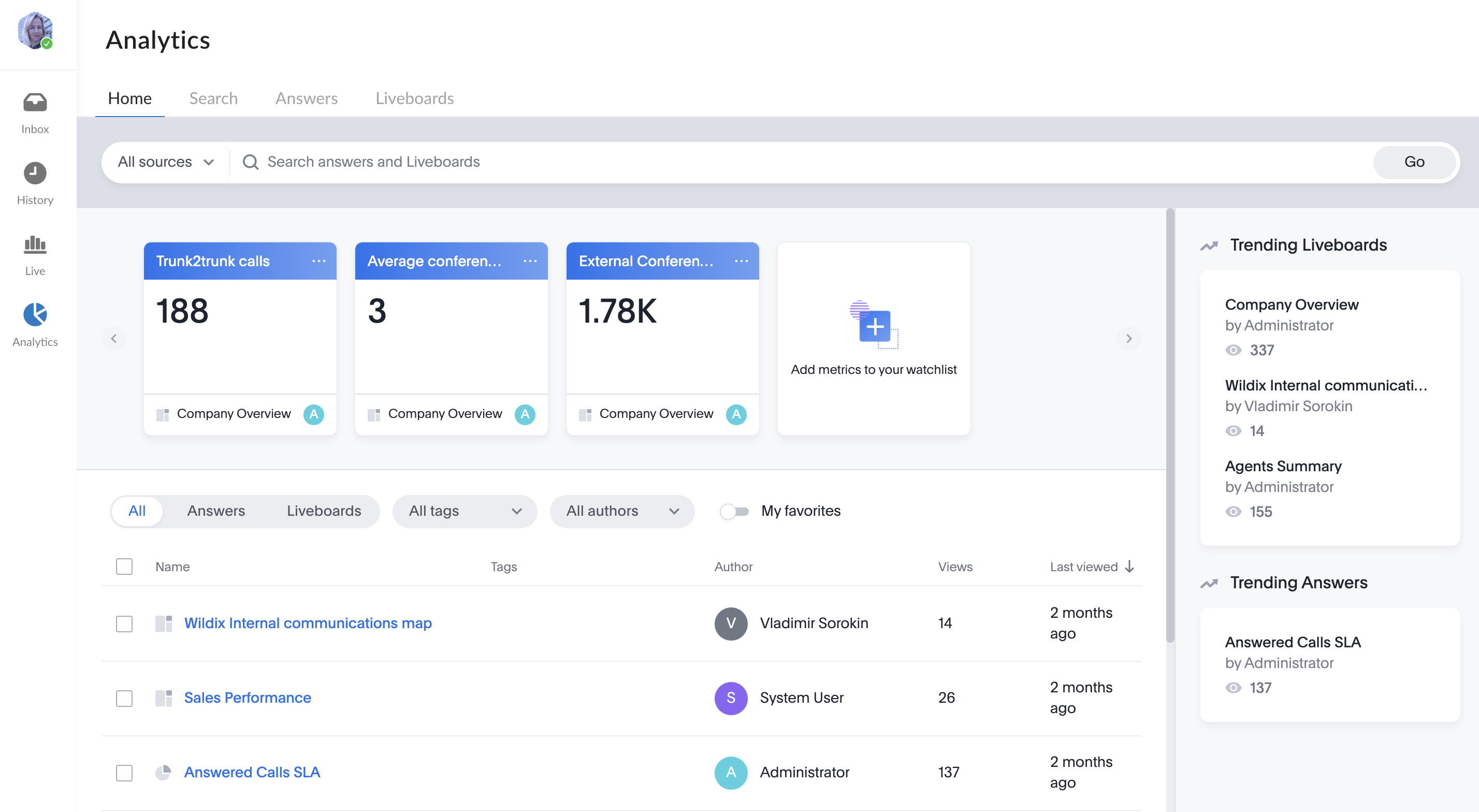| Scroll export button | ||||||||
|---|---|---|---|---|---|---|---|---|
|
| Info |
|---|
This User Guide explains how to access and use x-bees and describes the basic operations: how to manage calls, create conversations, schedule conferences etc. Other x-bees documentation: x-bees documentation. Created: February 2022 Updated: April May 2024 Permalink: https://wildix.atlassian.net/wiki/x/ngrOAQ |
...
- Click on + from the top panel
Enter conversation name and description (optional) and click Next:
If you want external users in the conversation to have read-only access to it, turn the toggle on in front of the Read only conversation option. External members in read-only conversation can view messages, add reactions, add new members to the conversation, but cannot send messages, view the list of members or who sent message reactions.
If you want the conversation to be available by link, turn the toggle on in front of Available by link option:Note Note: Conversations created by external users (e.g via Meeting Scheduler) are available by link by default.
When conversation is available by link, the relevant link icon is displayed next to conversation name on the Info frame. Clicking on the icon and sending the URL to other users, you can invite them to the conversation:
- Add participants and click Invite and create:
You can add PBX users, Salesforce or HubSpot leads and contacts, Phonebook contacts, email addresses
Note Note:
- The maximum number of users that can be added to a conversation is 1000.
- Participant should have an email address to be added to a conversation.
...
| Note |
|---|
Note:
Limitation:
|
| Note |
|---|
Note:
|
Manage draft messages
Conversations with draft messages are moved to the top of the conversations list:
...
| Note |
|---|
Current limitation: In case a call is transferred to a device which doesn't support screen sharing (for example, WP phones, etc) the button "Screen Sharing" is not disabled. This will be fixed in further releases. |
...
Mark conversation as read/ unread
- Right-click on the necessary conversation or hover the mouse over it and click on the More icon:
- Press Mark as unread / read:
Choose the option
Archive
...
conversation
- Right-click on the necessary conversation or hover the mouse over it and click on the More icon:
- Choose the option Archive:
When a conversation is archived, a tooltip is displayed with the title "[Conversation name] is archived," along with an option to undo the action:
...
- Right-click on the necessary conversation or hover the mouse over it and click on the More icon:
- Press Leave conversation:
- Alternatively, click on the More (three dots) button on the Conversation Info frame and click Leave conversation
Mark conversation as read/ unread
...
...
Use AI Assistant feature
Please refer to the documentation How to use AI Assistant in x-bees.
...
When proceeding to the conversation with unread messages, there is the New messages separator that separates the new messages from the old ones:
Filter conversations by unread messages
To have a quick access to conversations with unread messages, you can use the button Filter by unread next to the Search field:
When the filter is enabled, only conversations with unread messages are displayed:
| Note |
|---|
Note:
|
Assign conversations with external users
...
When a Guest User schedules a meeting, a dedicated conversation is automatically created:
The conversation can also be assigned to a particular agent of a Service (Call group). Service is determined automatically. You can assign a conversation to yourself or any other agent.
To assign the conversation to yourself, click Assign to me:
To assign conversation to another agent, select service and choose an agent from the Assignee drop-down list:
| Note |
|---|
Note:
Limitation:
|
When a guest user clicks the Start new conversation button via the Meeting Scheduler or your Chat link, x-bees looks up if the guest had a conversation with the same agent before – if positive, the communication continues in the same channel.
...
x-bees Analytics is an advanced analytics tool which lets to monitor any data you need in a highly customizable manner.
See more in documentation: x-bees Analytics.
x-bees Chrome extension
| Anchor | ||||
|---|---|---|---|---|
|
...