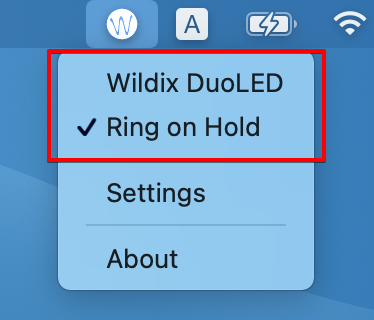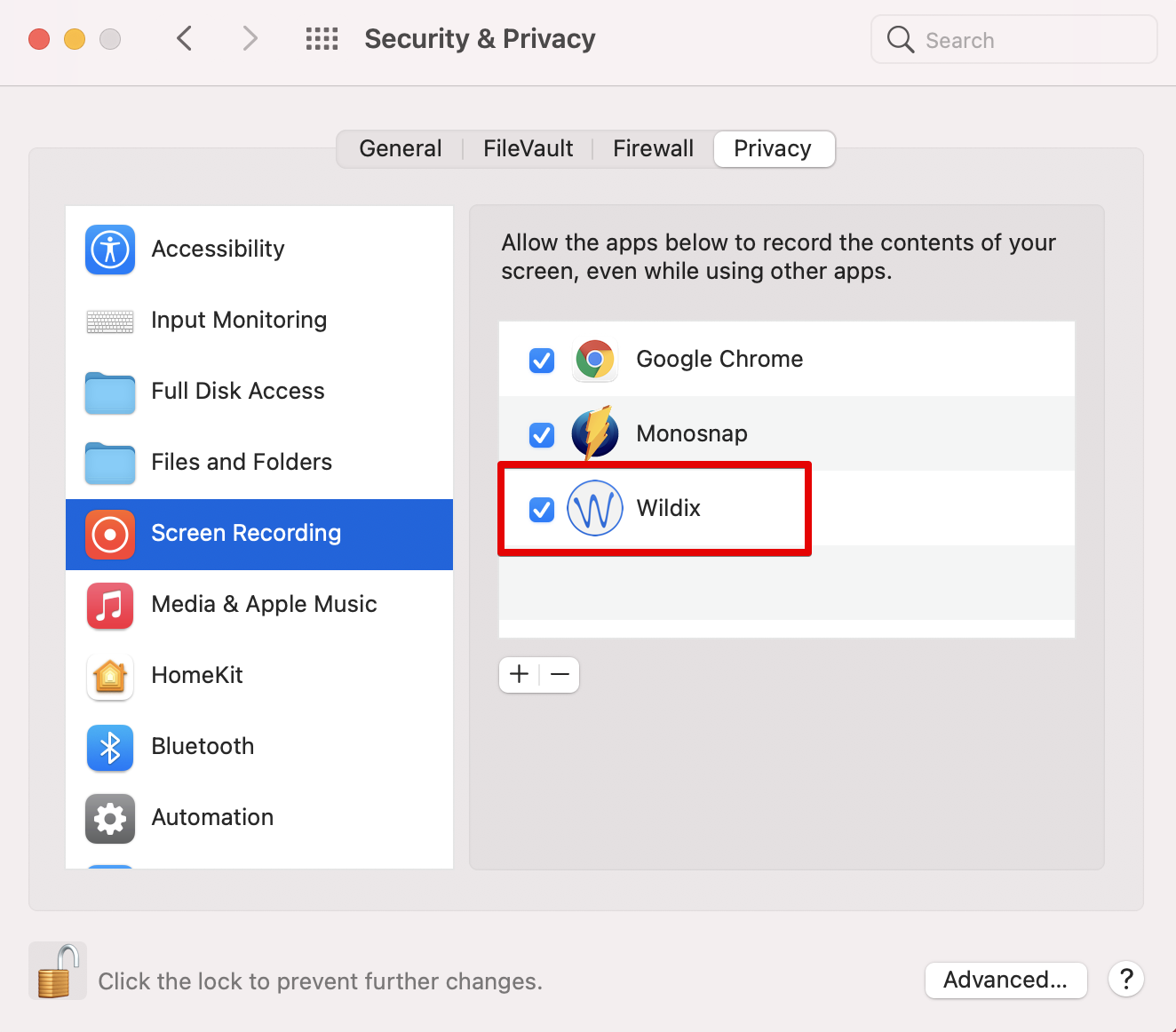| Html |
|---|
<div id="fb-root"></div>
<script>(function(d, s, id) {
var js, fjs = d.getElementsByTagName(s)[0];
if (d.getElementById(id)) return;
js = d.createElement(s); js.id = id;
js.src = 'https://connect.facebook.net/en_US/sdk.js#xfbml=1&version=v9.0';
fjs.parentNode.insertBefore(js, fjs);
}(document, 'script', 'facebook-jssdk'));</script> |
...
| Scroll export button | ||||||||
|---|---|---|---|---|---|---|---|---|
|
| Info |
|---|
The Document describes what is Wildix Integration Service (WIService), the installation process and available features. Created: February 2019 Updated: July 2022 Permalink: https://confluence.wildix.com/x/EgAeAg |
| Table of Contents |
|---|
Integration service (WIService)
...
Integration service -> click INSTALL
- WIService.pkg (macOS)/ SetupWIService.exe (Windows) is downloaded
- Install the package following the prompts
macOS:
Windows:
You can enable auto update option:
...
After WIService installation is completed, click Yes to enable the option Keep Wildix Integration Service up to date
- Auto update starts every day at a random time between 1 AM and 6 AM, or right after the computer starts or wakes up from sleep mode:
or
- Go to Menu Bar -> click on Wildix Integration Service icon and select Settings
- Enable the option Keep Wildix services up to date:
Windows (available from v. 3.1.2)
When completing WIService setup, make sure the box Keep Wildix Integration Service up to date is ticked:
- Windows Task Scheduler checks for updates every day at 01:00-06:00 or after starting PC. If a new version is available, it downloads a new installation package and runs it in silent mode
...
- Go to Quick Launch Toolbar -> right-click on Wildix Integration Service icon and select Settings
- Enable the option Keep Wildix Integration Service up to date:
Security permissions and settings
Once WIService is installed, the system asks for security permission to be allowed:
To check allowed sources on:
...
- Go to Menu Bar -> click on Wildix Integration Service icon and select Settings:
Windows:
- Go to Quick Launch Toolbar -> right-click on Wildix Integration Service icon and select Settings:
Manual update of WIService
Manual update may be required if you turned off auto update of WIService. If there is an update available, the button next to Integration service in Collaboration Settings -> Extensions changes to UPDATE. Click on it to get the newest version of WIService:
Starting from v 3.4.10 (on Windows and macOS), it is possible to manually update WIService via tray menu:
- Click on the WIService icon -> About
- If an update is available, there is the Update button. Click on it to update the service:
WIService and Collaboration native app
...
Go to Quick Launch Toolbar -> WIService tray menu -> Settings -> tick off Headset integration enable. Call control options are available in WIService tray menu:
- Outlook integration
Outlook Integration (merged into WIService starting from WIService v. 3.5.1) adds support for Calendar Sync, Presence, click2call, IM, call popup from Outlook
...
Go to the Menu Bar -> click on the Wildix Integration Service icon -> choose Settings, and make sure the option Headset integration enable is ticked off. You can find call control options in the Wildix Integration Service menu:
- Screen sharing and remote control
The features allow you to share your screen with other users and let them take remote control of your device.
Details: Collaboration User Guide.
| Note |
|---|
Note for macOS: For screen sharing to work correctly starting from WIService v 3.4.1, make sure to grant the necessary permissions in System Preferences -> Security & Privacy -> Screen Recording -> tick off Wildix: |
Troubleshooting
In case you have any issues with the component or want to restart/ uninstall it, follow Debugging of Wildix Integration Service and related components for instructions.
| Macrosuite divider macro | ||||||||||||||||||||||||||
|---|---|---|---|---|---|---|---|---|---|---|---|---|---|---|---|---|---|---|---|---|---|---|---|---|---|---|
|
| Button macro | ||||||||||||||||||||||||||||||||||||||||
|---|---|---|---|---|---|---|---|---|---|---|---|---|---|---|---|---|---|---|---|---|---|---|---|---|---|---|---|---|---|---|---|---|---|---|---|---|---|---|---|---|
|