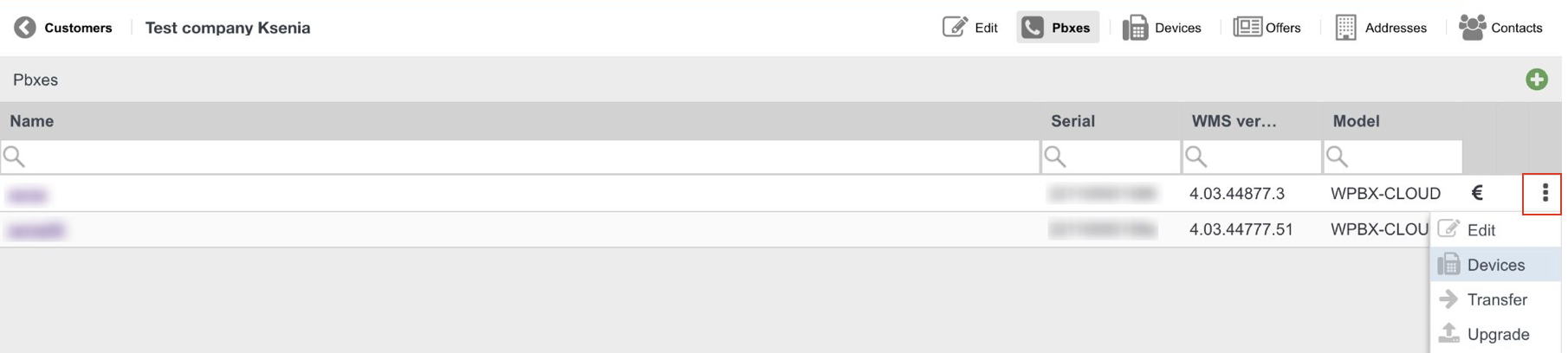| Scroll export button | ||||||||
|---|---|---|---|---|---|---|---|---|
|
| Info |
|---|
The Guide describes and explains how to provision Wildix devices. WMS Version: 5.0X / 6.0X Updated: September October 2023 Permalink: https://wildix.atlassian.net/wiki/x/OxnOAQ |
| Table of Contents |
|---|
Introduction
There are several provisioning modes supported by WMS:
- Auto-provisioning (available only for Hardware and Virtual PBXs):
For devices connected to the local LAN or remote network via VPN.
For remote/ unreachable devices behind NAT/ firewall.
- Auto-configuration via auto.wildixin.com:
Automatically add Wildix devices during new installations.
Assign devices to PBX via WMP.
...
| Note |
|---|
Note: Starting from WMS 6.03.20230630.3, the logic was updated to avoid HTTP protocol for device provisioning for improved security. With the update to WMS 6.03, devices are switched to HTTPS protocol by default, except for some old devices (e.g. some old FXS/FXO, W01GSM and old WP phones like WP400, WP500). If required, HTTP protocol can be set by the "HTTPForceUse" custom provisioning parameter. Documentation: Provisioning Custom Settings |
Auto-provisioning (Automatic mode) (Hardware, Virtual PBX)
...
Thanks to this provisioning mode, Wildix Partner can assign devices (W-AIR bases, media gateways, phones) to the customer’s (or to the lead’s) or reseller's customer PBX via the Portal.
Video tutorial:
...
Prerequisite: you must have available devices (WP, W-AIR bases, media gateways) which you had previously ordered and had them shipped to you.
Go to WMP -> Customers tab
Note Note: In case of assigning devices to Reseller's customer PBX, you first need to go to WMP -> the Resellers tab -> choose necessary reseller and click Manage:
Then, go to the Customers tab of the Reseller and proceed with the steps described below.
Select the customer, then the particular PBX and click Options button (three dots)
Click Add CAPEX:
| Note |
|---|
If you have previously ordered devices via HWaaS option, they appear under this tab. More details in WMP Dashboards. |
...
| Warning |
|---|
Temporary limitation on WMS 5.0X; starting from WMS 5.02.20210402.1, this limitation is revomed. Direct access is currently possible only after modifying the URL after you connect to a device (after you click on the link “Open”). You need to:
Example : |
After you have provisioned devices, you can access them directly from WMS -> Devices.
...