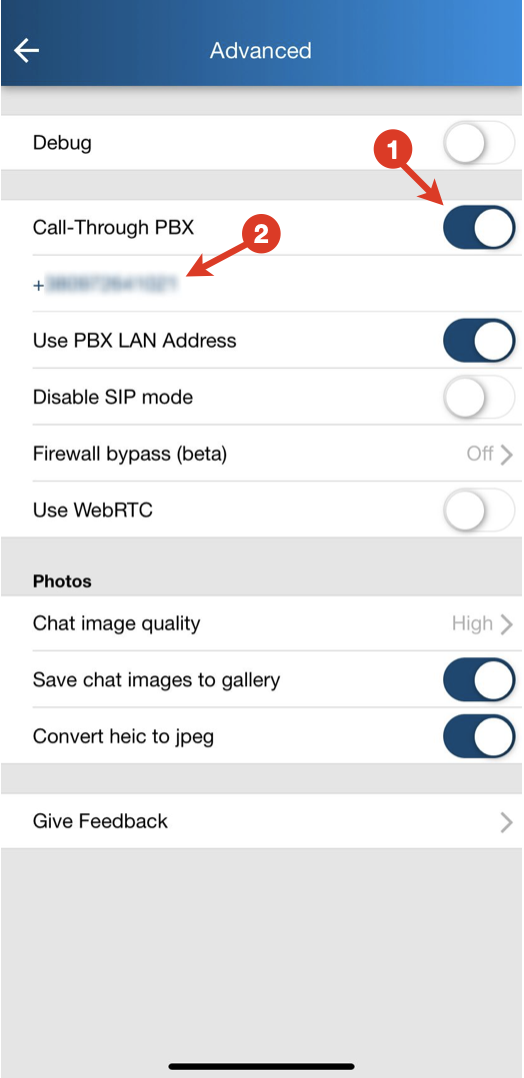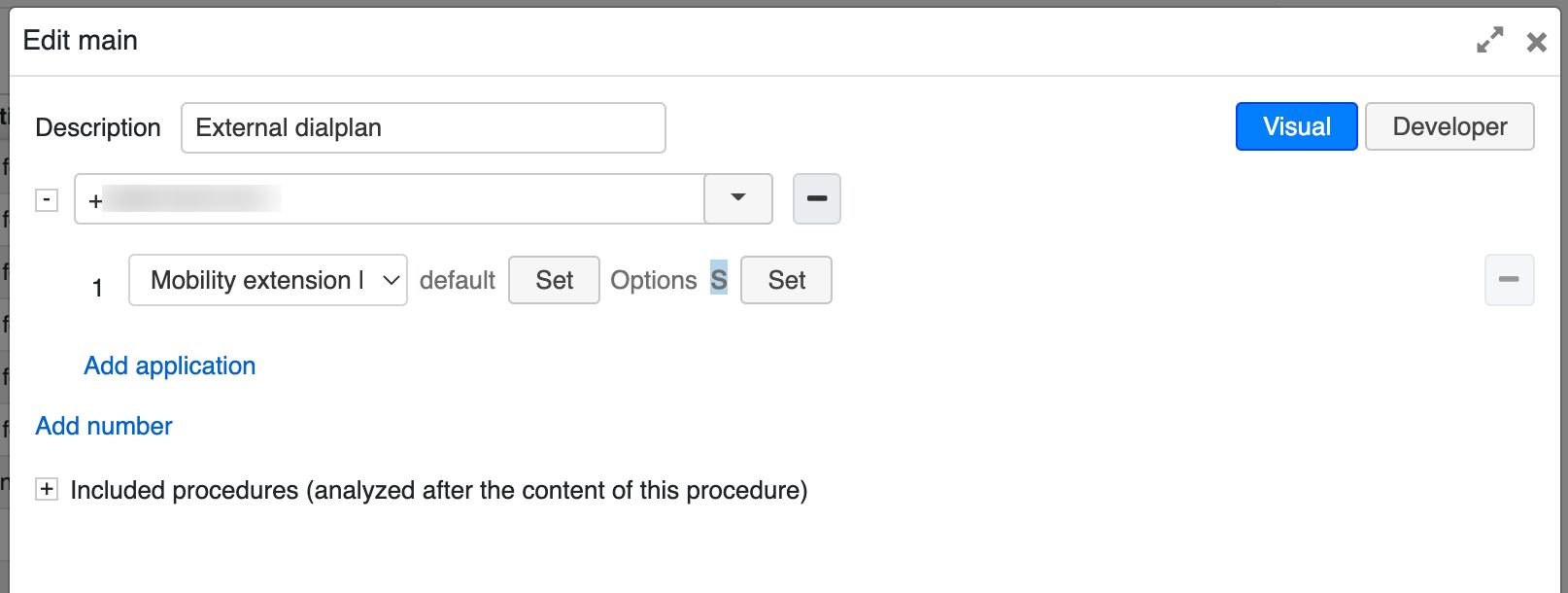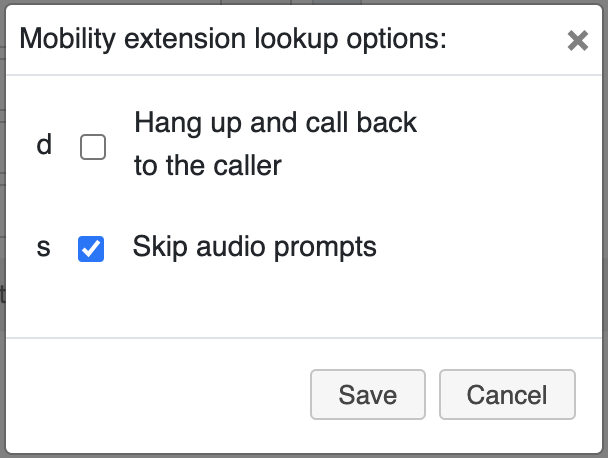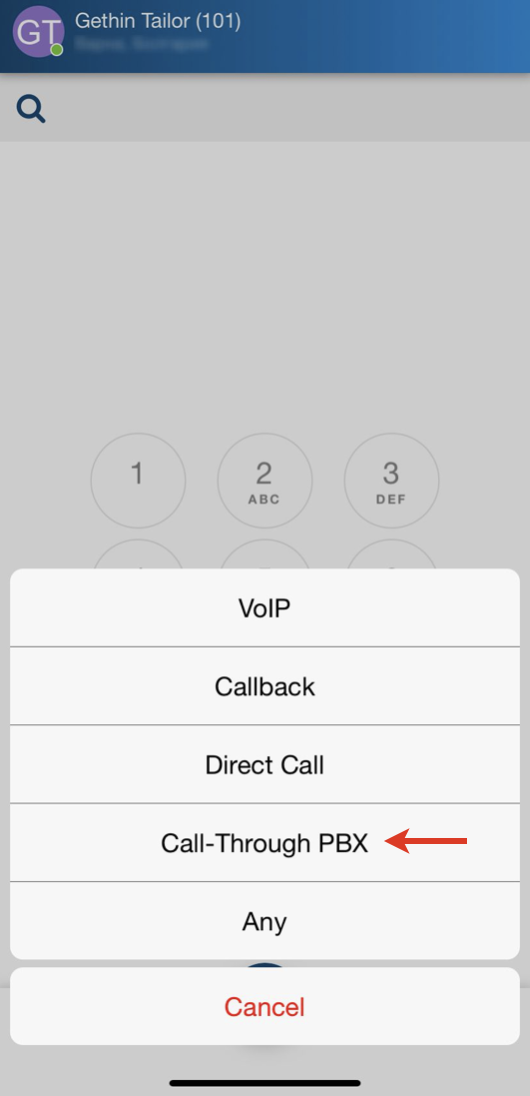...
| Html |
|---|
<div id="fb-root"></div>
<script>(function(d, s, id) {
var js, fjs = d.getElementsByTagName(s)[0];
if (d.getElementById(id)) return;
js = d.createElement(s); js.id = id;
js.src = 'https://connect.facebook.net/en_US/sdk.js#xfbml=1&version=v2.11';
fjs.parentNode.insertBefore(js, fjs);
}(document, 'script', 'facebook-jssdk'));</script> |
...
| Note |
|---|
| Note: you can also receive push notifications to your Apple watch. Go to iPhone Watch -> Notifications -> Collaboration and enable receiving notifications. Show app on Apple watch. |
| Warning |
|---|
NOTE: The latest Apple requirements for iOS 13 SDK change the behavior of push notifications compatibility. After upgrading the app at least to v. 8.0.45765, a user needs to open it to update a new push subscription. Otherwise, all non-call push notifications (chat message / missed call message) are sent to the app as a call containing own user caller name.
|
...
Sync of enterprise phonebooks
| Note |
|---|
Sync of enterprise phonebooks is not necessary: live search in PBX phonebooks is supported directly from Dialpad. |
- Go to iPhone Settings -> Passwords & Accounts
- Select Add Account
Select Other
- Select Add CardDAV Account
Enter the Server name (PBX domain name or IP), User name, Password and Description
...
- Tap Dialpad
Select the mode to place a call:
Note Note: It is possible to generate a call via another device registered to your account (WP phone, Vision/ SuperVision, W-AIR handset/ headset etc)
- VoIP: place a call via the PBX (recommended in case you have fast and reliable Internet connection)
- Callback: you receive a callback from the PBX via Mobile network (make sure your mobile number is indicated in Settings -> Personal)
Direct Call: place a call via Mobile networkWildix devices registered to your account
- Call-Through PBX: provides possibility to make calls via GSM network of the PBX from Collaboration app (available if enabled, see Call-Through PBX setup section for more details)
Wildix devices registered to your account: select a device from the list - a call will be generated using the selected device
Start entering user’s name or number / extension in the Search field to find a user / a contact
Note Note: Starting from app version 8.6.55887 contact lookup is performed in the local iOS contacts, too.
Tap on a user / a contact you wish to call. Select number/ extension to place a call
Or
- Enter the number using Dialpad
- Tap the green Handset button
Or
- Enter the number using Dialpad
- Tap the green Handset button
Call-Through PBX setup
| Note |
|---|
Note: The feature is available starting from Beta version 8.7.55904 |
To enable the functionality, follow the steps below:
- Go to app Settings -> Advanced
Enable Call-Through PBX option (1) and enter PBX phone number (2):
Note Notes:
- Mobility extension lookup should be configured for the PBX phone number in the main Dialplan in WMS:
Make sure to choose Set option -> Skip audio prompts:
Documentation: Dialplan applications - Admin Guide: Mobility extension lookup - User, performing a call via Call-Through PBX, should have their mobile number indicated in WMS -> Users -> Mobile field.
- Mobility extension lookup should be configured for the PBX phone number in the main Dialplan in WMS:
- Once enabled, Call-Through PBX appears in the list of options on the Dialpad:
When making a call via Call-Through PBX, the dialed number includes PBX phone number and destination number separated by comma.
Video: generate a call from iOS via W-AIR Headset
...
- Open a chat session with a user who sent an invitation
- Tap on the invitation
- Select Join to access the conference via Wizyconf iOS App or Call to access the conference in audio-only mode. Follow Wizyconf Videoconference User Guide for details
Tap Join to enter the conference:
Upon the first access via the App, you need to enter your name, the conference ID is already present:
When you are inside the conference, you can adjust different settings by tapping on Three dots icon: enable low bandwidth mode, enter tile view, raise your hand and send a reaction:
...
The Call groups tab provides support for Call Group notifications manager feature.
| Note |
|---|
Note: Starting from Beta version 8.7.55904, the Call groups tab is displayed only in case Call group notification manager is set up. Documentation: How to set up the Call Group notifications manager feature |
...
| Note |
|---|
Notes:
|
Apple Watch extension allows you:
To see/ set status from watch (see full status, e.g. "away XXX until yy.zz.mmmm"/ set only away, dnd, online, offline)
To view all active calls:
To control all active calls: answer/ hang up/ put on hold:
| Html |
|---|
<div class="fb-like" data-href="https://confluence.wildix.com/x/ToDt" data-layout="button_count" data-action="recommend" data-size="large" data-show-faces="true" data-share="true"></div> |
...