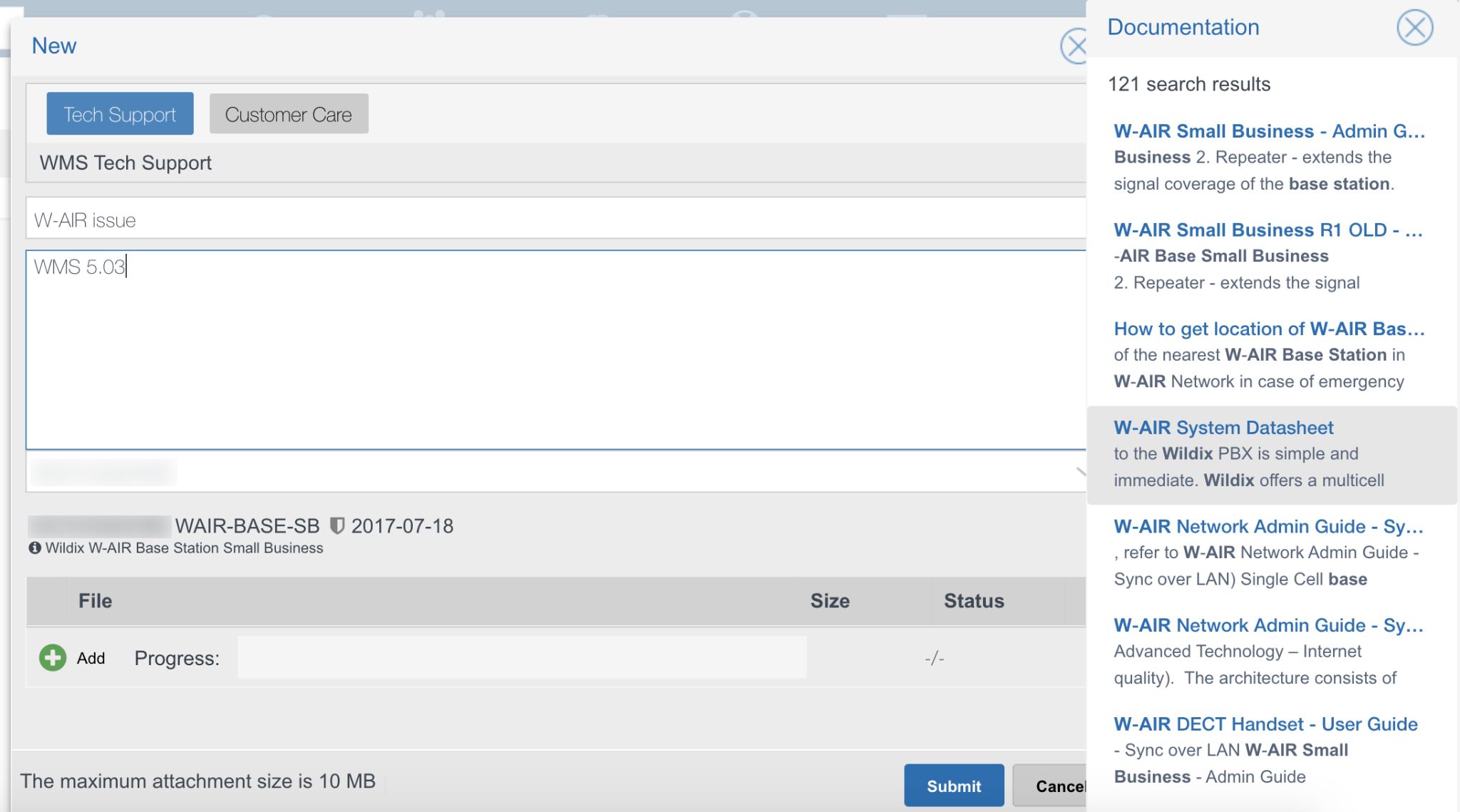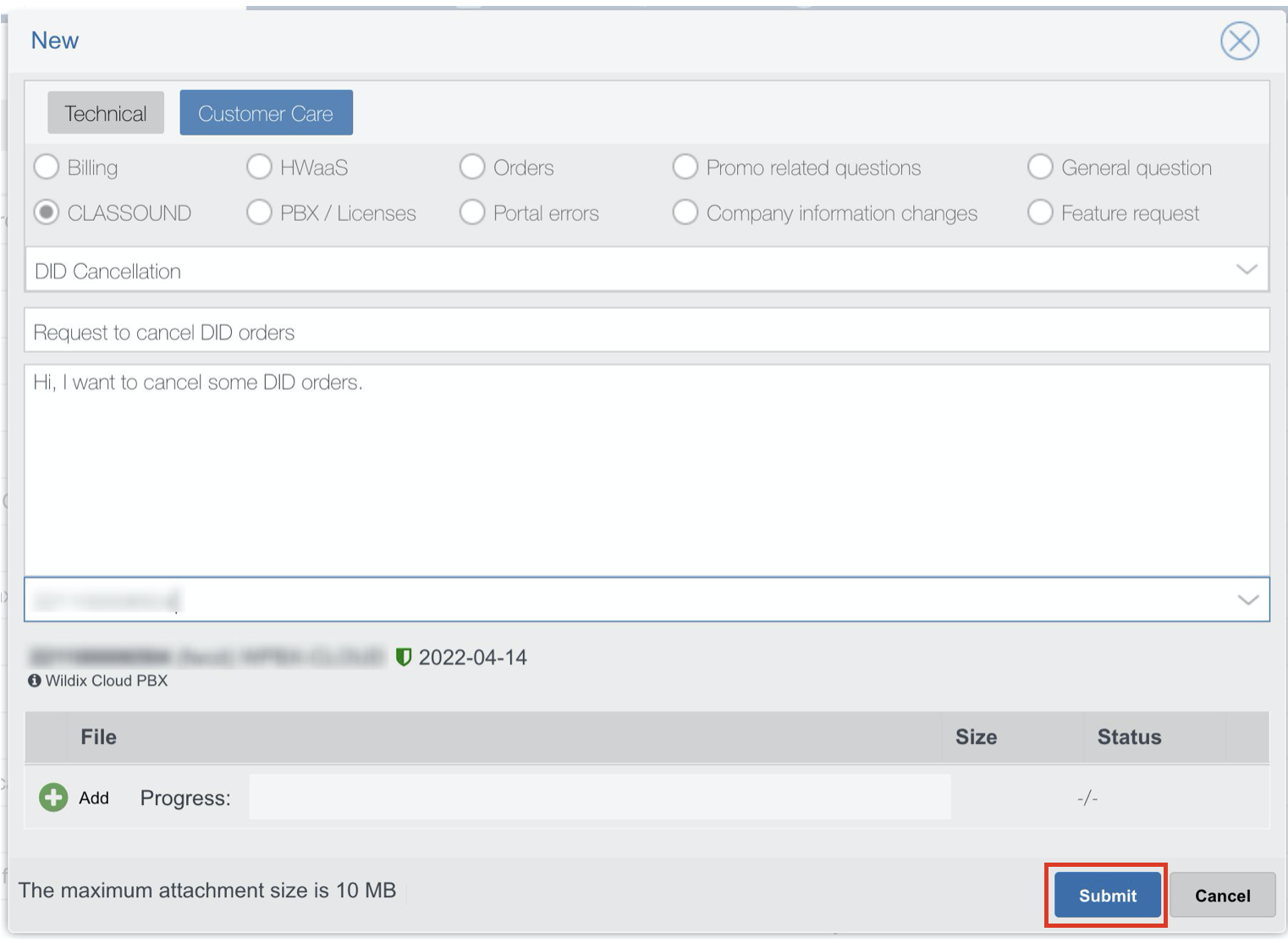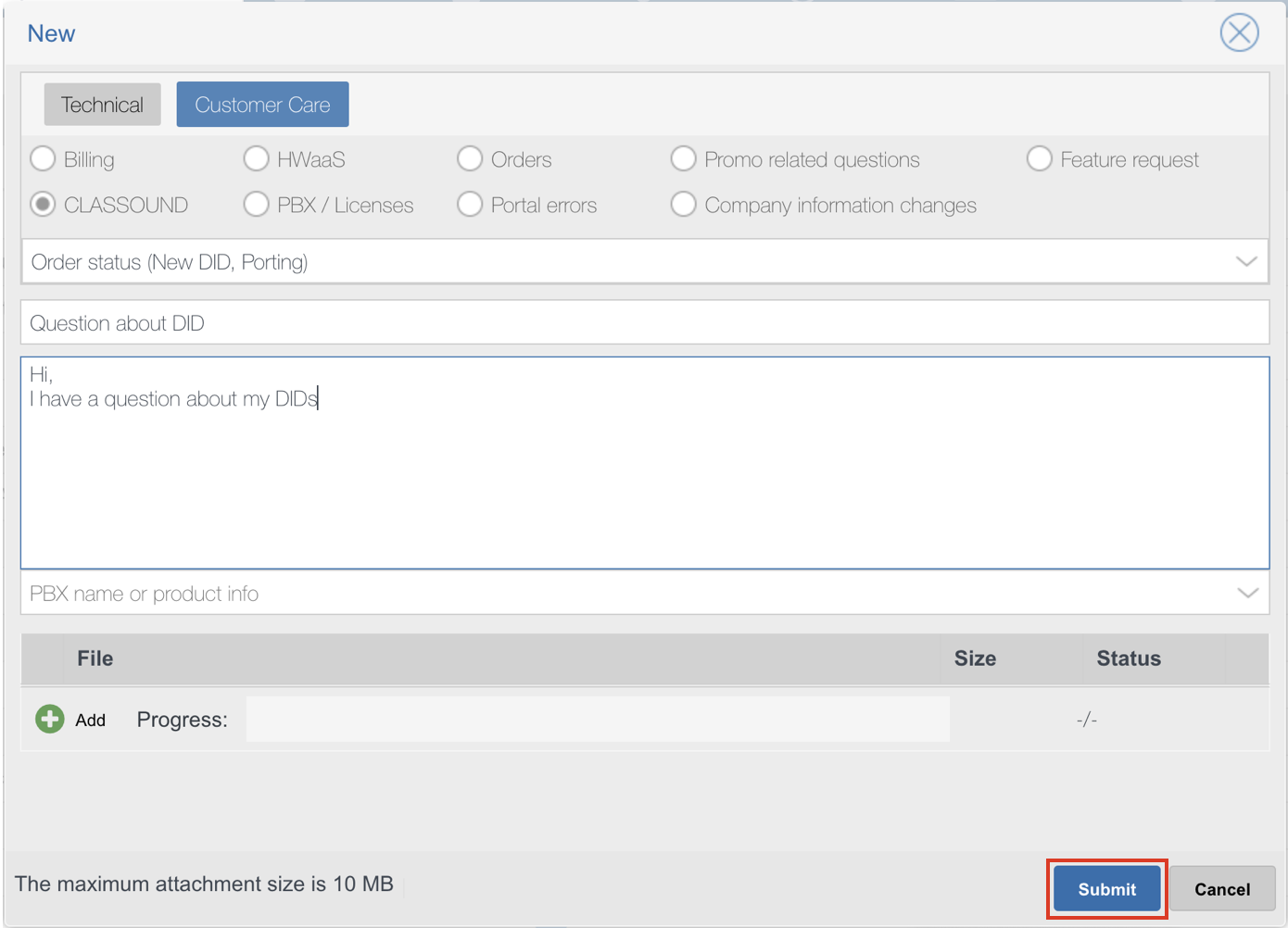| Scroll export button | ||||||||
|---|---|---|---|---|---|---|---|---|
|
| Info |
|---|
This document describes the service level terms and conditions according to which Wildix provides technical support to its Customers. Created: April 2018 Updated: November 2022October 2023 Permalink: https://wildix.atlassian.net/wiki/x/8QvOAQ |
| Table of Contents |
|---|
ART. 1 - SUBJECT OF THE CONTRACT
...
- Technical Support, related to all technical issues;
Customer Care, related to the following issues:
- Billing (delivery document dispute, invoice, dispute, credit note request, request tax break-down for invoice/quote (US/CA only) etc);
- CLASSOUND (order status, DID cancellation, general questions, set or update CNAM (US/CA only) etc). Note: in case of any critical issues with incoming/ outgoing calls, please submit Tech support ticket to have it processed with higher priority;
- HWaaS (general questions, PBX change, spare parts inquiry etc);
- PBX / Licenses (activate/ terminate PBX, WMS setup, licenses adjustments etc);
- Orders (orders tracking, order items amendment etc);
- Portal errors;
- Promo related questions;
- Company information changes (update contacts/ address, WMP access);
- General questions;
- Feature request;
- Note: some Customer Care operations can be extra charged, check the list in Customer Care FAQ
...
Access WMP using your credentials
Go to Help Desk tab -> click Add in the upper-right corner
- Select the type of your request: Technical or Customer Care
Fill in the mandatory fields: Subject, Message and PBX name or product info (can be selected from the list: serial number of devices, PBX/ product name etc); for Customer Care: select the topic of your request.
According to your request, you are prompted with auto-suggestions of relevant Documentation that can help you to solve your issue; proceed with your request if if there is no ready-made solution for your request. Auto-suggestions work both for Tech Support and Customer Care requests. The search results are displayed on the right panel after you:
- start typing the subject of your request
- choose a device
- or select the topic (in case of a Customer Care ticket)Enter all the information related to the request:
The WMS version and FW versions of all the devices related to the ticket for Technical Support
Any additional information and attachments (invoices, delivery docs, order numbers etc) for both Technical Support and Customer Care
Click Submit
After you have opened a ticket, you can:
...