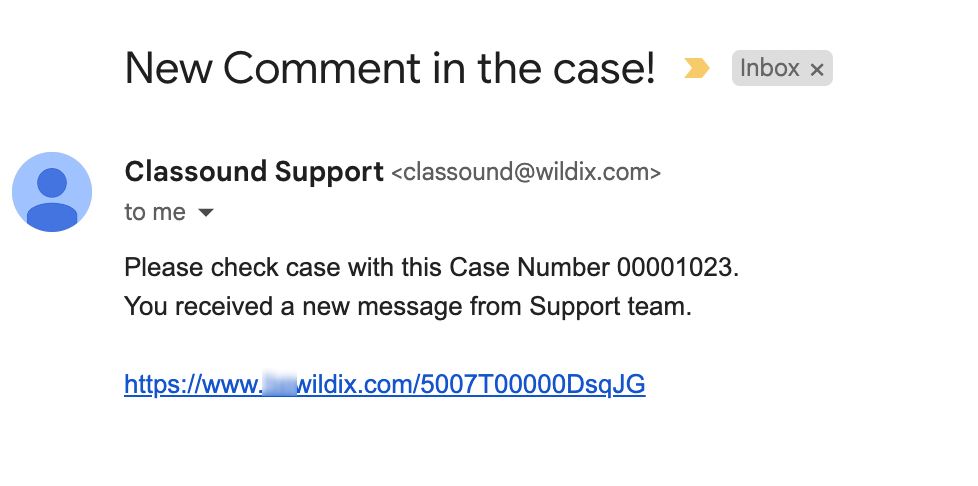| Scroll export button | ||||||||
|---|---|---|---|---|---|---|---|---|
|
| Info |
|---|
This Documentation describes how to use Partner Community, starting from lead creation and ending with managing opportunities. Created: December 2021 Updated: August September 2023 Permalink: https://wildix.atlassian.net/wiki/x/ahXOAQ |
| Table of Contents |
|---|
Get Started
...
- Wildix Partner Community Guide - view news & updates, submit a case, etc.
- Wildix Partner Community Guide - create and manage Leads
- Wildix Partner Community Guide - create and manage Accounts for companies you plan to sell to
- Wildix Partner Community Guide - create and manage Opportunities that refer to the high probability of generating sales revenue
- Wildix Partner Community Guide - create and manage Contacts
- Wildix Partner Community Guide - manage proposed prices of products/ services
- Wildix Partner Community Guide - create and manage orders
- Wildix Partner Community Guide - create and manage business activities
- Wildix Partner Community Guide - generate and manage reports
Home
From the Home page, you can access Wildix Partner Community Guide, quickly create new Leads and Accounts, submit a case. The Search Field allows you to find any information.
...
From the Related Details and Actions Panel, you have access to all the detailed information connected with the Contact: you can review Contact History, Notes, upload files, create Tasks and upload files
Quote
Quotes represent proposed prices for products and services. Quotes can be created from and synced with Projects and emailed to customers.
Create a Quote
Select a Project you want to generate a Quote for and click Create Quote button:
...
Depending on service chosen, fill out the necessary fields. E.g. for New DID, fill out region, country, ZIP code, DID range, and quantity.
Note Note: In case of choosing the Full Porting option, an additional section, Instant Virtual Porting appears below, where you can choose if you want to use the option or not:
To learn more about the feature, check out the documentation: CLASSOUND Instant Virtual Porting (IVP)
Miscellaneous items
| Note |
|---|
Note: Miscellaneous items are displayed only if they are selected in Addons field of General Questions. |
...
Once you've prepared your quote, you can preview and save it. Preview and save options are available at the top panel:
Preview DealRoom: click on the Preview DealRoom button at the top:
It opens the preview of the proposal in DealRoom:Note Notes:
- The proposal is valid for 1 month, within which it should be signed.
- The quote can be signed only after it is saved (signing option not available in draft).
Here you can view information about Wildix services, see the list of items added to.the proposal, billing information, as well as terms and conditions.
At the end of the document, there is e-Signature section:Note Notes: Signing option is not available until the quote is saved.
- Preview PDF: after you click the Preview PDF buttonPDF button, PDF file with the draft of the quote is loaded on your device, so that you can view the quote details, terms and conditions, etc.
When you are ready to save your quote, click Save to draft (1) -> Save & Make Primary (2):
Note Notes:
- When clicking Save & Make Primary button, the quote is synced with Salesforce. No syncing with Salesforce occurs if you click just Save.
- Only a Quote that has been made Primary, can be converted to an Order.
- There is an option Submit Proposal:
When you click on it, an email is sent to the customer with the link to the DealRoom and all the fields of the quote become available in read-only mode.
...
When CLASSOUND support agent replies/ posts a question, you should receive an email notification, to easily navigate to the necessary case and reply there.
Task
Tasks represent business activities such as making calls, sending quotes or other to-do items.
| Note |
|---|
You can also create and manage Tasks in Lead, Account, Project and Contact tabs, under Open Activities or Actions menus. |
...