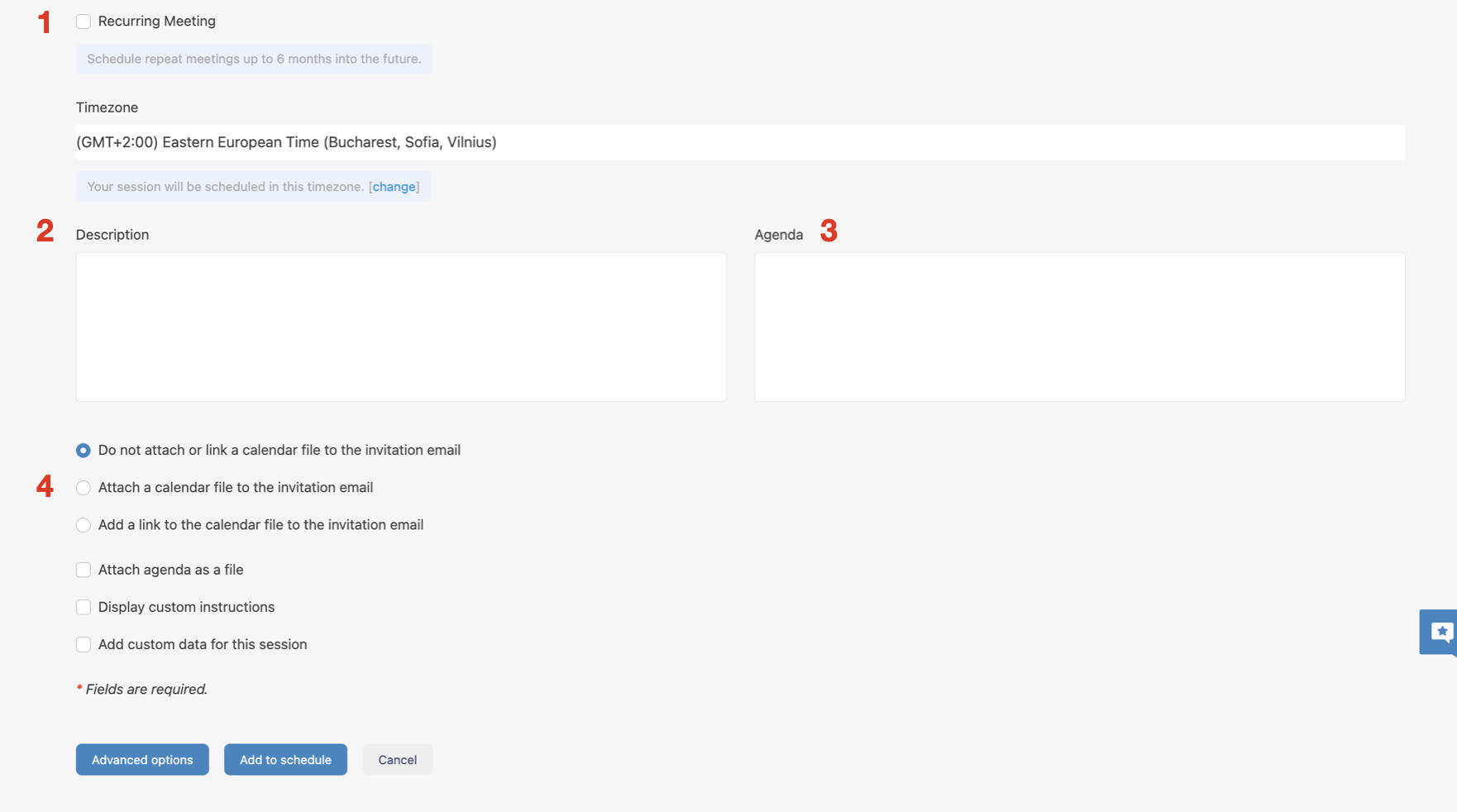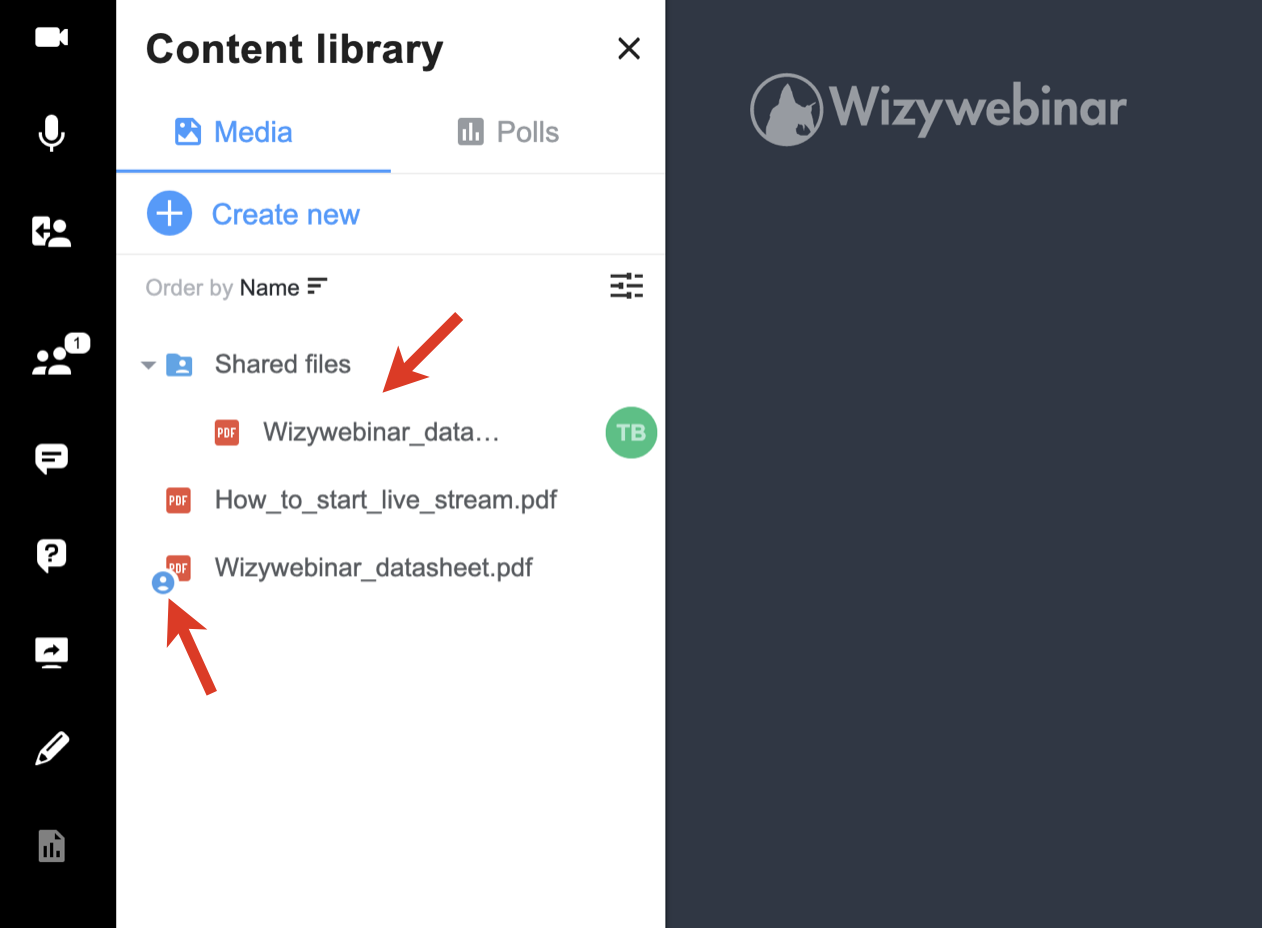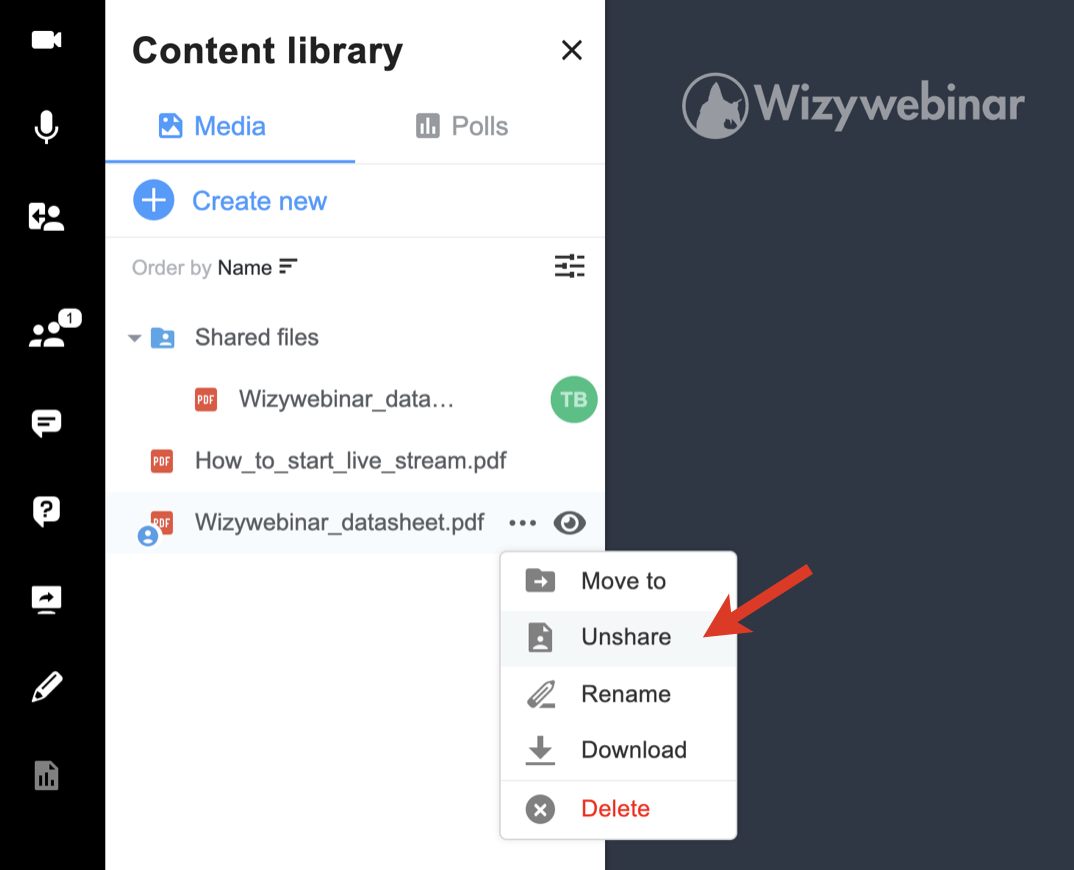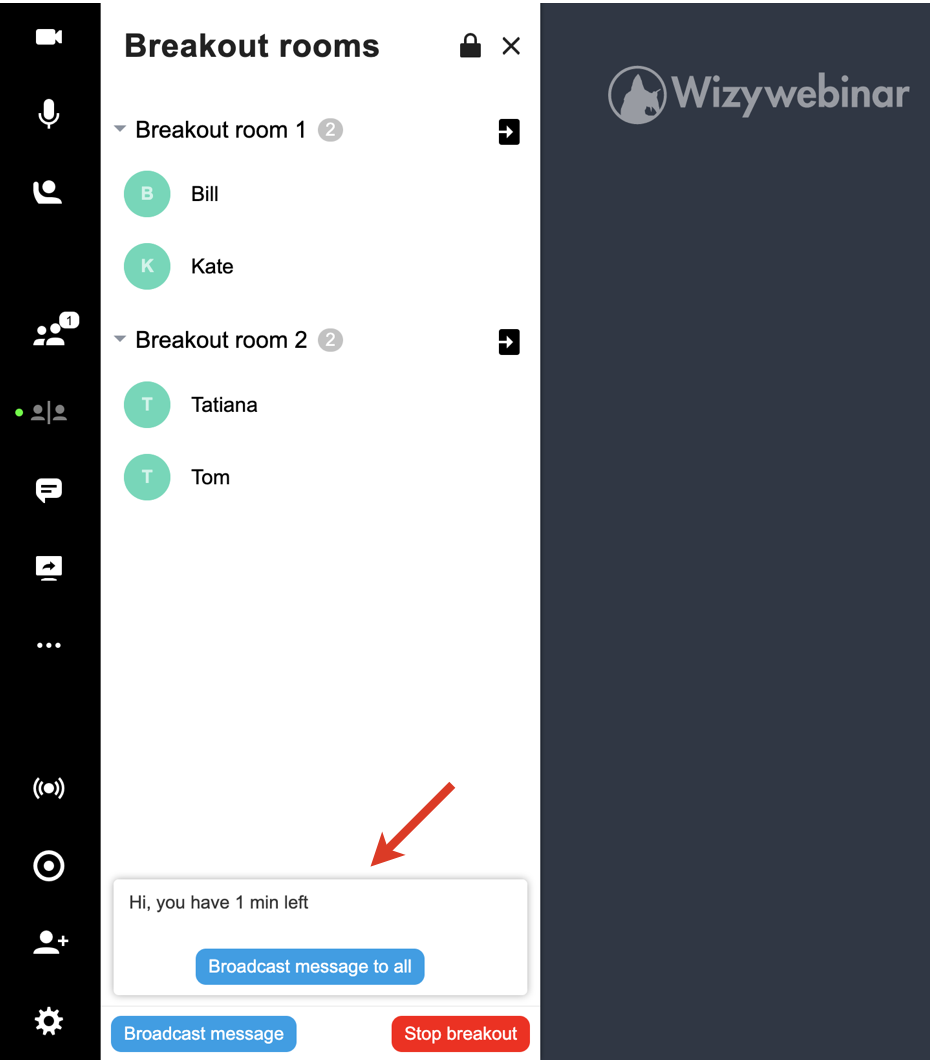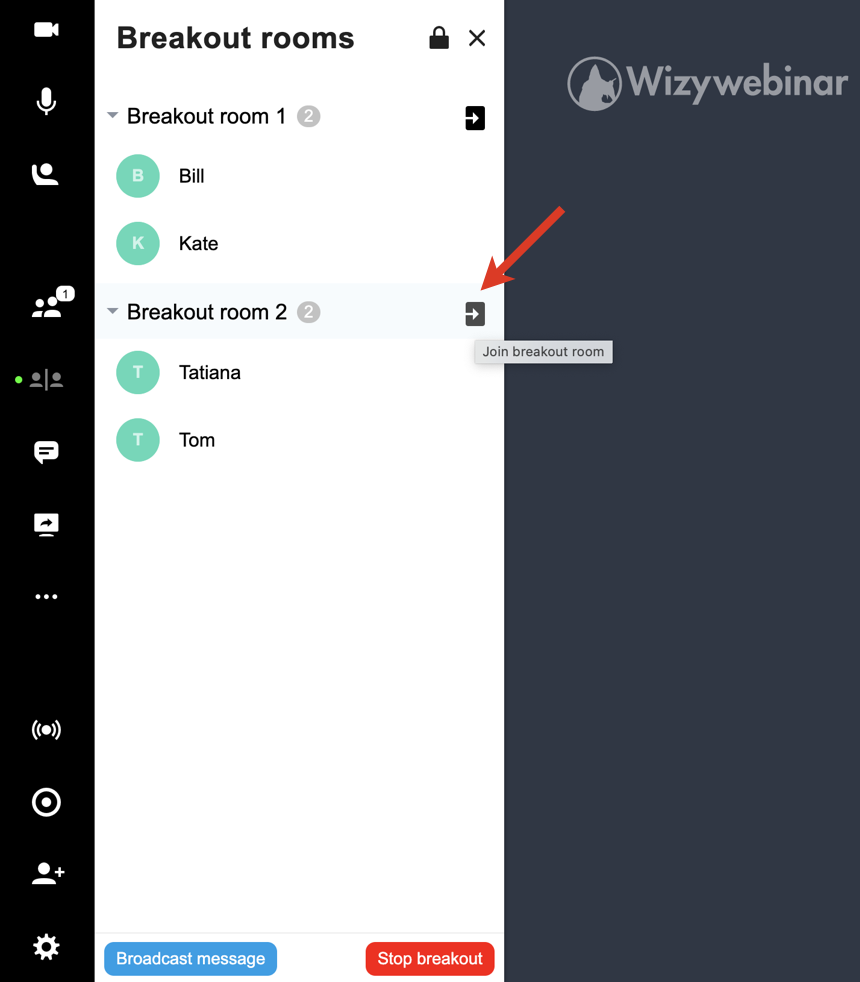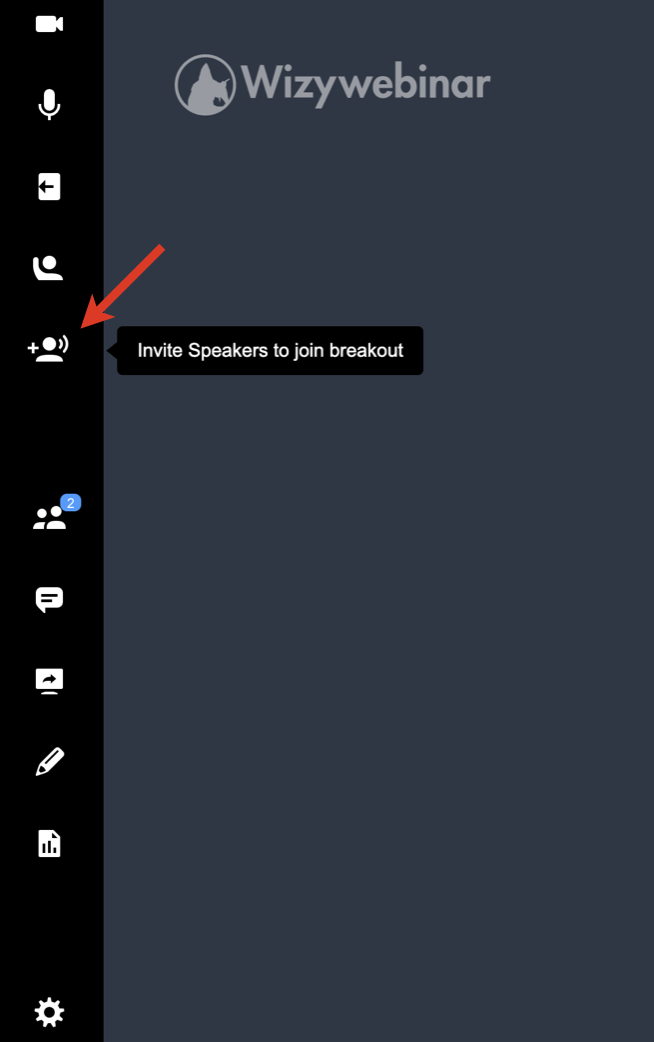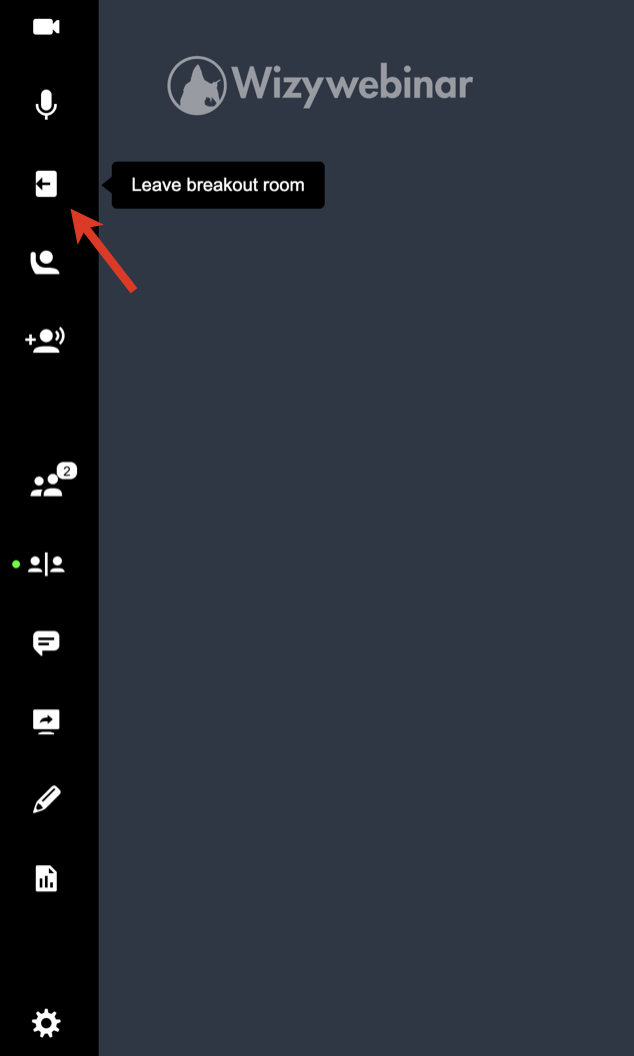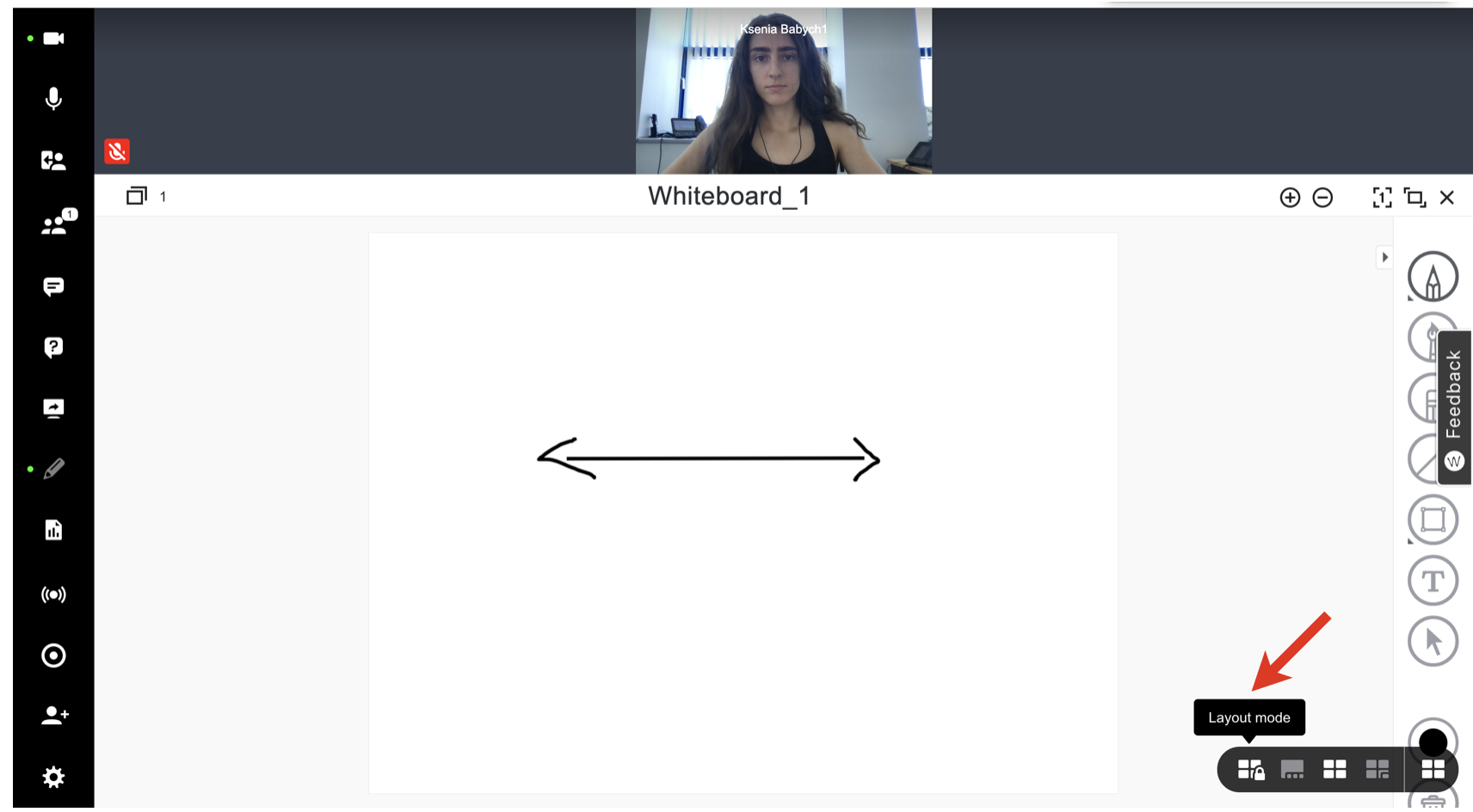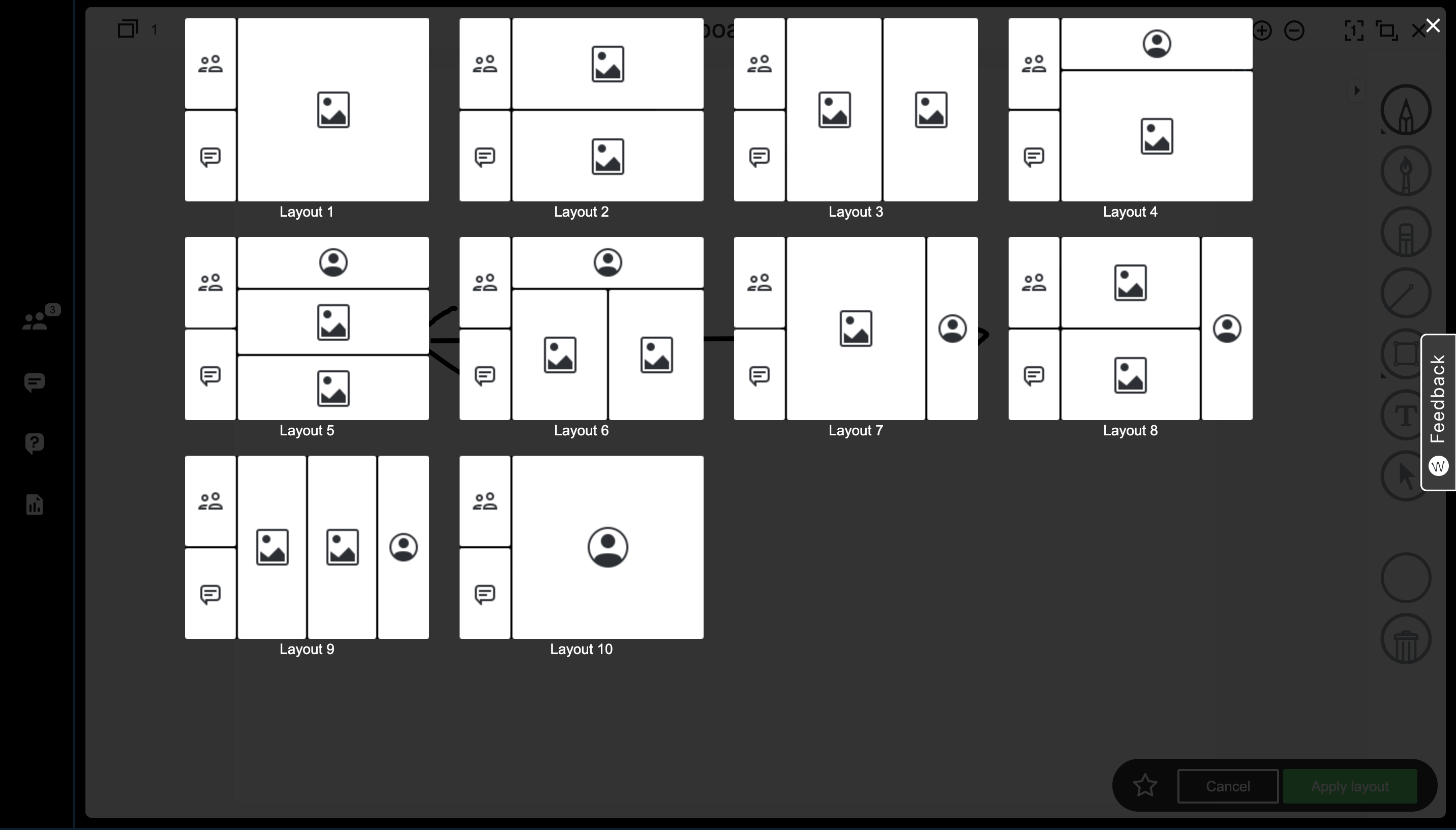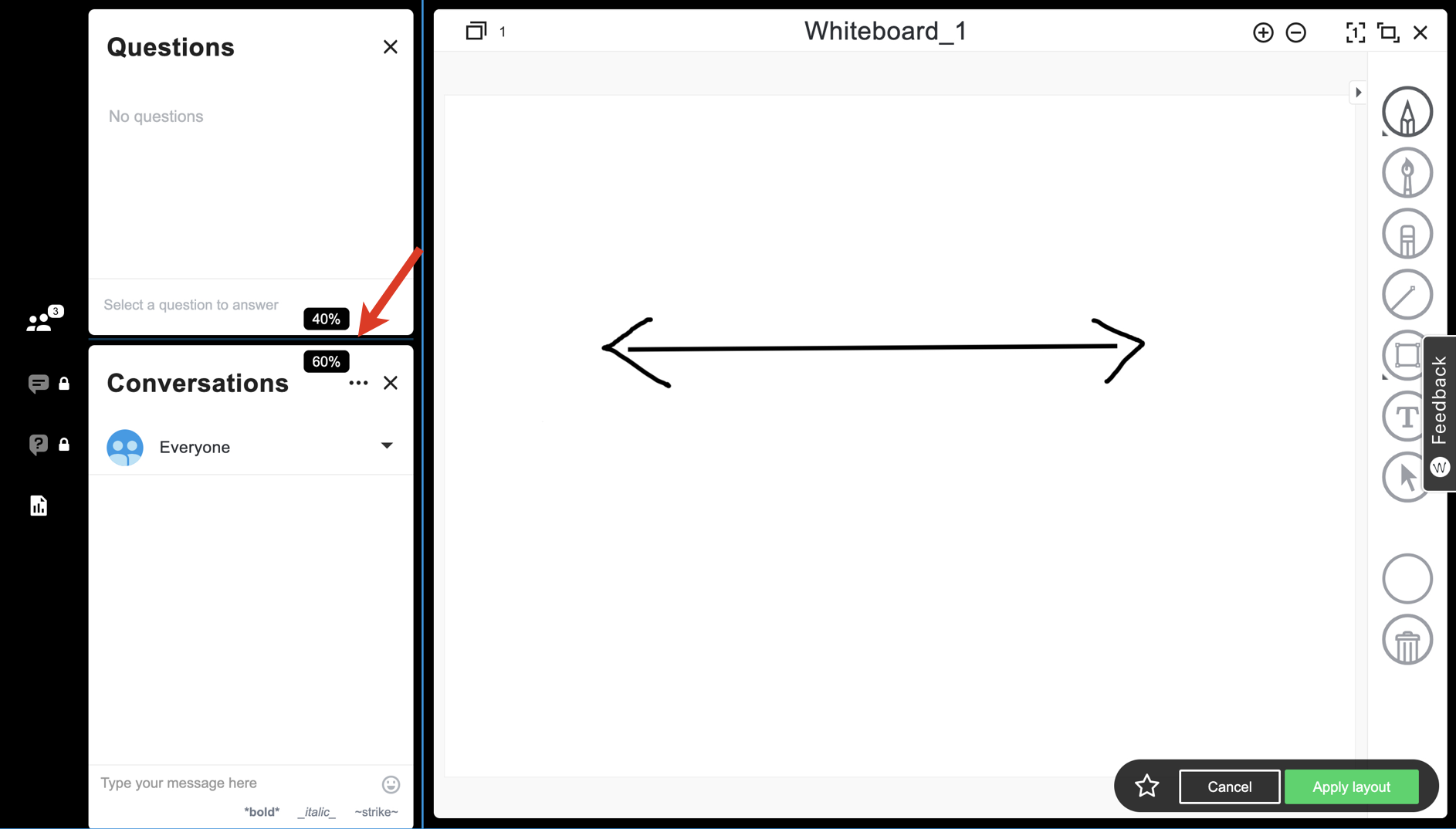...
| Info |
|---|
This document is a complete guide explaining how you can enable access to Wizywebinar and use it to schedule and run your webinars. Created: January 2021 Updated: May 2023 Permalink: https://wildix.atlassian.net/wiki/x/ahLOAQ |
| Table of Contents |
|---|
| Noprint |
|---|
Wizywebinar White paper |
...
| Warning |
|---|
Important: If you plan to customize an invitation email, the option of attaching a link doesn’t work. For customized emails, you can:
|
Access control: Lobby, Early access, and Break-out rooms
...
To see the list of those who have registered or were invited to your webinar, go to the Reports tab and download the CSV or Excel file. You can find more information about reports in the 30282285 Statistics section of this guide.
Send invitations: Customizing invitation email, reminder and follow-up emails
| Anchor | ||||
|---|---|---|---|---|
|
...
By default, you enter the room with the webcam and microphone disabled (you can change it in Audio & Video settings).
Click on the Camera and Microphone icons on the left panel to enable them:
...
| Note |
|---|
Questions & Answers are disabled by default, you need to activate the option in Workspace settings. |
When inside a meeting, you have the option to ask questions as Audience and Speakers are able to answer them.
...
- The shared file or folder is then marked as shared and is added to the Shared files folder:
- The speakers you’ve shared the file/ folder with, can access them in the Shared files folder, download, and show to the audience.
- To unshare the file/ folder, click on the three dots -> Unshare. AnySpeaker can unshare files that are shared by other Speakers:
Play a YouTube/ Vimeo video
...
- Broadcast a message to all rooms: you can broadcast a message to all Breakout Rooms to announce some important messages or the end of the group activity
- Join a Breakout Room: Speakers can join any breakout room at any time by clicking the Join button next to the Breakout Room name:
Note Note: Breakout room participants can ask invite speakers to join the room if required:
Speakers get the relevant notification, informing which room they are invited to.
- To leave breakout room, participants and Speakers can click the Leave breakout room button:
End breakout rooms
To end all breakout rooms and pull back your participants to the main room, click the Stop breakout button:
...
- Open Settings -> Workspace, check the box Enable synced layouts and click Apply
Hover the mouse over the Screen icon in the bottom right-hand part of the screen and click Layout mode:
In the Layout mode, you can either arrange menus manually or choose one of the 10 predefined layout templates
For manual arrangement, select the menus that you would like your Participants to view: Participants, Questions & Answers, Conversations, Content library
If you want to choose one of predefined layout templates, click the star icon to the left of the Apply layout and Cancel buttons:
Choose the preferred layout template:
Remember that you can also resize and rearrange the elements of your workspace (explained in chapter Change layout). For example:
- When you are happy with the layout, click Apply layout in the bottom right-hand part of the screen
...
Integration with Wizyconf HW Station
Starting from Wizyconf App v 1.2.16, Wizyconf Station integrates with Wizywebinar, consult this documentation for details.
Other functionality
Protect sessions with end-to-end encryption (E2EE)
...
| Note |
|---|
Note: E2EE is not compatible with Recordings, Live Streaming. E2EE is also not compatible with mobile - mobile users won't be able to join encrypted sessions. |
Emoji Reactions
| Note |
|---|
Note: The feature is available upon request only. The request should be sent to denis.popov@wildix.com. |
...