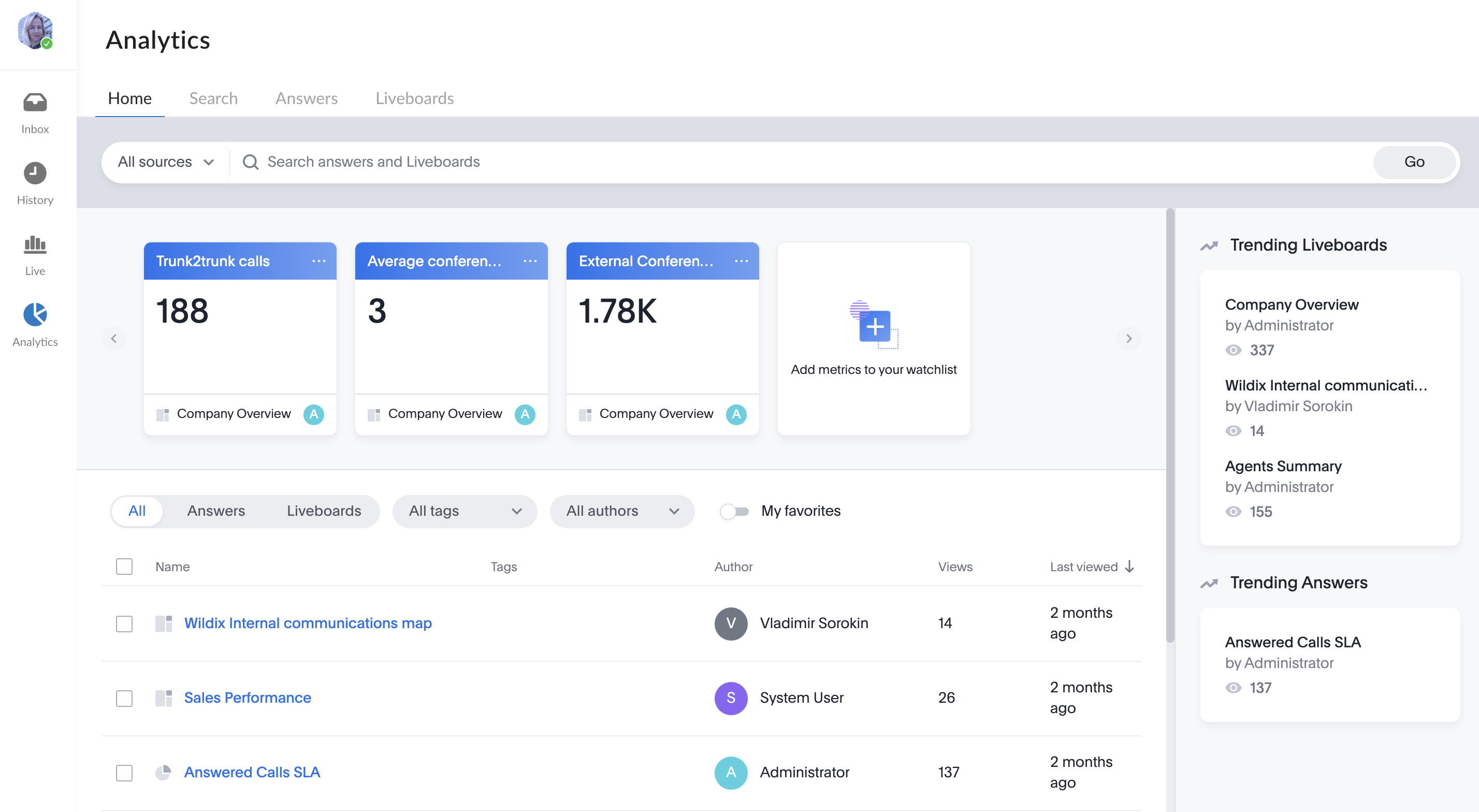| Scroll export button | ||||||||
|---|---|---|---|---|---|---|---|---|
|
...
Chrome extension
- Install extension fromv from here:https://chrome.google.com/webstore/detail/x-bees/olejekejjhgimnlliplaiodgmbpcflhi
...
- Click on your user picture from the upper left-hand part of the screen
- Under Settings, click Connect to Wildix PBX
- Make sure the Wildix PBX domain name is entered into the field Domain
...
- Click on your user picture in the upper left-hand part of the screen to open Settings
- Click on your user picture to open profile information
- Click Upload image and select a new picture
- Crop and scale and click Apply
Language
Language is currently selected based on your Browser language.
...
- Click on your user picture in the upper left-hand part of the screen to open Settings
- Under Status Availability, click on your current user status (e.g. Available)
- Select the new status
...
- Click on your user picture in the upper left-hand part of the screen to open Settings
- Under Status Availability, click on Set a status
- Enter the status message into the field, set date and time to clear the status after (optional)
- Click Save
To check the status message, click on your user picture in the upper left-hand part of the screen to open Settings. Under Status, check the message
NotificationsAnchor webnotifications webnotifications
| webnotifications | |
| webnotifications |
...
- Click on your user picture in the upper left-hand part of the screen to open Settings
- Under Settings, click Notifications
- Enable Notifications:
- Here you can enable notifications in personal and group conversations. It is recommended to enable all of them, in case you decide to mute a particular conversation, you can do it from the settings of this particular conversation. Note, that Web and Mobile notifications are managed separately and there is no sync between them, to enable notifications on Mobile, consult x-bees Mobile User Guide
- Here you can enable notifications in personal and group conversations. It is recommended to enable all of them, in case you decide to mute a particular conversation, you can do it from the settings of this particular conversation. Note, that Web and Mobile notifications are managed separately and there is no sync between them, to enable notifications on Mobile, consult x-bees Mobile User Guide
| Note |
|---|
Note: audio notifications about new chats are currently not available. |
...
- Click on your user picture in the upper left-hand part of the screen to open Settings
- Under Settings, click Calls
- Set up call forwarding rules for every Call class:
...
External profile link (WebRTC Kite link)
To view get your profile link, by which external users can contact you:
- Click on your user picture in the upper left-hand part of the screen to open Settings
- Click on your user picture
- Copy the links under Advanced
, click on the Chat link button under Profile details section in Settings:
Extensions
In this menu, you can install the Wildix Integration Service (required for Headset Integration) and x-bees Chrome extension:
- Click on your user picture in the upper left-hand part of the screen to open Settings
- Under Settings, click Extensions
- Install the Integration service/ x-bees Chrome extension
...
- Click on your user picture in the upper left-hand part of the screen to open Settings
- Under StatusAvailability, enable Inbound services
- Enable the switch next to Inbound service requests: the switch allows you to dynamically join the inbound services (call groups)
- Under Inbound Services: enable those services (call groups from your PBX) that you would like to join as a call agent (in this menu you cannot change the status in services, to which you were added statically via WMS)
...
- Click on your user picture in the upper left-hand part of the screen to open SettingsUnder Support
- At the bottom of the screen, click About
Feedback
You are invited to send us feedback, provide suggestions and report problems!
To send your feedback:
Logout
- Click on your user picture in the upper left-hand part of the screen to open SettingsUnder Support, then click Send Log out
Feedback
...
Logout
- Click on your user picture in the upper left-hand part of the screen to open Settings, then click Log out
...
You are invited to send us feedback, provide suggestions and report problems!
To send your feedback, click on the Feedback button at the left of the screen:
Conversations
Group conversations
...
x-bees Analytics is an advanced analytics tool which lets to monitor any data you need in a highly customizable manner.
See more in documentation: x-bees Analytics.
x-bees Chrome extension Anchor x-beeschrome x-beeschrome
| x-beeschrome | |
| x-beeschrome |
...