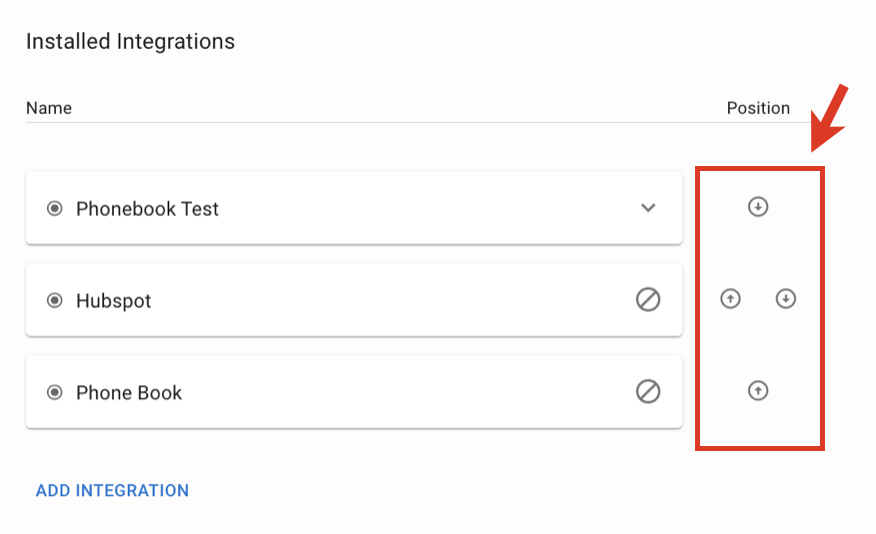This Guide describes how to set up and manage custom iFrame integrations with x-bees, for different user applications and services.
Other x-bees documentation: x-bees documentation.
Created: August 2023
Permalink: https://wildix.atlassian.net/wiki/x/AQCFDw
Introduction
iFrame integration allows to set up integration with applications and services and, if required, have the data displayed in the Info frame section in x-bees.
Requirements
How to add integration
Note: The maximum number of integrations allowed is 5.
1. Go to WMS Settings -> PBX -> Integrations -> x-bees
- Your PBX should be on the x-bees licensing, otherwise, the tab is greyed out
2. Wildix Integration Hub opens. Click on Iframe integrations
3. There are two tabs:
- Installed integrations: here you can add a new integration and view the list of already installed ones
- Ready to install integrations: integrations that are already pre-configured and ready to be installed
To add a new integration, click the Add integration button on the tab Installed integrations:
4. Fill out the following fields:
- Title: name of your integration
- Iframe URL: link to the iFrame client
- Description (optional): enter description or leave any comments if required
5. Enable the necessary settings:
- Receive PBX Token: enable if you want to receive PBX token in requests for secure communication with the integration.
- Display Iframe in User interface: if enabled, the integration data is displayed in the Info frame section in x-bees.
- Enable Authorization: if enabled, requires authorization to access the integration.
- Activate Development Mode: if enabled, the integration you add is not displayed to all clients, but only to the developer.
How to manage integrations
Edit integration
To edit an installed integration:
1. Go to WMS Settings -> PBX -> Integrations -> x-bees
2. Choose Iframe integrations
3. Click on the necessary integration, make required edits and click Save:
Integrations position
The order in which integrations data is displayed on the Info frame in x-bees depends on the the order of the integrations in the list.
If you want to prioritise an integration, move it up in the list, using the arrow buttons to the right of the integrations in the Position column:
Delete integration
To delete an integration:
1. Go to WMS Settings -> PBX -> Integrations -> x-bees
2. Choose Iframe integrations
3. Click on the necessary integration and press the Delete button: