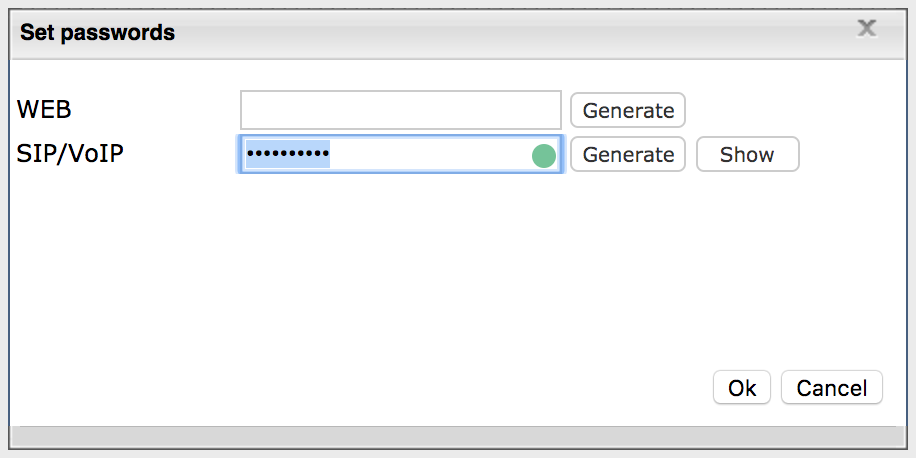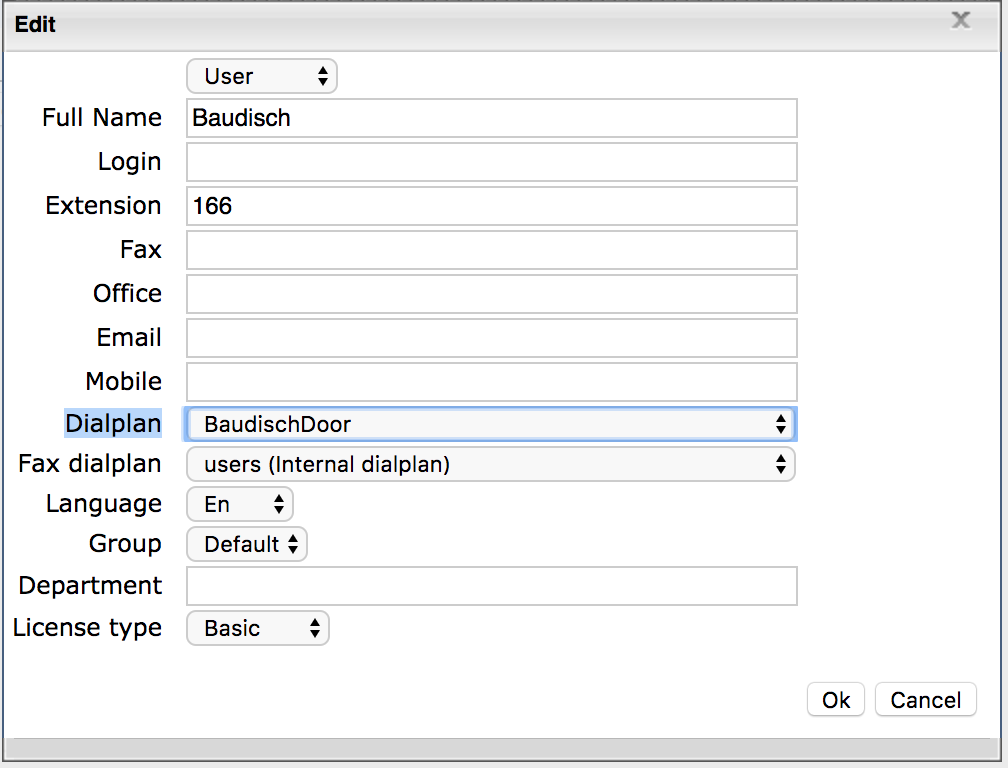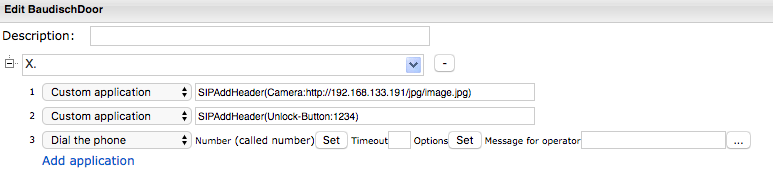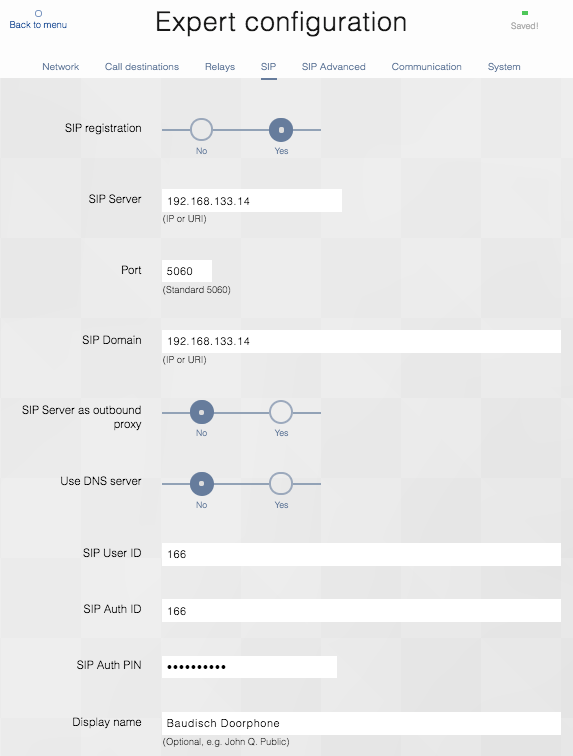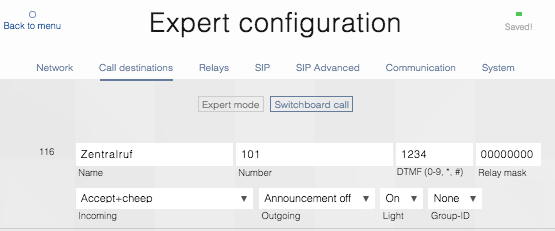Configuration Guide of Baudisch doorphone (Mod. 33-1486) on Wildix PBX
This guide explains how to connect a Baudisch doorphone to a Wildix PBX and set up a video preview and an unlock button on Vision/ SuperVision/ WP600AXX.
Updated: May 2017
Permalink: https://wildix.atlassian.net/wiki/x/BBXOAQ
Step 1. Create a doorphone user on WMS
Proceed as follows:
- Go to WMS -> Users and add a new user (in our example, user 166 Baudisch)
- Copy the SIP Password of this user. There are two ways to do it:
- click Set passwords, click Generate near SIP/VoIP, then click Show and copy the SIP password:
- Otherwise click Export CSV and copy the SIP password of the newly created doorphone user
The password is needed in Step 3.
Step 2. Set Dialplan rules
Proceed as follows:
- Go to WMS -> Dialplan -> Dialplan rules and create a new Dialplan procedure for the doorphone user (in our example, BaudischDoor)
- Go to WMS -> Users and assign this Dialplan procedure to the doorphone user: double-click on the doorphone user and edit the field Dialplan
- Go back to WMS -> Dialplan, double-click on the newly created Dialplan procedure assigned to the doorphone and proceed with editing it according to the scenario described below
Scenario: when someone presses a button on the doorphone:
- call arrives to Vision/ SuperVision/ WP600AXX phone (in our example, Vision has extension 101)
- a video stream from the doorphone is sent to Vision/ SuperVision/ WP6000AXX as preview
- a button allowing a Vision/ SuperVision/ WP600AXX phone user to open the door is shown on the phone’s interface
Here is an example of the Dialplan configuration:
1 – when a call from the doorphone arrives to Vision/ SuperVision WP600AXX, a video preview is automatically shown on the phone’s display; in our example, the webcam module of the doorphone has IP Address 192.168.133.191.
2 – user can press the dedicated “unlock” button on the phone’s display to open the door; in fact, by pressing this button Vision/ SuperVision/ WP600A send dtmf tones “1234” to door station.
3 – at this step you can send a call to specified destination, e.g. you can specify called number in “Set” (otherwise you can use Dialplan application “Call group” to send a call to a call group).
Step 3. Set SIP parameters
Access the web interface of the doorphone -> Expert configuration -> SIP:
Fill in the following fields:
- SIP registration: Yes
- SIP Server: IP Address of PBX or *.wildixin.com PBX domain name
- SIP domain: same as SIP Server
- SIP User ID: internal number as set in Step 1 (in our example, 166)
- SIP Auth ID: same as SIP User ID
- SIP Auth PIN: SIP Password copied in Step 1
Step 4. Set call destination on door station
Go to Expert configuration -> Call destinations:
Note: in our example, 101 is the extension number of Vision; “1234” is the DTMF code to open the door over the integrated relay.
SW and FW releases
Supported on Vision/ SuperVision/ WP600A.
Baudisch SIP module:
Baudisch CP-Cam: