This Guide describes main points of HubSpot Integration usage, including contacts management and logging activities (inbound, outbound calls; conferences). Created: February 2022 Permalink: https://wildix.atlassian.net/wiki/x/KBPOAQ |
For Requirements and Activation, check x-bees Admin Guide. |
HubSpot integration offers the following features:
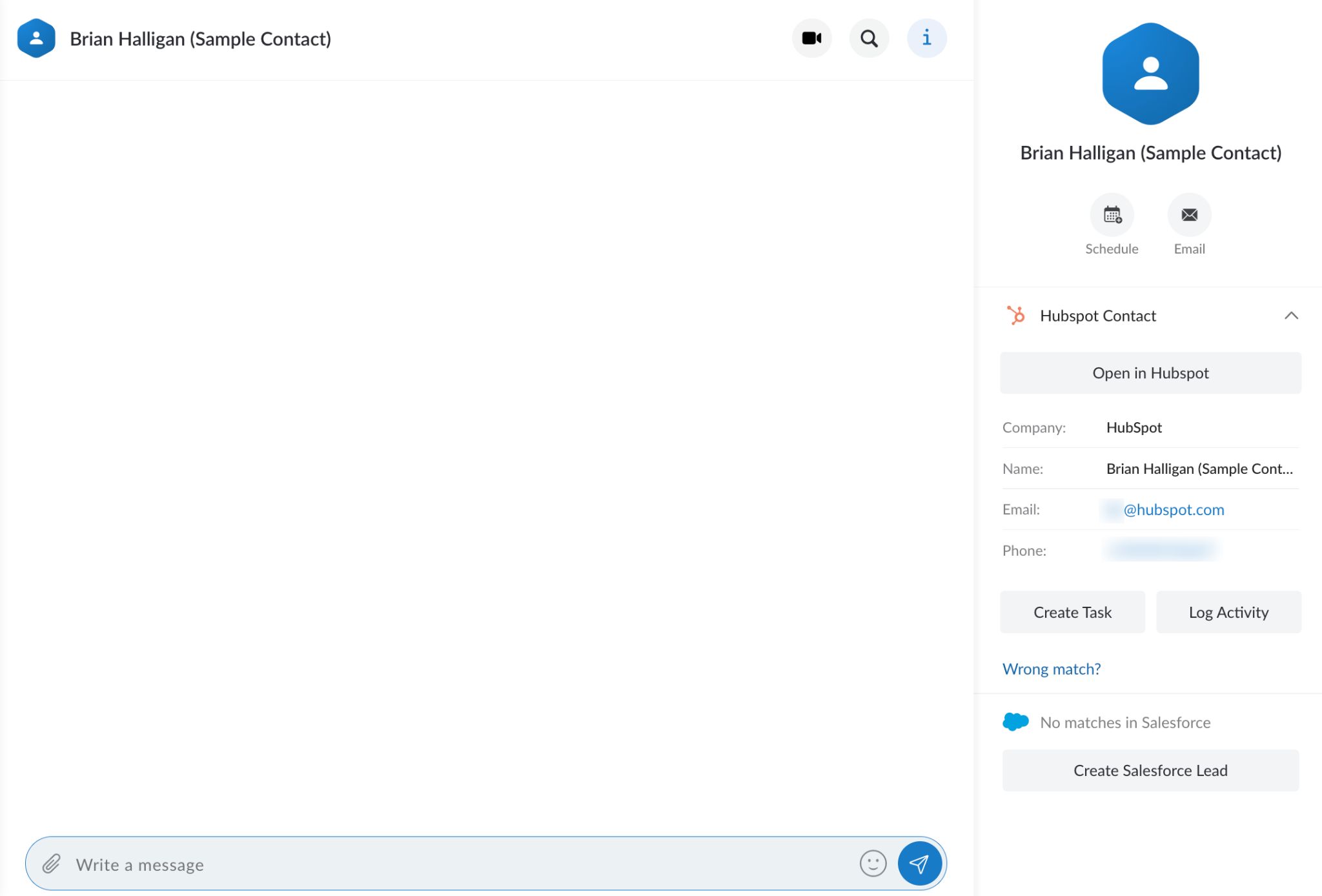
Notes:
|
To find HubSpot contacts, use the search field in the upper left part of the screen. The results matching your search criteria from HubSpot appear in the drop-down list with the relevant HubSpot icon:

Click on the match and see the HubSpot contact activities on the Info tab on the right:

In case you are in a conversation with a HubSpot contact and want to see information on this HubSpot contact, just click on them on the Info tab:
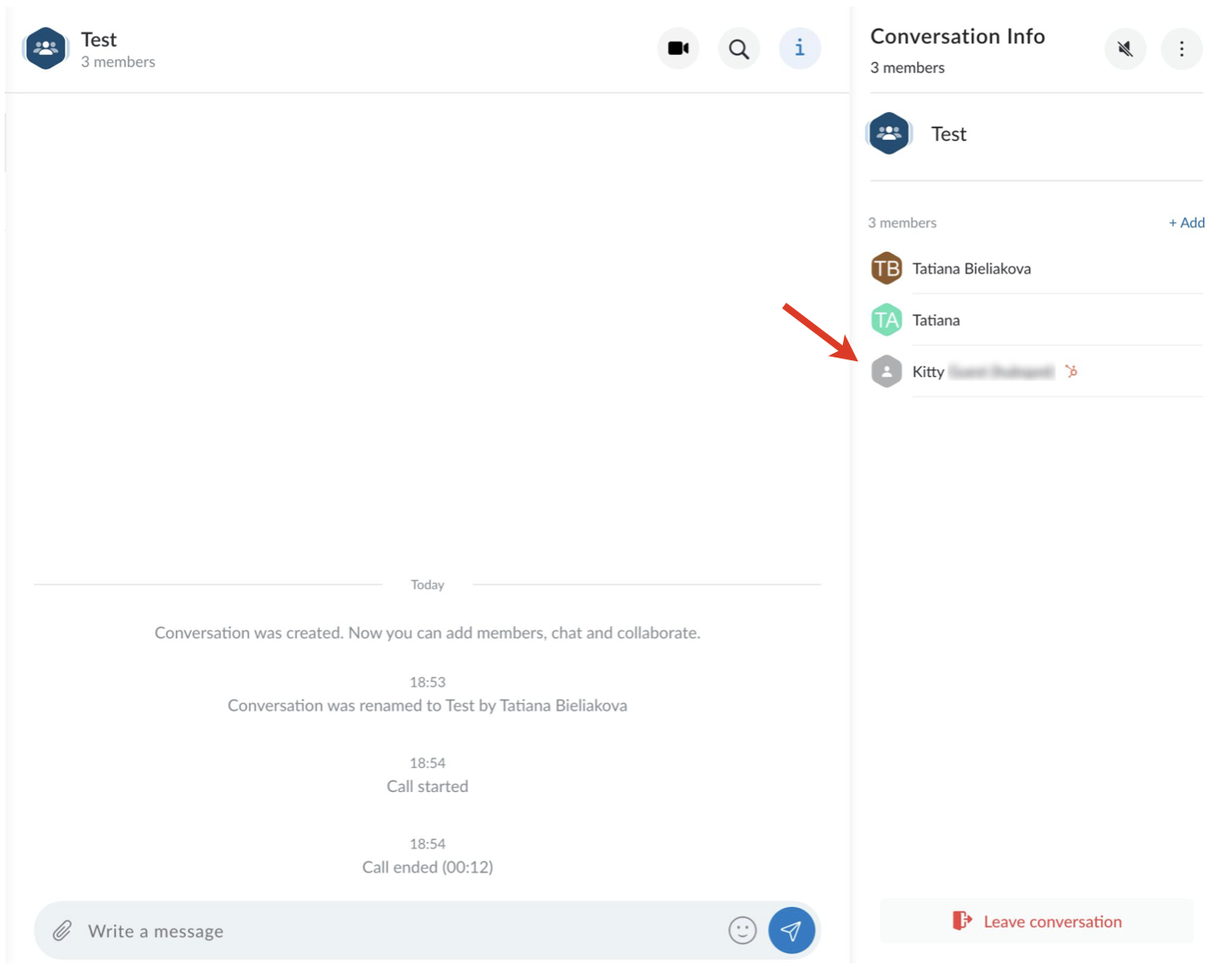
You can manually log activities from x-bees to HubSpot. Open a HubSpot contact on x-bees. You have two options:

Inbound and outbound calls via PBX and conferences are automatically logged for all HubSpot contacts that have a match and are displayed in HubSpot as completed tasks.
If a contact has multiple matches, activity is logged for the newest contact:
The following activities are not logged automatically:
|
You can create a HubSpot contact in x-bees from a conversation or from a contact card.
In case you are in a conversation with an external person who is not present in HubSpot, click on the contact and click on the Create Hubspot Contact button:

In case you opened a HubSpot contact and you consider it a wrong match, you have an option to create a new HubSpot contact. For this, click on the Wrong match? button on the Info tab:

Fill out the fields and click Save:

Note: Email is a mandatory field when creating a HubSpot contact. |