Call parking feature allows users to place a call on hold and then pick up the call from any extension. Consult the documentation to find out how to implement the feature. Updated: July 2020 Permalink: https://wildix.atlassian.net/wiki/x/Gg7OAQ |

Call timeout: enable and define the timeout for return from parking
Note: If Call timeout is not set in User preferences, Park call timeout value set in WMS Dialplan -> General Settings is used. If neither values are set, a call never returns from Park Orbit. Make sure that you define these values. |
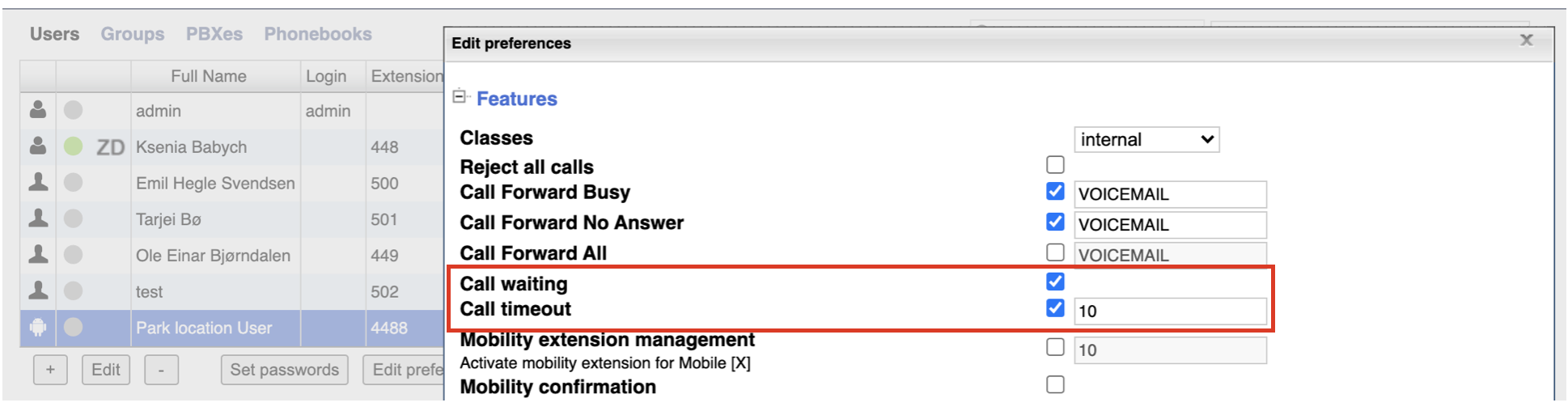
1. Add “Park Location” Function key for users who use the parking feature. You can do it via WMS or Collaboration:


2. To park / resume a call via Function / BLF key is possible from Wildix VoIP phone or Collaboration -> Fn Keys:
VIDEO TUTORIAL:
https://www.youtube.com/embed/09xs1e_a1CY |
<div class="container">
<div class="video">
<iframe width="560" height="315" src="https://www.youtube.com/embed/09xs1e_a1CY?rel=0" frameborder="0" gesture="media" allow="encrypted-media" allowfullscreen></iframe>
</div>
</div> |
It is possible to park a call via Call Transfer and resume a parked call via Call Pick up from any device connected to the Wildix system.
Note: only users with certain permissions can pick up calls; to enable the option, the PBX admin must add ACL ability "Can" - "Call Pickup". Consult ACL rules and Call classes management Guide for details. |
Park and Resume via Collaboration:

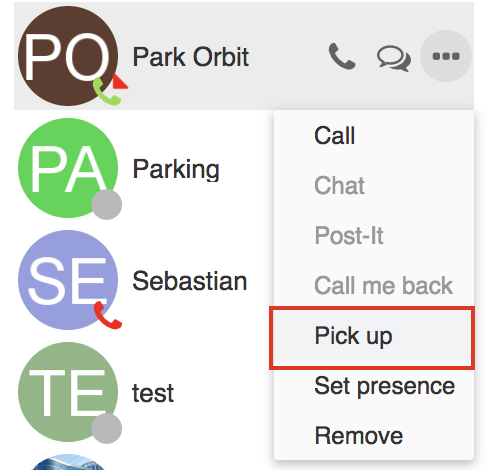
Example: Dial 884488 where 88 is Pickup Feature Code and 4488 is “Park orbit” extension.
In case a call is returned from parking to a user who is busy/ unavailable or doesn't answer, it is dropped.
To make sure no parked call is lost, set up Return from transfer feature. The configuration is described in How to transfer external forwarded and parked calls back to a receptionist.