Failover service allows using one PBX as a backup for another one when the latter goes down. This guide describes the supported features and the procedure to set up the service. WMS version: 5.0X / 6.0X Created: December 2017 Updated: January 2023 Permalink: https://wildix.atlassian.net/wiki/x/rQrOAQ |
Watch the video:
https://www.youtube.com/watch?v=uZVIhxihJAM |
<div class="container">
<div class="video">
<iframe width="560" height="315" src="https://www.youtube.com/embed/p9asYxk9eCw?rel=0" frameborder="0" allow="autoplay; encrypted-media" allowfullscreen></iframe>
</div>
</div> |
Secondary PBX has no load, no calls, it regularly copies the configuration from the Primary PBX and takes over in case the Primary PBX goes down
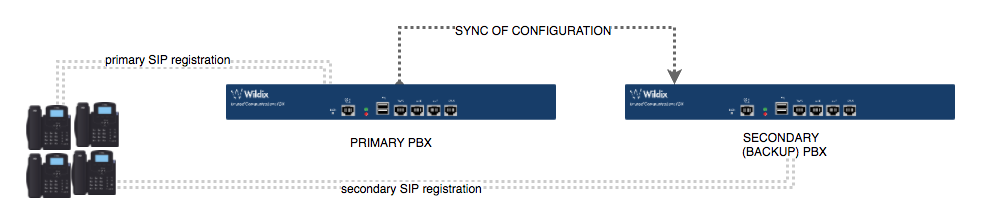
Secondary PBX has no load, no calls, it regularly copies the configuration from the Primary PBX and takes over in case the Primary PBX goes down
Configuration sync: all changes must be applied only to Configuration Source PBX
Configuration example provided in the chapter Load Sharing Scenario.
The automatic sync is made every 2 hours. |
All the devices that support double registration:
Failover PBX supports the following call scenarios:
Device configuration and switching timeout
| Device | Main SIP server | Failover SIP server | Timeouts (s) (switch to backup / main) |
|---|---|---|---|
| WP4X0 old models | TCP / 443 (*) | TCP / 443(*) | 60-105 / 60-105 |
| WP4X0 R2 | TCP / 443 (*) | TCP / 443 (*) | 30-60 / 10-60 |
WP4X0 R3, Start, WorkForce, WelcomeConsole (**) | TLS / 443 (*) | TLS / 443 (*) | 95-145/ 60-105 |
| Vision, SuperVision | TCP / 443 (*) | TCP / 443 (*) | 60-180 / 15-45 |
| W24FXSR2 | TCP / 443 (*) | TCP / 443 (*) | 40-45 / 30-90 |
| W04FXS | TLS / 443 (*) | TLS / 443 (*) | 30 / 45-300 |
| W02FXSR2 | UDP / 5060 | UDP / 5060 | 30-60 / 10-30 |
W0XPRI (**) | TCP / 443 (*) TLS / 443 (*) | TCP / 443 (*) TLS / 443 (*) | 10 / 30-180 |
| W01/02BRI (**) | TCP / 443 (*) TLS / 443 (*) | TCP / 443 (*) TLS / 443 (*) | 10-60 / 60-180 |
| W04FX0 | TLS / 443 (*) | TLS / 443 (*) | 30 / 45-300 |
| WP600AXX | TLS / 443 (*) | TLS / 443 (*) | 60-180 / 15-45 |
| Android clients | TLS / 443 (*) | TLS / 443 (*) | active: 60-180/ 15-45; in background: switch immediately |
(*) – Alternative or default secure port 443 can be used
(**) – TLS support on WMS 4.0X
TLS support is enabled on WP4X0 R3, START, WorkForce, WelcomeConsole, W0XPRI, W01/BRI:
Note: in case you’ve been using the old Failover, all the configuration previously set up, must be removed! |
Proceed as follows:
Enter IP or PBX domain (available starting from WMS 5.04) of the Main PBX
Notes for Cloud PBXs:
|
Make sure all WP phones can resolve the domain pbx.wildixin.com as the local PBX IP, otherwise BLFs, Voicemail Notifications and DND Status will not be shown on the device.
The use case described in this chapter is a working scenario used by one of the Wildix Partners. Please refer to Wildix Tech Support for help in setting up this scenario and adapting it to your needs. |
Server PBX has no active load (no calls) in this scenario, all the calls pass through client PBXs
In case any of the client PBXs goes down, the Server PBX takes over
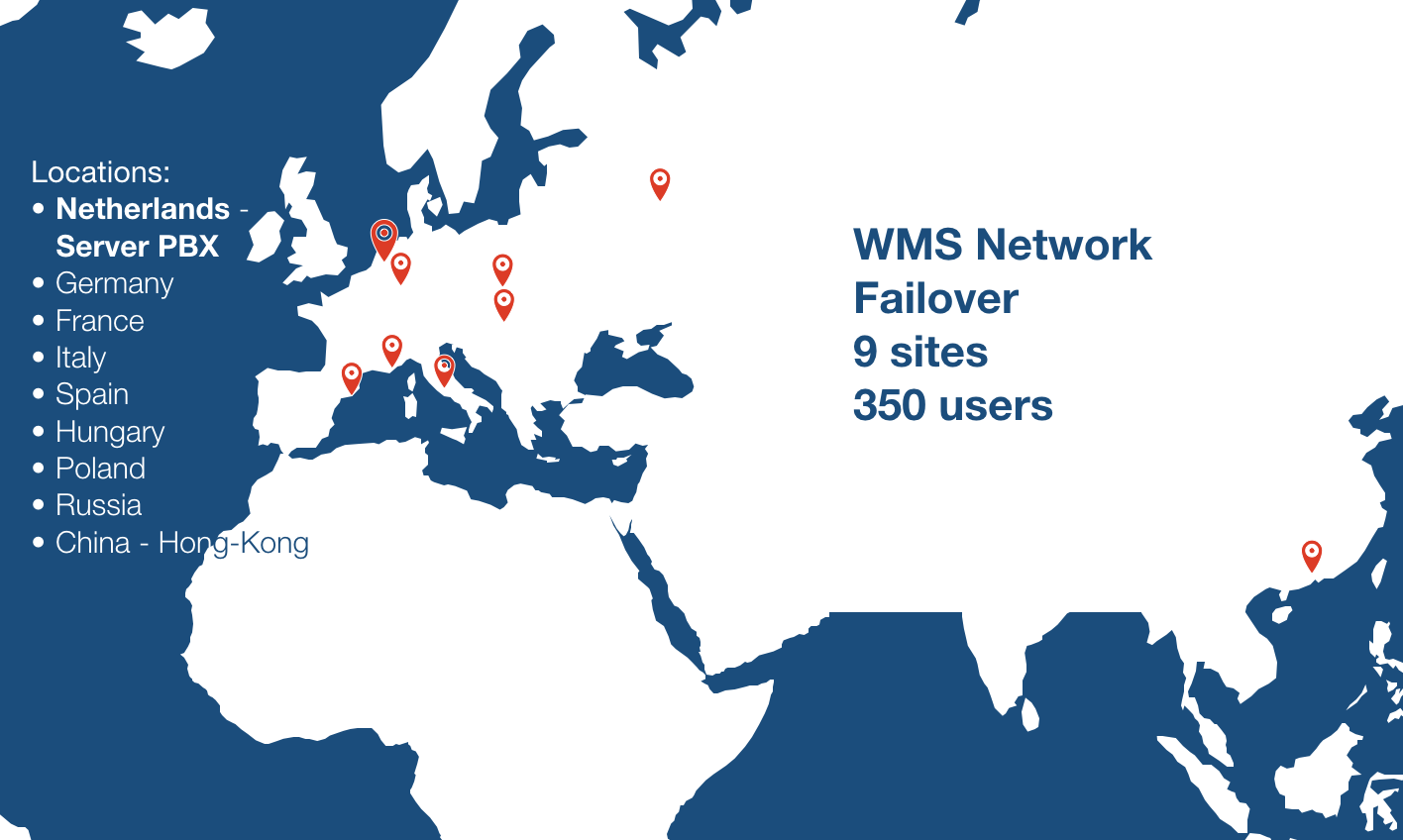
No support for failover mode via /rw2/etc/phone_failover.conf
Permanent (not temporary) limitations:
Unsupported device must use as primary DNS Server Main PBX and as secondary – Failover PBX.
When the Main PBX will be unavailable – device will resolve the domain using the Failover PBX and connect to it.
This configuration will work only if auto.wildixin.com domain is used or another domain shared by both PBXs and inserted in Networking Settings – Hosts.
Starting from WMS version 3.88.40477.20 the embedded DNS server is no more available for remote networks by default. To enable DNS queries please contact Support for assistance. |
Note: For DaySaver, follow instructions in the guide How to configure Failover by DNS for DaySaver. |
Starting from WMS 5.01.20200605.5, you can enable the following features in Failover mode:
How to enable:
Run the following command on a Failover PBX to copy user files (which are encrypted) from a Main PBX:
scp admin@<pbx A>:/etc/user.d/*.lua /etc/user.d/ or scp -P 2222 admin@<pbx A>:/etc/user.d/*.lua /etc/user.d/ - for Cloud |
where <PBX A> is a domain name of a Main PBX.
Then you need to set an owner of the copied files by running the command on the Failover PBX:
chown wms:wms /etc/user.d/*lua |
Important: There is no auto sync between Main and Failover PBXs. It means that all copied user features remain in the same state as they are at the time of copying. You need to execute the sync manually by running the mentioned above commands. |
Important: This simplified scenario can be used in case you set up Failover between two local PBXs, to allow a faster switch of phones from Primary to Failover PBXs and vice versa.
Proceed as follows:
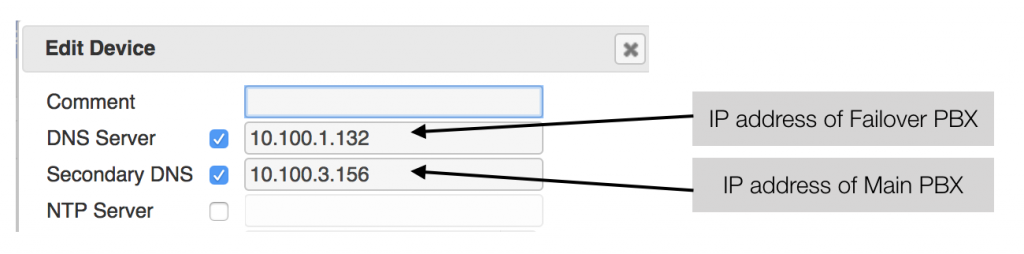
Important!!! This DNS configuration can be applied only to Wildix devices that support double registration (e.g. Wildix phones of WP4X0 series. The full list of devices can be found in Supported devices & scenarios section, "Supported devices"). On other Wildix devices (check the list in Current limitations section, "Unsupported devices") set up DNS Server = IP address of Main PBX; Secondary DNS: IP address of Failover PBX. |
In case all PBXs are of Per-User type, you can enable WMS network license sharing, which means you need to add UC profiles only on the Server PBX and then you can re-use those licenses on the Client PBX. Please consult documentation: Share Per User Licenses between PBXs over WMS Network.