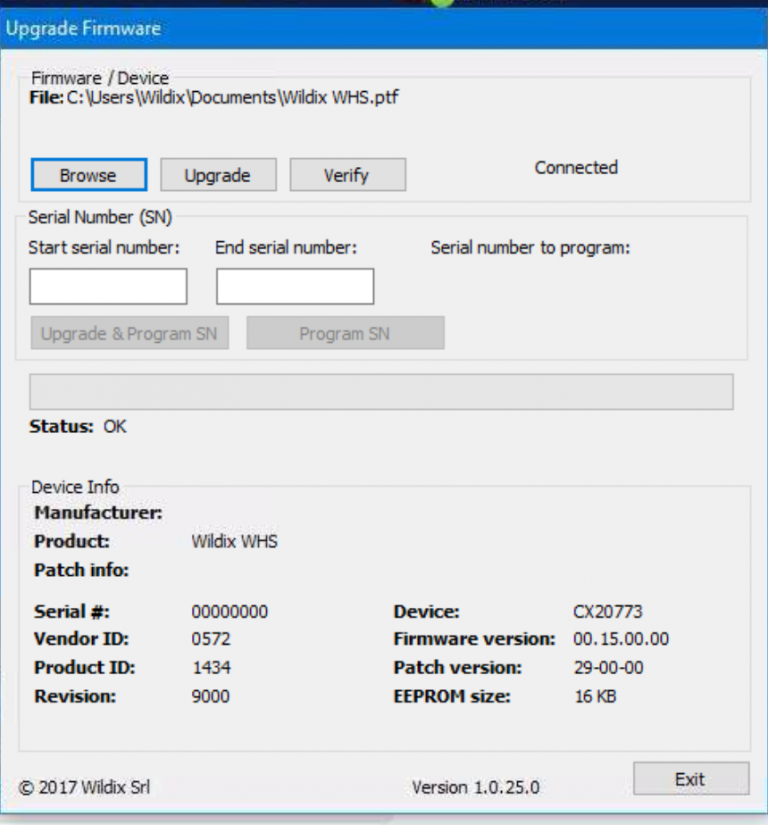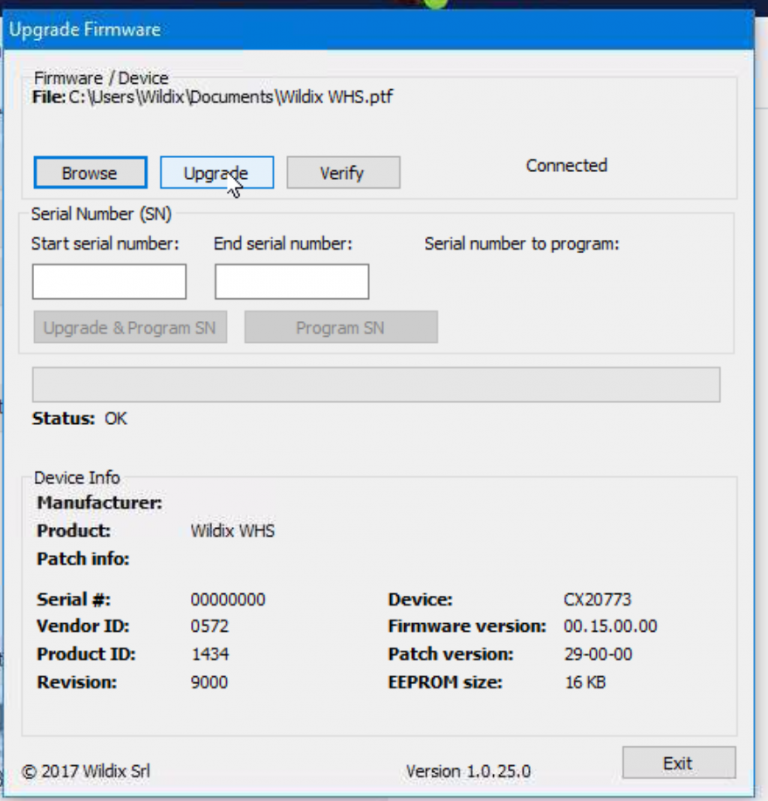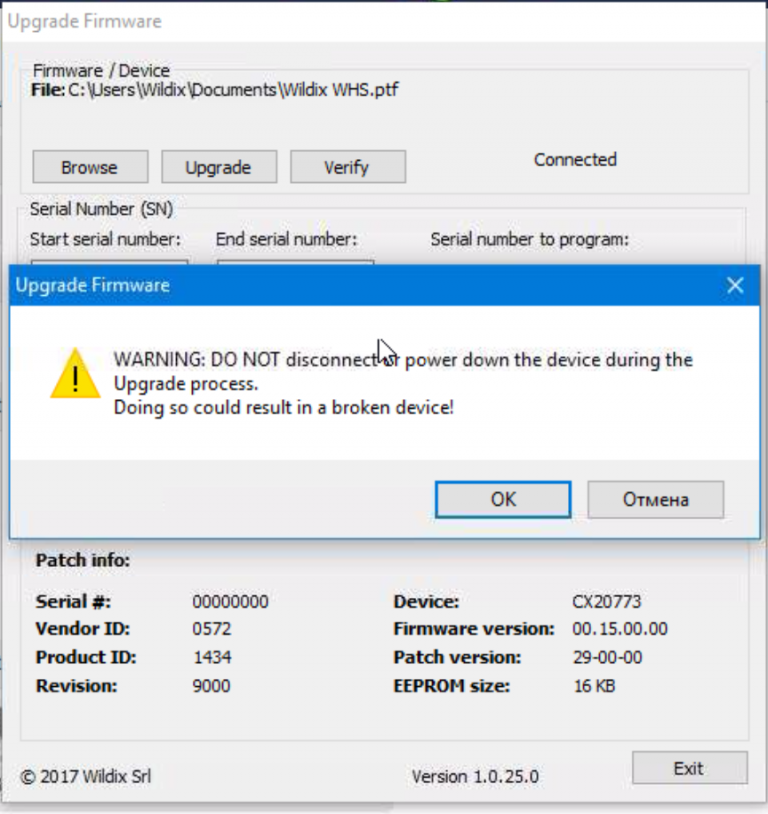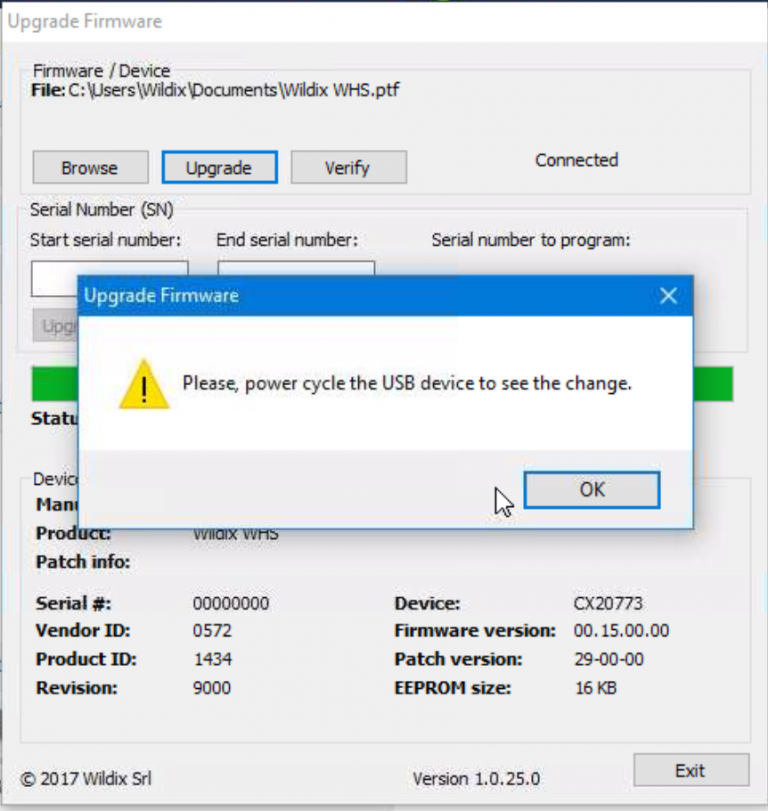This technical note explains how to update Wildix headset WHS with USB connector 2017.
Permalink: https://confluence.wildix.com/x/HgeIAQ
Updated: December 2018
WHS with USB connector 2017
If USB connector for your WHS looks like this one, this means you can follow these instructions to update the Firmware:
To understand whether or not you need to update the firmware, and to which version, please see the Changelog.
Update FW to the latest version
Version changelog December 2018
Disclaimer:
Uploading this FW will increase volumes above the EU regulation of 80 dBM as documented here:
Changelog:
- Increased audio level on Speaker
How to update FW to the version December 2018?
To update the Headset integration and the Firmware of the USB connector of your WHS 2017 to the latest version, proceed as follows:
Step 1. Make sure Headset Integration and Integration Service are updated to the latest version
Go to Collaboration Settings → Extension and make sure Integration Service and Headset Integration are updated to the latest version (if not, update them)
Step 2. Update Firmware
For Windows PC: download the ZIP archive from this folder – LINK:
Unarchive the folder
Launch UpgradeFirmware.exe
Connect the WHS headset to PC using USB cord
Click Browse
Select Firmware Patch File (*.ptc)
Select "CNXT_LYNC_Patch_1B-00-01_Rev_0101_NVM-CATP_dp_00.02.00.01.ptc"
Click Upgrade
IMPORTANT: do not power off the PC, do not disconnect the device and do not close the program during the update procedure!!!
- Wait till the firmware upgrade is finished
Disconnect the USB connector and connect it again to see the change
To roll back the changes, repeat the procedure but on step 5 select Full Firmware File (*.ptf) and select "new.ptf"
Version changelog September 2017
This version resolves the following issues:
- Call control does not work correctly on new WHS via USB connector
- Correct behavior: press call button once to answer a call / to hang up; press Volume control buttons to adjust volume; press Mute button once to mute / unmute
- LEDs do not work correctly
- Correct behavior: call button LED turns on during a call / ringing; mute LED turns on when the other party is muted.
How to update to the version September 2017?
Proceed as follows:
Step 1. Make sure Headset Integration and Integration Service are updated to the latest version
Go to Collaboration Settings → Extension and make sure Integration Service and Headset Integration are updated to the latest version (if not, update them)
Step 2. Update Firmware
On Windows PC: download the ZIP archive from this folder – LINK
- Unarchive the folder
- Launch UpgradeFirmware.exe
- Click Browse
- Select Full Firmware File (*.ptf)
- Select Wildix WHS.ptf
- Connect the WHS headset to PC using USB cord
Click Upgrade
IMPORTANT: do not power off the PC, do not disconnect the device and do not close the program during the update procedure!!!
- Wait till the firmware upgrade is finished
- Disconnect the USB connector and connect it again to see the change