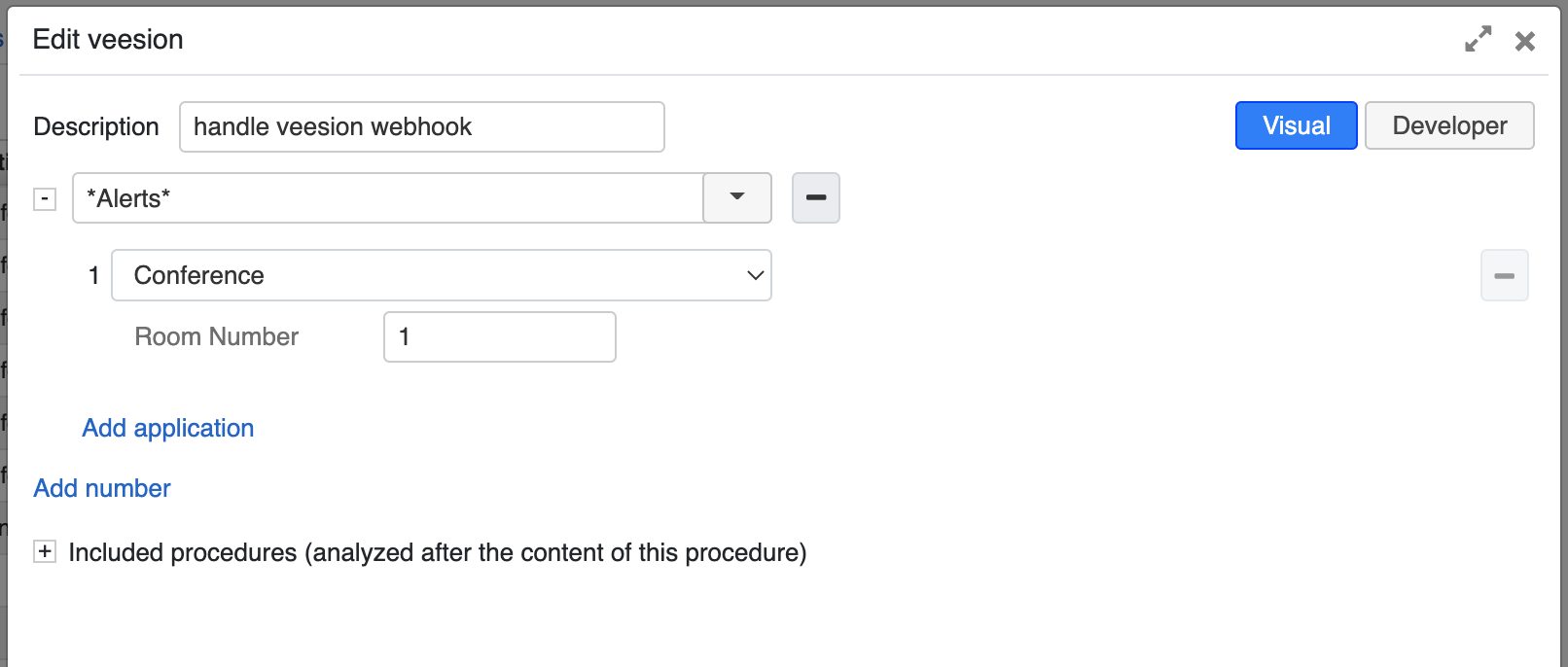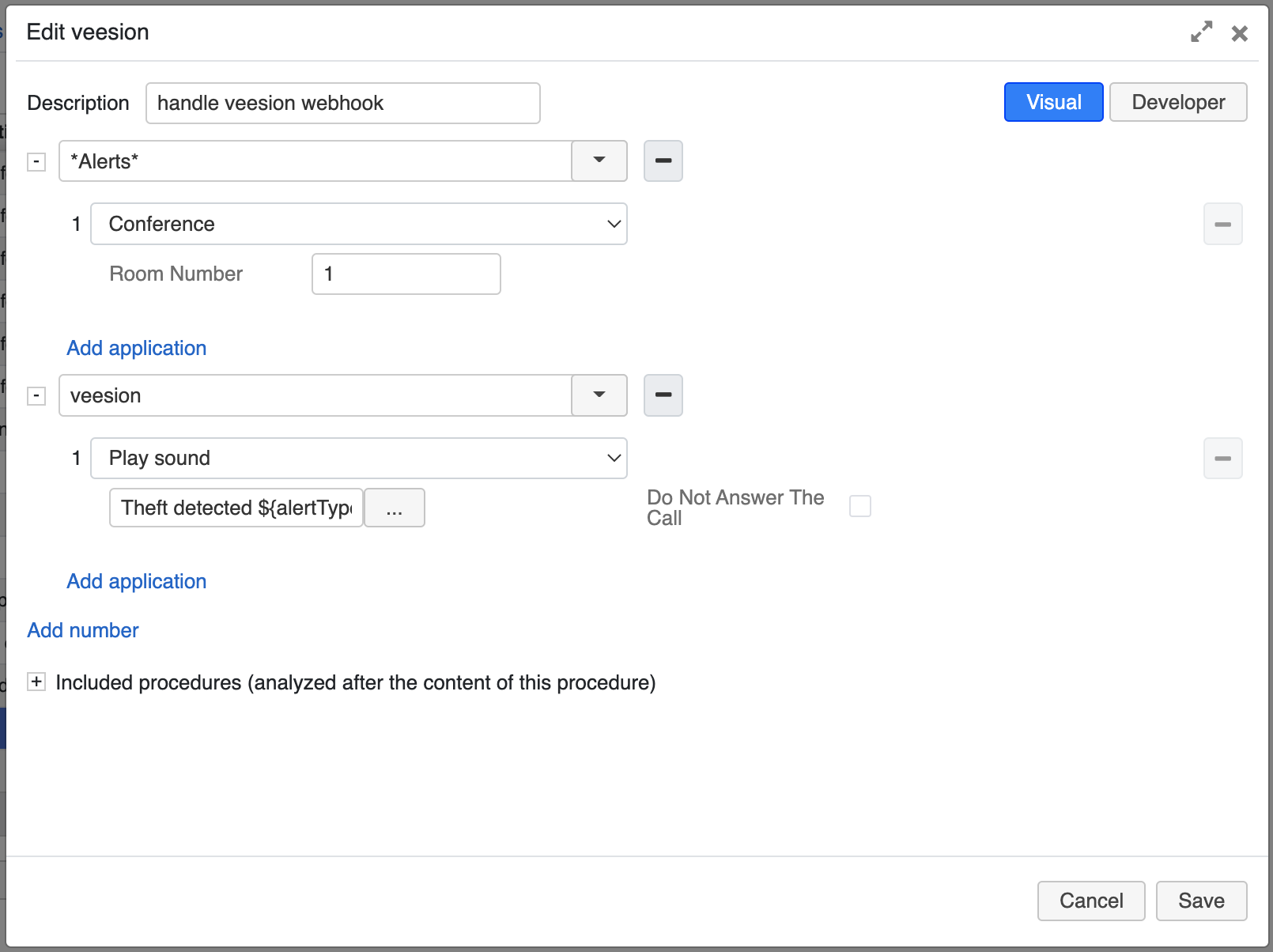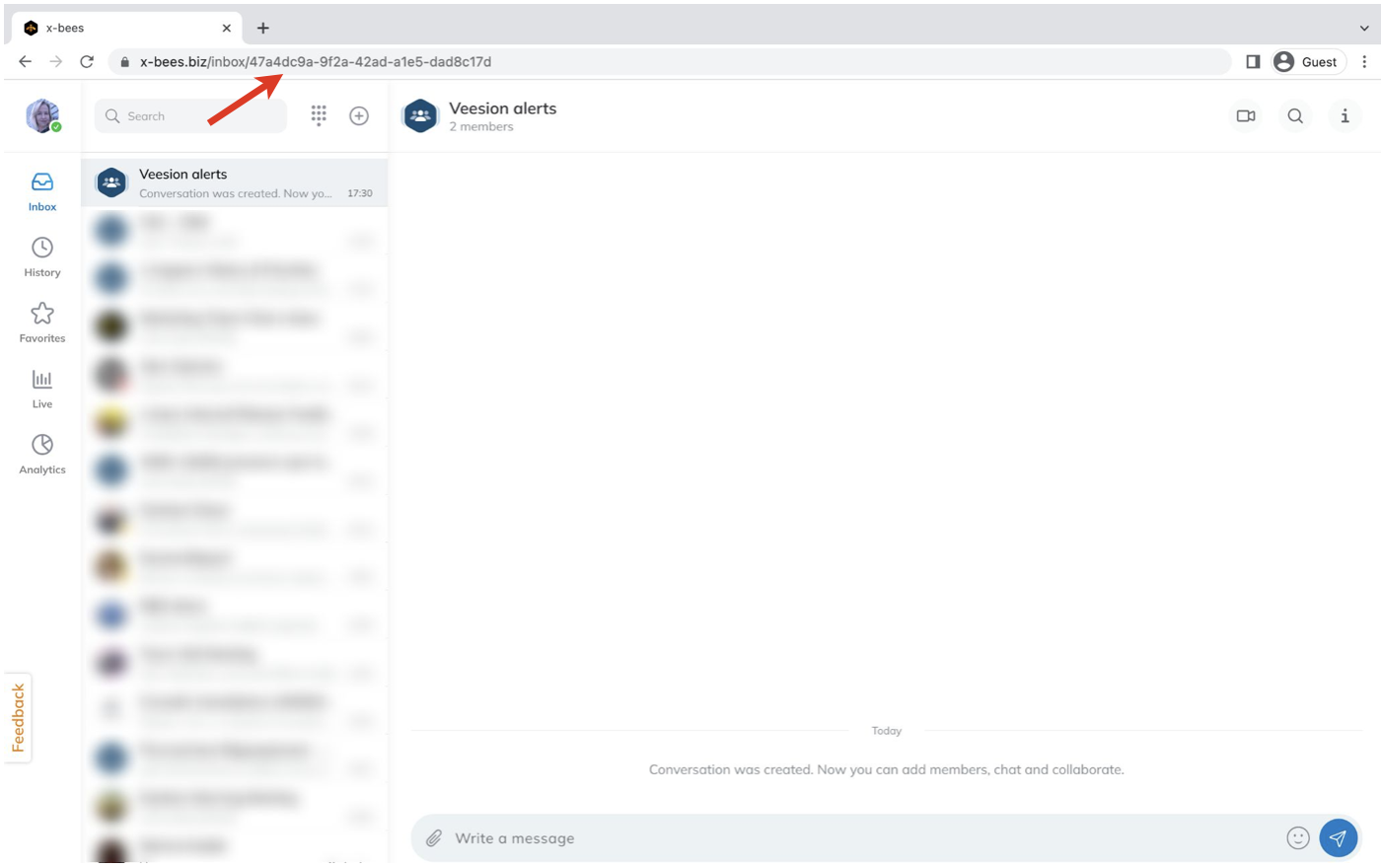This guide explains how to configure x-hoppers integration with Veesion, software that allows to detect thefts in real time.
Created: January 2023
Updated: June 2023
Permalink: https://wildix.atlassian.net/wiki/x/AQA_Bg
Other documentation: x-hoppers User Guide, x-hoppers Admin Guide
Introduction
Veesion is software that helps to detect thefts in retail stores in real time, by analysing video feeds and sending real time alerts when suspicious behaviour is detected.
x-hoppers integration with Veesion is a great way to make your store more secure.
How to configure Veesion integration
Note: The support starts from WMS Beta 6.02.20221228.1.
Step 1. Configuration of the webhook
Configuration of the webhook should be performed by administrator on the client side. Webhook should include two parameters:
- URL of the hook (with PBX as host)
- store_veesion_id
Note: For PBX authorization, the webhook URL should contain the parameter with PBX token /?token=<simple>.
Examples of using Veesion API
- Get token:
curl -v --header "Content-Type: application/json" --request POST --data '{"username":"webhook_user@wildix","password":"test"}' https://api.klaxon.veesion.io/token
{"token":"1dcbf200cc455968a66baad40b8238bd5165a8","expires_in":"1702.352942"}
- Get user info:
curl -v --header "Authorization: Token 1dcbf200cc455968a66baad40b8238bd5165a8" --request GET https://api.klaxon.veesion.io/user-info {"user":"webhook_user@wildix","expires_in":"805.326849"}
- Get stores:
curl -v --header "Authorization: Token 1dcbf200cc455968a66baad40b8238bd5165a8" --request GET https://api.klaxon.veesion.io/stores
{"stores":[{"store_veesion_id":"test-store-wildix","store_veesion_name":"test store wildix","store_id":""}]}
- Set hooks:
curl -v --header "Authorization: Token 1dcbf200cc455968a66baad40b8238bd5165a8" --header "Content-Type: application/json" --request POST --data '{"store_veesion_id":"test-store-wildix","hooks":["https://semen.wildixin.com/api/v1/veesion?token=access_Wq1WDc79z3LL2к6eVlKnaHjuwwEWWERVPg9MiWrWLJhHHspsWZ2"]}' https://api.klaxon.veesion.io/hooks2{"message":"OK"}
Hook payload format:
{
"store_veesion_id":"test-store-wildix",
"store_hook_id":"test-store-wildix@wildix",
"group_id":"5",
"store_id":"",
"start_date":"2022-09-27T17:48:50Z",
"end_date":"2022-09-27T17:49:57Z",
"camera_ip":"192.168.0.108",
"camera_id":"5",
"video_url":"https:\/\/veesion-alerts-global\/alert.mp4",
"alert_type":"theft"
}
Step 2. PBX configuration
To configure PBX, two parameters need to be added to /rw2/etc/env.custom.ini file:
- VEESION_ALERT_ORIGIN=veesion (used as number in Dialplan - see below)
- VEESION_ALERT_CHANNEL={indicate channel that should receive the alert call}
Example:
VEESION_ALERT_CHANNEL=Local/*Alerts*@veesion
Step 3. Dialplan setup
- Add a Dialplan rule named veesion
- In the veesion Dialplan, add the following numbers:
- *Alerts", with application Conference and the relevant Room Number:
- veesion, with the application Play sound, typing text and variables to be played in the conference.
Example: Attention! Theft detected in ${storeId} on ${cameraId}Available variables:
storeIdstartDateendDatecameraIpcameraIdgroupIdvideoUrlalertType
- *Alerts", with application Conference and the relevant Room Number:
How to post Veesion alerts to x-bees conversation
Starting from WMS Beta 6.03.20230602.1, it is possible to configure Veesion alerts to be sent to x-bees conversation. The message that is sent to x-bees includes alert type, date, time, camera IP, ID of the camera and group, as well as the relevant video attachment.
To configure the functionality:
- Add a user in WMS
- Create x-bees conversation with the user created in step 1 and copy the conversation ID (available in the URL)
Add following data to the /rw2/etc/pbx/x-hoppers.json file:
“store_veesion_id”: “enter ID of the store” “xbees_channel_id”: “enter ID of the x-bees conversation” “veesion_user_extension”: “enter extension of the user added in WMS”