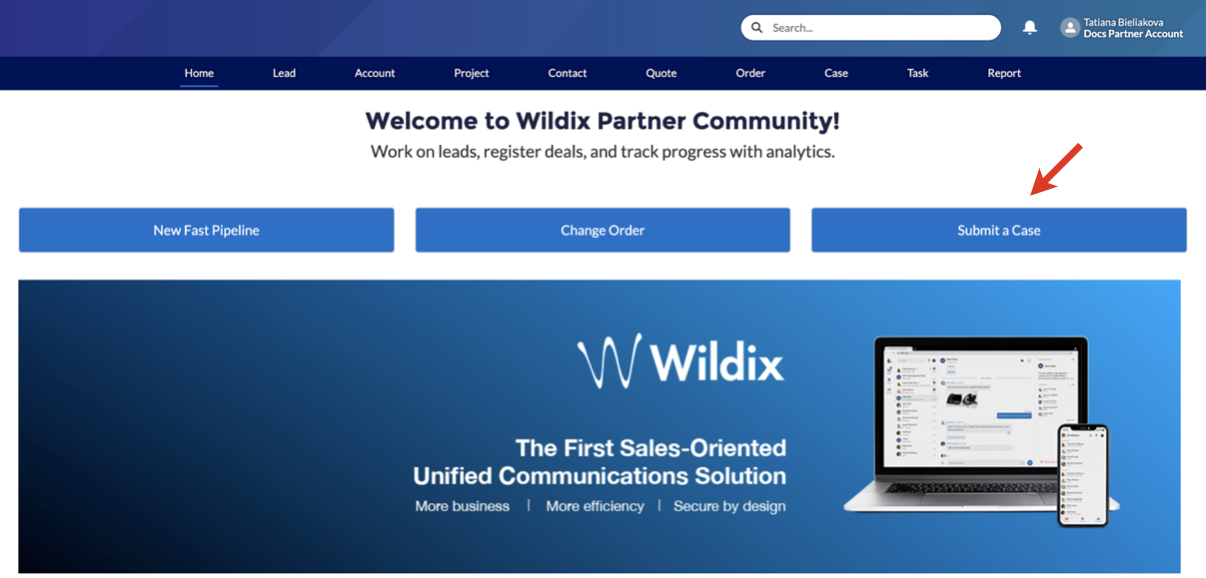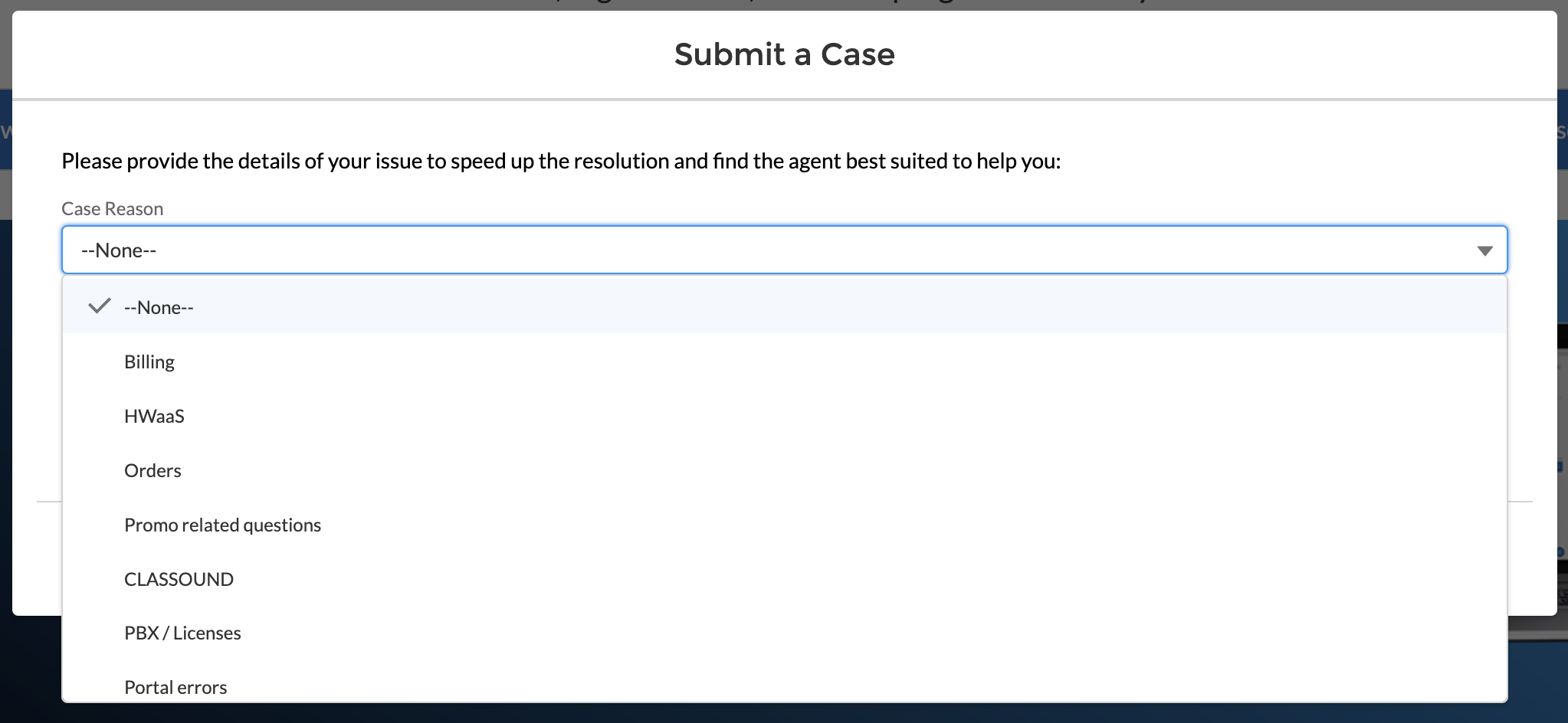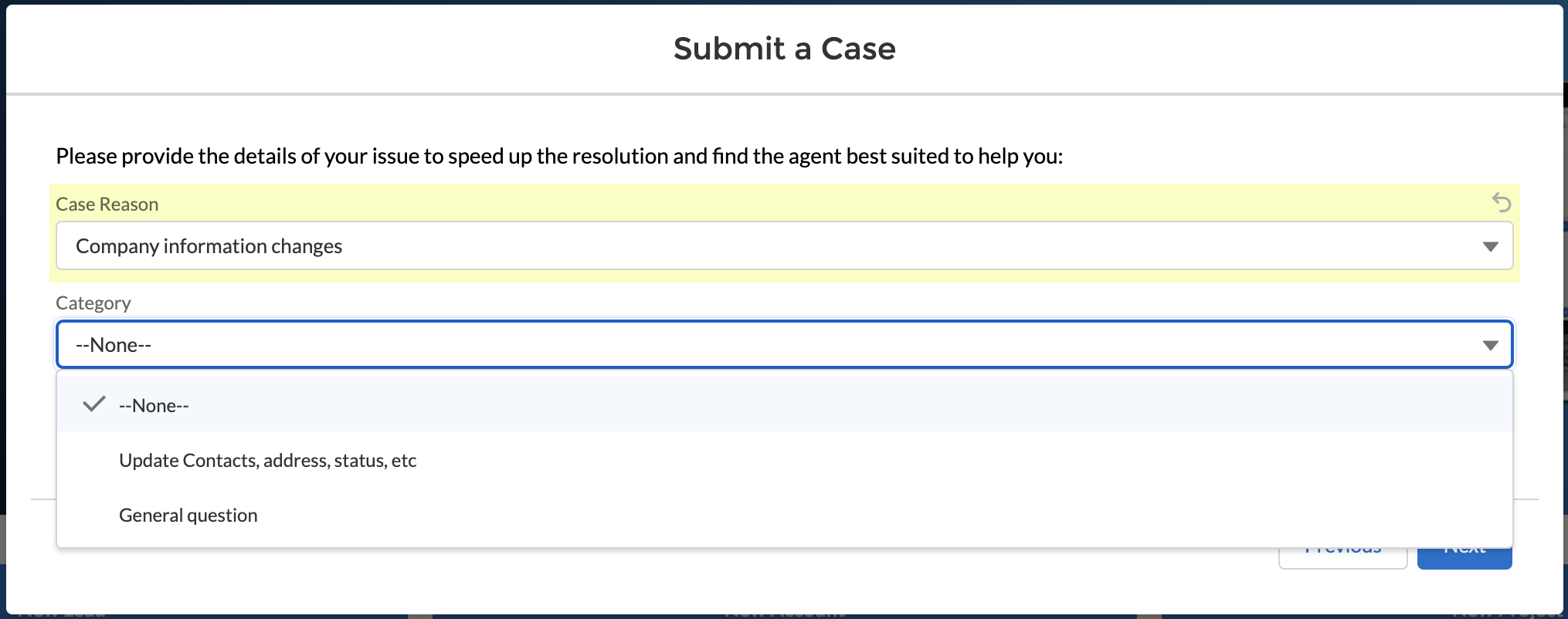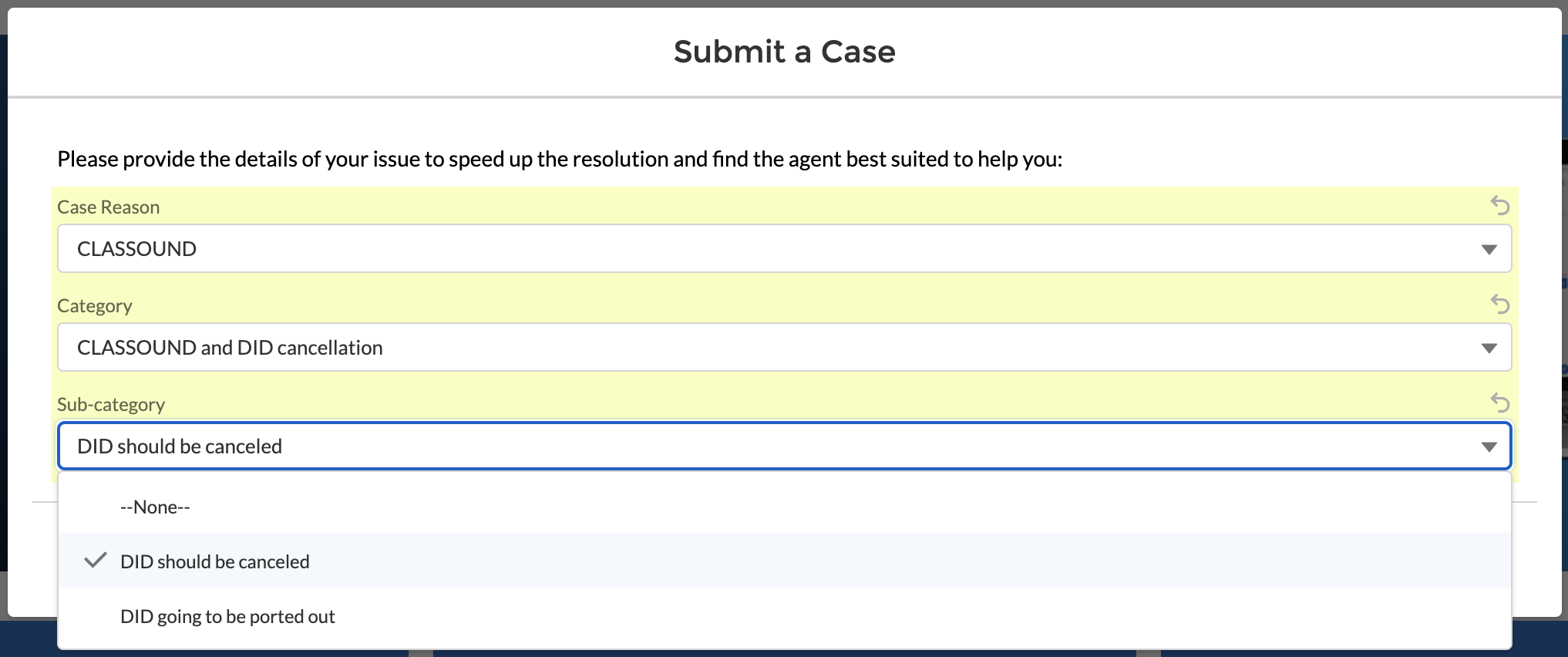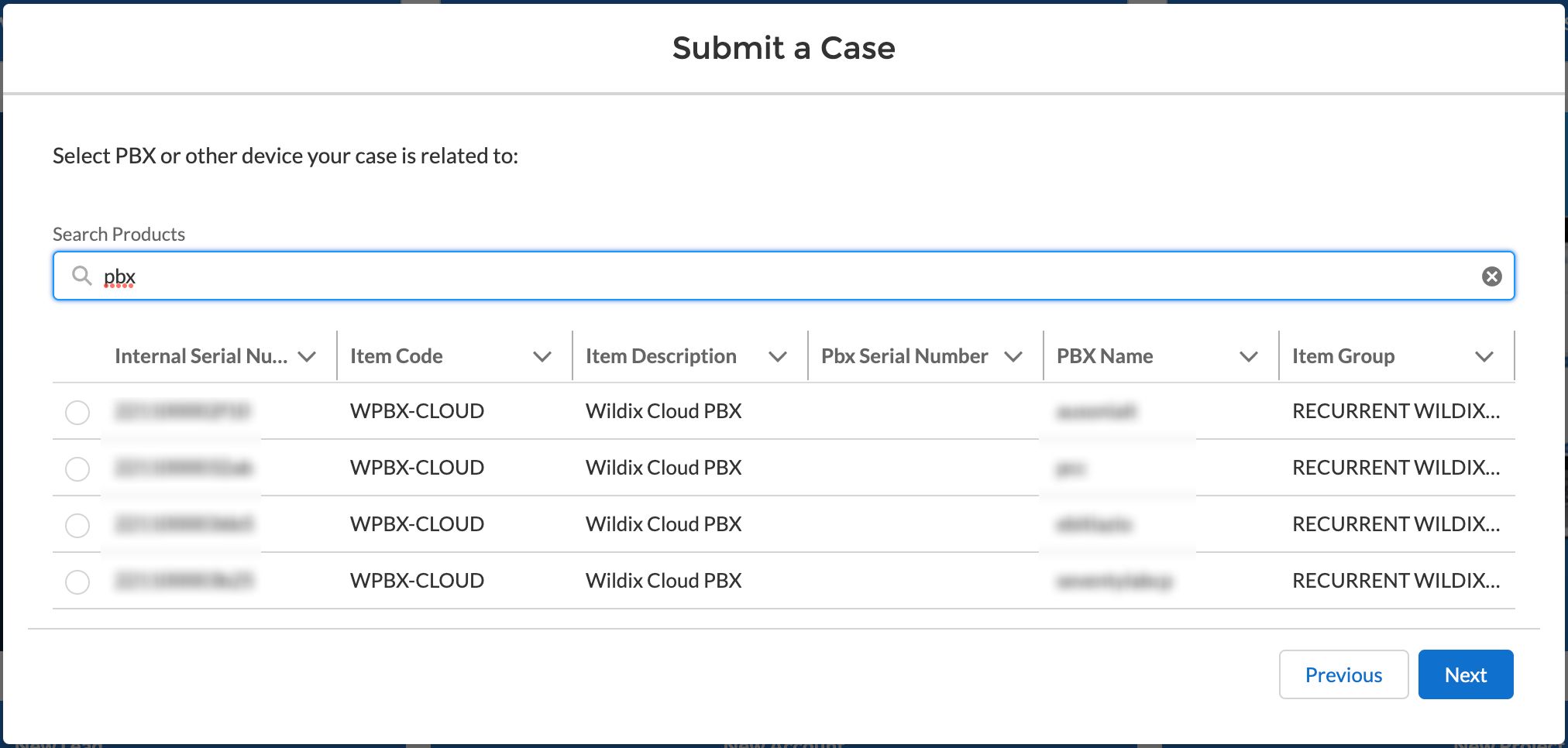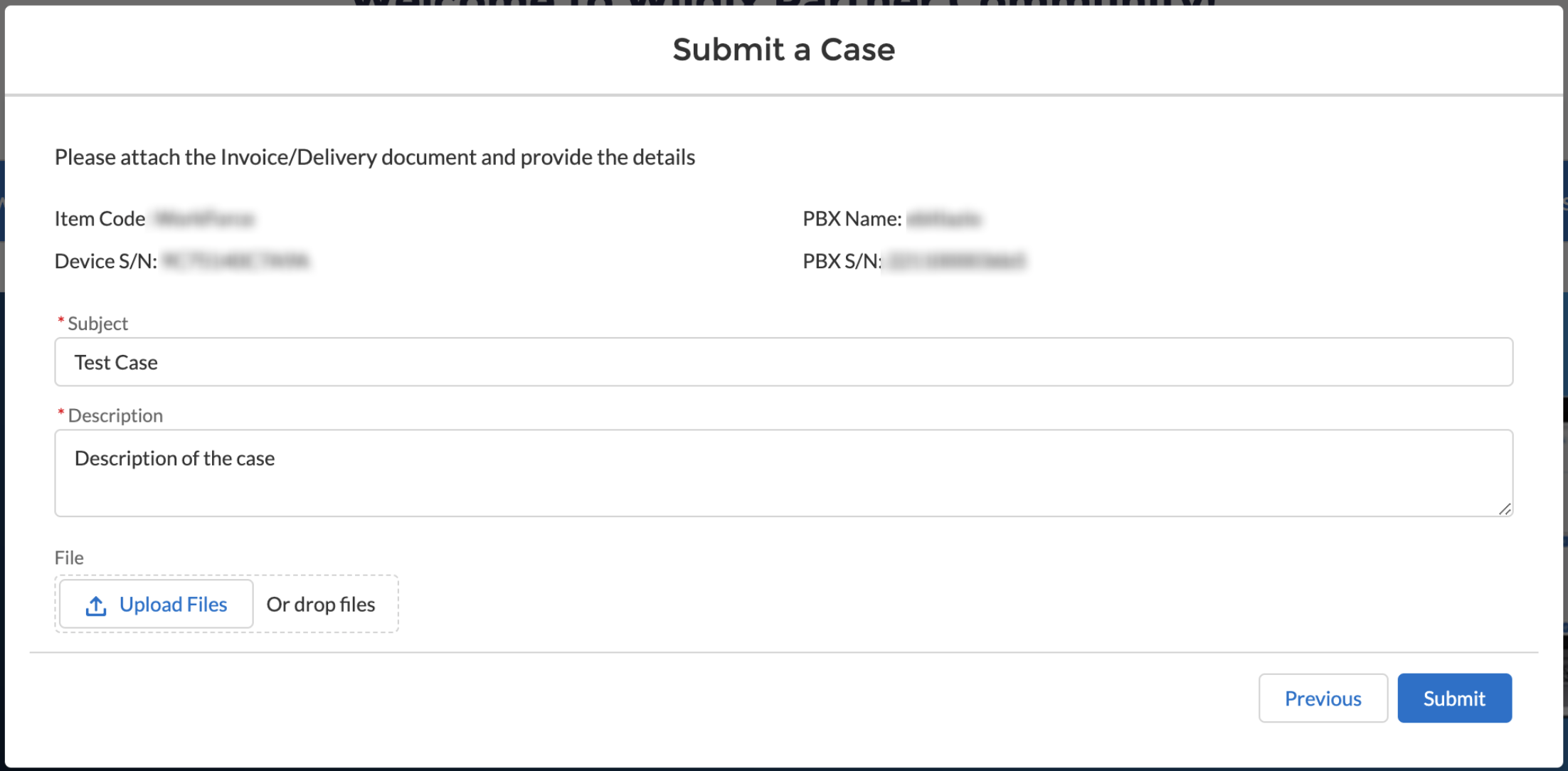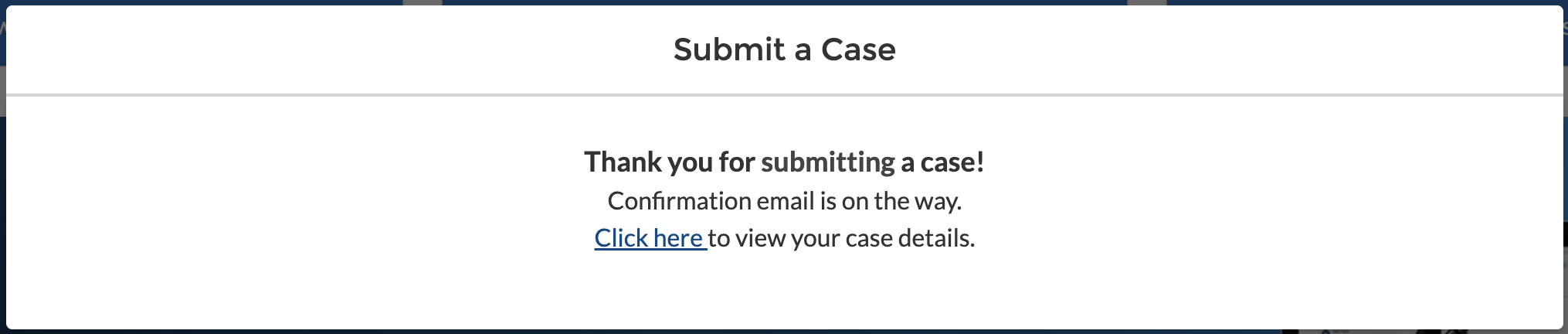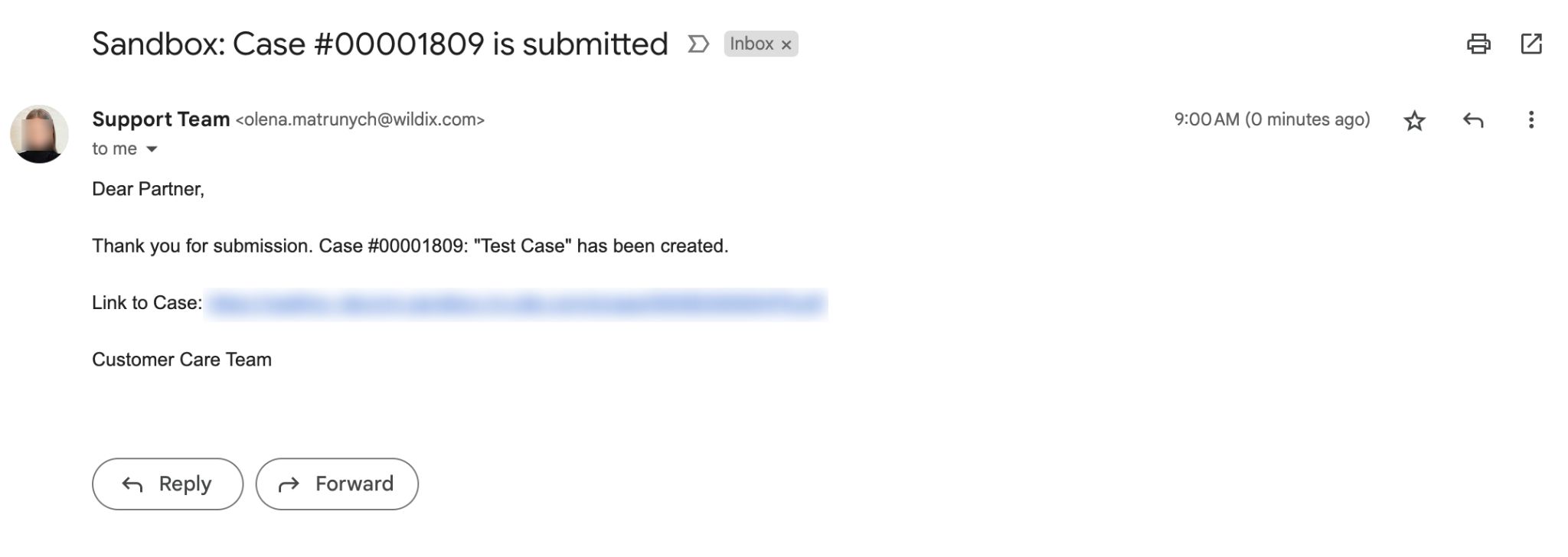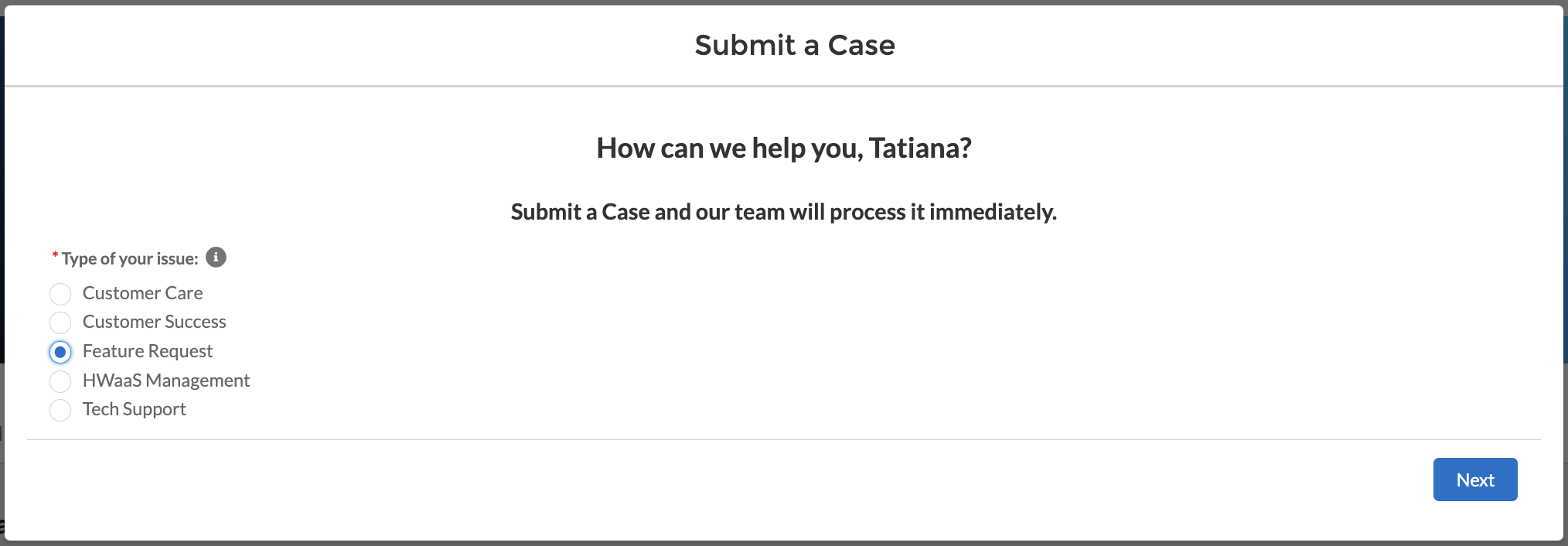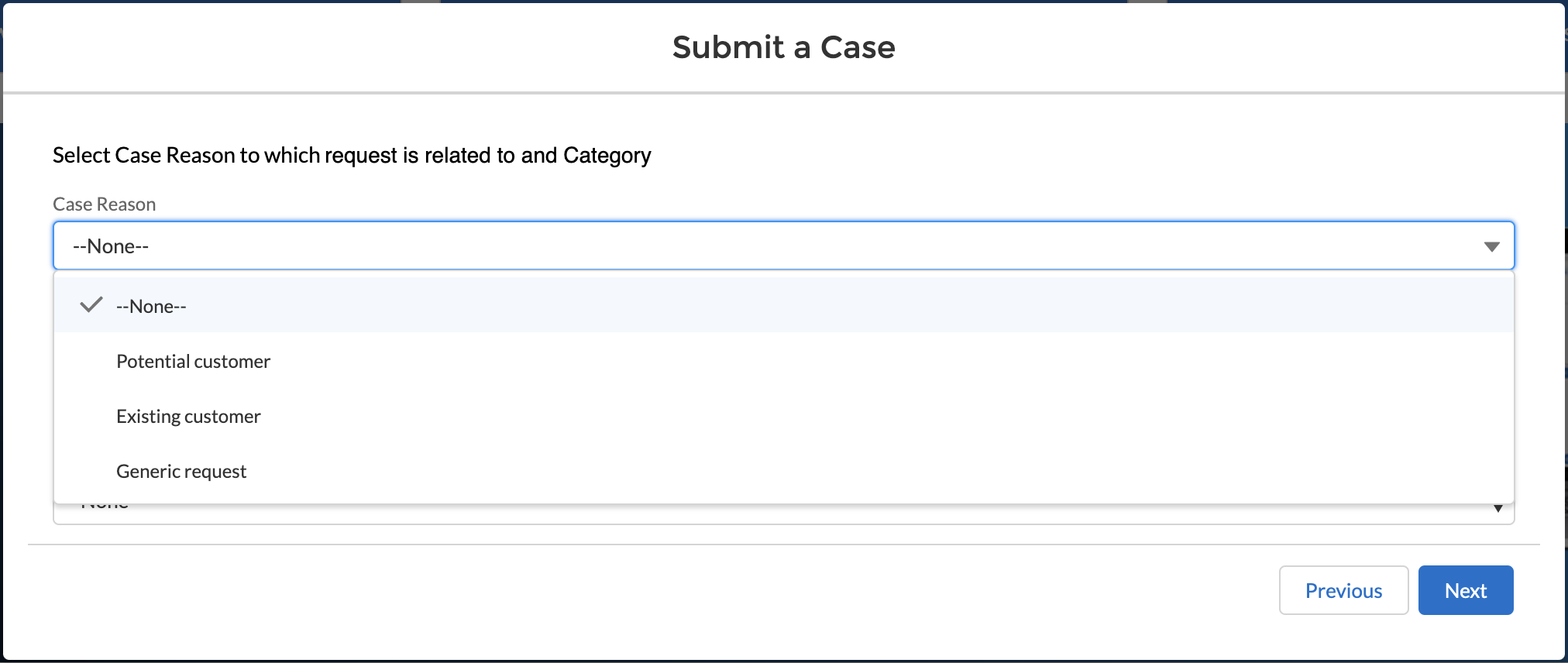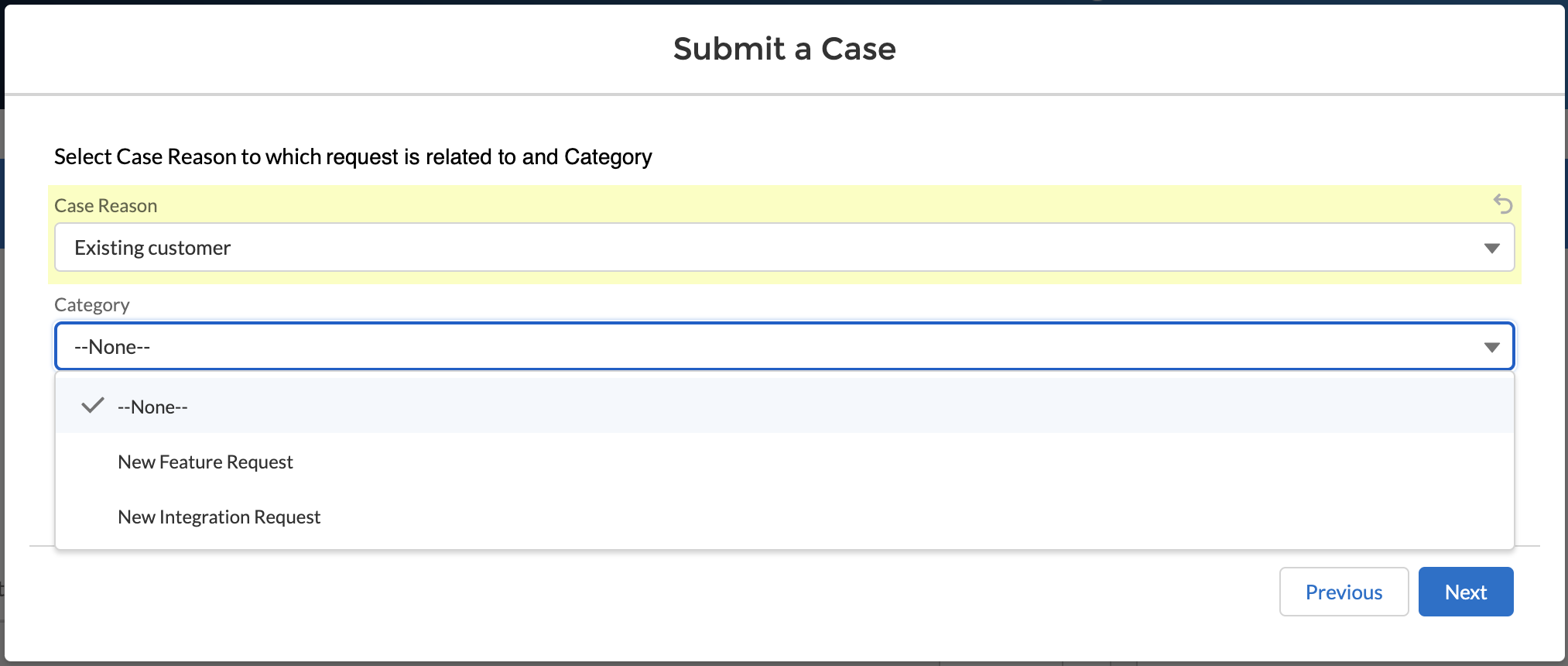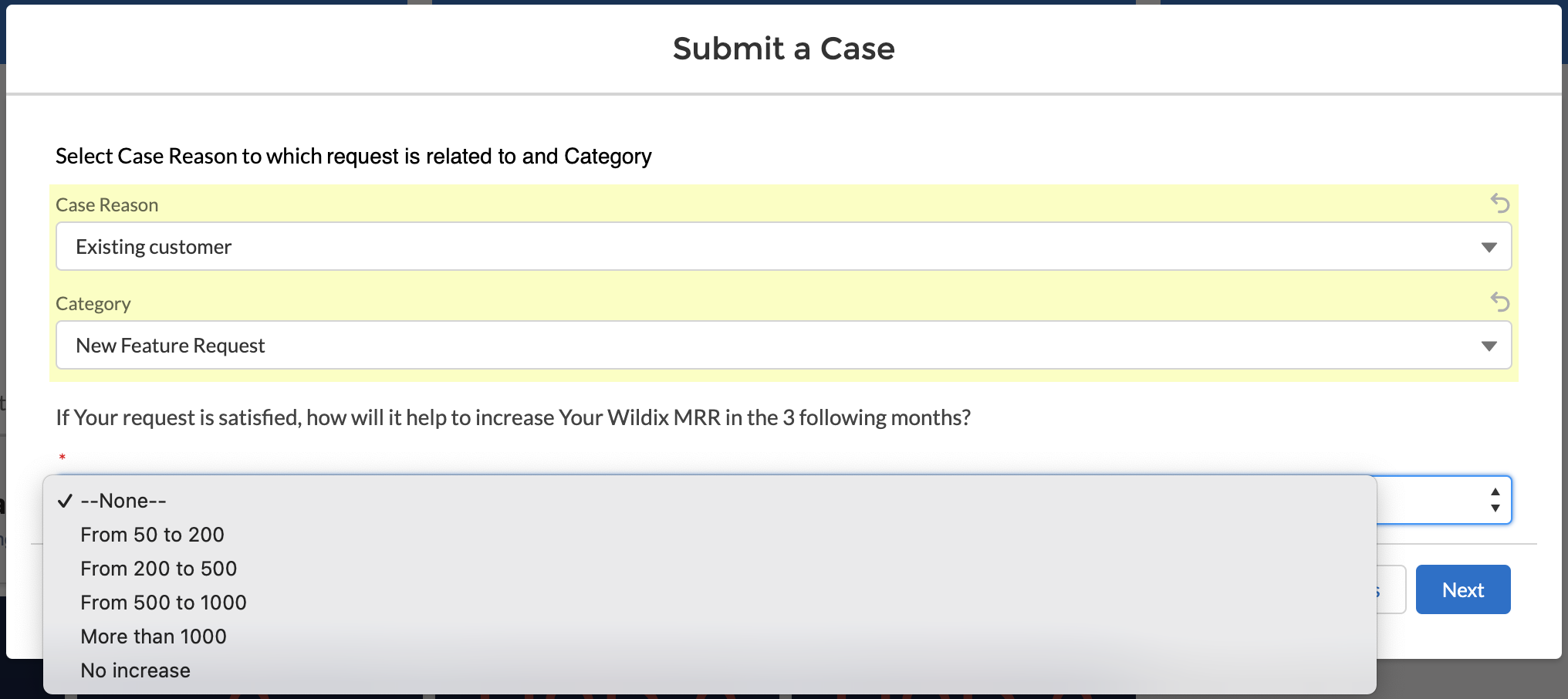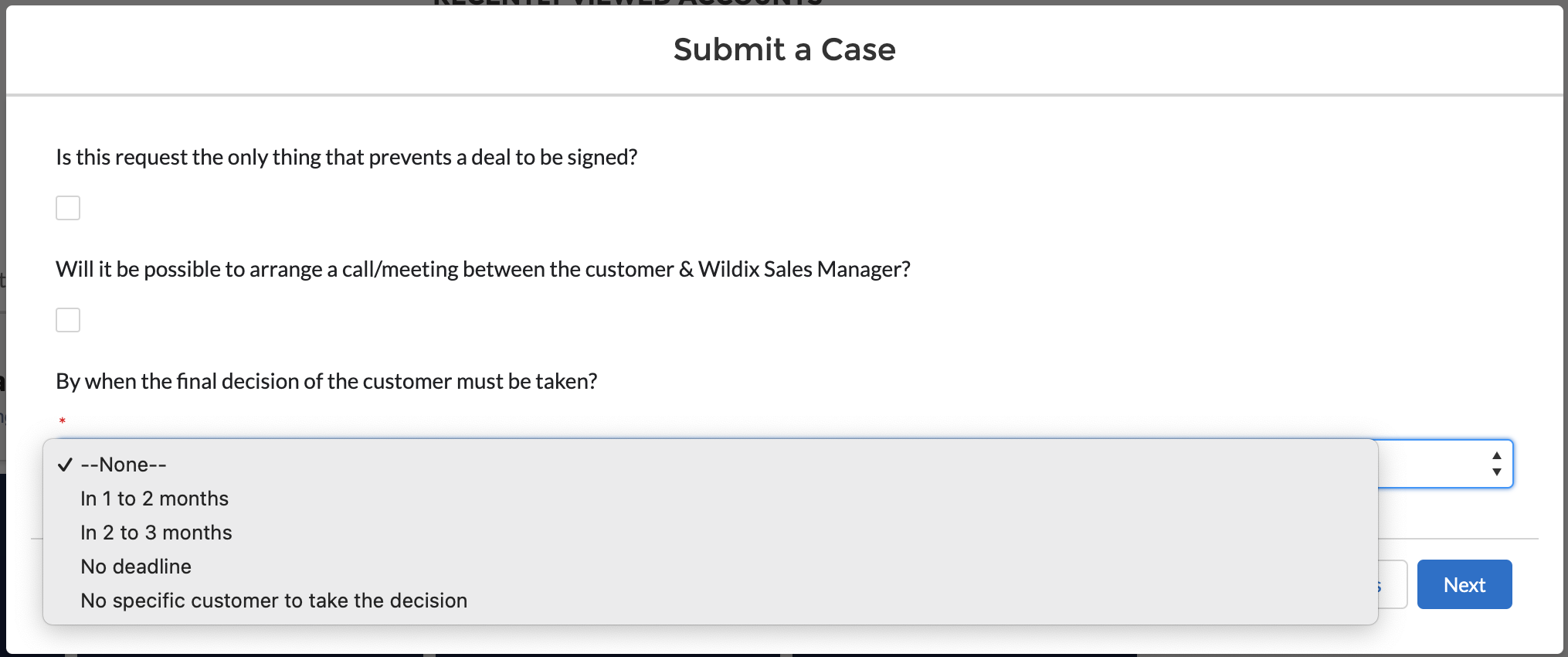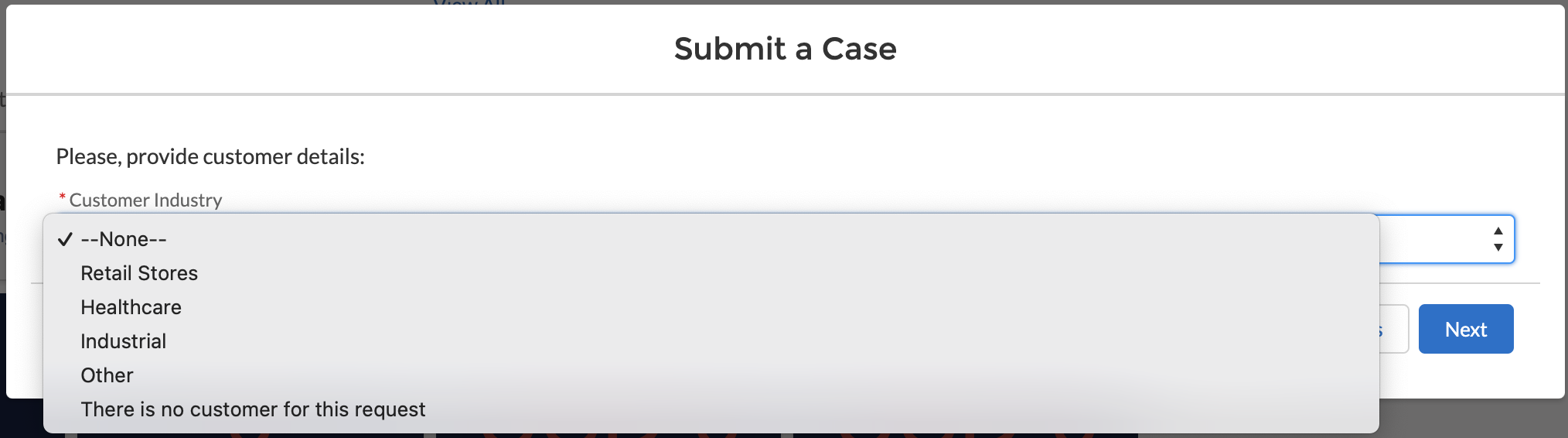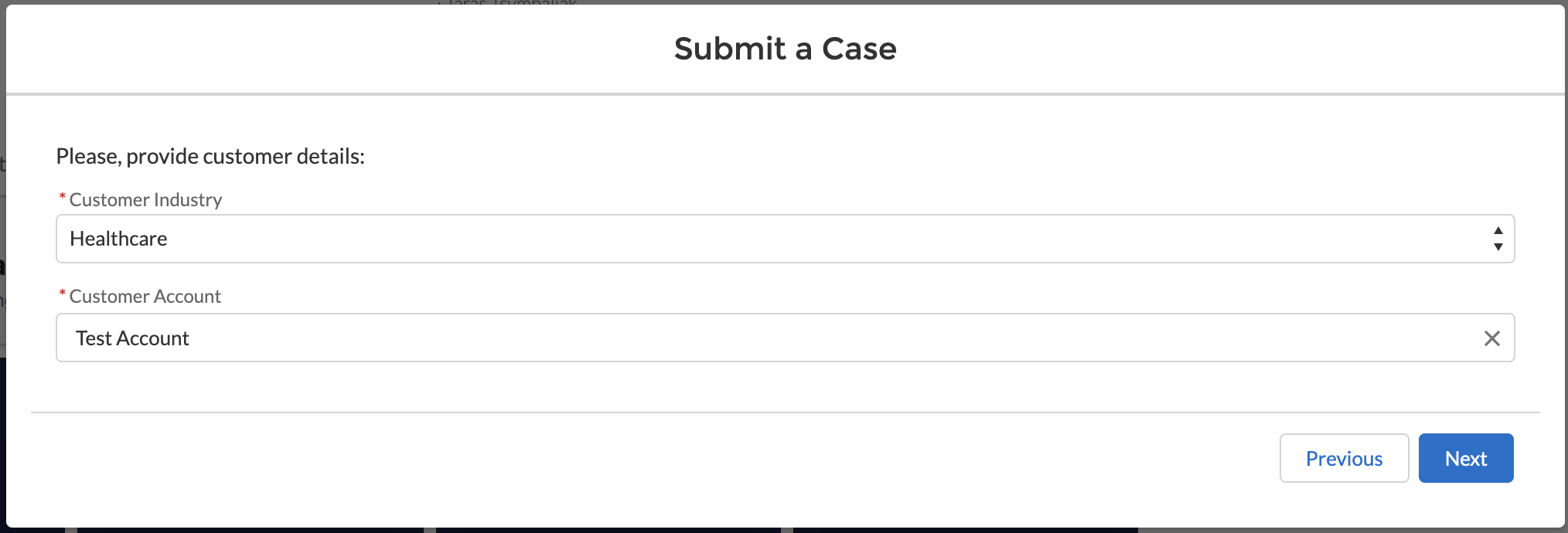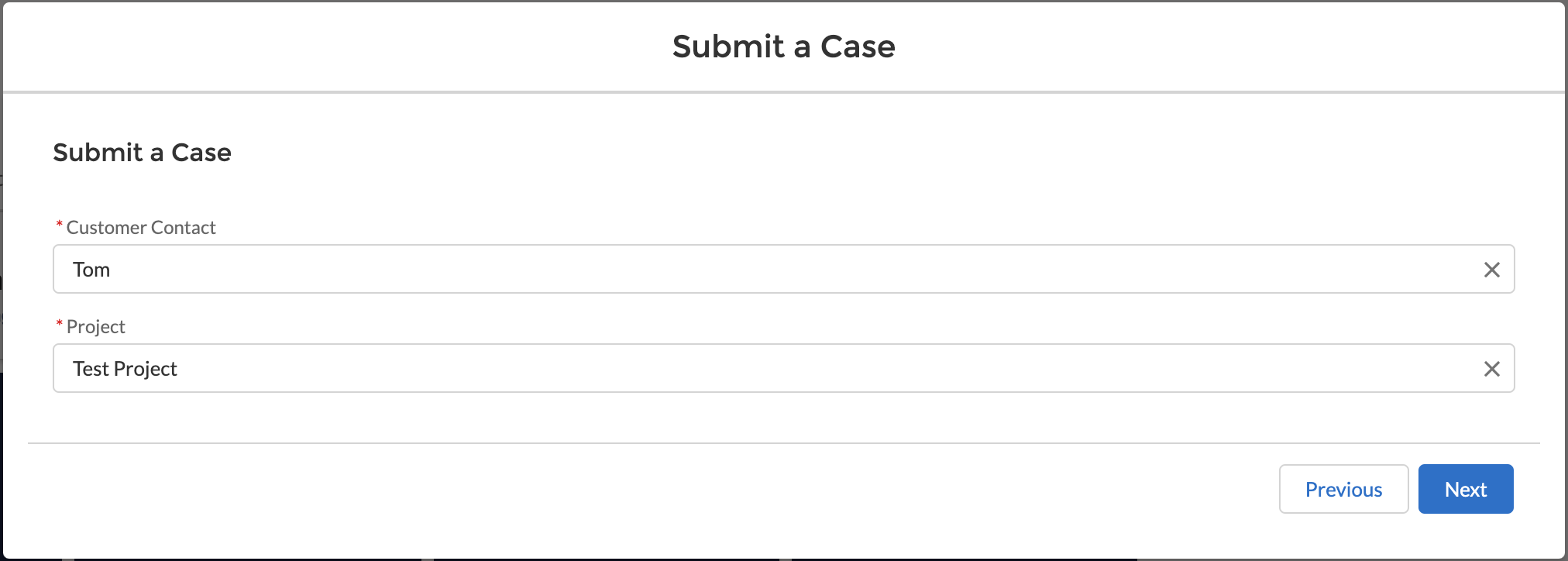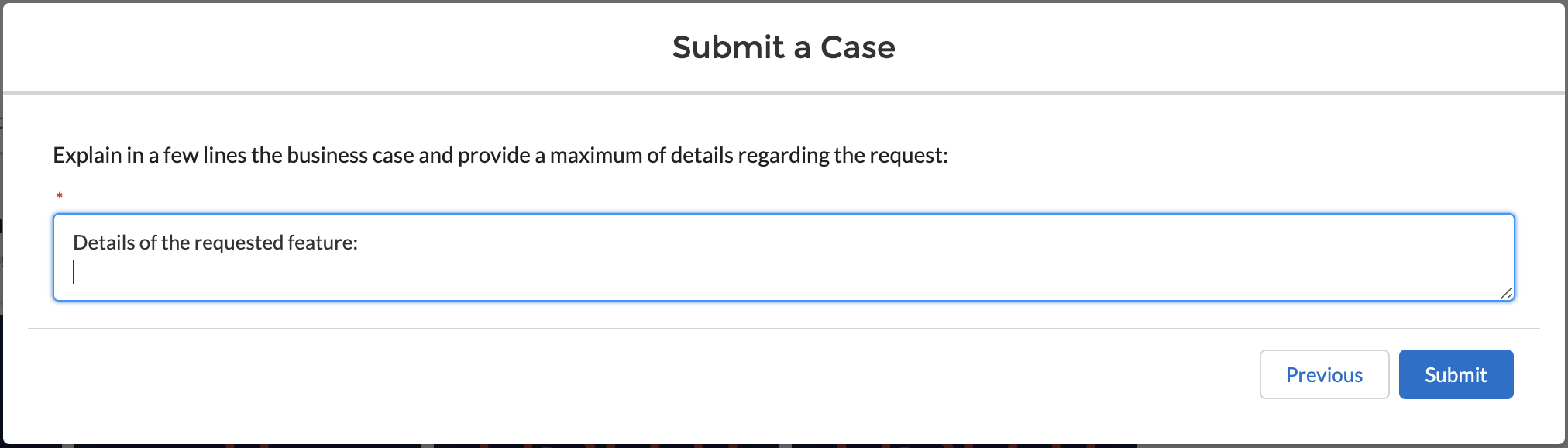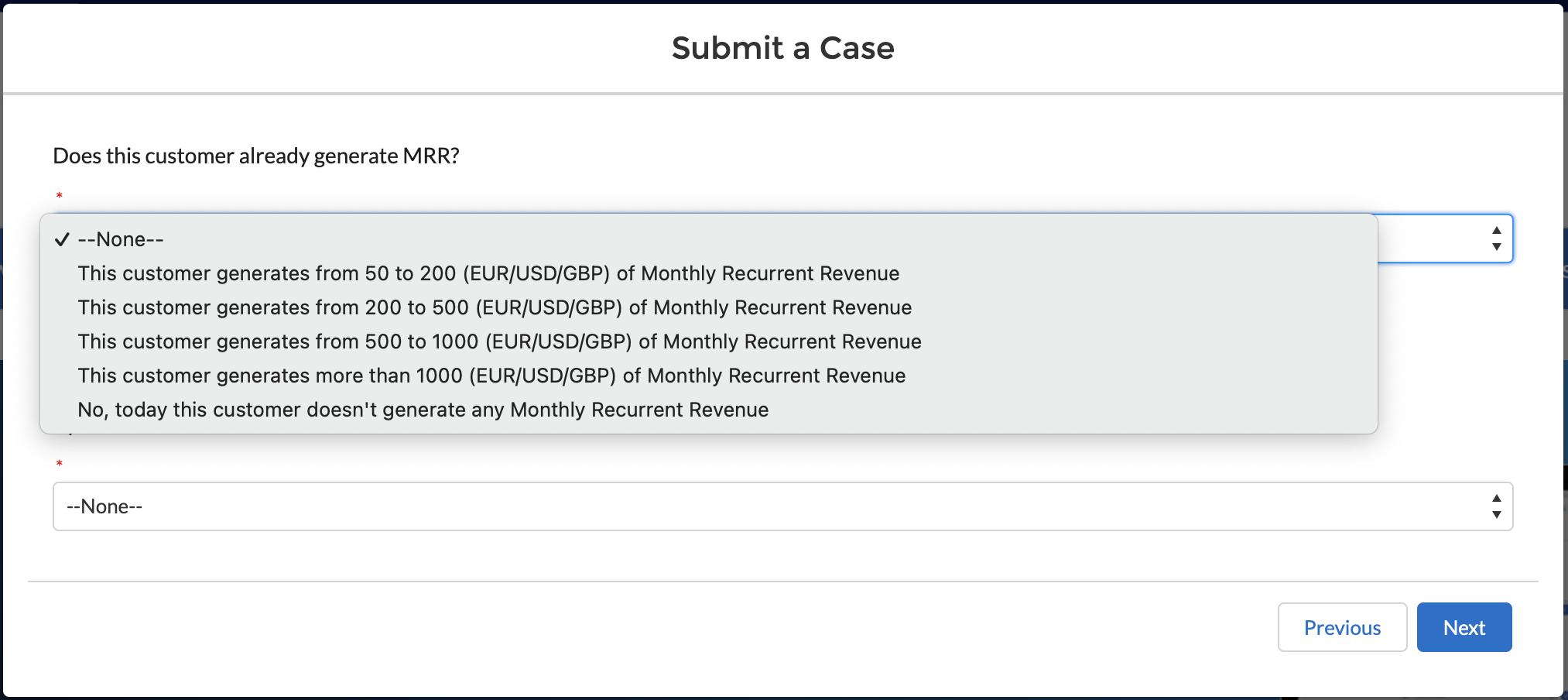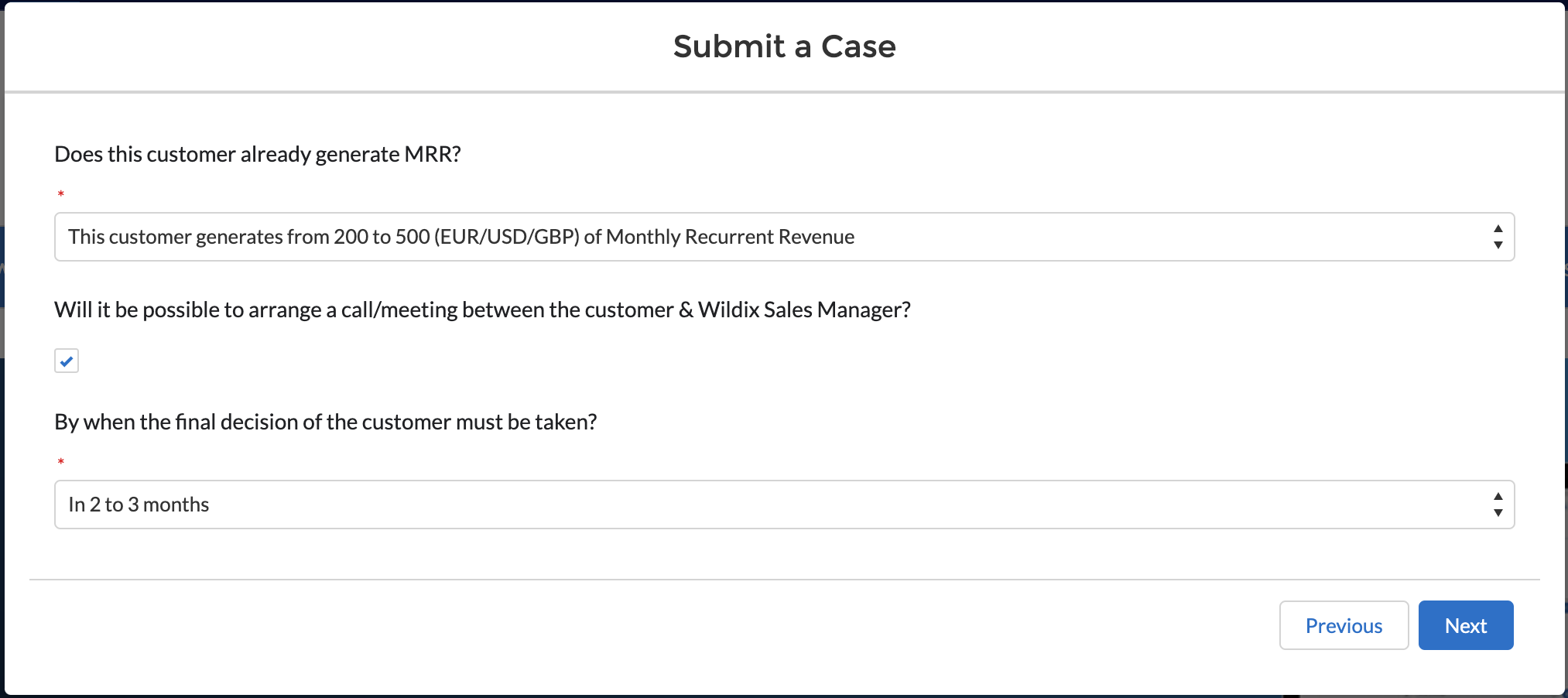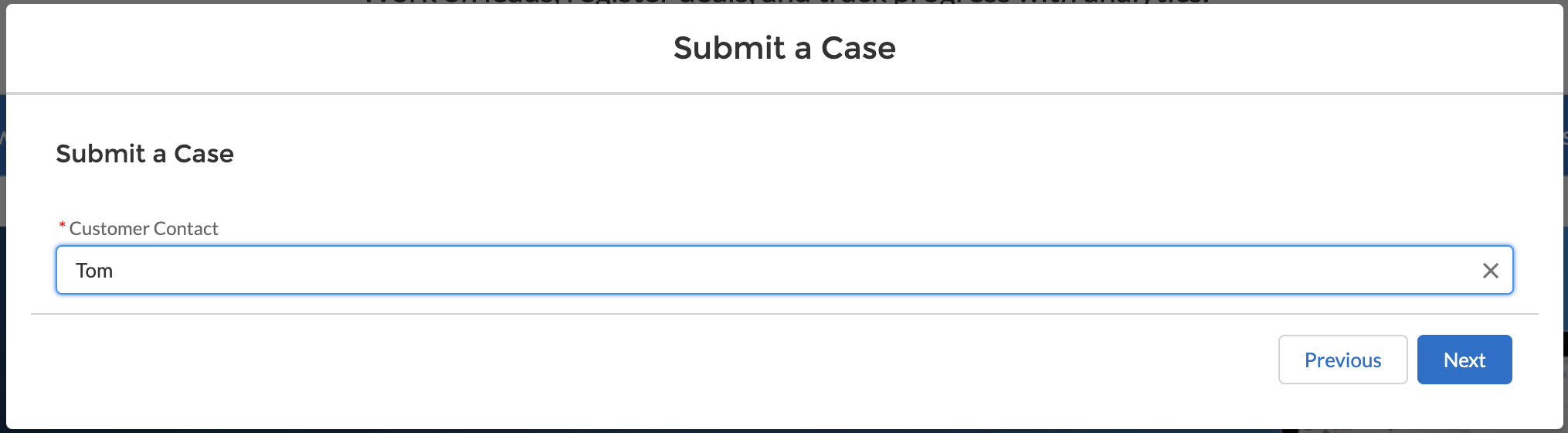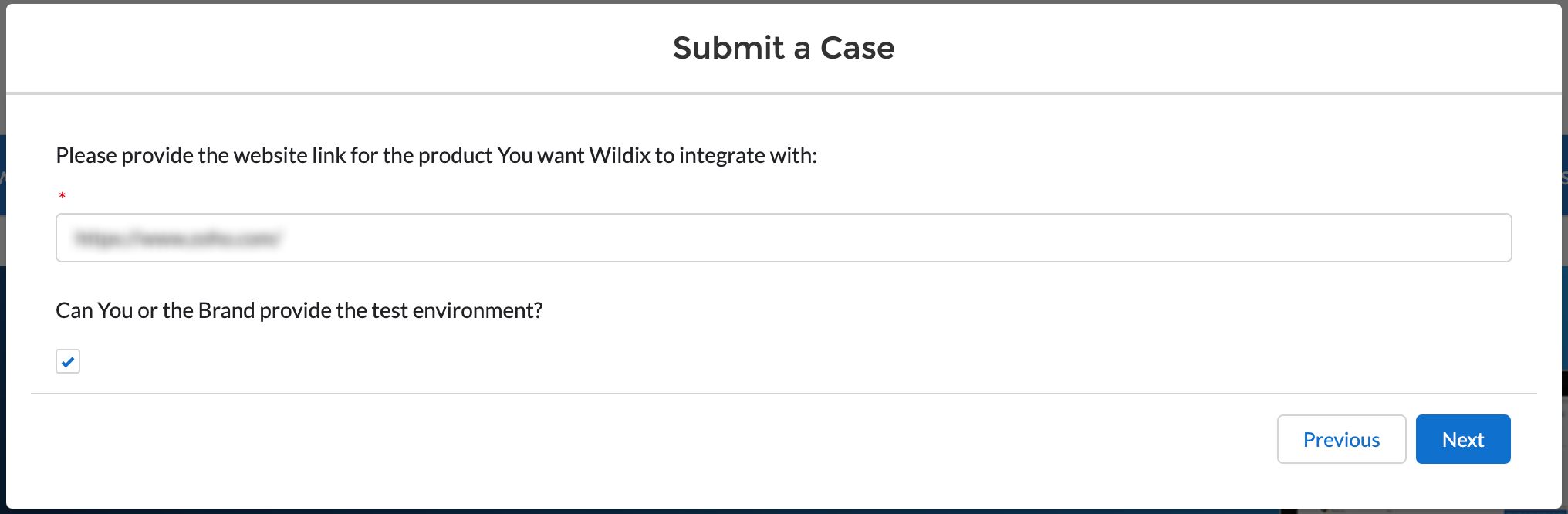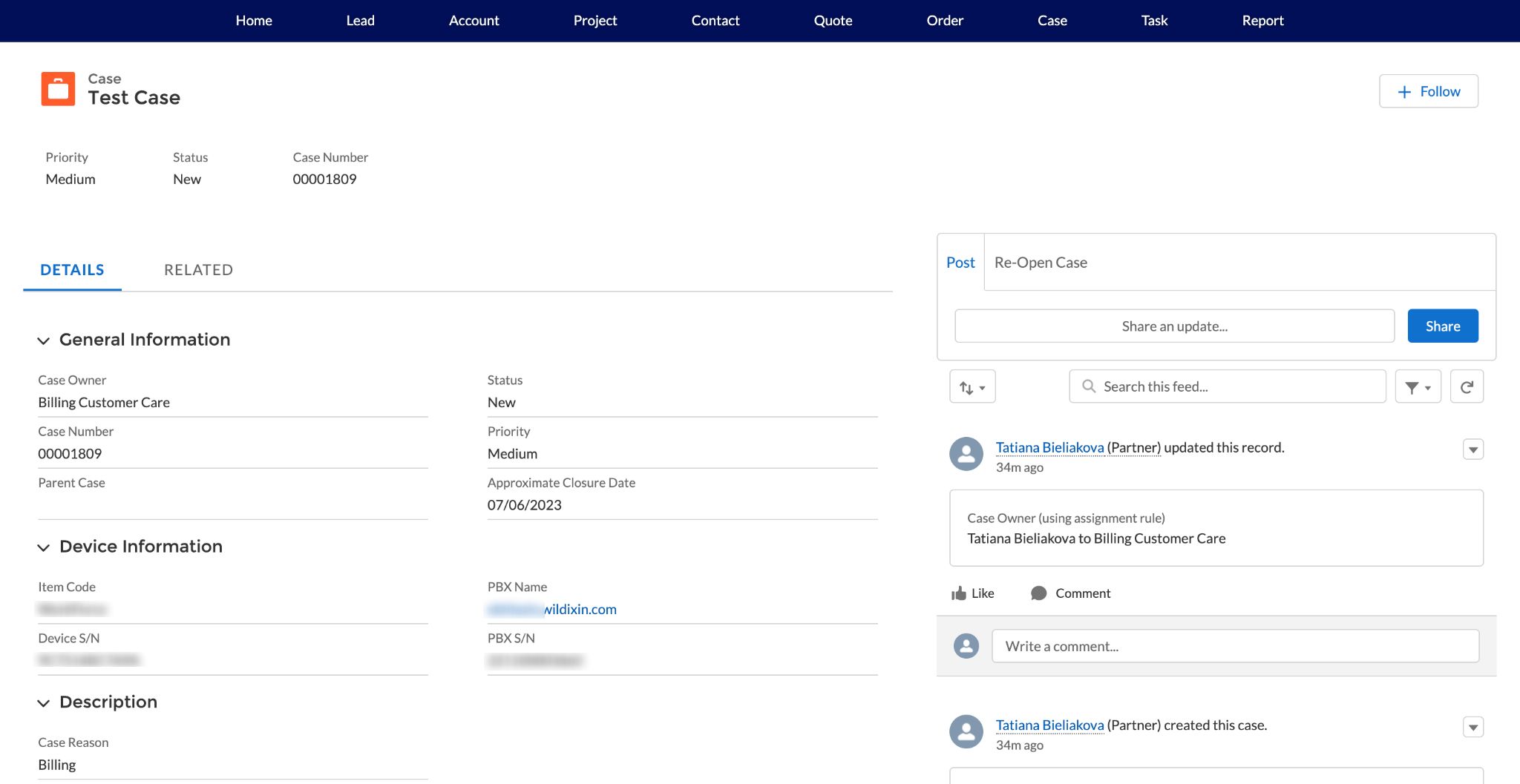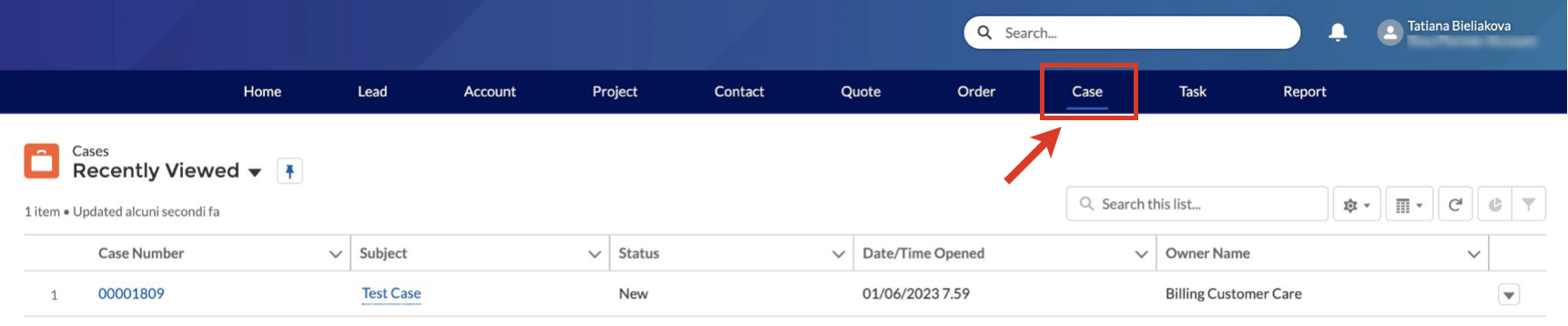This Documentation describes how to submit a case via Wildix Partner Community, monitor the case, and chat with Support Team.
Created: May 2023
Wildix Partner Community documentation: https://wildix.atlassian.net/wiki/x/ahXOAQ
Permalink:
Introduction
Wildix Partner Community provides an easy and convenient way to submit a customer care _________
Submit a Case
1. On the Home page, click Submit a Case button:
2. Select type of your case and click Next.
Here is the overview of case types you can choose from:
- Customer Care: Resolve billing issues, check invoices and ensure your account is up to date
- Feature Request: Ask for additional features or integrations with our feature request option
- Tech Support: Report technical issues and get help with all aspects of the Wildix Blue ecosystem
3. Choose Case Reason (e.g. Billing / HWaaS / Orders / CLASSOUND, etc.)
4. Choose Category (for some case reasons, the field is not required)
5. Where appropriate, select the Sub-category and click Next:
6. Search for the necessary PBX or device and select it from the list:
7. Enter case Subject and Description and attach any files that are relevant for the case, and click Submit:
8. After clicking Submit, you get the confirmation in Partner Community with the link to your case:
Also, confirmation is sent to your email, which includes the name of the case, case number and link to the Case:
Submit Feature request
1. On the Home page, click Submit a Case button:
2. Choose the option Feature request:
3. For Case Reason, select if the requested feature is required for potential customer, existing customer, or it is just a generic request:
4. In the Category field, select if it is a new feature request or a request for a new integration:
5. Let us know how the new feature / integration could help you increase your MRR in the next 3 months, if the request is satisfied and click Next:
6. Further questions depend on the category chosen in the previous step:
For Potential customer:
1) Tick off the necessary options if they are applied to the potential customer:
- Is this request the only thing that prevents a deal to be signed?
- Will it be possible to arrange a call/meeting between the customer & Wildix Sales Manager?
2) Choose by when the final decision of the customer must be taken and click Next:
3) Select Customer industry:
4) Choose Customer Account and click Next:
5) Select Customer Contact and Project and click Next:
6) Provide maximum details about the requested feature and click Submit:
For Existing customer:
1) Choose how much MRR the customer is already generating:
2) Specify if it will be possible to arrange call/meeting between the customer & Wildix Sales Manager, select by when the final decision of the customer must be taken, and click Next:
3) Select Customer Industry and Customer Account and click Next:
4) Choose Customer Contact and click Next:
5) Provide maximum details about the requested feature and click Submit:
For Generic request
1) Select Customer Industry and Customer Account and click Next:
2) Choose Customer Contact and click Next:
3) Provide maximum details about the requested feature and click Submit:
Integration request
In case of an integration request, you need to provide website link to the product you want to be integrated with Wildix, let us know if test environment can be provided, and click Next:
View your case
When you click the link to your case either from confirmation pop-up after submitting a case, or from email, the Case tab opens with the details of your case:
You can always view the list of your cases on the Cases tab in Salesforce Partner Community: