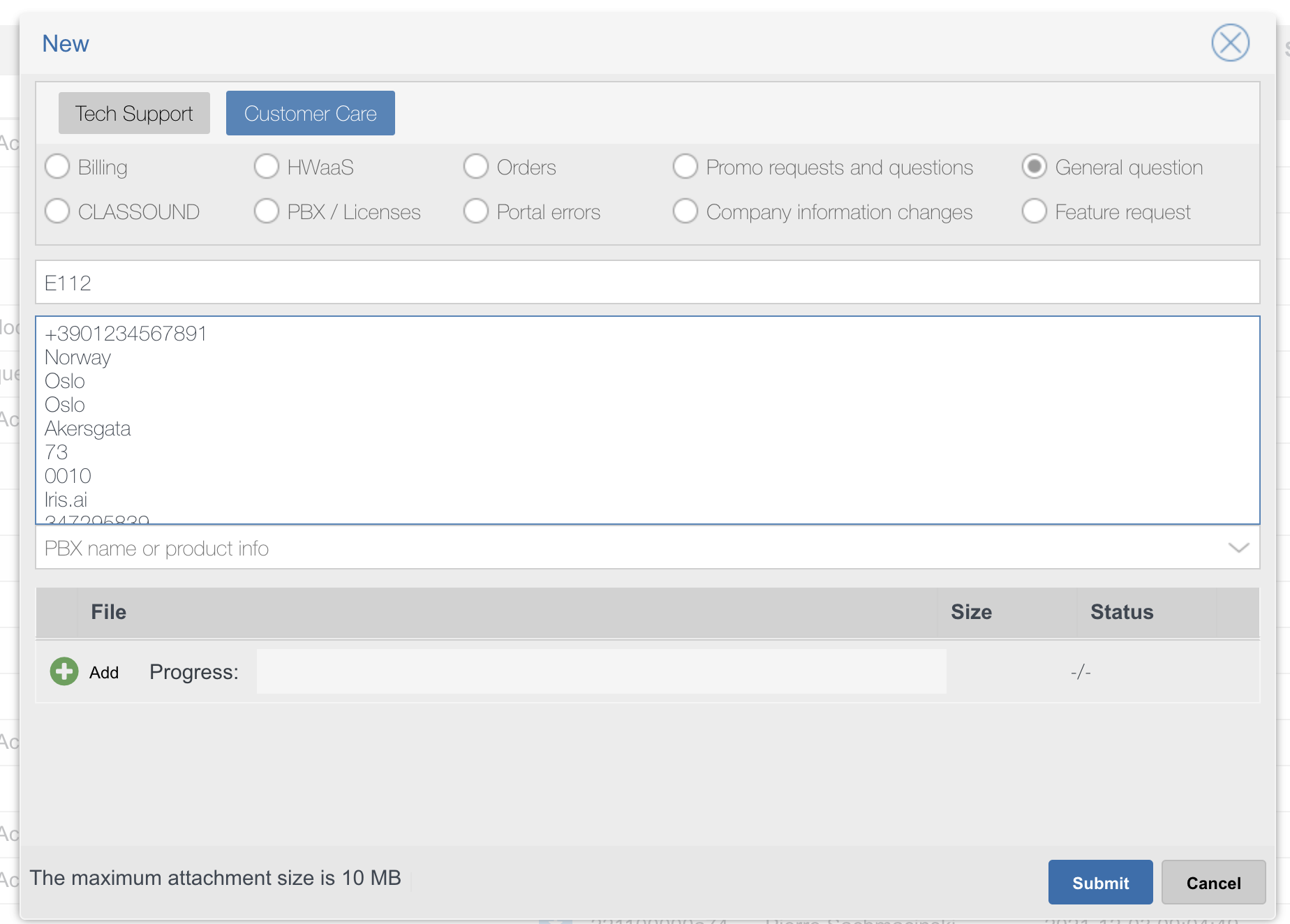The Document describes CLASSOUND E112 Regulations and provides the requirements to comply with the Regulations.
Created: January 2023
Permalink: https://wildix.atlassian.net/wiki/x/AQCZBg
E112 Regulations
E112 is a location-enhanced version of the 112 emergency service operating in nearly all EU countries, allowing responders to quickly and accurately locate people in distress.
Recently The European Commission has published a delegated regulation supplementing the European Electronic Communications Code (directive 2018/1972) that aims to ensure that 112 emergency calls are effective as regards:
- information on caller location
- access for disabled people
- directing communications to the most appropriate Public Safety Answering Point (PSAP)
In order to comply with the Regulations, take the following steps:
Step 1. Provide geolocation data per each DID to Wildix
Limits of liability: Customer is liable for providing geolocation data.
- Open a customer care ticket via WMP: select the topic "CLASSOUND" - "General question", subject "E112 compliance" (check How to open a customer care ticket for detailed description)
- Within the request, provide the following information:
| Country | Required Information |
|---|---|
| All EU countries |
|
| Additionally for Italy |
|
Step 2. Set Country Code
Make sure that Country Code is set up in WMS Settings -> PBX -> Language & region or user's office number has the country's corresponding prefix