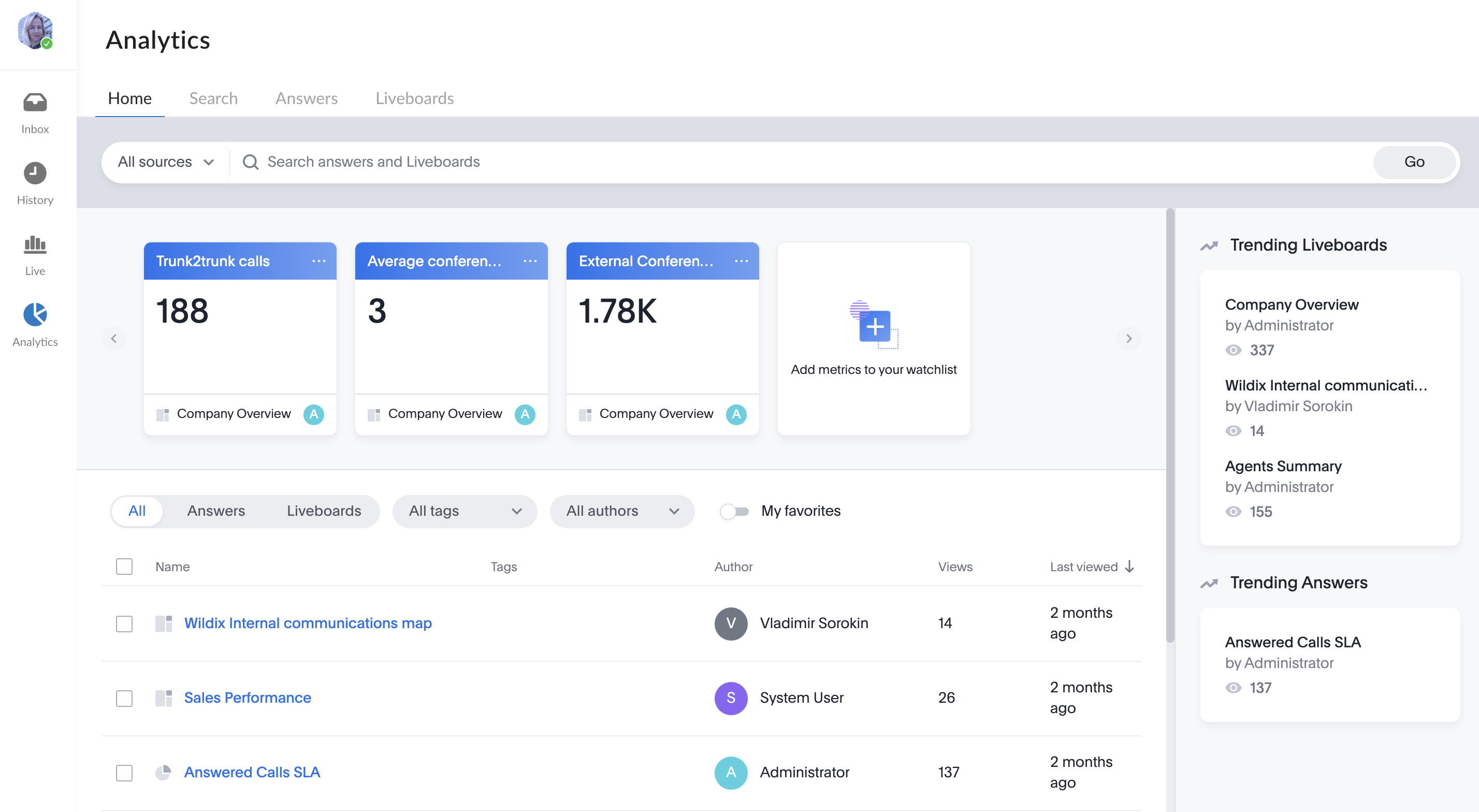| Scroll export button | ||||||||
|---|---|---|---|---|---|---|---|---|
|
| Info |
|---|
This User Guide explains how to access and use x-bees and describes the basic operations: how to manage calls, create conversations, schedule conferences etc. Other x-bees documentation: x-bees documentation. Created: February 2022 Updated: April 2024Permalink: https://wildix.atlassian.net/wiki/x/ngrOAQ |
...
- Schedule: calendar opens enabling you to schedule a conference in the participants' calendars
- Email: your email client opens enabling you to send a customized email invitation to all the members
- NotificationsMute: lets to mute conversation for 1/ 2/ 4 hours or forever
- More: provides the options to Edit conversation or Leave conversation
...
The list of members includes both external users and colleagues, displaying them separately, in the relevant sections - External users (1) and Colleagues (2).
External user avatars are highlighted in blue:
To view the full list of users, scroll down to the bottom and click Show more:
On
After clicking Show more, on the Members list panel, you can see the list of all members of the conversation, and use the Search field if required:
...
You can customize the size of the Info panel just by hovering the mouser over the Info panel border and dragging it to the necessary position:
The customized Info frame size is preserved when you switch to other conversations or when a call or conference starts.
...
Start a call with all the participants: click on the Video icon from the upper right-hand part of the conversation screen
Participants of the conversation can see the green Join button next to the conversation name on the left side panel and can join the conference by clicking the button. Hovering a mouse over the Join button (1), there is a popup window with the list of users participating in the conference (2). When a conference starts, participants are notified with a sound notification:
...
- Start typing a name, phone number, or email into the Search field in the upper left-hand part of the screen
Click on the match to open a conversation
When you click on the arrow icon (1) next to the contact found, you can see the contact's details (extension, phone numbers), as well as have possibility to open conversation (2):
If you enter email and the contact is not found, you can click on the conversation icon to start conversation with the user:Note Note: The ability to mute the chat/ Other actions appears only after you have exchanged the first chat.
...
If you need to copy any user information (e.g. extension, email), hover the mouse over the relevant field and click on the Copy icon:
...
When a Guest User schedules a meeting, a dedicated conversation is automatically created:
The conversation can also be assigned to a particular agent of a Service (Call group). Service is determined automatically. You can assign a conversation to yourself or any other agent.
To assign the conversation to yourself, click Assign to me:
To assign conversation to another agent, select service and choose an agent from the Assignee drop-down list:
| Note |
|---|
Note:
Limitation:
|
When a guest user clicks the Start new conversation button via the Meeting Scheduler or your Chat link, x-bees looks up if the guest had a conversation with the same agent before – if positive, the communication continues in the same channel.
...
x-bees Analytics is an advanced analytics tool which lets to monitor any data you need in a highly customizable manner.
See more in documentation: x-bees Analytics.
x-bees Chrome extension
| Anchor | ||||
|---|---|---|---|---|
|
...