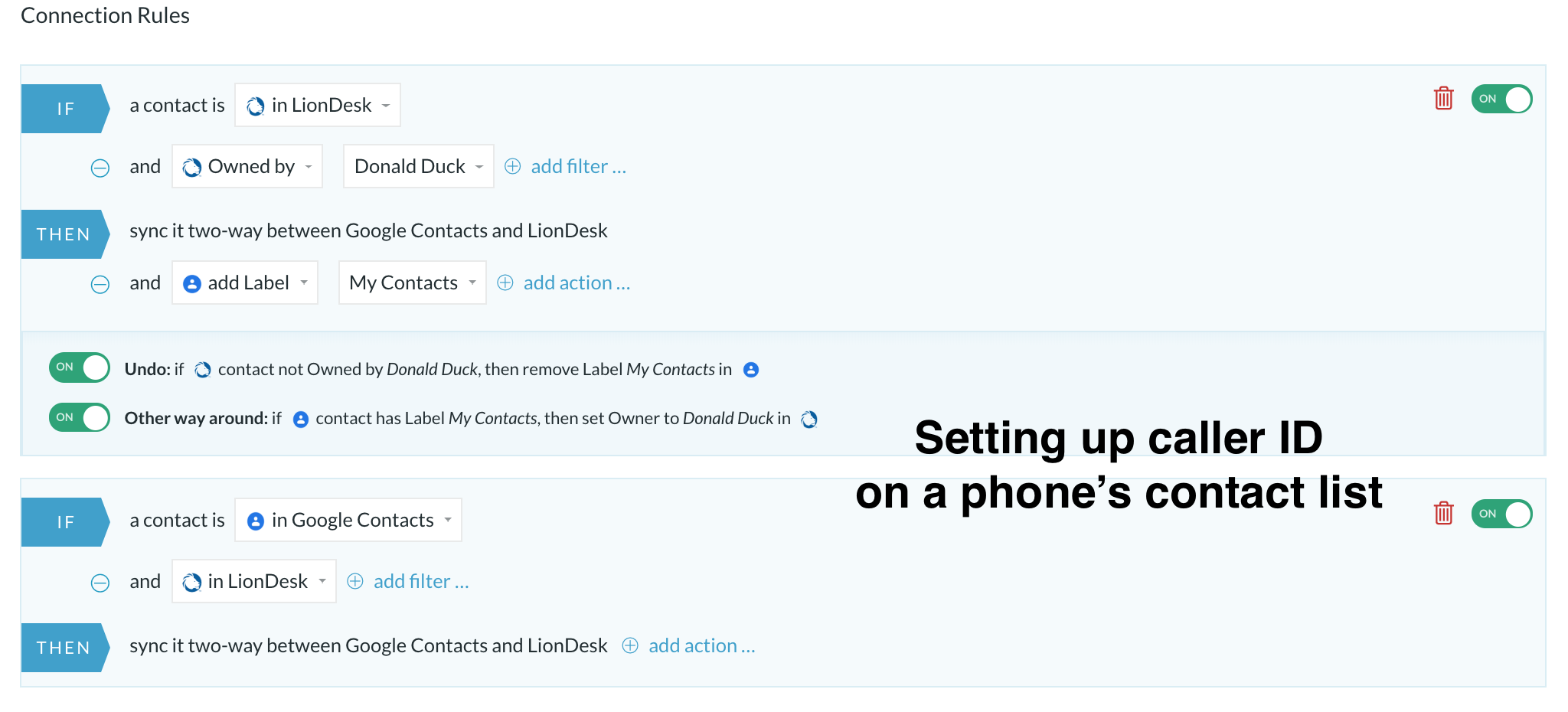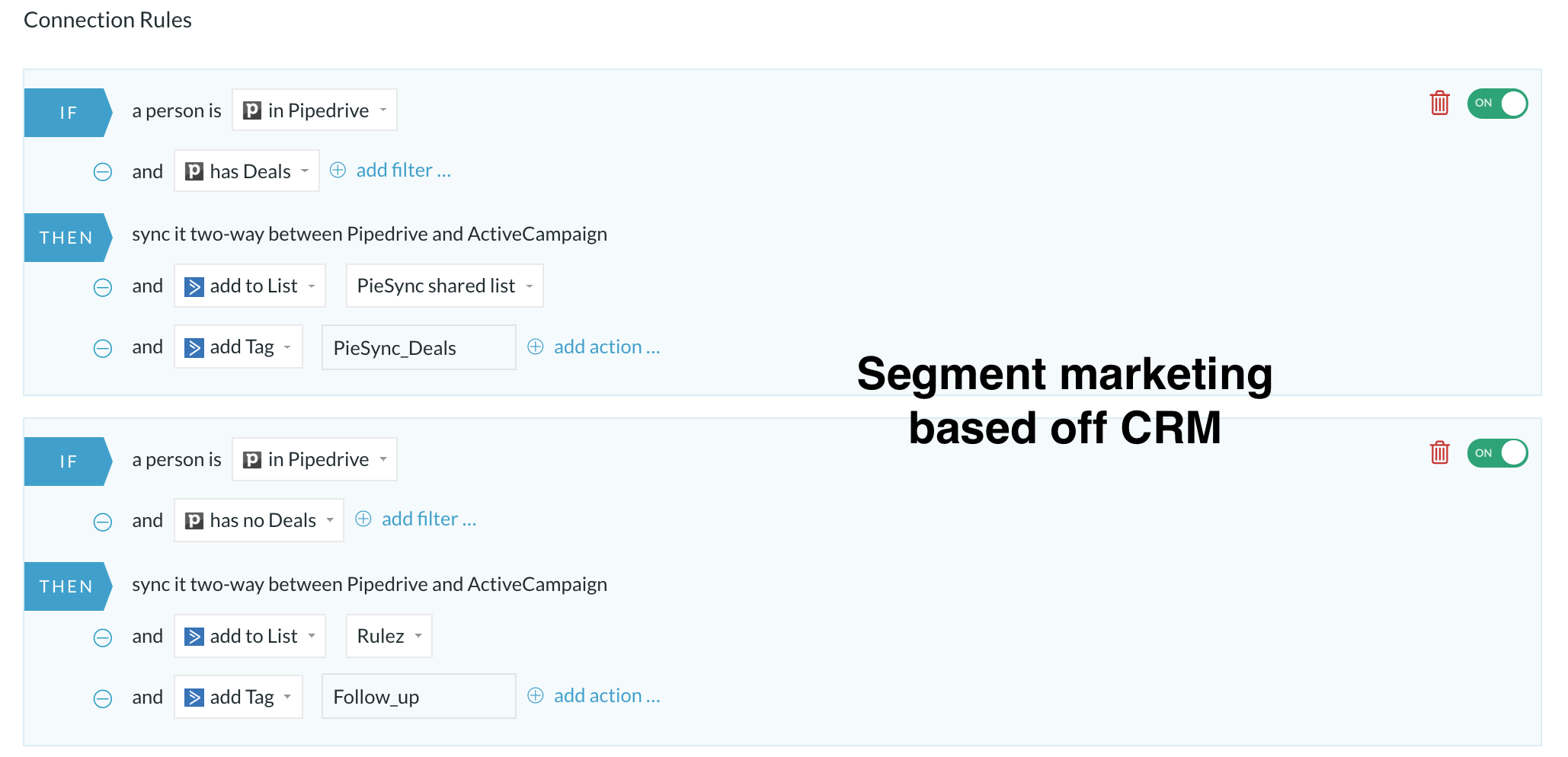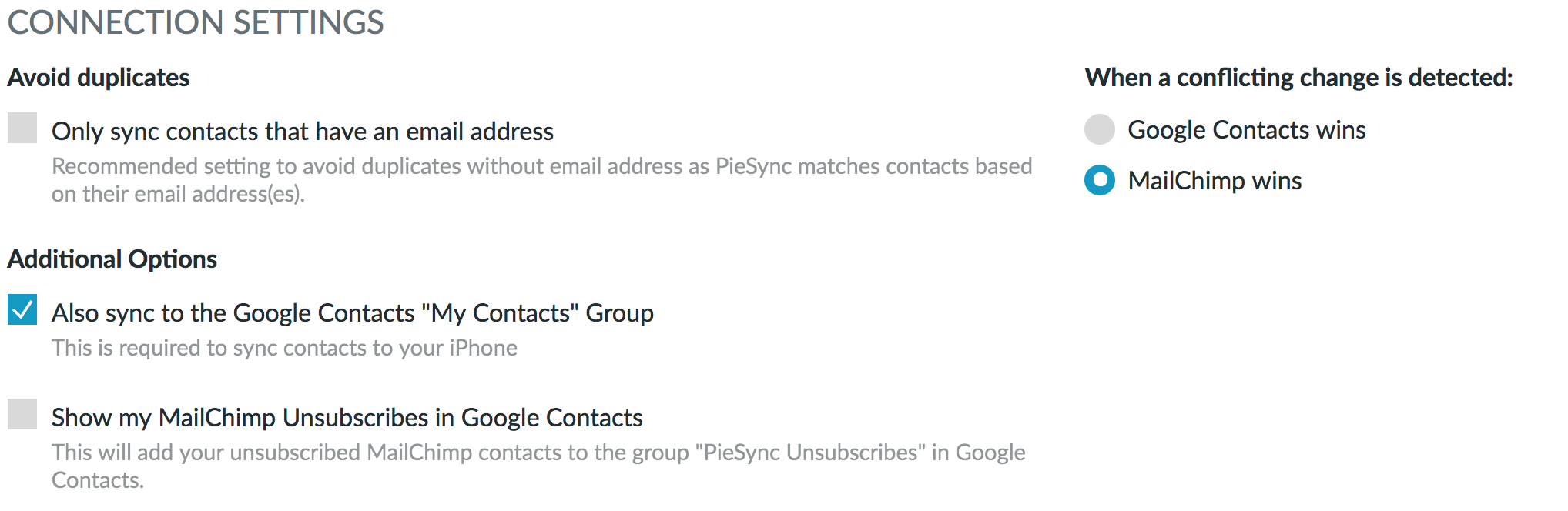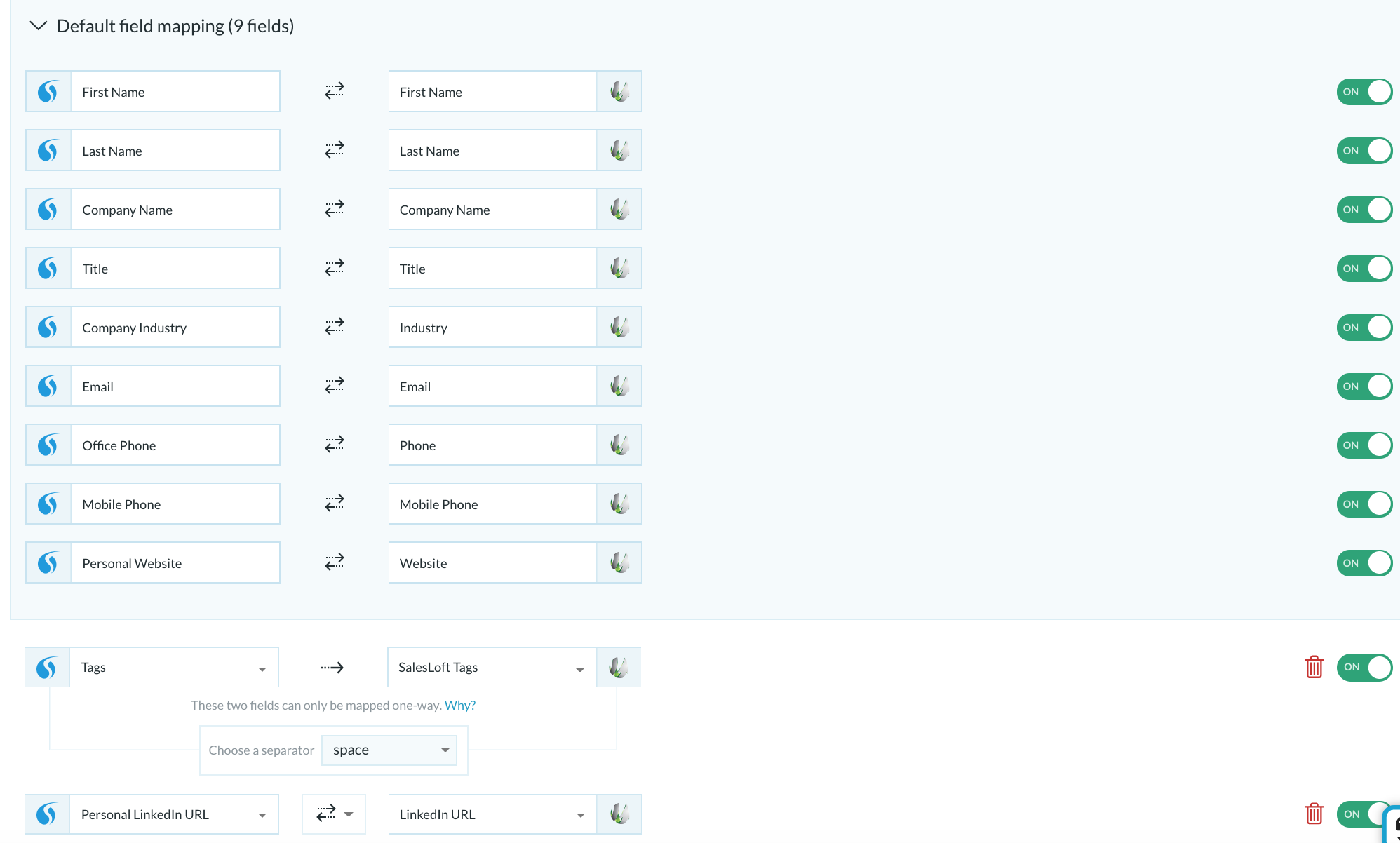| Html |
|---|
<div id="fb-root"></div>
<script>(function(d, s, id) {
var js, fjs = d.getElementsByTagName(s)[0];
if (d.getElementById(id)) return;
js = d.createElement(s); js.id = id;
js.src = 'https://connect.facebook.net/en_US/sdk.js#xfbml=1&version=v2.11';
fjs.parentNode.insertBefore(js, fjs);
}(document, 'script', 'facebook-jssdk'));</script> |
...
| Html |
|---|
<div class="lang-box-pdf">
<div>
<div class="google-lang">
<div id="google_translate_element">
</div>
<script type="text/javascript">
function googleTranslateElementInit() {
new google.translate.TranslateElement({pageLanguage: 'en', includedLanguages: 'de,es,fr,it,nl', autoDisplay: false}, 'google_translate_element');
}
</script>
<script type="text/javascript" src="//translate.google.com/translate_a/element.js?cb=googleTranslateElementInit"></script>
</div>
<div class="pdf-button">
<a href="https://confluence.wildix.com/spaces/flyingpdf/pdfpageexport.action?pageId=44695562" alt="Convert to .pdf" title="Convert to .pdf"><img src="https://confluence.wildix.com/download/attachments/14549012/pdf-button-download-wildix-documentation.png"></a>
</div>
</div>
</div> |
| Info |
|---|
This guide will lead you through the process of PieSync synchronization usage, starting from a Softphone installation and activation, and ending with practical examples for call receiving. Requirements:
Created: November 2019 Permalink: https://confluence.wildix.com/x/CgCqAg |
| Panel | ||||||||||||||
|---|---|---|---|---|---|---|---|---|---|---|---|---|---|---|
| ||||||||||||||
|
...
| Table of Contents | ||
|---|---|---|
|
Choose your app
In setting up a sync connection, you first choose the apps that contain the contacts data you need synced. Choose Wildix from the list, or by using the search bar.
After you select Wildix, you immediately proceed to select the second app.
Let's choose Freshdesk as an example.
Log in to your apps
In order to use PieSync, you need to have registered accounts with both Wildix and the app you selected. At this point, you'll need to connect PieSync to them so it can fetch the contacts data configuration. You do this for both apps. If it is the first time using PieSync, you will need to authorize both Wildix and another app, one after the other.
If you have previously set up a connection with any of these apps, you can choose to re-purpose that authorization. Of course, you can also choose to login to your apps with a separate account too.
If it's your first login, you should log in to your Wildix account using nex info:
- Subdomain — Your PBX name
- Username — Collaboration extension number or username to account with permission to use Phonebooks
- Password — Password for that account
After you logged in, you should specify Wildix Phonebook to sync.
| Note |
|---|
You cannot create Phonebook in this popup. You should create one, before setting up the synchronization. |
Configure your sync
A two-way sync is made up by at least two rules
Once you authorized 2 apps, you tell PieSync how we should keep your contacts data in sync. By default, PieSync proposes two-way sync with a drop-down to allow for one-way syncs (do I need one-way or two-way?).
...
If you need a simple all-to-all sync, this is all you need to set up (ie. don't change anything to the default setup). Starter plans are limited to two of these rules, but the Pro plan and onward allow for more. Why would you need more than 2 rules? Read on!
Adding conditions & actions
Your contacts don't behave the same way across apps:
...
What you can do depends from app to app. Typically, it is in the if-clause that you'll be able to define a segment of your contacts. In the then-clause, you can perform actions such as adding the contacts to the counterpart of that same segment in the other app. Combine this with other actions you can perform as a result of a sync, and the possibilities are truly endless.
Connection settings
In addition to setting up sync rules, PieSyncs presents a series of app-dependent options. These include:
- a toggle to help AVOID DUPLICATES - possibly hard-coded by default
- handy ways to have PieSync SYNC DELETIONS or SYNC UNSUBSCRIBES across datasets
- you should CHOOSE YOUR MASTER APP so that during the initial sync and afterward, conflicting changes can be resolved
- in connections that include Google Contacts, we suggest you ADDITIONALLY SYNC TO THE GOOGLE CONTACTS GROUP 'MY CONTACTS', especially useful for iPhone users, as your iPhone contacts get synced to 'my contacts' in Google by default.
Field mapping
Contact is more than just a name. All your contacts attributes need to be carefully mapped with one another in sync.
...
Custom Mappings are available from the Pro Plan onward. More information about Pro Plan here.
Start syncing!
Make sure no other integrations are running next to PieSync for the accounts you have connected in PieSync. Other integrations will have access to your data and have the ability to manipulate as well. For this reason, we kindly ask you to use PieSync and nothing else to keep your data in sync. Other integrations running in parallel with PieSync are a no-go!
In case you have a lot of contacts in your applications, the initial sync will take some time, even if you configured PieSync only to sync a subset of your contacts. During the initial scan, we need to process all of your contacts (also the contacts outside the chosen subset) to avoid duplicates during the sync. After the initial sync, it should never take much longer than five minutes for updates to show.
Monitor your connection in the Dashboard
Once the connection is running, the activity monitor will be your real-time view of PieSync's operations. It provides insight into:
...