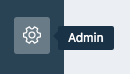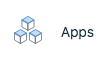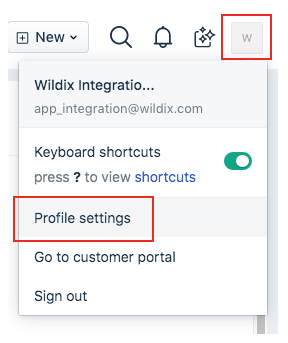| Html |
|---|
<div id="fb-root"></div>
<script>(function(d, s, id) {
var js, fjs = d.getElementsByTagName(s)[0];
if (d.getElementById(id)) return;
js = d.createElement(s); js.id = id;
js.src = 'https://connect.facebook.net/en_US/sdk.js#xfbml=1&version=v2.11';
fjs.parentNode.insertBefore(js, fjs);
}(document, 'script', 'facebook-jssdk'));</script> |
...
| Html |
|---|
<div class="lang-box-pdf">
<div>
<div class="google-lang">
<div id="google_translate_element">
</div>
<script type="text/javascript">
function googleTranslateElementInit() {
new google.translate.TranslateElement({pageLanguage: 'en', includedLanguages: 'de,es,fr,it,nl', autoDisplay: false}, 'google_translate_element');
}
</script>
<script type="text/javascript" src="//translate.google.com/translate_a/element.js?cb=googleTranslateElementInit"></script>
</div>
<div class="pdf-button">
<a href="https://confluence.wildix.com/spaces/flyingpdf/pdfpageexport.action?pageId=48627760" alt="Convert to .pdf" title="Convert to .pdf"><img src="https://confluence.wildix.com/download/attachments/14549012/pdf-button-download-wildix-documentation.png"></a>
</div>
</div>
</div> |
| Info |
|---|
This guide will lead you through the process of Freshdesk integration usage, starting from an installation, and ending with practical examples for call receiving. Requirements:
Created: July 2019 Updated: October 2019January 2020 Permalink: https://confluence.wildix.com/x/MADmAg |
| Panel | ||||||||||||||
|---|---|---|---|---|---|---|---|---|---|---|---|---|---|---|
| ||||||||||||||
|
| Table of Contents | ||
|---|---|---|
|
...
| Note |
|---|
The integration is now available for direct download from the Freshdesk marketplace! |
Setup the Integration as
...
Freshdesk App
Setup the
...
Freshdesk App
- Go to Admin tab in your Freshdesk dashboard
- Choose Apps from Helpdesk Productivity category
- Go to Custom Apps tab and press the New Custom App button
Once in a Freshdesk Developer, you need to:
- Click on Add New App button
- Select Custom App
- And Upload app file
Setup information
To proceed you must fill up the mandatory fields:
- App Name
- Overview
- Description
- Support Email
You can use any text for now. Whenever you fill the information click on the Publish button. In case of success you can spot the notification:
You can close the page now and return to your Freshdesk dashboard. Go back to the Custom App page and press the Get Custom Apps button.
In case of app was published and time has passed, you should see your application in Custom App Gallery sidebar. Click on it and press the Install button
...
- Press the Get More Apps button
- In the sidebar search field, type: "Wildix CTI Calling App", and choose the integration
- Click on the Install button
One last thing is to insert your API key. You can discover your key in your Profile Settings. Just press on your avatar in the top-right corner. In the sidebar on the right, you will find the API Key
Finish the installation process by copy your API key from the setting page and past it to the sidebar of the installer.
...
The Integration placed in two places:
- The icon in down - left button that shows corner. It shows and hides the pop-upup
- Contact info sidebar where a Sidebar in the Tickets and Contacts pages. This is a place where Click-to-call button located
...
You can not call contacts without a phone number. The application recognizes both Work phone and Mobile phone fields from the Freshdesk.
- Locate the number that you want to dial in a Сontact or Ticket pages.
- Click the call button or the number. The number is automatically dialed in the softphone (Collaboration application).
- A number that has already been clicked cannot be clicked again for five seconds.
- The button does not appear next to fax numbers.
- Pop-up now shows contact info: name and phone number. And you'll receive a notification about an outgoing call in the top-right corner.
...